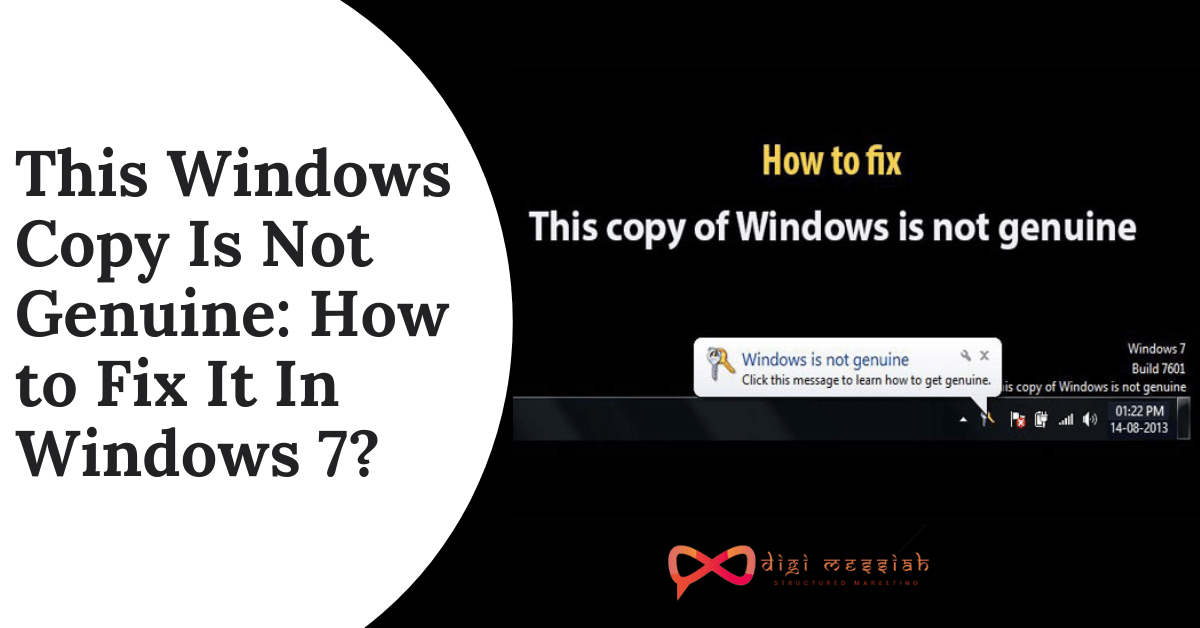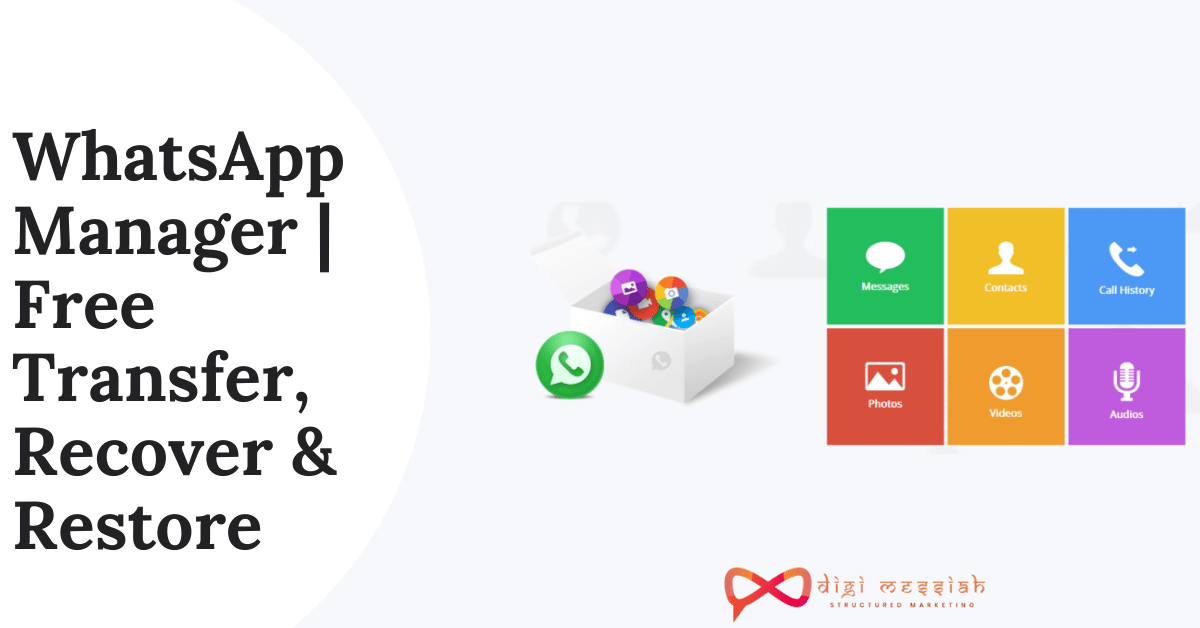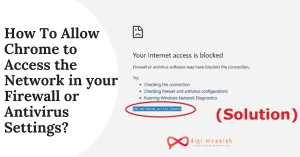This Copy of Windows is not genuine” OR “ Windows 7 Not Genuine” on Windows 7 is a really frustrating issue. This error occurs because either you are not running a genuine copy of Windows or your license/product key got expired.
There is also a chance that a Windows update can cause this problem. In all these three cases you get the error at the computer startup that Windows is not genuine, and also desktop background changed to a black screen.
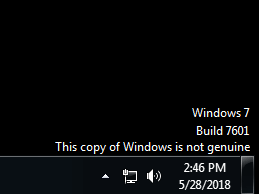
So If you have tried entering the product Key again and again or used any software/Patch to crack windows activation. But still getting the error then this tutorial is for you.
However if you are facing other some other common errors in Windows then click on the error to get the solution
- This Default Gateway is not available
- INET_RESOURCE_NOT_FOUND
- Error 0x80004005
- Application Error 0xc0000142
How to Fix This Windows Copy is Not Genuine Error?
To Fix This Windows Copy is Not Genuine Build 7600/7601 issue we have 4 troubleshooting methods given below:
Method 1: Use SLMGR- REARM Command
SLMGR means Windows Server License Manager Script, is the command prompt version of Microsoft licensing tool. And REARM command will help reset the licensing status of your machine.
So apply this SLMGR -REARM command to remove “this copy of Windows is not genuine 7601/7600 issue”.
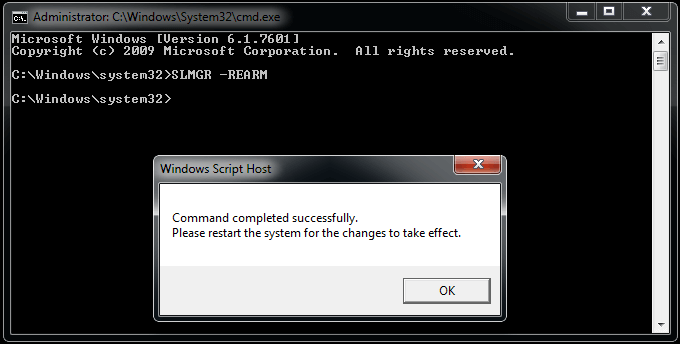
- Go to Start menu and search for Command Prompt.
- Right-click on cmd.exe in the search result and choose Run as Administrator.
- Type SLMGR -REARM command in the pop-up window, and press Enter.
- A pop-out window shows that your command has completed successfully and requires you to restart the system.
- Click OK to let all changes take effect.
Method 2 : Use the RSOP Command
You can try to solve the error generated on your Windows screen through RSOP method, where RSOP stands for Resultant Set of Policy Window, by following the steps below:
- Press Windows and R buttons from the keyboard and open the Run window
- Type rsop.msc there and press Enter button
- Navigate to Windows settings, click on Security system and then go to System services
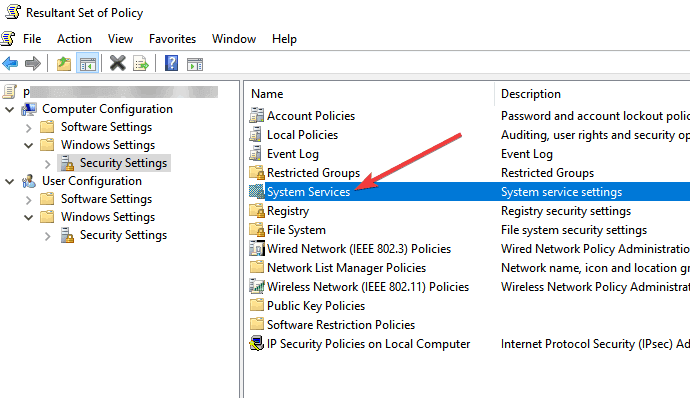
- Look for the Plug and play services, then right-click on it and then start looking for the Startup and then click on the Automatic
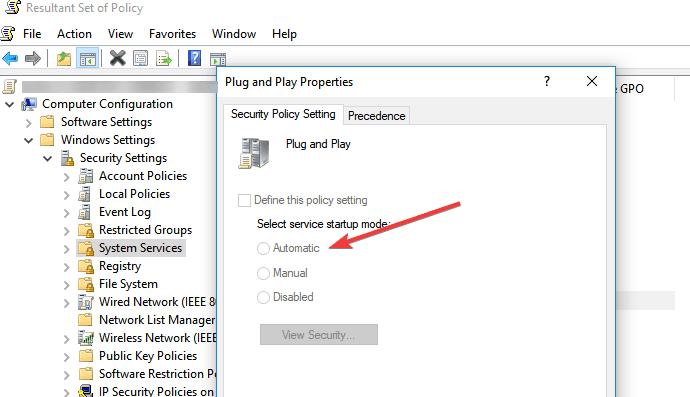
- Press Windows and R buttons as you did at the first step and paste gpupdate/force into the Run box
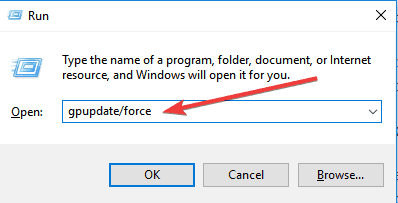
- Restart your computer.
Method 3 : Uninstall the KB971033 Update
If Windows 7 won’t activate properly, there might be an issue with an update that was installed via Windows Update, specifically, one for Windows Activation Technologies (KB971033). So uninstalling it will help you fix the error by following the steps given below:
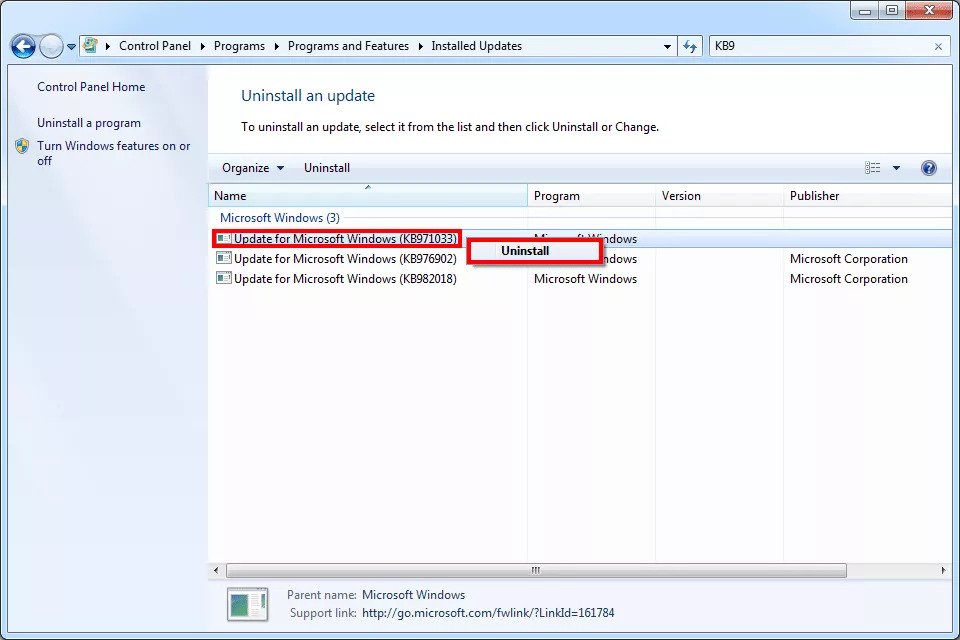
- Go to Search Bar and type “Control Panel ” and click on it to open
- Open Programs and Features
- Click on View Installed updates on the left side of the window
- Now search for KB971033 from the list of installed updates
- Right-click the KB971033 update and click on Uninstall
- Select yes on the confirmation prompt and wait for the Window to start the update
- Lastly, restart the computer.
Method 4 : Turn off Updates
To make sure that the This copy of Windows is not genuine message does not come back, make sure you turn off automatic Windows updates.
In order to turn off automatic Windows updates, you need to:
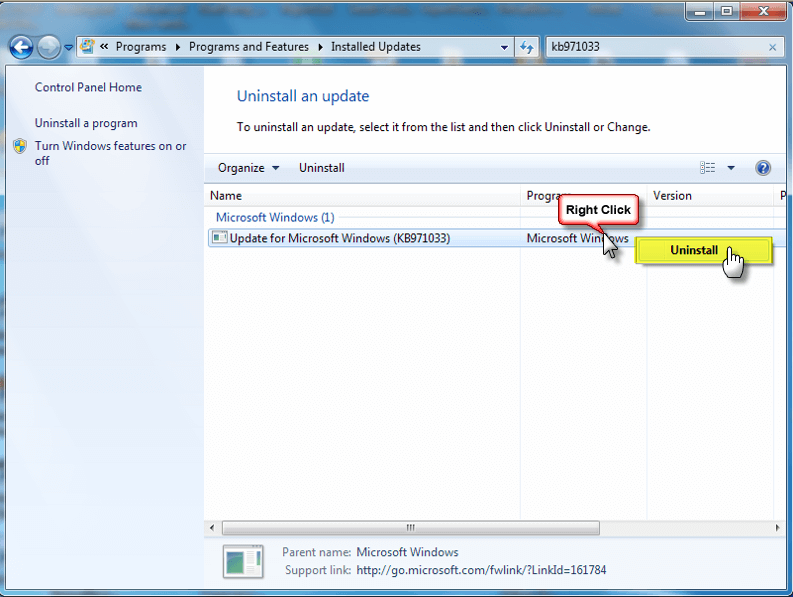
- Open the Control panel from the Start button
- Go to Windows update option
- Click on Install Updates Automatically option and select Never check for updates (Not Recommended)
- Click on Apply to change the setting and restart your computer
Common Issue: Some users face certain issues when copying data as a result of Microsoft Intune, which is not a separate program, but is a component of the Microsoft endpoint manager. It also is a cloud-based management tool for mobile phones and other devices and is designed to give users an all-encompassing view of management experiences. That’s why you get the warning ” Your organization’s data cannot be pasted here” appears at the top of the screen.
Conclusion
It is really frustrating to see the error “this copy of Windows is not genuine build 7601/7600” every time you log into Windows but I hope these above-given methods helped you to solve your issue and if the problem still persists then contact Microsoft Support resolve your error
TOP SEARCHES –
Lastpass Password Generator | Omegle Error Connecting To Server | Emojily | Start Watchown Tv Activate | Error 0Xc1900223 | E-82106O4A | Removeddit Not Working | Kutools For Excel | Deleted Reddit Comments | Hulu Error Code P-Ts207 | How To Change Valorant Installation Folder | Netflix Error Code Nw-3-6 | Twitch Dark Mode | Download Shutterstock Images For Free Without Watermark |