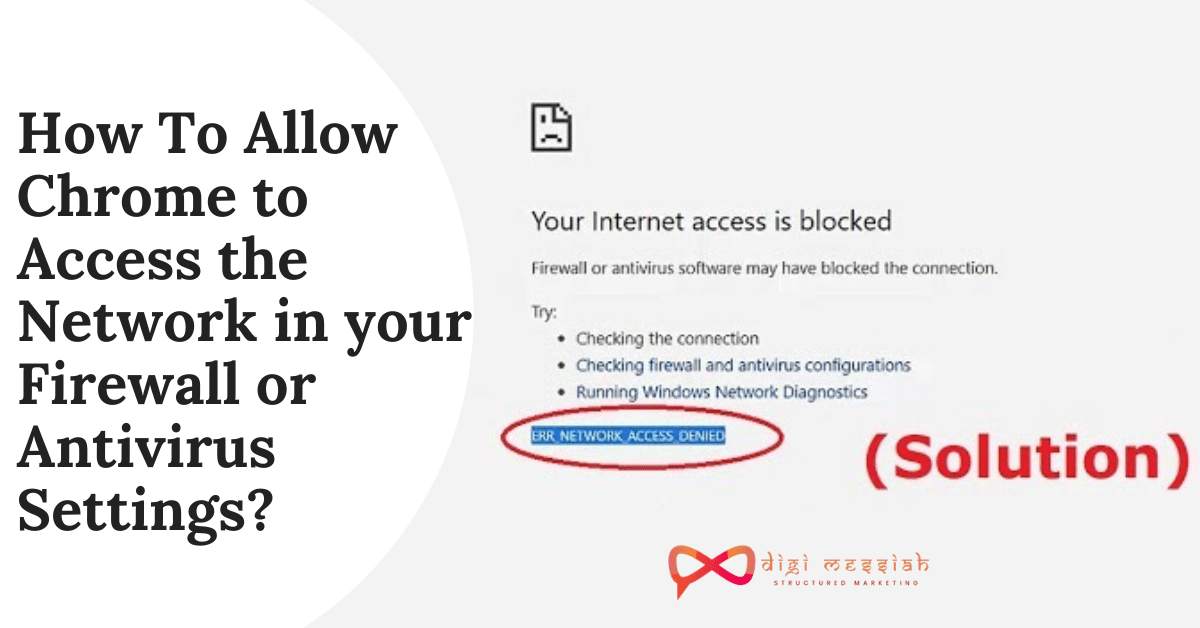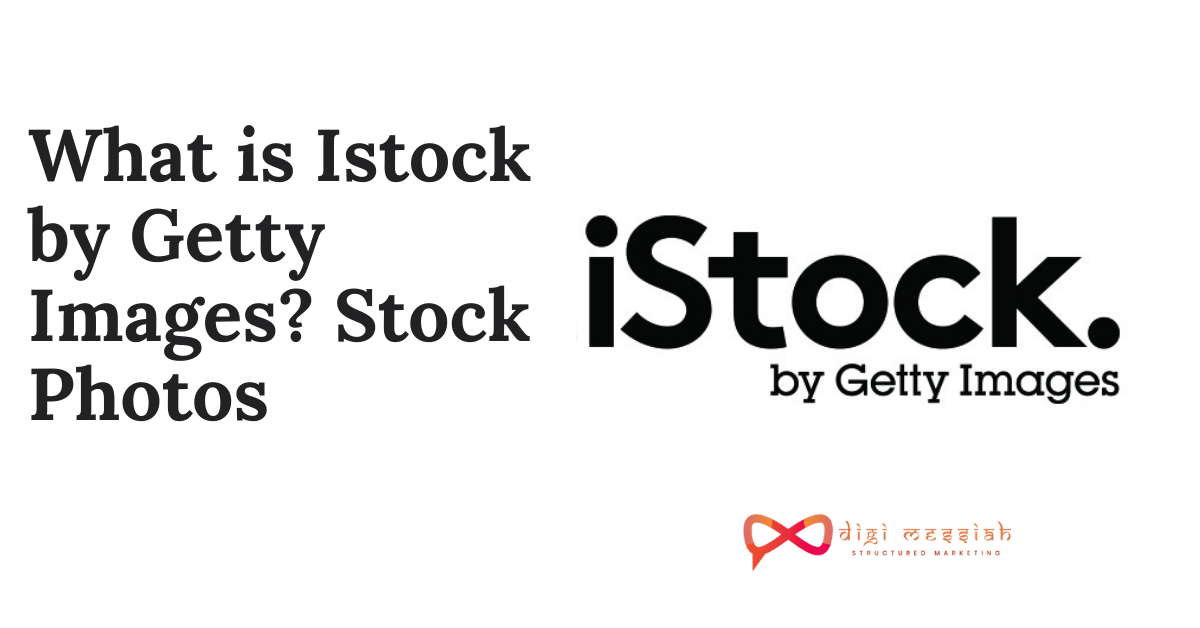Many Chrome users have encountered many errors while browsing, but this error called ” allow chrome to access the network in your firewall or antivirus settings” hurts them most which lies with the firewall or antivirus you are using.
Your system is safeguarded by a firewall, defender, or antivirus program to stop the attack from viruses or webspam. So sometimes antivirus or programs block the Google Chrome browser from accessing the internet because of your online activity in which they found some threats
To resolve this problem we will help you add Chrome to the exception list of the antivirus and the firewall.
However if you are facing similar Google Chrome Errors then you can click on the errors to find out their solution
- Aw Snap! Error: How To Fix It On Your Google Chrome?
- ERR_SSL_PROTOCOL_ERROR”
- This Device was Reset To Continue Sign in with Google Account Bypass”
- ‘Status_invalid_image_hash’
How to Allow Chrome to Access the Network in your Firewall or Antivirus Settings?
To allow Chrome to access the network in your Firewall or Antivirus settings we have 3 methods given below:
Method 1: Add Exception to Windows Firewall
Adding Exception to your Windows Firewall will allow chrome to access your network in firewall or antivrius settings. Here are steps given below to do it:
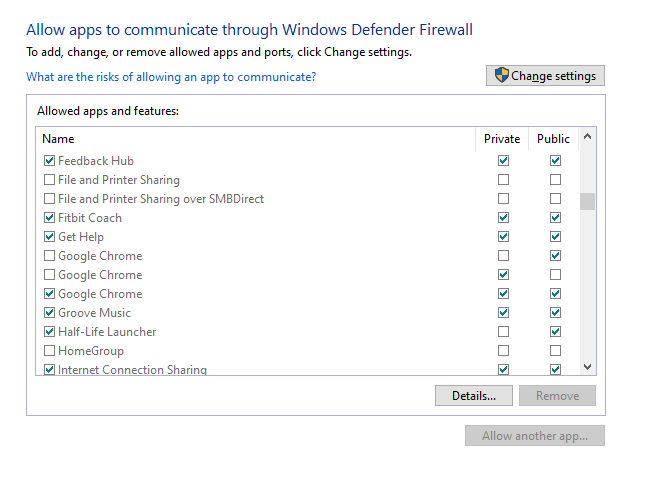
- Type firewall in the Search box
- Open the Firewall & network protection program.
- Then click Allow an app through a firewall.
- All of the applications installed on your computer will be listed.
- Click on Change settings and tick the Private and Public Google Chrome box.
- Then click OK.
Method 2: Add Exclusion to Windows Defender
Windows Defender is a anti-spy program which was released for free in Windows XP but later included in all versions of Windows. So to exclude Chrome from Windows Defender follow the steps given below:
- Go to the search bar and type ” Windows Security“
- On the Windows Security window, click on the Virus & threat protection tab from the left pane.
- Scroll down to Virus & threat protection
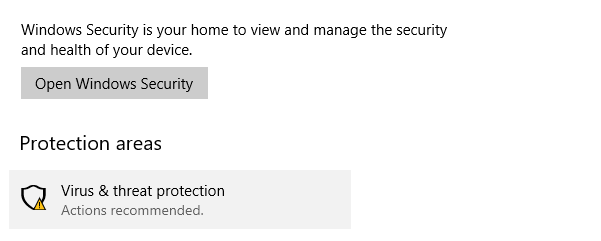
4. Click on Manage Settings
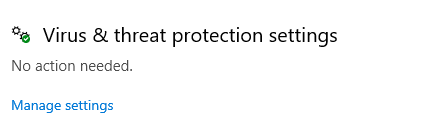
5. Again scroll down the Exclusion section and click on the Add or remove exclusion option
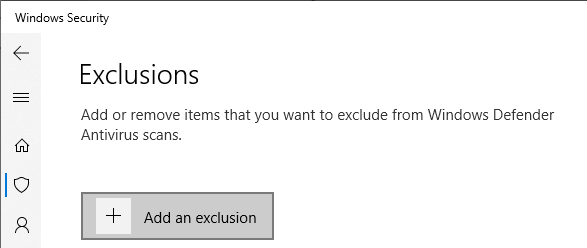
6. Next, click on the Add an exclusion button and select Folder.
7. Navigate to the following location: C: Program Files (x86)Select the Google folder and click on Select Folder
8. Click OK to save the changes.
Method 3: Add an Exception to Antivirus Firewall
he antivirus programs not only protect the system from viruses but, also has a special feature of a Web Shield. So, if the error occurs due to certain factors of the Web Shield, you can temporarily add an exception to the feature. Follow the steps given-below in order to add it:
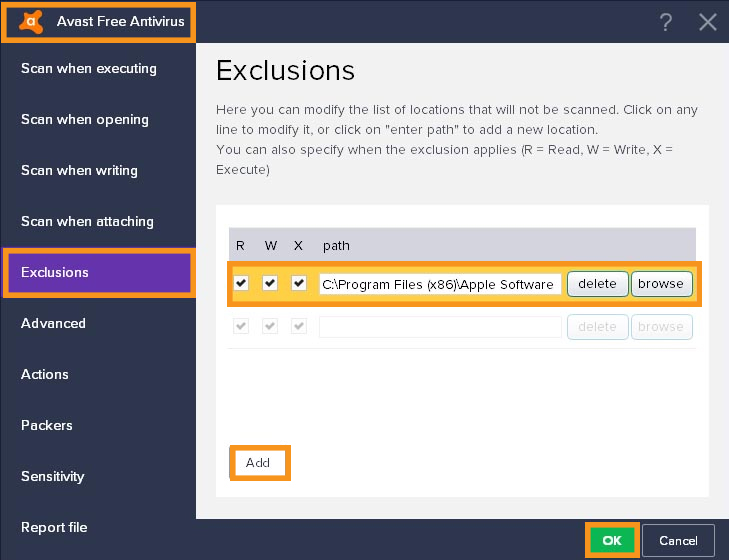
- Start Avast Antivirus if not running click on Avast Settings.
- Select Avast Protections.
- Click the Customization link placed next to Web Shield. This will open a new window.
- From the left pane, click on the Exclusions option.
- Type the URL of the website that is blocked by the antivirus resulting in the error in the URLs to exclude field.
- Click on Add to add the URL.
- Click OK to save the changes.
Conclusion
So if you have ever encountered this “allow chrome to access the network in your firewall or antivirus settings” error then follow our guide to solve your error. Also we hope that your error does not bother you again in your Google Chrome Browser