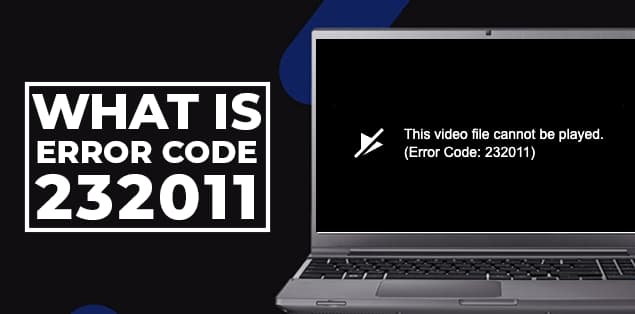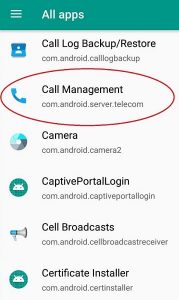These days, with the emergence of new media such as different web shows and OTT platforms, computer users have started using their PC to stream different shows on their browser. This is all well and good until a user comes across the error code 232011 which prevents them from playing a video on their browser. We understand how frustrating this situation can be when a user is trying to watch a video that may be for enjoyment or other purposes. Thus, in this article, we will try to guide the computer users through the different methods of troubleshooting error code 232011 and streaming videos on their browsers without any issues.
However, before we learn about the steps to fix this particular error code, we need to understand what causes your computer to show error code 232011.
What are the causes behind error code 232011?
There are two major issues that may cause you the problem of error code 232011. Let us list these problems out below –
- Issue with your internet connectivity: The network speed offered by your internet can be a primary reason that may cause error code 232011. In fact, it is quite a natural and well-known fact that a poor network connection can cause your computer to fail while streaming videos. Thus, the first thing you should check in case you encounter error code 232011 is whether or not your internet connection is stable and fast.
- Issue with your browser: Your web browser can be another reason behind showing error code 232011. If you have encountered this error and have checked your internet connection to be stable and fast, then perhaps the problem is lying within your browser. A lot of times, users forget to update their browsers to the latest version or to clear the different caches and cookies that may damage the performance of the browser. In such situations, the browser can fail to stream videos without any interruptions.
Other reasons why you may encounter error code 232011 include enabled Hardware Acceleration and enabled Browser Extensions.
Method 1: Browser Clear Caching
How to fix error code 232011?
Since we have discussed the major causes behind error code 232011, now we can start dissecting the different processes which you can opt for in order to troubleshoot the error. As you may have predicted, the process starts with trying to fix your internet connection.
- Fix your network connectivity: If you have checked your internet connection and have found it to be unstable then you can start troubleshooting error code 232011 by fixing the internet connection. Oftentimes, multiple devices are connected with the source of the internet, which causes the internet connection to be unstable that in turn causes you trouble while playing a video on your browser. You can try connecting fewer devices with the internet source if possible. You can also change to a different network if that is available at the time.
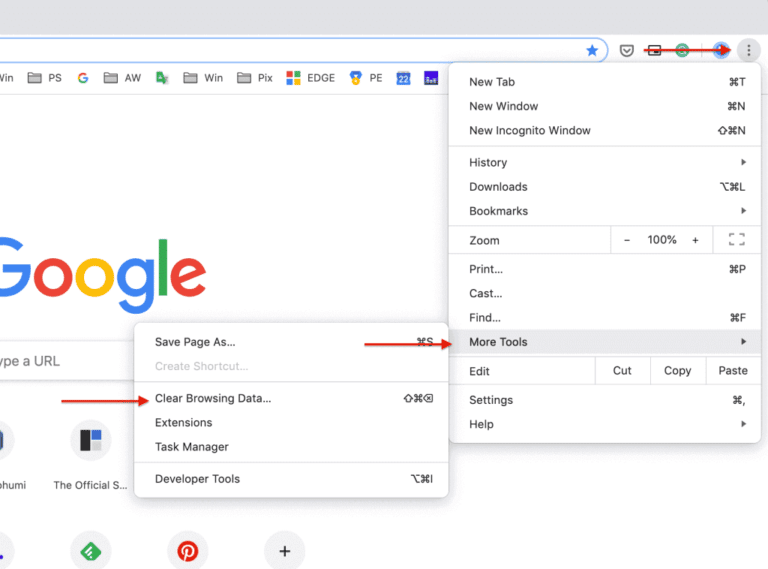
- Clear caches and cookies of the browser: Caches and cookies that are infecting your browser can cause problems while you are trying to play a video. You can clear these first as it helps the browser run more efficiently.
• On the top right corner of your browser, click on the three dots.
• Upon clicking on this button, a menu bar will open. Navigate to the option that reads “Settings” and click on it.
• In this new page, navigate to the “Privacy and Security” option and click on it.
• It will open a drop-down menu where you may find the option that reads “Clear browsing data”. Click on this option.
• You will be navigated to two different options: “Basic” and “Advanced”. In the Basic section, tick on Browsing history, Cookies and other site data, and cached images and files.
• Clear the aforementioned data completely.
If your problem is not solved in this step, follow the next method.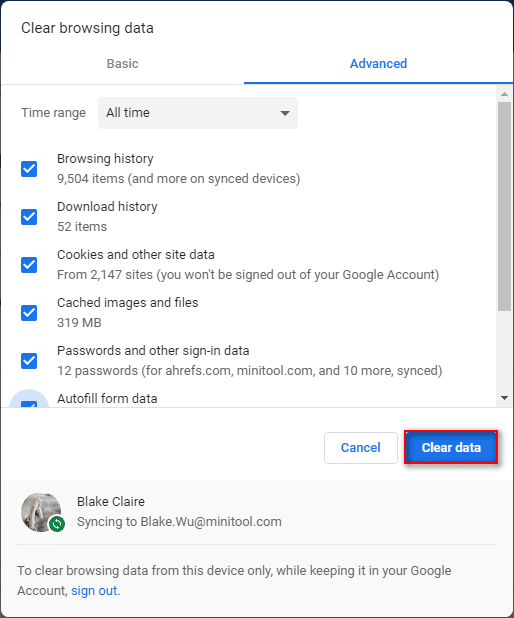
- Use Incognito mode: If your internet connection is alright and you have cleared caches and cookies, then chances are the problem is hidden within your browser. Using “Incognito” mode can sometimes help you avoid error code 232011. To switch to the incognito mode –• Visit the link of the video that is causing error code 232011 and copy it.• On the top right corner of your browser page, you may find three dots. Click on this button.• Upon clicking on this button, a menu bar will open. Navigate to the option that reads “New incognito window” and click on it.• Paste the copied link in this incognito window. Then play the video
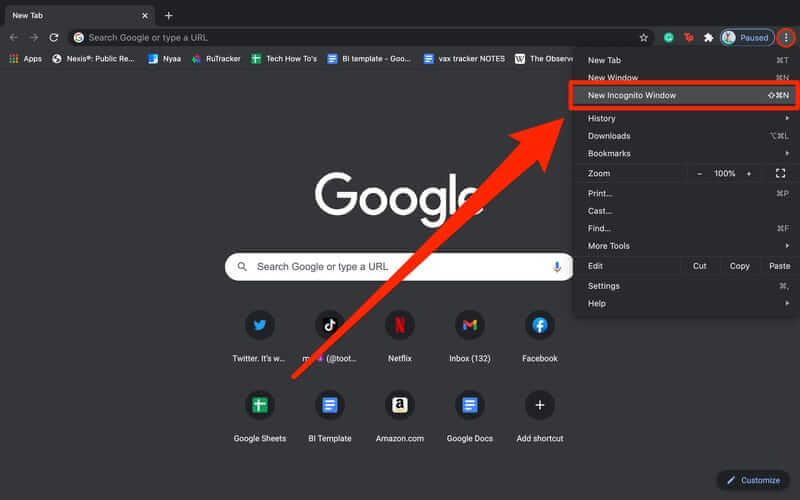
- Disable Hardware Acceleration: Disabling Hardware Acceleration is another useful method to troubleshoot error code 232011.
• Click on the three dots on the top right corner of your browser page.
• A menu bar will open upon clicking that button. Navigate to the Settings option in the menu bar and click on it.
• In the new page, scroll down to the “Advanced” option and select it.
• Click on the “System” option.
• Turn off the “Use hardware acceleration when available” option that you may find in the list.
Most Common errors i.e Http Error 403. If you are facing an issue on your chrome browser, then you must checkout this blog on how to fix Http Error 403 | You Don’t have Authorization to View this Page (FIXED)
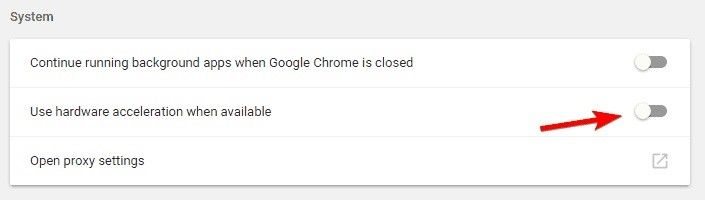
5. Disable browser extensions: If you have tried everything and still you are facing error code 232011, then try disabling extensions of the browser.
- Like the previous steps, click on the three dots on the top right corner of the browser page.
- In the opened menu bar, navigate to the “More tools” option and click on it.
- Scroll down and select the option which reads “Extensions”.
- Toggle off the extensions and you should be facing no trouble while playing the video any longer.
6. Update your browser: You can also try updating your browser to solve the problem. At times, an old version of the browser may not be able to play a video which can give you error 232011. To update your browser –
Click on the three dots on the top right corner of the browser.
- In the menu bar, click on “Help”.
- In this new page, click on “About Google Chrome”.
- In the opened interface, you can find the possible updates for your browser. By simply clicking on the updates, you will be able to update your browser.
Method 2: Disable VPN or Proxy Service
To fix This Video File Cannot Be Played. (Error Code: 232011), you need to disable VPN or proxy service and for that steps are shown below:
Fix using Proxy Service:
- Press Windows key + R to open up a Run dialog box. Now, type ‘inetcpl.cpl’ and press Enter it will open Internet Properties tab.
- Click on Connections tab from the horizontal menu at the top, then click on LAN Settings (under Local Area Network LAN settings).
- Now, go to the Proxy server category, you will find proxy server for your LAN, just uncheck that.
- After you have successfully disabled the Proxy server, restart your computer and see if the problem has been resolved at the next computer startup by repeating the action that was previously causing the Error code 2301.
Fix Using Disabling VPN/Uninstall VPN:
- Open up a Run dialog box by pressing Windows key + R. Next, type ‘appwiz.cpl’ and press Enter to open up the Programs and Features screen. When you are prompted by the UAC (User Account Control), click Yes to grant administrative privileges.
- Inside the Programs and Features screen, scroll all the way down through the list of installed programs and locate the system-level VPN. When you see it, right-click on it, then click on Uninstall from the newly appeared context menu.
- Next, follow the on-screen prompts to complete the uninstallation, then restart your computer and see if the problem is fixed after the next startup is complete.
- Next, follow the on-screen prompts to complete the uninstallation, then restart your computer and see if the problem is fixed after the next startup is complete.
Also have a look at our detailed guide on how to fix ERR_CERT_COMMON_NAME_INVALID Error In Google Chrome?
If you still don’t understand don’t worry you can also watch this video for help:-
Conclusion
Error 232011 may be an issue that makes you seriously frustrated but it is not too hard to fix. You can try the aforementioned methods to fix the problem. If still nothing changes, you can simply change to a different browser and you should be able to watch the video without any interruptions whatsoever.
Frequently Asked Questions:-
1. What Is Error Code 232011?
When users attempt to play or open their videos using an in-built JW Player, the error code 232011 is usually thrown on Windows PC. This error code is usually caused by a technical or network problem.
2. Why do I get the Video File Cannot be Played Error code 232011?
This error could occur for many reasons. (Error code: 232011). We have listed the main factors that led to this issue.
1. Corrupted cache/cookie data
2. Problematic extension
3. Browser incompatibility
4. Unstable network connection
5. Interruptions caused by proxy or VPN
6. Type of restricted network.
3. Why are videos not playing on Chrome?
The chrome browser might not be able to play video files due to several problems with extensions, plug-ins or the browser’s cookies and cache data.
4. How do you fix this video file that cannot be played with error code 232011?
The following tricks can be used to fix the error code 232011: Video file cannot play.
1. Clear your browser’s cache data & cookies.
2. Deactivate browser extensions
3. Use a different browser
4. You can disable a proxy connection.
5. The hardware acceleration should be turned off.
6. Uninstall the VPN software.
Read More:-
1. How To Move Valorant To Another Drive
2. How to Activate DApp Browser on Trust Wallet on Android and IOS
3. ERR_INTERNET_DISCONNECTED: How To Fix This Error In Google Chrome?
4. How To Fix “Your PC Ran Into A Problem And Needs To Restart” Error?