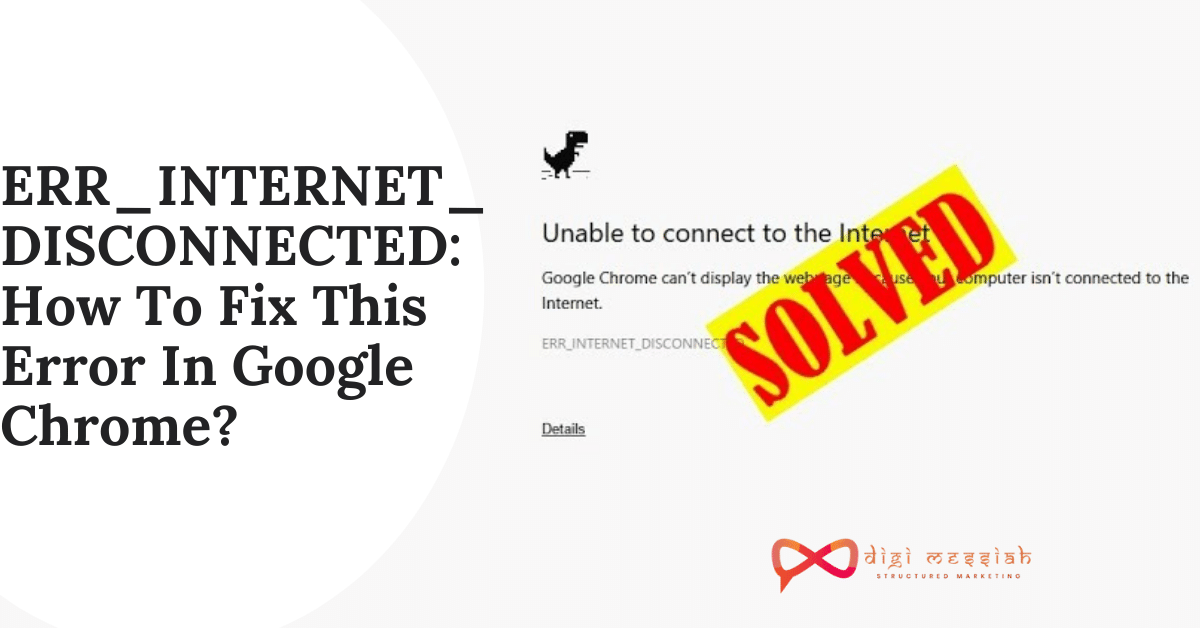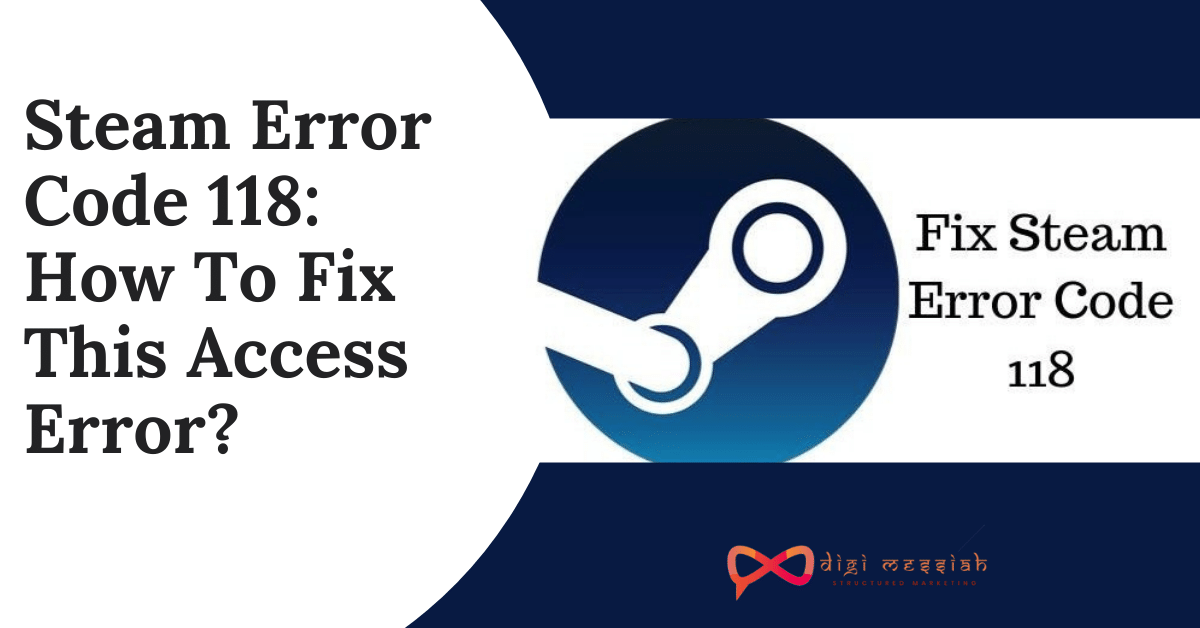ERR_INTERNET_DISCONNECTED error basically means that your browser failed to establish a connection to the host. The primary reason for getting this error is because your computer itself is not connected to the internet. This error doesn’t let the browser to pass through and connect to the particular website.
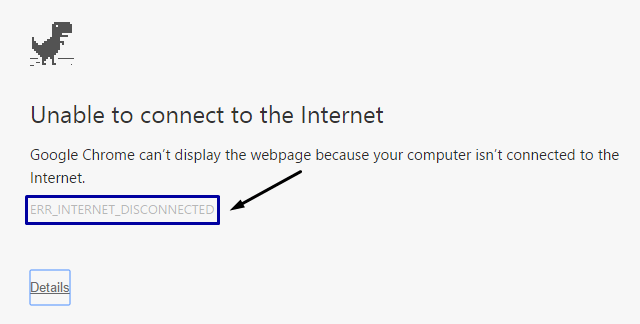
If this problem occurs on any of your web browsers then most probably you won’t be able to access the internet via any other browser.
Related Posts
How To Fix ERR_INTERNET_DISCONNECTED Error in Google Chrome?
To fix ERR_INTERNET_DISCONNECTED error we have 4 troubleshooting methods given below:
Method 1: Clear Browsing Data in Google Chrome
Sometimes, it’s a corrupt cache that’s causing the error. In such situations, the best solution is to clear cookies and browser cache in Google Chrome. So follow the steps to clear it
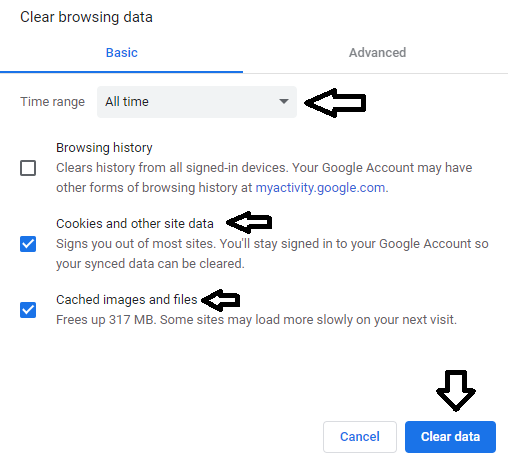
- Open your Google Chrome Browser
- Press Ctrl + Shift + Delete
- Set the time range to All time
- Now select the cookies and other sites data and cached and image files options
- Click on the Clear Data button to clear your browsers cookies and cache
- Lastly, try access to check if the issue is solved or not
Method 2 : Uncheck Proxy Server Options
It is also a good choice to ensure that you have unchecked Proxy server options when you encounter any issue. So here’s how to do it:
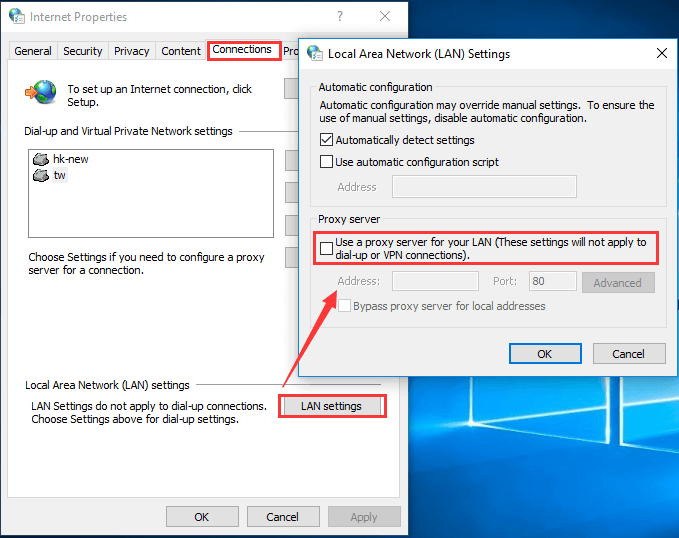
- Open Run window and type inetcpl.cpl
- Press Enter to run Internet Properties.
- Switch to the Connections tab and click LAN settings.
- In the pop-up window, make sure that Use a proxy server for your LAN is unchecked and click OK.
Method 3: Reset TCP/IP and Flush
It is possible that the Network Settings on Your PC have been configured incorrectly so resetting your network might help to solve your ERR_EMPTY_RESPONSE. So follow the steps given below to do it:
- Go to search bar and type “cmd“
- Right-click on the Command Prompt and click on Run as administrator
- If prompted to give permission to the app then click on YES
- Open Command Prompt window and type the following things given below:
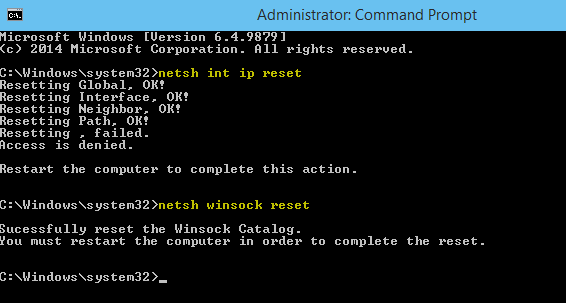
- netsh int ip set dns
- netsh winsock reset
- Then after resetting TCP/IP again type the following commands given below:
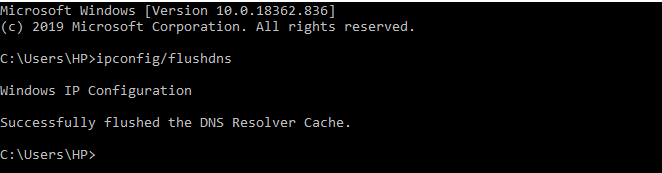
- ipconfig /flushdns
- ipconfig /renew
- Lastly, press Enter after each command and check whether the issue is solved or not
Method 4: Try using Incognito Mode
Try to visit your website through Incognito Mode and if the website runs properly in your Incognito Mode then it might be an issue with your third-party extensions:
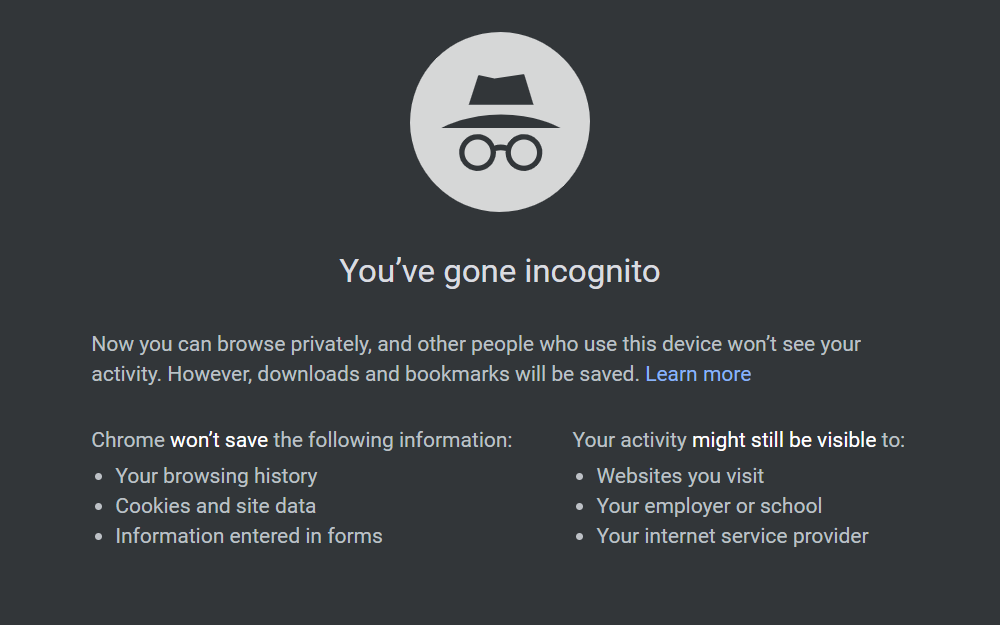
- Open Google Chrome
- Click on 3 vertical dots in the upper-right section of the chrome
- Select New incognito Mode or you can press the Shortcut key Ctrl + Shift + N
- Check if the website you are trying to visit is opening in Incognito Mode or not
Method 4: Reset Settings To Their Original Defaults
It’s nothing new, if your device/computer is infected by any malware or virus, it’ll behave differently. So by resetting Chrome Settings it will resolve your error. Follow the steps given below to do it:
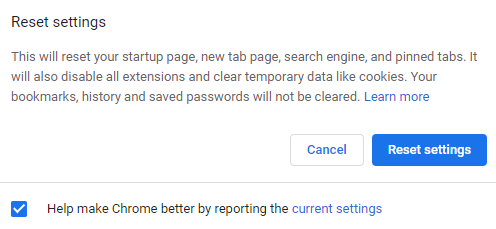
- Open your Google Chrome Browser
- Click on 3 vertical dots in the upper right corner of the screen and click on Settings
- Scroll Down and click on Advanced
- Now click on Reset settings to their original defaults
- After clicking a pop-up screen will open, click on the Reset button
Conclusion
So these are 5 troubleshooting methods to solve your ERR_INTERNET_DISCONNECTED error in Google Chrome. Try these methods and if the problems still persist then contact Google Support to resolve your error