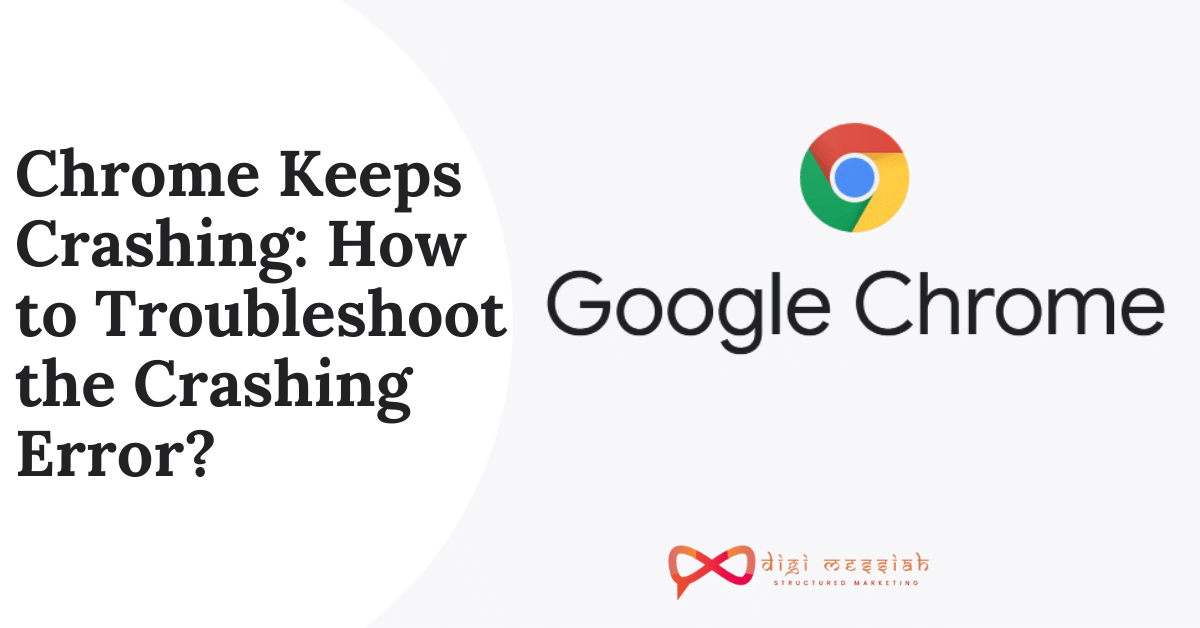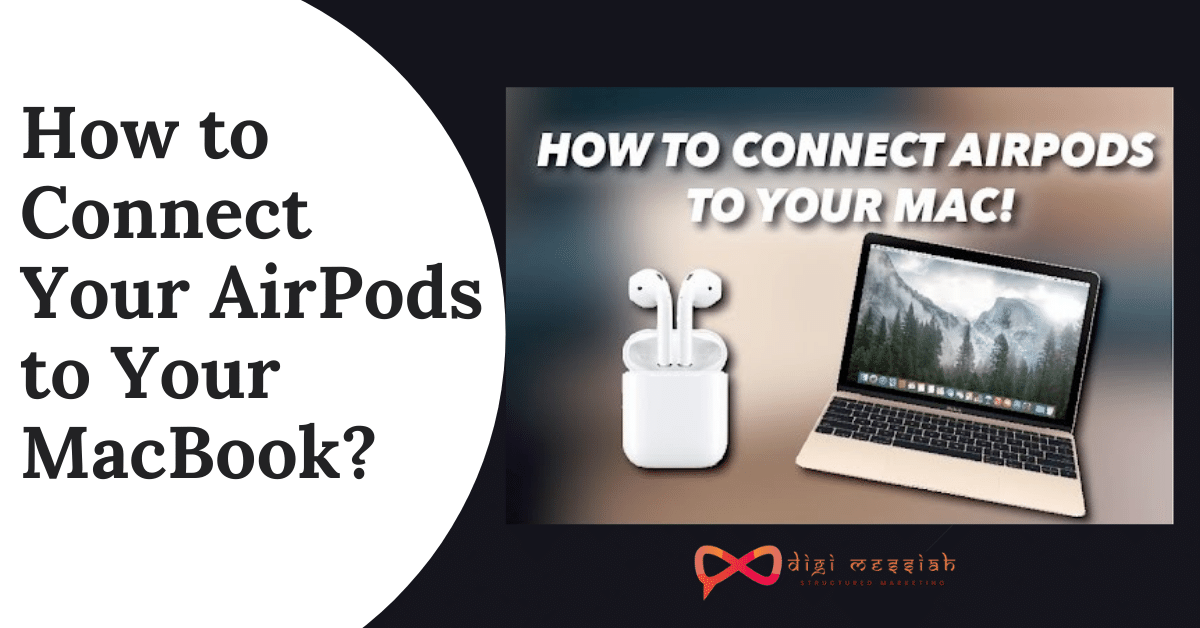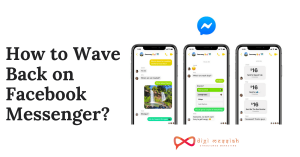It’s very annoying when Chrome keeps crashing. Whether you can’t even get it open or Chrome crashes on certain websites, you might be tempted to switch to another browser like Firefox or Opera.
Many Google Chrome users are reporting that the browser keeps crashing while they use it on a Windows 10 operating system. This issue can drive a person crazy, as the crashes may lead to loss of data, interrupt your entertainment, and make it impossible to browse the internet.
Also Check out Other Similar Errors On Google Chrome along with their Solution:
How to Fix Chrome Keeps Crashing Error?
To fix Chrome Keeps Crashing error e have troubleshooting methods given below:
Method 1: Update or Remove Incompatible Applications
If you’ve installed a new application recently, or updated the programs in your computer, you should check whether there is any incompatible application or program that bring you the crashing issues.
- Copy and paste “chrome://conflicts” in Google Chrome address bar
- Click Chrome Settings.
- Click Advanced.
- Click Update or remove incompatible applications under the Reset and clean up a section
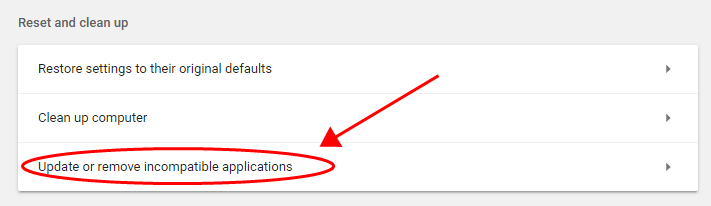
- If you see any application that could prevent Chrome from working properly, click Remove next to that application.
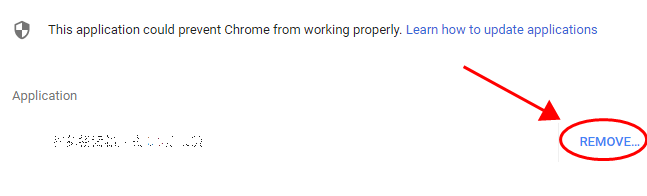
- Restart Google Chrome and see if it still crashes.
Method 2: Switch to a New Profile
Many users have reported that switching to a new profile in Google Chrome can help you to fix your Chrome Crashing issue. So below you can find out how to create a new profile to get rid of the crashing problem.
- Go to Google Chrome Settings.
- Click Manage other people under the People section.
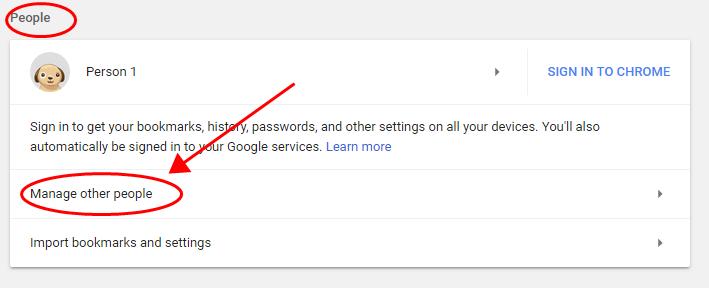
- Click Add Person.

- Give a name to the new user profile, and click Add.
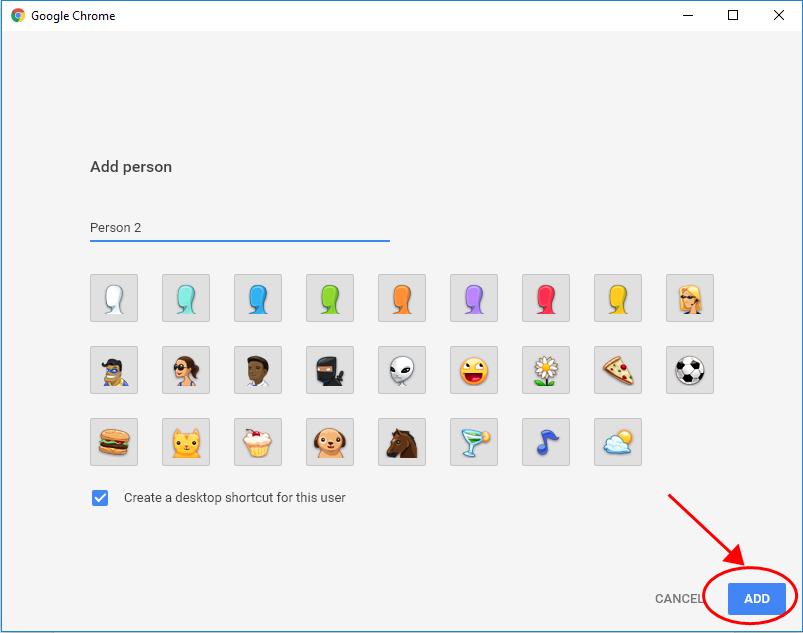
- Restart your Chrome and use Chrome with the new user profile.
Method 3: Disable Your Browser Extension
Extensions are great for your browser. However, some extensions may cause Google Chrome to crash. Thus by disabling all the extensions can help you to fix Google Chrome to crash. So follow the steps given below:

- Open your Google Chrome Browser
- Click on 3 vertical dots in the upper right corner of the screen
- Click on More Tools and click on Extensions
- Now click on all the blue toggle buttons on the extension
- Lastly, turn off all your browser extensions
Method 4: Run SFC Scan
The System File Checker (SFC) is a Windows tool that scans for corrupted system files and repairs them. So here’s how to do it;
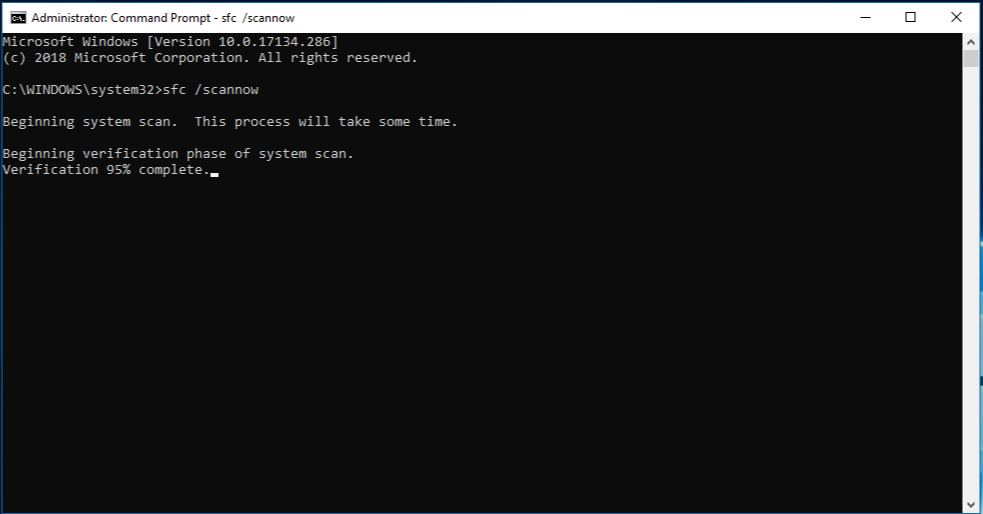
- Type cmd in the search bar and Right-click Command Prompt to select Run as administrator, and then click Yes to confirm.
- Type sfc/scannow and press Enter on your keyboard.
- Windows will now verify the system files and automatically fix any issues.
- Once verification is complete, exit the Command Prompt and try to launch the program that was giving you the error.
Common Problem: Some users face some issues while copying data because of the Microsoft Intune, which is nothing but a part of Microsoft endpoint manager and also works as cloud-based management for devices like mobile phones, and they aim to offer the users a unified point of all the management experience. And this is where the error message “Your organization’s data cannot be pasted here” pops up on the screen.
Conclusion
So these were the 4 troubleshooting methods to solve your Chrome Keeps Crashing error. Try these methods and if the problem still persists then uninstall and download Google Chrome to resolve your error.
TOP SEARCHES –
Your Organization’S Data Cannot Be Pasted Here | Removeddit | Your Device Is Missing Important Security And Quality Fixes | Deleted Reddit Posts | How To See Deleted Reddit Posts 2022 | Netflix Code Nw-3-6 | How To Cancel Photoshop Subscription | Playstation Error E-82106O4A | How To See Removed Reddit Comments 2021 | Find Deleted Reddit Posts | Reddit Deleted Posts View | Download Shutterstock Images Without Watermark |