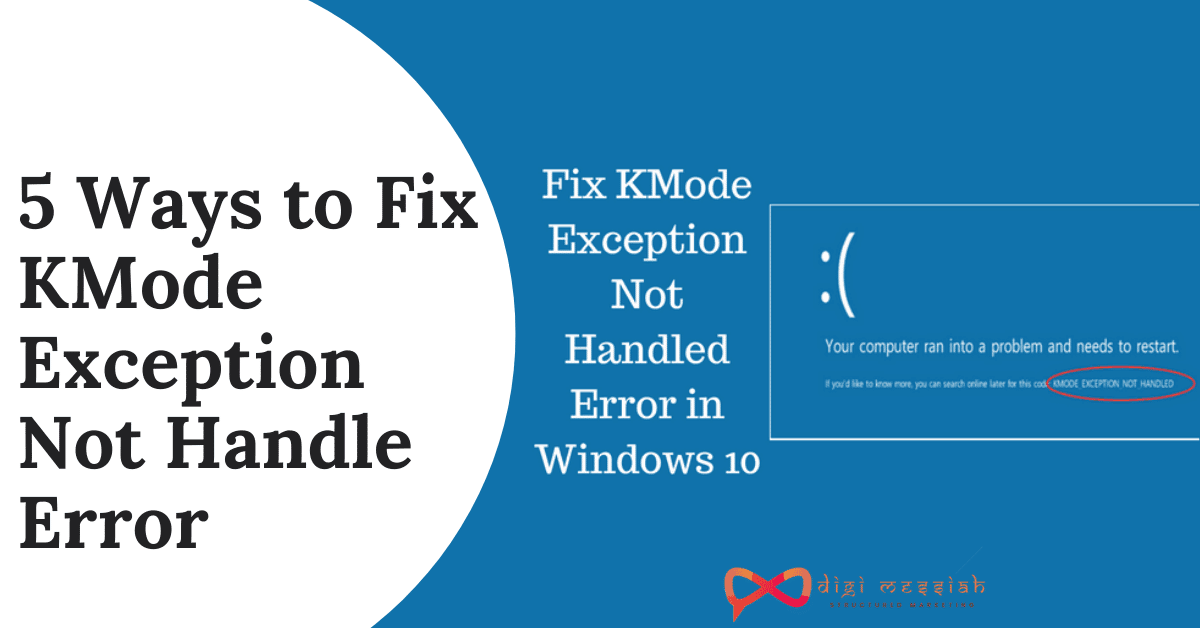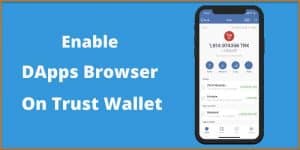Some users trying to buy a PS Now or PS Plus subscription are running into PlayStation error code E-8210604A. Unfortunately, there’s not enough helpful message that goes along with this error, and users are on their own to find out what it means and how to fix it. There’s no definite reason for PlayStation error code E-8210604A, and it can happen on PS4 or PS5. Fortunately, there are a few little things a user can do to try and get past it and get their subscription.
Ways to fix error code E-8210604a
1.Check PlayStation Servers
Before tweaking any settings on your PlayStation, the very first thing that you should see is if the problem is on your end or PSNs side. You can try this by visiting PlayStations official site and accessing their dedicated status page.
If the PSNs servers are currently offline, it means that you have to do nothing and only wait for PlayStations team to address the problem.
But, if PSNs servers are working fine, then you can proceed to the rest of the solutions below to fix the problem on your PlayStation.
2.Restart Your PS4 or PS5.
If you cant avail of a PS Plus subscription, you can try restarting your PS4 or PS5. This will allow your console to reload all resources, which may have gotten corrupted due to unexpected bugs or glitches.
For PlayStation 4 users, check out the below steps to restart your device:
- On yourPS4, access the Quick Menu by holding down the PS button on the controller.
- After that, go to the Power
- Then, click on Restart PS4 and wait for your console to reboot.
If you are using a PS5, refer to these steps below to reboot your system:
- Firstly, locate the PS button on your controller.
- Next, press and hold the PS button to launch the Quick Menu.
- Lastly, select the Restart PS5.
After restarting your console, return to the PlayStation Store and look if you can now subscribe to PS Plus.
3.Re-Login to Your PSN Account.
Your PSN accounts data can be corrupted due to glitches that occur on the platform. If this is the case, we recommend logging out of your account for some minutes to reset your user data.
For the PlayStation 4, you can sign out your PSN account by using the following steps:
- Access the Settings page of your PlayStation 4.
- Now, click on the Account Management
- In the end, select the Sign Out button and press the O or X button on your controller to proceed.
If you are on a PlayStation 5, follow the steps below to log out of your PSN account:
- Firstly, click on the Settings of your PS5.
- Then, navigate to User Accounts > Other.
- Lastly, click the Sign Out
After logging out of your PSN account, just wait for 5 to 10 minutes before logging back in to check if the error code would still occur or not.
4.Check and Reset Your Internet.
A slow or unstable type network could also be the cause for the error code E-8210604A error code on the PS4 or PS5. Your console may be having a difficult time communicating with PSNs servers, which triggers the error message.
To confirm if you have a problem with your network, run a test using Fast.com to check its current uploading and downloading speed.
Restart or power cycle your modem/router if that internet speed test indicates that your connection is the issue to refresh the link with your internet service provider. Unplug your modems cable from the wall outlet and wait for 5 to 10 seconds before plugging in.
After your router has initialized, again run the speed test to confirm if the problem is solved or not. If you continue to experience network-related issues, tell your service provider about the matter.
5.Purchase PS plus Subscription on Other Platforms.
If you are having problems buying the PS Plus subscriptions on the PlayStation Store, you can avail of them using a third-party provider like Amazon. Sony’s system could be unavailable at the moment, which can cause the error code E-8210604A .
Do take note that some of the retailers can charge you extra for buying PS Plus subscription codes.
If you don’t have any problems with that, refer to the steps below to guide you on the process:
- First, go to Amazons website and access your account. (You can click the Create button if you still don’t have one)
- After that, search PlayStation Plus.
- Now, choose a PS Plus subscription from the listings that can fit into your budget. If you need to get the code instantly, select a listing with the word Digital Code in the title.
- Finally, confirm your order afterward and then make your payment.
Once you have the PS plus code, follow the step-by-step guide below to redeem it:
- On yourPS4 or PS5, visit the PlayStation Store and access the Redeem Codes tab from the side menu.
- Then, carefully enter the Digital Code you’ve bought from Amazon and hit the R2 button to proceed.
- Finally, hit the Confirm button and wait for the process to complete.
Now you have a working PS Plus subscription without dealing with the error code E-8210604A error code on the PS4 or PS5. If you are not comfortable buying digital codes from third-party providers, proceed to the next solution below.
6.Change Your Email.
This may be a weird solution, but we’ve found out that changing the email address associated with your PS Store profile can fix the error code E-8210604A error code on both the PS4 and PS5.
Check out the below steps to change your PSNs email address:
- First, visit Sony’s Account Management page using any browser.
- Next, access your PSN account and click on the Security
- Then, click the Edit button next to the Sign-In ID
- Enter a new email address in the text, you’ll be asked to re-enter your password for security verification.
- Lastly, follow the on-screen prompts to complete the process.
Once its done, go back to your PlayStation, access your PSN account, and try to avail a PS Plus subscription.
Exit the field and hit Save.
Most Common errors i.e Http Error 403. If you are facing an issue on your chrome browser, then you must checkout this blog on how to fix Http Error 403 | You Don’t have Authorization to View this Page (FIXED)
Conclusion
These are some ways by which you can fix the error code E-8210604a . For knowing these kinds of tricks to solve your problem, you can visit digimessiah.com.
Frequently Asked Questions:-
1.Why can’t I add funds to my PS4 wallet?
If PlayStation Network is experiencing issues, it may be possible that your payment information cannot be recorded. Please check the PSN status page and wait till all the services display a green light before re-entering your payment information.
2.How can I solve the error code E 8210604A?
This problem most often occurs when users have just updated an expired debit card .Usually, the issue can be fixed by just waiting a day or two and trying again.
3.What is the PSN wallet limit?
The maximum amount of money you can hold on your PlayStation Network account in 2022 is $250. The limit used to be a smaller amount but it in recent times it was raised.
Read More :
1.You Don’t have Authorization to View this Page. HTTP Error 403 (FIXED)
2.How To Fix Roblox Error Code 267? (SOLVED)
3.Google Play Store Error Checking for Updates Issue: (SOLVED)
4.Xbox Error Code 0x8027025a:4 Quick Methods To Fix It