Google Play Store has large user base and a popular gateway to discover, install, and update apps on Android phones. If it doesn’t work properly, we will face problems while installing or updating apps. When they open Play Store to update apps, they are greeted by the message ‘google play store error checking for updates.’ issue
This google play store error checking for updates issue is now a common error which every users face and the reasons behind appearing is can be uninstalled updates, corrupt data and cache, not having a secured connection and many more
How To Fix Google Play Store Error Checking for Updates Issue?
To fix google play store error checking for updates issue we have 4 troubleshooting methods given below
Method 1: Clear Cache and Data on your Google Play Store app
Clearing the app data and cache can help you give your Google Play store a fresh start. This can be very useful as it can fix the issues with your Play Store. So follow the steps to clear it:
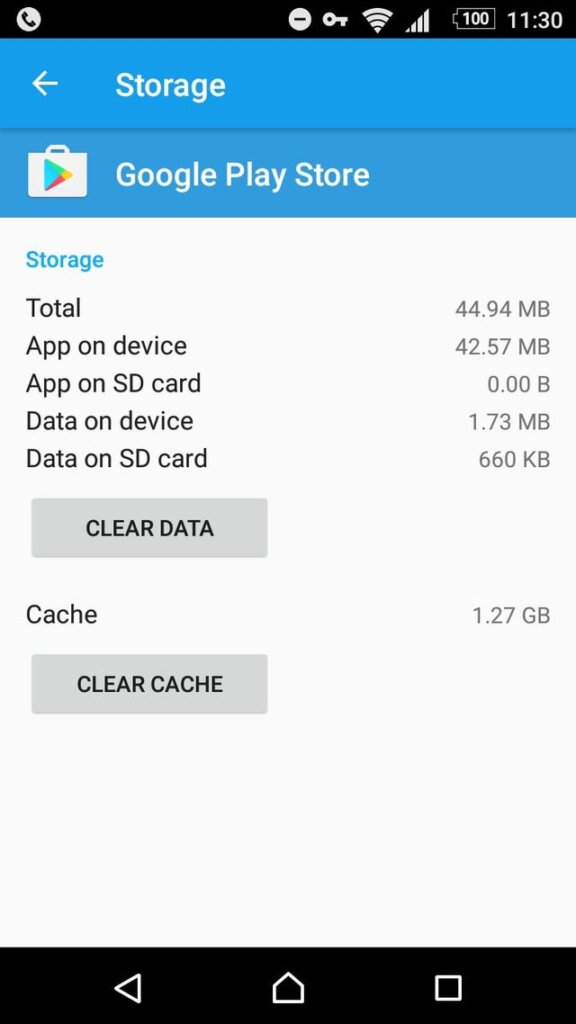
- Open the app info screen for the Google Play Store app
Note – You can also open it by long pressing on the app icon and choose App Info.
- Scroll down and locate the option for Clear cache and Clear data
- This will clear the app cache and data for your Google Play Store.
- Launch the Google Play Store and check if it can find the updates now.
Method 2: Disable Play Store
If the above solution does not help you to fix your play store error checking for updates then disabling Play Store will resolve it. Once you have disabled the play store you can enable it again as it won’t delete any data or apps
To Disable Play Store follow the steps given below:
- Go to Settings
- Go to App
- Click on Google Play Store
- Tap on Disable
- Once disabled Play Store will vanish from the phone
To Enable Play Store App on you phone repeat the same process given above and tap on Enable to activate Play Store again.
Method 3 – Uninstall Play Store Update
The recent update to Play Store may have developed and introduced a few glitches. In such situations, it would be advisable to uninstall the latest updates to the Google Play Store. Here’s how to do it:
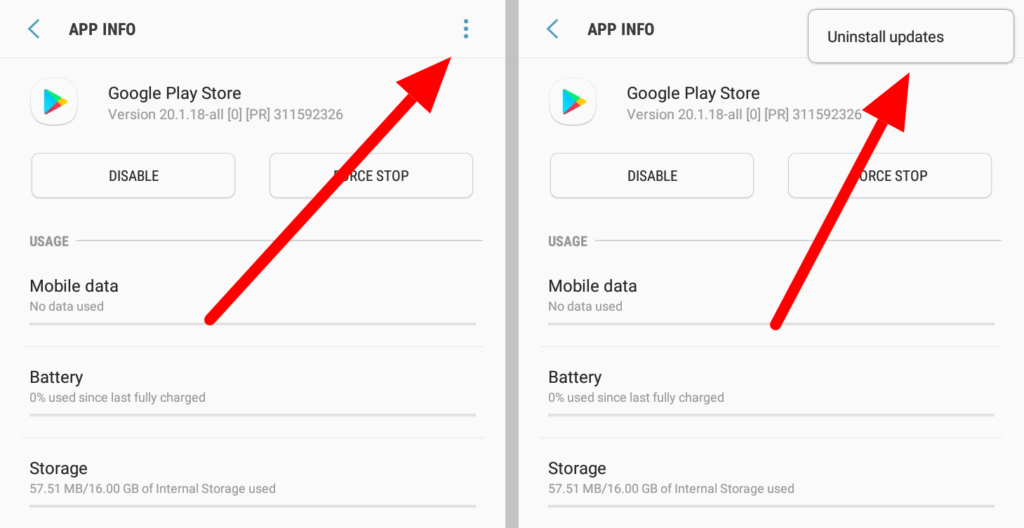
- Launch Android Settings
- Look for the Apps or App Manager
- Scroll down and look for the option, Uninstall Updates.
- You may be asked to confirm whether you want to restore Google Play Store to factory version. Confirm if asked.
- Your Play Store app should now be back to a version that it shipped with.
- Check if the issue is resolved and the app store can now check for the updates and install them
Method 4 – Check your SD Card
Micro SD cards can sometimes play with your connection and downloads. So Unmounting your SD card and mounting it again can resolve some of the issues Here are the steps to do it:
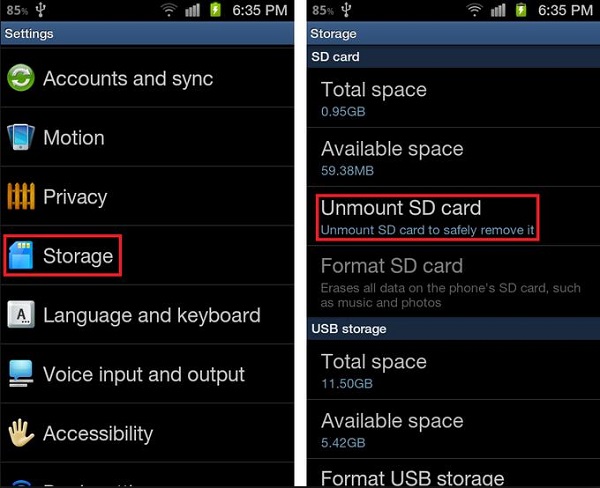
- Launch your Android Settings.
- Locate Storage
- Your microSD card should be visible under your storage.
- You should also find the option for unmounting your card.
- Tap on it, and your SD card will be unmounted.
- Wait for a while and then tap on the option again to mount it again.
- Check by launching your Google Play Store and ensure whether the google play store error checking for updates issue is solved or not
Method 5 – Make sure Your Data connection is working
Ensure that you have access to a stronger and proper internet connection. A Wi-Fi or data connection that isn’t faster enough may stop the adequate functionality of your Google play store. Check if you have any alternative Wi-Fi connection to check the issue.
If you have a dual SIM smartphone and using data plans on both the SIMs, changing the active data SIM can help you get a proper result. Cellular data connections can considerably vary. It may be a good idea to opt for a stronger Wi-Fi connection and try checking for the updates and find if it works for you.
Method 6: Check Date and Time
Setting the correct Date and Time will help you to fix your google play error checking for updates. So all you have to do is go to Settings >System>Date and Time.
Make sure that the date and time you have set is correct. Also you can enable Automatic Date and TIme and Automatic Time Zone for better results.
Conclusion
These are our 6 troubleshooting methods to solve google play store error checking for updates issue. Try these fixes and if the problem still persists then comment below to get more solution.
TOP SEARCHES –
Lastpass Password Generator | Omegle Error Connecting To Server | Emojily | Start Watchown Tv Activate | Error 0Xc1900223 | E-82106O4A | Removeddit Not Working | Kutools For Excel | Deleted Reddit Comments | Hulu Error Code P-Ts207 | How To Change Valorant Installation Folder | Netflix Error Code Nw-3-6 | Twitch Dark Mode | Download Shutterstock Images For Free Without Watermark |

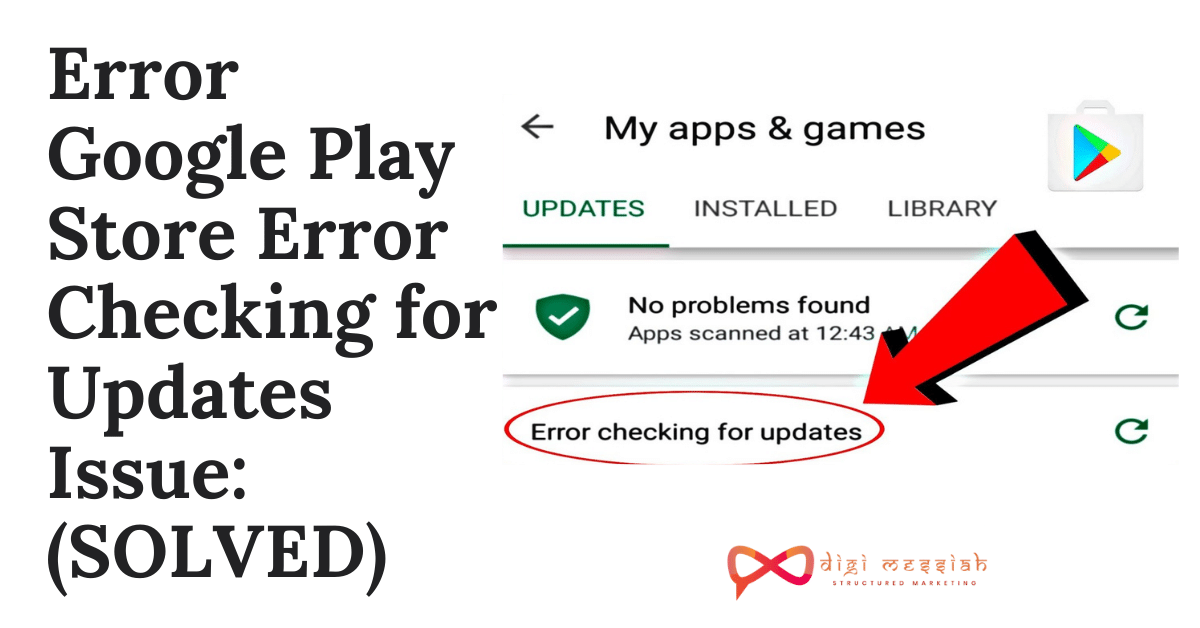









![Top 6 Electric Cars in India 2020 With All Specifications [Updated]](https://www.digimessiah.com/wp-content/uploads/Top-6-Electric-Cars-in-India-2020-With-All-Specifications-Updated.png)