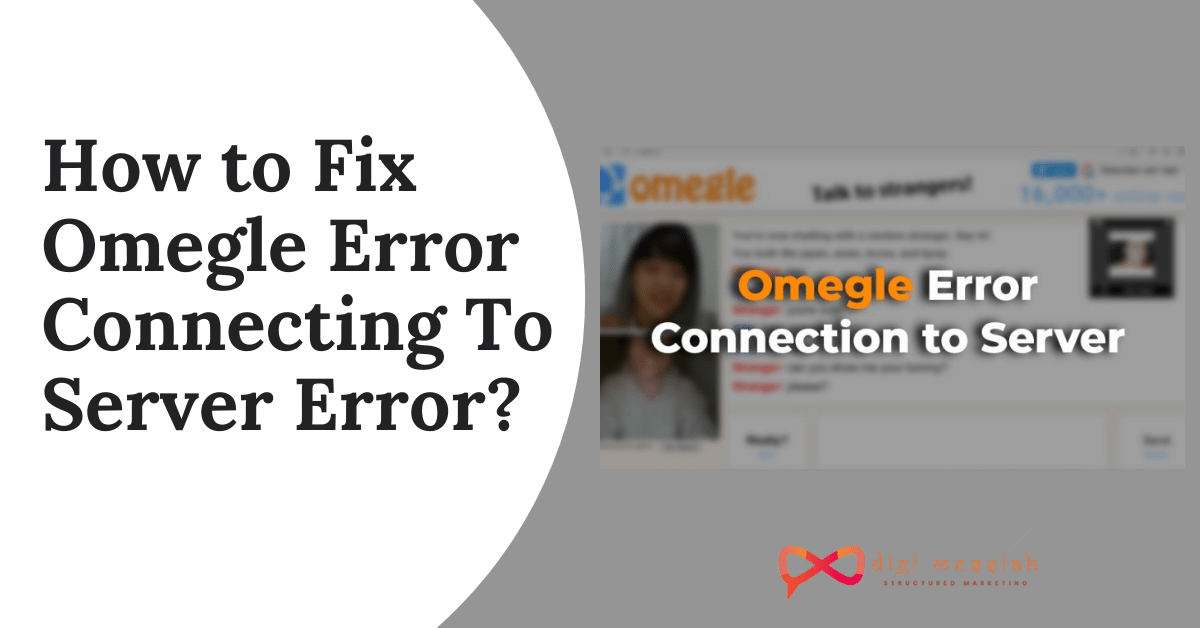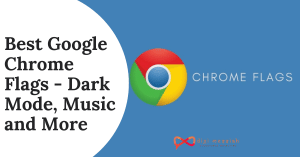Omegle is one of the most popular web-based onlne chatting service through which you can talk to any stranger around the world. But when I tried talking to any stranger it showed me an error saying “Omegle error connection to server” on the screen and I was unable to solve it
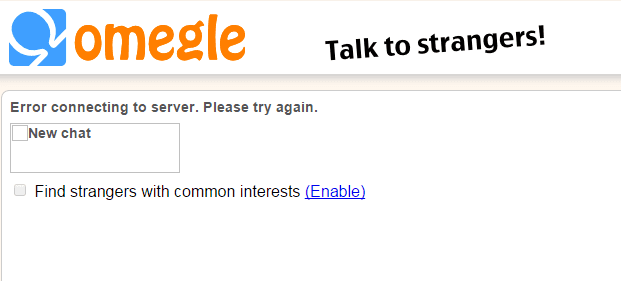
So after researching and working on various methods to solve this issue, I have come up with 5 different methods for your Browser which will work to help you solve Omegle error connection to server. So let’s get started
What Causes Omegle error connecting to server error?
Omegle Error can be caused due to several possible reasons given below
- Your browser has outdated configuration settings
- Your PCP or ISP might block Omegle when you are trying to connect
- It can be due to server-side issues from Omegle due to which there is a problem while connecting to it
- Your ISP has been marked due to which you’ve been suspended from using Omegle
How To Fix “Omegle error connecting to server”?
To fix “Omegle error connecting to server” I have 5 simple yet best solutions which you can try in order to solve this Omegle connection issue
Note – Before applying any of these solutions to fix your error make sure that you have a strong and stable internet connection
1. Try Using Another Device
This is one of the easiest fixes that you should first try to resolve your error. If you have another device that can access Omegle. So go ahead and try connecting to another device.
If you are still getting the same error on your device then I think there is some issue with your mobile devices
2. Try Connecting to Another Network
It may be a possibility that your network has some strict firewall rules even your device doesn’t seem to be blocking Omegle
If you want to get rid of this error then try connecting to a different network. The best way to test and try is locating a public Wi-Fi, connectin through the Internet and trying to access Omegle
So if this method works then your IP has been blocked by Omegle or your ISP has some strict rules
3. Clear your Browser’s Cache and Cookies
Clearing Cache and Cookies of your Google Chrome and Firefox Browser is one of the easiest solutions to solve all the errors. Here are simple steps to Clear your Browser’s Cache and Cookies
For Google Chrome
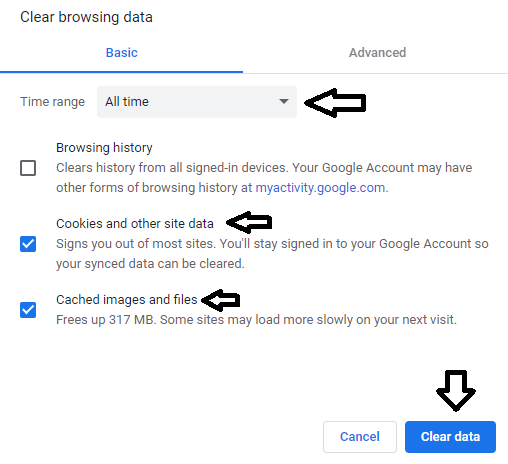
- Open your Google Chrome Browser
- Press Ctrl + Shift + Delete
- Set the time range to All time
- Now select the cookies and other sites data and cached and image files options
- Click on the Clear Data button to clear your browsers cookies and cache
For Mozilla Firefox
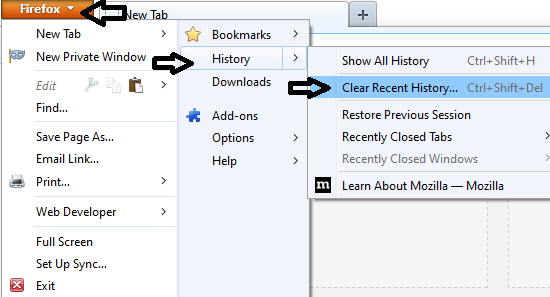
- Open your Mozilla Firefox Browser
- Click on the library-like icon on the top right corner of the screen
- Go the History option and clear Recent History
- Then set the time range to everything and select the cache and cookies option
- Lastly, click on Clear Now button
4. Flush DNS Cache
Sometimes DNS Cache memory creates a problem while visiting through specific websites so Flushing your DNS Cache will help you solve the error. Here are steps to do it:
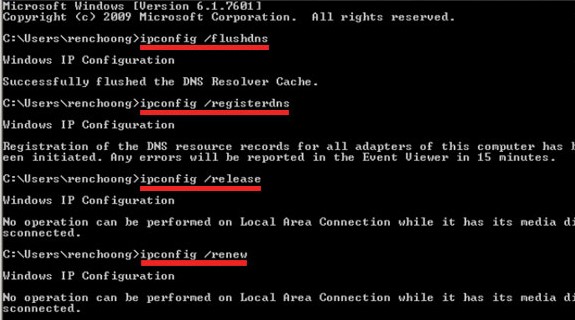
- Press Windows + R Hotkey
- A run command will open in that type CMD
- Also press Ctrl + Shift + Enter to Run as an Administrator
- Now type the following commands one by one. Make sure that you type the next command only when the first command is completed successfully
- ipconfig/flushdns
- ipconfig/release
- ipconfig/release6
- ipconfig/renew
5. Lastly, open the Omegle website and check the if the Omegle error connecting to server issue is solved or not.
5. Try Using a VPN
In some cases using a your Omegle error connecting to server issue because of your location or your network that you are using. So using a VPN will hide your IP Address and you can browse through different location or network. Hola VPN extension is one of the best VPN which will help you to solve it
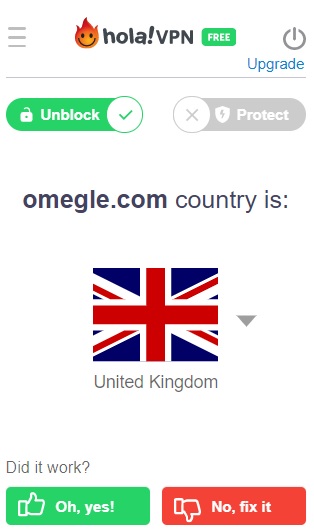
How to Setup HOLA VPN Extension in your Browser?
For Google Chrome
- Firstly click here to download Hola VPN extension
- Now click on Hola Icon and select your server or country as per your wish
- Then, access the Omegle and connect to the server
For Mozilla Firefox
- Firstly click here to download Hola VPN extension
- Now click on Hola Icon and select your server or country as per your wish
- Then, access the Omegle and connect to the server
Note – This method will surely work and solve your error in most cases. So download this Hola VPN and give it a try
6. Delete Flash Browsing Data
This is one of the major solutions and deleting the data can be done within the browser as Omegle uses Flash extensively. So follow the steps in order to delete it :
- Firstly, click here to go the Flash Player
- In the left hand side click on Website Storage Settings Panel
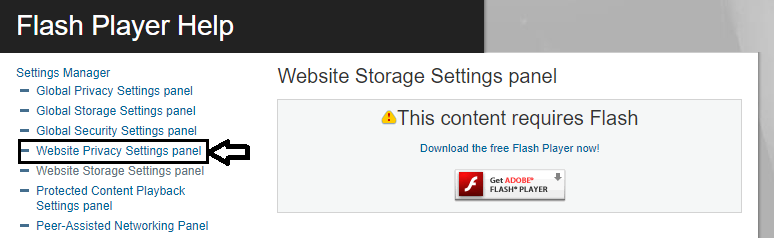
4. After clicking scroll down and click on Delete all sites and confirm

5. Lastly, restart your browser and check if the error is solved or not
Note – If the Website Storage Settings Panel does not load automatically then click on Get Adobe Flash Popup and a pop up will appear so allow it to run Flash
7. Contact Omegle Website
It might be the reason that the Omegle error connecting to server issue from the website end itself. This can rarely happen but you can check out the Omegle Website and search whether the site is under maintenance or the server is down by itself. This might be possible but reaching to Omegle can identify the cause which is helpful for you.
Conclusion
In this blog we have shown you the 5 methods to solve your Omegle error connecting to server issue and I hope these methods will work for you as well. So try one of these methods and if the problem still persists then comment below We will be glad to help you out.