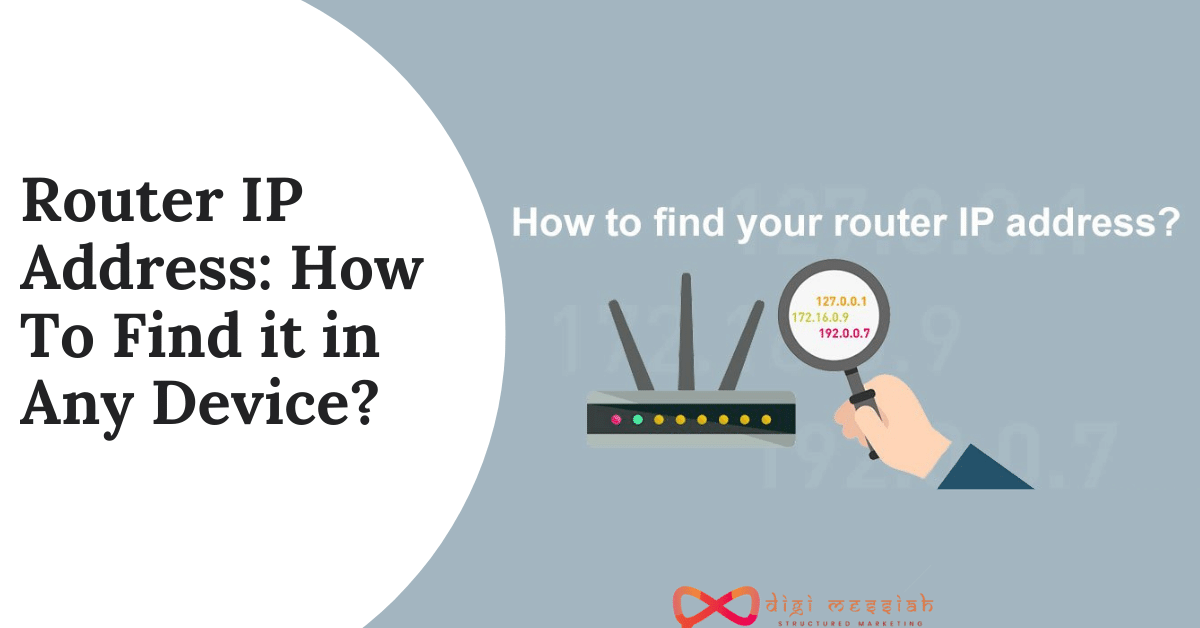How To Find Router IP Address in Any Device?
Hello Everyone! In this article, I will tell you How to Find Router IP Address in Windows, Router IP Address in MAC, Router IP Address in IOS, Router IP Address in Android, Router IP Address in Chrome and Router IP Address in Linux
IP Address is a numerical label assigned to each device connected to a computer network that uses Internet Protocol for communication. So in order to configure your router, you will need to know your Router IP Address. Almost all manufacturers use 192.168.0.1 or 192.168.1.1 as default IP Addresses. It consists of separated 4 numbers along with the full stop. Whether you are at home or in the office if you have a single router and many devices are connected then the Router’s Private IP Address is the default gateway. So Windows calls this as the ‘Default Gateway’, MAC, iPhone, iPad calls this as ‘Router’ while Android and any other calls this as ‘Gateway’.The IP Address of any router is important because this is the address that you will need when you type into your browser and to go to the setup page and have access to the settings.
So if you are not knowing this thing then don’t worry because I will give you step by step details on How to Find Router IP Address in Any Device? whether its Android, Windows, or MAC. So let’s get started.
Also, Read – D-Link Router Login/D-Link Default Password list: 2020 Updated
List of Devices to Find Router IP Address
-
Windows
-
MAC OS X
-
iPhone or iPad
-
Chrome OS
-
Linux
-
Android
Also, Read – Netgear Default Password List | Netgear Router Login: 2020 Updated
1. Windows
- Go to the Search bar and type CMD and open it
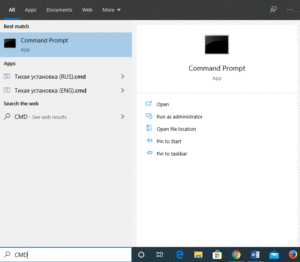
- Then, type ipconfig;
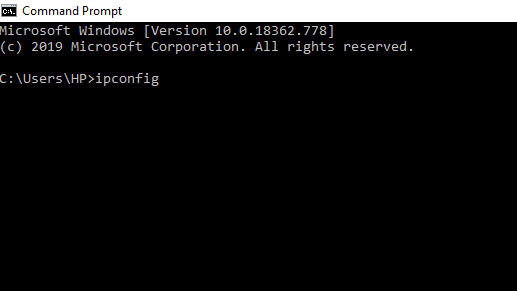
- You will see your Default Gateway section which has IP Address in it.
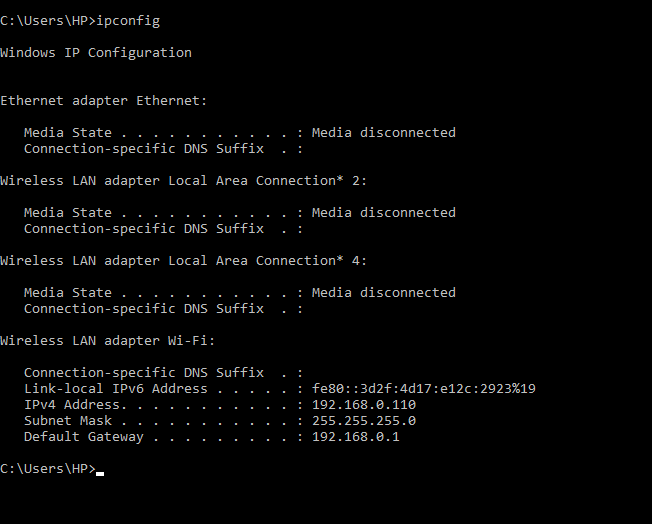 2. MAC OS X
2. MAC OS X
- From your desktop, click on the wireless icon and select “Open Network Preferences.”
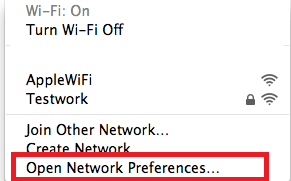
- Now Select Wi-Fi and click on Advanced Option
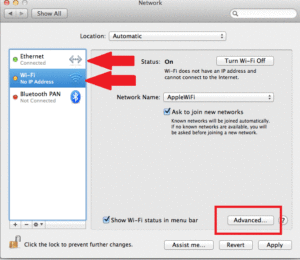
- Lastly, Select the TCP/IP tab and you will see your IP Address under your Router
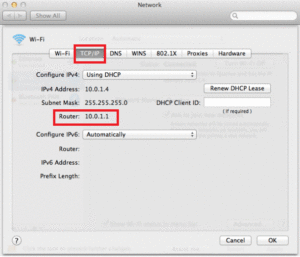 3. iPhone or iPad
3. iPhone or iPad
- Firstly, Go to Settings
- Then Click on Wi-Fi tap on the Wi-Fi that you are connected to
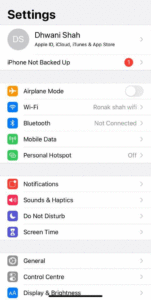
- Click on Settings icon right beside where the Wi-Fi name is there
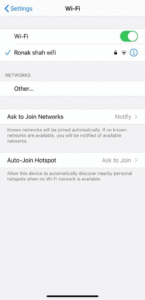
- Now you will see your IP Address of your router in your iPhone or iPad
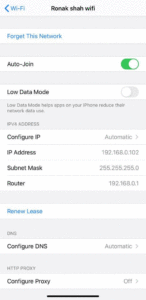
4. Chrome OS
- Click on the ‘Notification’ button in the top right corner of your taskbar
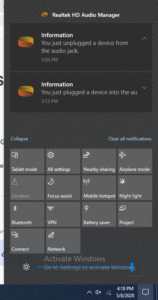
- Then Select the Wi-Fi that you are connected to and click on properties

- New Window will open
- Scroll Down and you will see your IP Address for your router
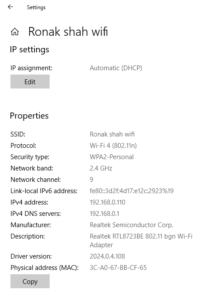 5. Linux
5. Linux
- Firstly, in the notification area click on Network Icon
- Then, Select network Settings
- So you will find your IP Address next to Default Router or Gateway
6. Android
- Firstly, Go to Settings
- Now Tap on Wi-Fi and find the network that you are connected to
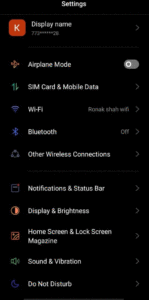
- Then, tap on the Settings icon beside the WI-Fi name that you are connected to
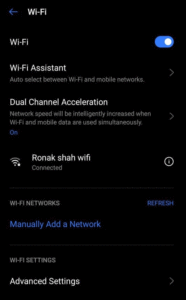
- Scroll Down here and you will see your Router IP Address under the gateway
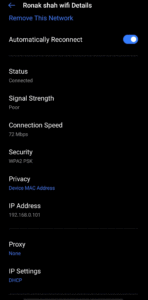 FAQ
FAQ
-
What is a 192.168 IP address?192.168. 0.0 is the beginning of the private IP address range that includes all IP addresses through 192.168. 255.255. This IP address is usually not used on a network, and a phone or computer wouldn’t be assigned this address. One common IP address assigned to home routers is 192.168.
-
What is the range of IP addresses?An IP address uniquely identifies a device on a network. You’ve seen these addresses before; they look something like 192.168. 1.34. An IP address is always a set of four numbers like that. Each number can range from 0 to 255
-
How do I find the IP address of my home network?Click the Start icon and select Settings. Click the Network & Internet icon. To view the IP address of a wired connection, select Ethernet on the left menu pane and select your network connection, your IP address will appear next to “IPv4 Address”.
-
How many types of IP are there?There are four different types of IP addresses: public, private, static, and dynamic.
-
Does IP address change with WIFI?Yes, you will have a different public IP address on your neighbor’s wifi. When you connect a computer to Wifi it will wait till the router tells it which local IP address to use. … The router will have a unique public IP address allocated to it, likely using the same DHCP method your computer used on the local network.
Conclusion:
So here I have shown you How to Find Router IP Address in any device? with easy and simple steps to do also you can easily find out whether it is in Windows, Android, MAC, or anything. So go an find out your IP Address and also share this article with your friends and family and do comment below if you know any other method to find out. Thanks for Reading.