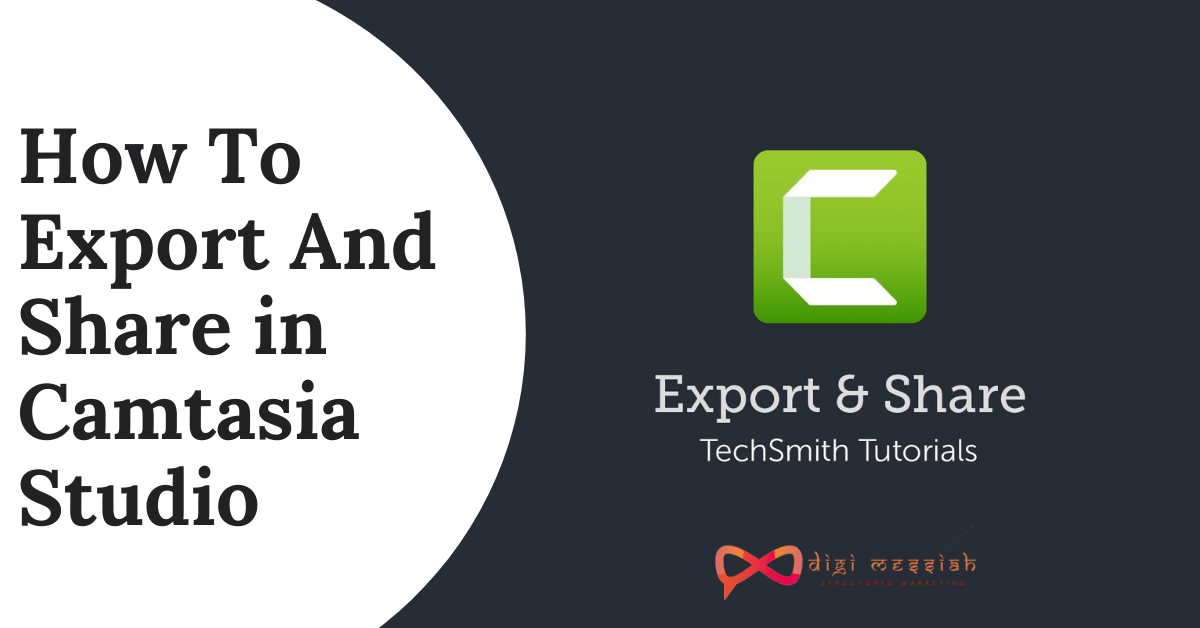WHEA_UNCORRECTABLE_ERROR means that there is a hardware issue on your computer such damaged hard drives, GPU, CPU, PSU, corrupt RAM, etc. Also If your device drivers are corrupted or outdated, it will cause to appear the Whea Uncorrectable Error Windows 10 error.
However there are several common causes and most of them are direclty related to your hardware which are:
- Corrupt hardware
- Heat and voltage issues
- Corrupt Windows system files or registry files
- Driver compatibility issues
How to Fix WHEA_UNCORRECTABLE_ERROR?

So to fix this WHEA_UNCORRECTABLE_ERROR we have 5 troubleshooting methods which will help you to solve your Hardware Issue
Method 1: Run Windows Memory Diagnostics
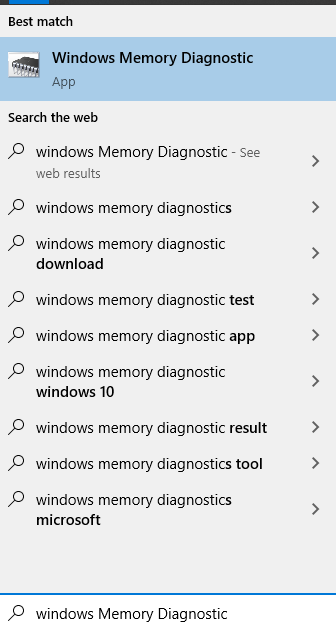
- Press Start
- Type in the search box Windows Memory Diagnostic.
- Click (left click) on Windows Memory Diagnostic.
- Run Windows Memory Diagnostic
Note – If you get any stops along the way like in the hard drive check with errors then try to replace the memory.
Method2: Run CHKDSK Program
Running the CHKDSK Utility via command propt will help to verify your file system and with certain settings fixes issues as it runs. So follow the steps given below:
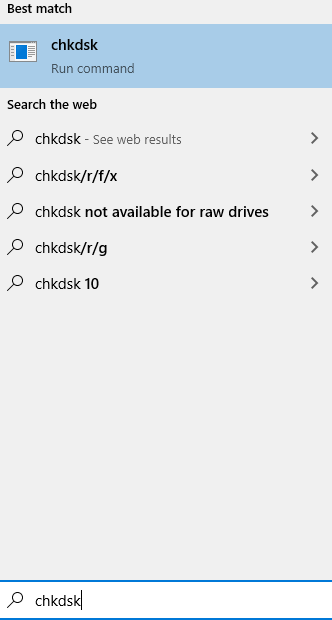
- Press ‘Windows + Q Hotkey and type CMD in the search bar.
- Right-click on the ‘Command Prompt’ and select ‘Run as Administrator’.
- Type chkdsk X: /f where X is the hard drive or any other media storage device letter connected to your system.
- Hit the ‘Enter’ button and wait until ‘chkdsk’ utility repairs the disk errors.
Method 3: Uninstall Problematic Windows Updates
Some users experience that Whea_Uncorrectable_Error comes in a recent update. So in order to fix this problem, you have to remove the update. Follow the steps given below to uninstall it:
- Press Windows Key + I and open the Settings App
- Now go to the Update & security section.
- Click on Update history.
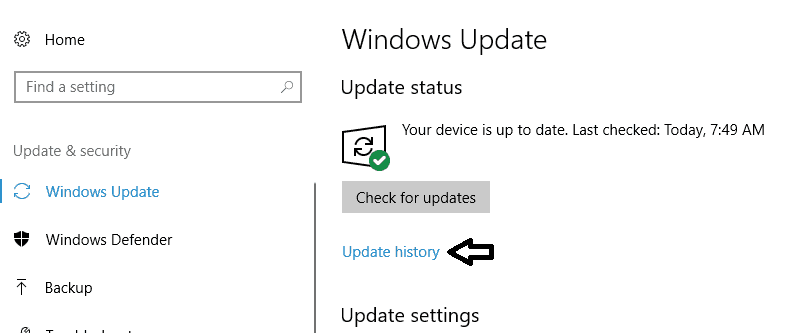
4. Now click on Uninstall updates
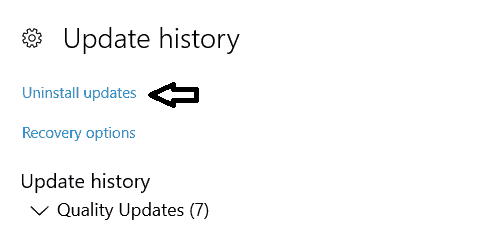
5. A list of updates will now appear.
6. Double click on a specific update in order to remove it.
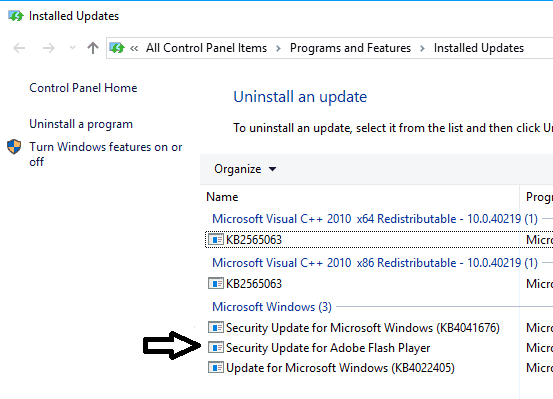
Method 4: Disable Additional Audio Devices
This error can appear due to your audio devices. To fix the problem, you need to find and disable additional audio output and input devices. Follow the steps given below:
- Press Windows Key + S and enter sound.
- Select Sound from the list of results
- When the Sound window opens, go to the Playback tab
- Right-click each non-default audio device and choose Disable.
- Repeat the same steps for all recording devices as well.
- After doing that, click on Apply and OK to save changes.
Method 5 : Check Hardware Issue
One of the most possible causes for WHEA_UNCORRECTABLE_ERROR is that the hardware on your computer malfunctions.So, before you try various fixes check your system hardware in the first place. You can check RAM and CPU consumption.
You can also utilize some tools to help you test hardware by downloading Restoro Repiar Tool
Conclusion:
The Windows 10 Whea_Uncorrectable_Error blue screen errors are frustrating. If you have removed whea uncorrectable stop code with the above fixes, please don’t hesitate to share it with more friends who have the same issue. Also do comment below if this article was helpful for you all or not