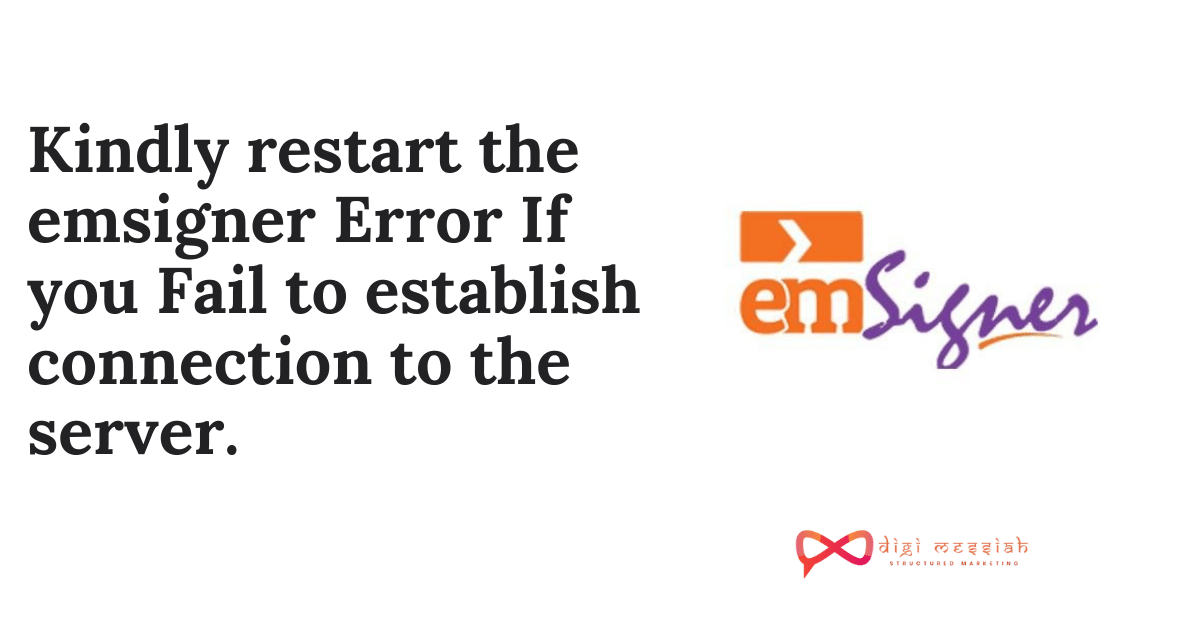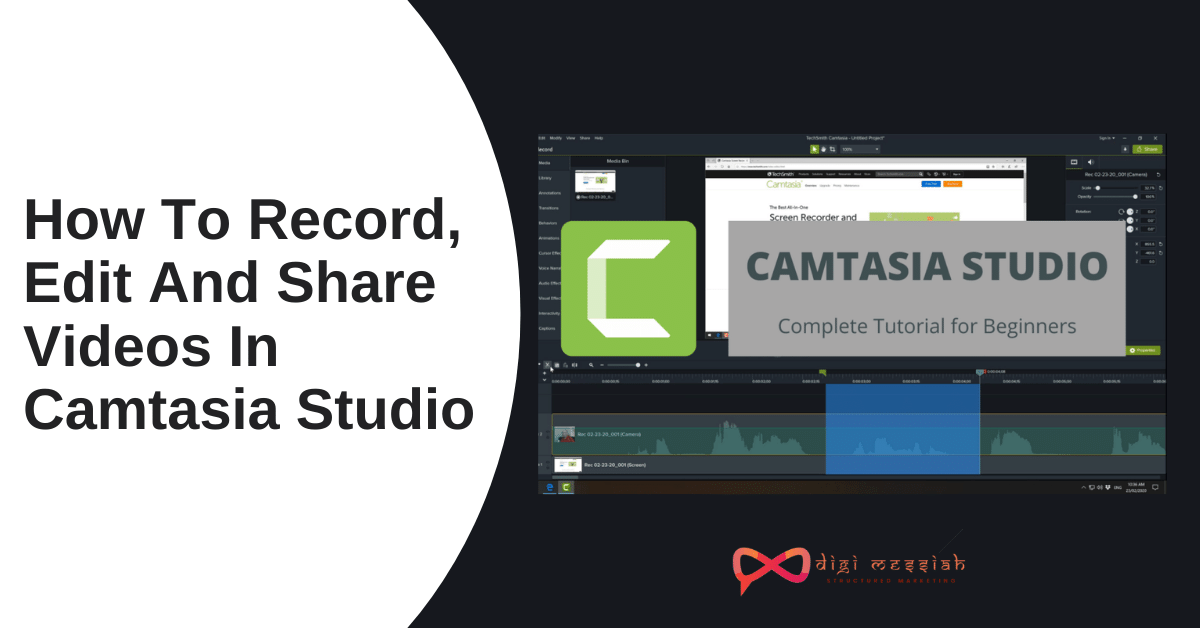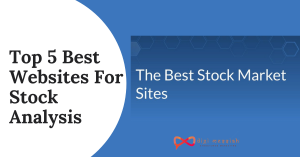Nowadays many users are experiencing “Failed to establish connection to the server. Kindly restart the emsigner” or “https://127.0.0.1:1585” error whenever they are trying to register Digital Signature Certificate [DSC] into the GST Portal.
So if you are filing your GSTR with Digital Signatures (DSC) then you will get an error called “emsigner” so don’t worry about it follow the below steps to solve this error.
Why does this error exist?
The above error appears because the emisgner was using the port “1645” [https://127.0 0.1:1645]. But now the emsigner is using the new version of the port “1585” [https://127.0.0.1:1585]
So after looking for various solutions we have written down the simple and best methods to solve your error and also you can solve your emsigner error which uses port https://127.0 0.1:1585 error from this blog.
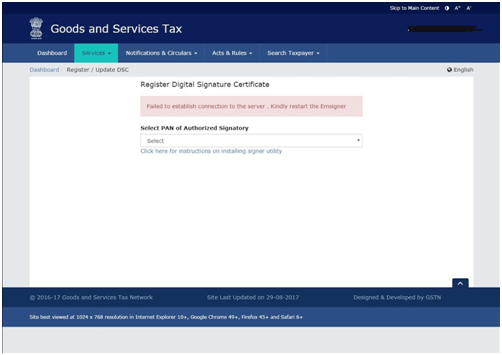
To solve failed to establish connection to the server. Kindly restart the emsigner at https 127.0 0.1 1585 error, you have to check your server for GST in DSC so that the emsigner utility doesn’t associate with the domain management.
Here are the quick steps to solve your emsigner https://127.0.0.1:1585 / proceed to 127.0.0.1 (unsafe) error in your Internet Explorer, Google Chrome and Mozilla Firefox Browser
Note: Do follow each and every step mentioned below as it is important, and skipping any step will give you the same https://127.0.0.1:1585 error again and again
For Internet Explorer
To solve this emsigner error in your Internet Explorer you have to follow the steps given below:
- Firstly, click here to install the latest version of Internet Explorer
- Then click here to update your Java to the latest version
- After “Java installation”, go to “control panel” and open “Java settings”
- Click on the “Security Tab”
- Now click on “Edit site list” and add this> https://127.0.0.1:1585/
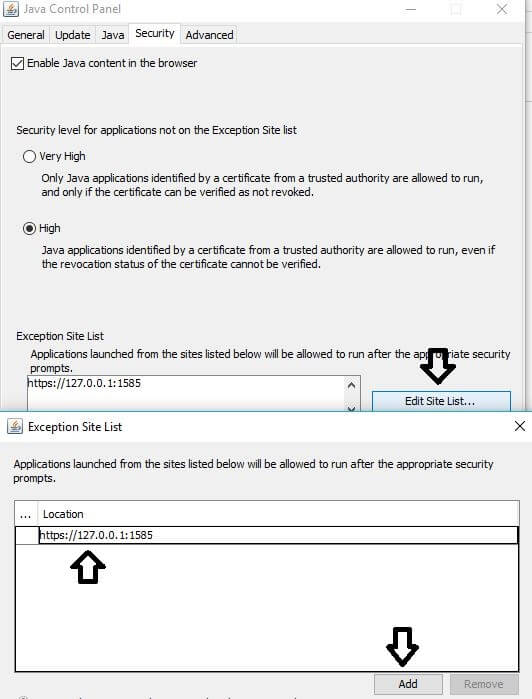
Solution to emsigner error and https://127.0.0.1:1585
Another solution to solve Emsigner error
- First Download the latest version of emsigner
- Then, Restart your computer
- Lastly right-click on emsigner application and “Run as administrator”
For Google Chrome
To solve this emsigner error in your Google Chrome you have to follow the steps given below:
- Firstly follow from the above Step 2 to Step 8 given in Internet Explorer
- Then type this https://127.0.0.1:1585 in your Google Chrome browser
- Click on enter and you will a see below message on error
- Now, click on the “Advanced” option
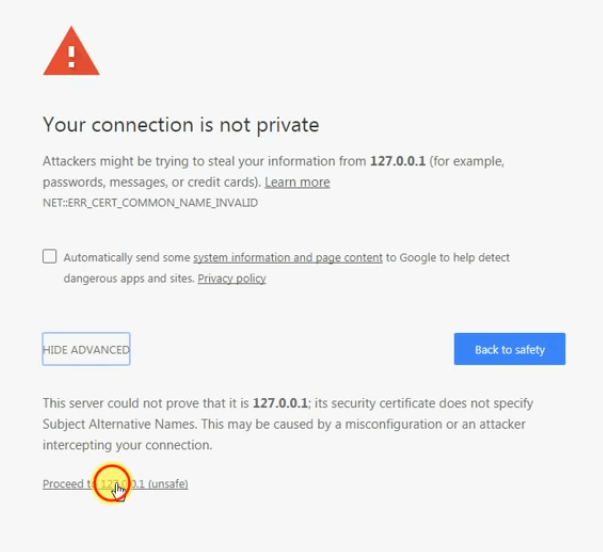
- Then, click on “Proceed to unsafe” option
Note After clicking this option you may get an error or it will search for the address so you have wait for 15 seconds -
Unplug Digital signature if its already plugged in and plug it again
-
Lastly, try signing your return with Digital Signature
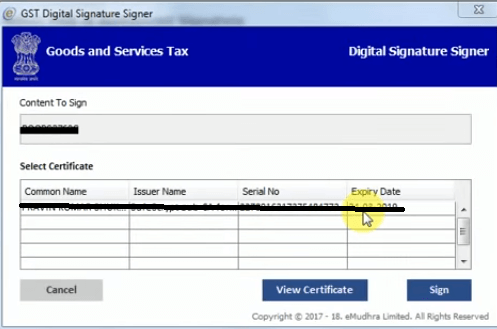
For Mozilla Firefox
To solve this emsigner error in your Mozilla Firefox you have to follow the steps given below:
- Firstly follow from the above Step 2 to Step 8 given in Internet Explorer
- Now insert the valid DSC token from the USB drive and make sure your emsigner is running
- Now follow the steps given below:
- Open Mozilla Firefox
- Go to Tools
- Click on “options”
- Click on “Privacy and Security Tab”
- In the Security Tab” tick on the “Block dangerous and deceptive content” option
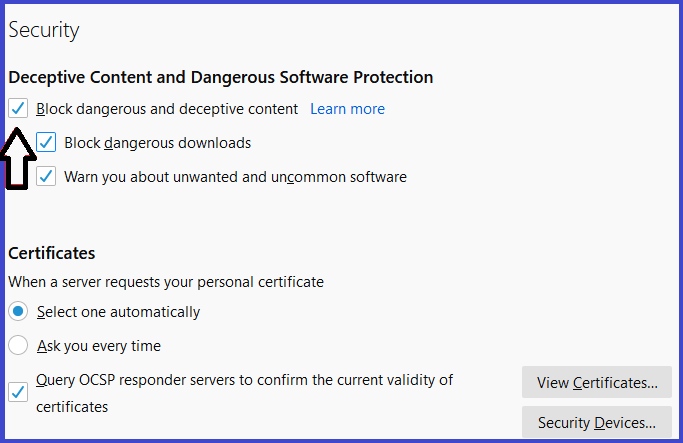
- Then open the Mozilla Firefox Browser and type this https://127.0.0.1:1585
- Press “Enter” and you will see the below error message
- Click on Advanced > Click on Accept and Continue” button.
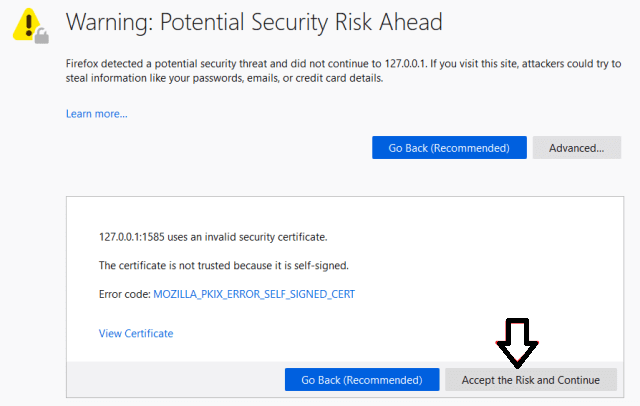
Note After clicking this option you may get an error or it will search for the address so you have wait for 15 seconds
6. Lastly, Try signing your return with Digital Signature now
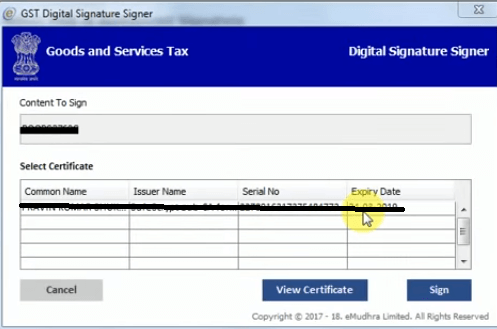
How to solve proceed to 127.0.0.1 (unsafe) error in your Browser?
If you have installed the designer, updated your java, and installed your Digital signature software then only it will help you to solve this https://127.0.0.1:1585 error. So follow the steps given below to solve emsigner error n your browser
For Mozilla Firefox
To solve this error you have to use https://127.0.0.1:1585 IP Address. So just follow the steps given below:
- Firstly, open the page and select options
- On the left-hand side of the screen select “Security”\
- On the same page go to the extension
- Enter this IP Address: https://127.0.0.1:1585
- Click on the “Save Changes” Tab
- Now close your emsigner and reboot the device
- Restart it and run as an admin
- Re-check all the details in order to login into your account
- Lastly, try login to your GST Portal to solve this error
For Google Chrome
To fix this https 127.0 0.1 1585 error in Google Chrome you have to have to restart the computer. So just follow the steps given below:
- Firstly, visit the setting and select open.
- On the left side of the page select security.
- Pick on exceptions the click on https://127.0.0.1:1585
- That the latest version now change the status to allow.
- Close the browser and Emsigner the reboot the whole devices.
- When you open use the run as admin.
- Re-check all the details correctly.
- Now you can log in to the GST portal.
Note – Please ensure that you type exactly as https://127.0.0.1:1585. If you exclude even a slash or dot you will get an error.
Related Blogs:
For Internet Explorer
Users can follow the above-given methods to solve https://127.0.0.1:1585 error in your Internet Explorer Browser. So this is very important to register under GST and while registering you might face some issues. Also to register for your GST you need to get completed your Digital Signature first for the verification process.
Note: Internet Explore recently announced permanent closure of their services and support from 15th June 2022. so, we will recommend to use Mozilla Firefox for smooth operation and if you still facing error then follow above solution we provided.
How To take support From GST Portal Team?
- First Visit Support Portal of GST by clicking here: https://selfservice.gstsystem.in
- Then at Bottom Right Corner you have Gita Bot Technical Assistant.
- Open Chat window and simply go to Common Error section
- then Click on Raise Ticket Button
- Then form will popup with fill simple details such GSTIN number, your name, email and describe your error you got in details
- Once you submit ticket, you will get response in 1 to 2 days
Frequently Asked Question
- Run the emsigner as an administrator.
- Open the portal, fill the appropriate details go to till update register DSC.
- Open a separate tab in the same browser and type https://127.0.0.1:1585.
- Click on Advanced.
- Click proceed to 127.0.0.1(unsafe)
- Come back to the GST portal, refresh the page.
- Connect the DSC to the Computer and check if it is detected properly. …
- In the Internet Options window go to Content Tab >> Certificates >> Double click on Certificate you want to check the PAN >> Click on Details Tab >> Scroll to Subject Field and click on it
Google Chrome (version 31 & above) Settings
-
- Click on “Show advance settings” hyperlink, and click on the “Content settings” button.
- Select “Allow all sites to run JavaScript (recommended)” under JavaScripts in the content settings window.
Final Words
The above-given methods for your Browsers will help you to solve the proceed to 127.0.0.1 (unsafe)error failed to establish connection to the server. kindly restart the emsigner“.
GST support is also available on portal, user can direct send email or chat with support team or call on Help Desk Number: 1800-103-4786.
This error reported by many user to the officials and with response officials already taken needed action, as number of report as compare to previous year are low in number. We know, many of you still unable to solve this problem even applying above solution then you can consider changing your device, as you need login on GST portal.
Firefox, Chrome updated version recommended from our end, as sometimes problem came from browser end. so, having updated version will improve security, performance and also help user to navigate actual problem