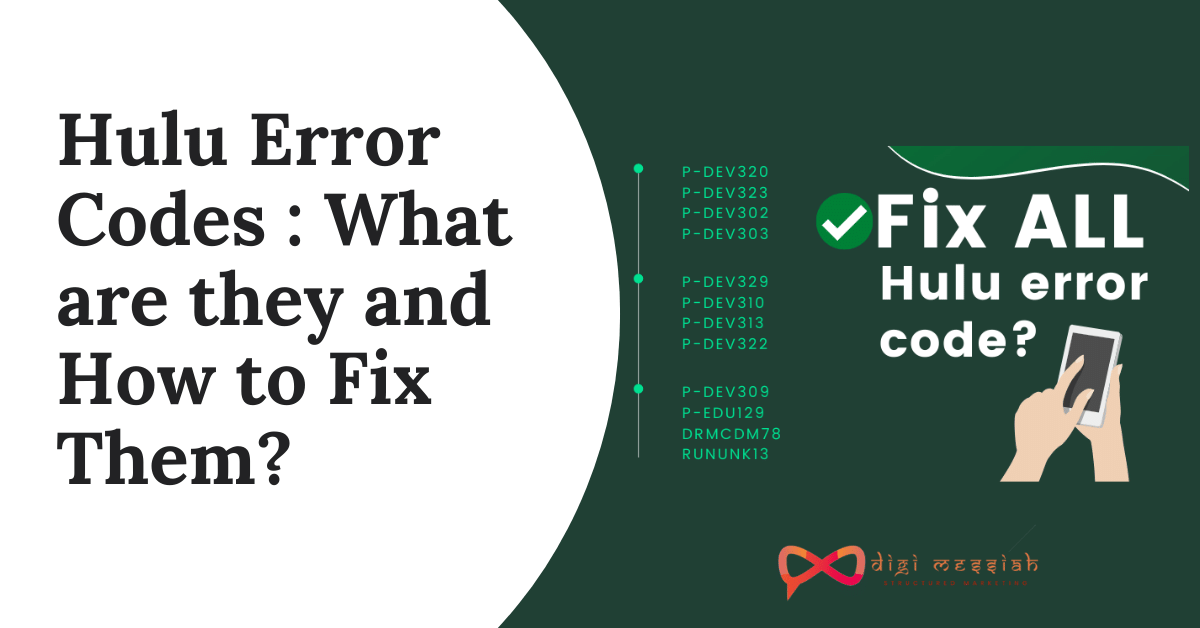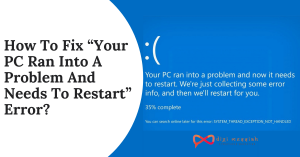Hulu Error Codes are encountered mostly when the users are trying to stream content through PC, ROKU, or through streaming devices. Thus it can be caused by poor internet connection, problems with your devices, or as a result of hardware issues
There are many different Hulu Error Codes along with their messages which aren’t always clear while explaining the problems. But the content users are confused about the solution for these Hulu Error Codes
General Hulu Error Code Troubleshooting Fixes
Hulu Error Codes are majorly caused due to problem in your device, due to poor internet connection, or issues with the main streaming devices or Hulu app. So most of them can be fixed by the following tips.
Try these Most Common Fixes for Hulu Error Codes:
- Restart your streaming device
- Restart your home network devices
- Unplug your streaming device and home network devices, leave them unplugged for about a minute, then plug them back in
- Switch from a wireless to a wired network connection
- Update your Hulu app,
- Reinstall the Hulu app
Here is the List of Common Hulu Error Codes
|
Error Codes |
Known Issues |
General Fixes |
|
Stream Issue |
In most cases you can solve this error by checking your internet connection or updating your device or reinstalling the application |
|
|
Network Connectivity |
You can solve this issue by trying a different VPN, checking your internet connection stability, or refreshing and reloading a page. |
|
|
Stream Issue |
You can solve this issue by trying a different VPN, resetting your router stability, or refreshing and reloading a page |
|
|
Account Information |
You can solve this error code by checking your internet connection or reinstall the app |
|
|
Web Browser |
You can solve this error code by checking your internet connection or reinstall the app |
|
|
Playback Error |
You can solve this error code by checking your internet connection or reinstall the app |
|
|
Anti-Piracy Issue |
You can solve this error code by plugging your HDMI cable into a different port or plugging it into a different monitor. |
|
|
Playback Issue |
You can solve this error code by plugging your HDMI cable into a different port or plugging it into a different monitor. |
|
|
Playback failure |
You can solve this error code by restarting or performing a factory reset to your device |
|
|
Steaming Issue |
You can solve this error code by clearing your data or solving your internet connectivity issue. |
|
|
Streaming Issue |
You can solve this error code by clearing your data or there might be an issue from the Hulu’s servers issue. |
|
|
Internet Problem |
You can solve Hulu Error Codes are due to poor internet connection or some device issue |
|
|
Location Issue |
You can use VPN and change location to USA |
|
|
Content Issue |
You can solve this error code by clearing your data or solving your internet connectivity issue. |
|
|
Streaming Issue |
Incompatibility Issue |
Now if the above troubleshooting methods does not work to solve your common Hulu Error Codes then below are the list of all common error codes along with their solutions. So if you are getting any error code on Hulu then search your error code from the list and try their solutions.
Hulu Error Code PLRUNK15
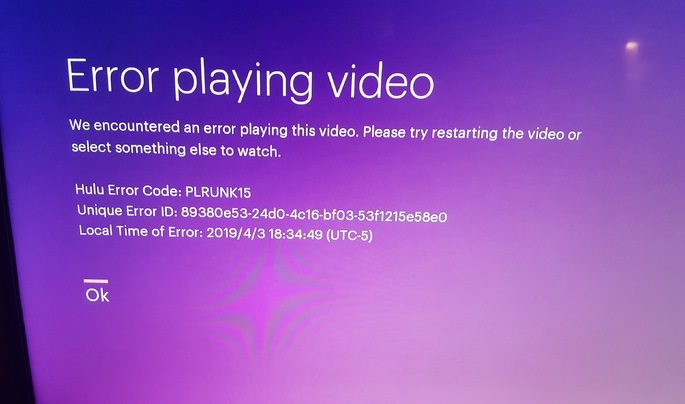
Hulu Error Code Plrunk15 is mostly encountered by the Hulu users when they are trying to stream content on Roku, Smart TV, or PC. However the issue is appearing on Hulu Services and it works perfectly on other streaming services like Netflix, Amazon Prime, HBO, etc.
Hulu Error Code Plrunk 15 usually appears like this:
- We encountered an error in playing this video. Please try restarting the video or select something else to watch.
- Hulu Error Code: PLRUNK15
In most cases you can solve this error by checking your internet connection or updating your device or reinstalling the application However if the error still persists then following the troubleshooting methods given below:
1. Perform a Power Cycle
- Switch off every device in which the error is appearing including your router or modem
- Wait for Few Minutes
- Lastly, Switch on your router and modem and check if the error is solved or not.
2. Disable your Adblocker
If you are using an extension or an Adblocker tool on your PC(Google Chrome Browser) and looking to stream content through your Google Chrome browser then disable the extensions or an AdBlocker tool first. The playback failure will be solved completely
3. Restart your System
If you are streaming your content on PC, Smart TV or Roku then before streaming try rebooting your system first and then stream your content on Hulu. Rebooting your system will fix the temporary cache and glitches on your streaming devices.
Hulu Error Code PLAUNK65
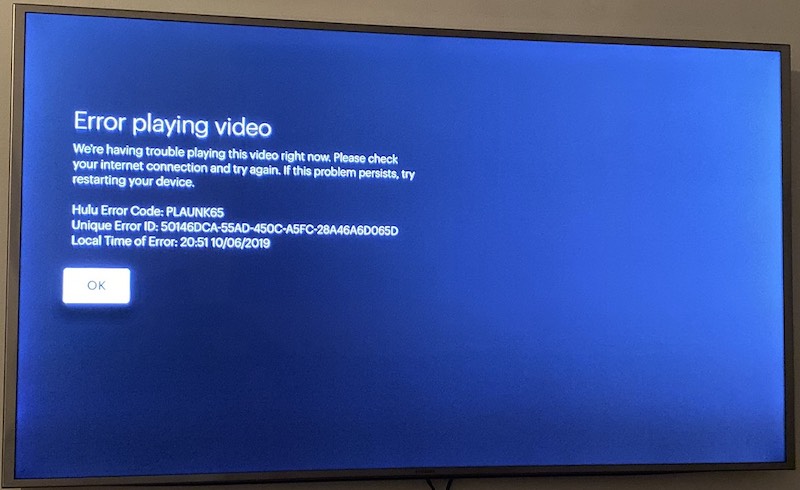
Hulu Error Code Plaunk65 means that there is an issue with your network connectivity. There may be a problem due to the poor internet connection or issue from the Hulu’s servers. This issue can be related to your Wifi or even on hotspot via mobile phone
Hulu Error Code Plaunk65 usually appears like this:
- We’re having trouble playing this video right now. Please check your internet connection and try again. If the problem persists try restarting the video
- Error Code: PLAUNK65
However, you can solve this issue by trying a different VPN, checking your internet connection stability, or refreshing and reloading a page. But if you are still getting this error then follow the troubleshooting methods given below:
1. Check If Hulu is down or not
f you feel that everything is fine from your end then there may be some issues from the Hulu server end. So check the Hulu server status from the Down Detector Website. Here you can see whether there is any downtime or any server issues is happening at the current time or within 24 hours or not.
2. Reinstall the Application
Reinstalling the Hulu App is the best solution to fix any error code. To uninstall the Hulu app from your device and reinstall it again to check whether your issue is solved or not.
3. Check Internet Connection
- Remove all the devices which are connected
- Close all the background apps on your device
- Now use your Ethernet Cable to connect your WiFi to the router
- Lastly, place the router near your device
Hulu Error Code PLAREQ17
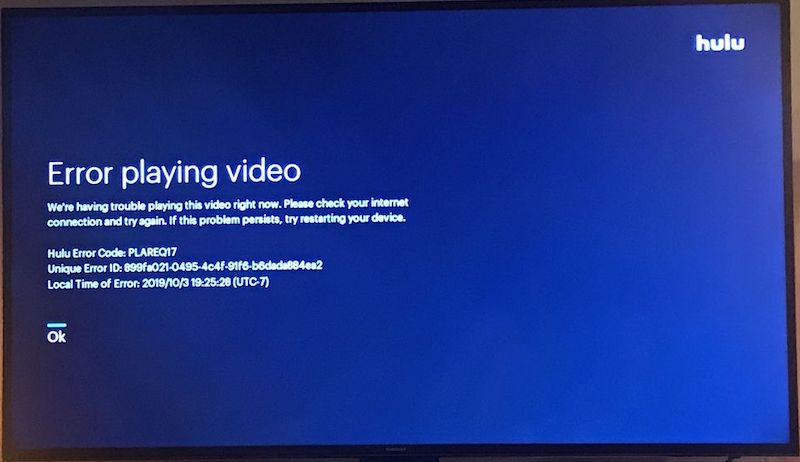
Hulu Error Code Plareq17 is similar to Hulu Error Code Plrunk15 and it usually occurs when the Hulu users are trying to stream content on Roku, Smart TV, or PC.
Hulu Error Code Plareq17 usually appears like this:
- We are having trouble playing this video right now. Please check your internet connection and try again. If this problem persists try restarting your device
- Hulu Error Code: PLAREQ17
However, you can solve this issue by trying a different VPN, resetting your router stability, or refreshing and reloading a page. But if you are still getting this error then follow the troubleshooting methods given below:
1. Reset your Router and Modem
- Switch off every device in which the error is appearing including your router or modem
- Wait for Few Minutes
- Lastly, Switch on your router and modem and check if the error is solved or not.
2. Check your Internet Connection
- Remove all the devices which are connected
- Close all the background apps on your device
- Now use your Ethernet Cable to connect your WiFi to the router
- Lastly, place the router near your device
3. Reboot your System
If you are streaming your content on PC, Smart TV or Roku then before streaming try rebooting your system first and then stream your content on Hulu. Rebooting your system will fix the temporary cache and glitches on your streaming devices.
Hulu Error Code 400
Hulu Error Code 400 means that there is an issue with your account information which is stopping the app or streaming device to connect with Hulu
Hulu Error Code 400 usually appears like this:
- We’re having trouble loading this right now. Check your internet connection and try again.
- Error code: 400
However, you can solve this error code by checking your internet connection or reinstall the app. But if the error code still persists then follow the troubleshooting methods given below:
1. Remove the Device From the Hulu Account
- Open a web browser and got the Hulu website
- From the upper right side Click on your ‘Username’
- Click on ‘Account’
- Type in your password and click ‘Login’
- Now scroll down and go to ‘Watch Hulu on Your Devices’
- Click on ‘Manage Devices’
- Choose the problematic device from the list and click ‘Remove’
- Now open the device and delete the Hulu app from it.
- Reinstall the app again and log-in using your account.
2. Reinstall the App
Reinstalling the Hulu App is the best solution to fix any error code. So uninstall the Hulu app from your device and reinstall it again to check whether your issue is solved or not.
3. Use a Wired Connection
If you are using WiFi then switch to a wired connection by connecting your device to the modem using an Ethernet cable to see if it is solved or not.
Hulu Error Code 500
Hulu Error Code 500 is experienced by most of the users while streaming their official website from the web browser. It usually means that your internet connection has problems or there is a problem with the Hulu-service side.
Hulu Error Code 500 usually appears like this:
- There was an error on this page”
- “Sorry- We have experienced an unpredicted error. We have been informed about this problem, and we will focus on it shortly.”
However, you can solve this error code by checking your internet connection or reinstall the app. But if the error code still persists then follow the troubleshooting methods given below:
1. Restart your Application
Sometimes the app is not working in a proper condition in the background. So clearing your application from the background and then restarting the application again might solve your issue so that you can stream your favorite movies or TV-Shows on Hulu.
2. Check your Internet Connection
- Remove all the devices which are connected
- Close all the background apps on your device
- Now use your Ethernet Cable to connect your WiFi to the router
- Lastly, place the router near your device
3. Clear your Browsers Cookies and Data
For Chrome:
- Select ‘More tools”
- Select “Clear browsing data”
- Check the box “Clear cookies and other site data”
- Click on “Clear Data”
For Firefox:
- Open “Menu” > “Options”
- Select “Privacy & Security”.
- Click on “Cookies and Site Data” > “Clear Data”
Hulu Error Code BYA-403-007
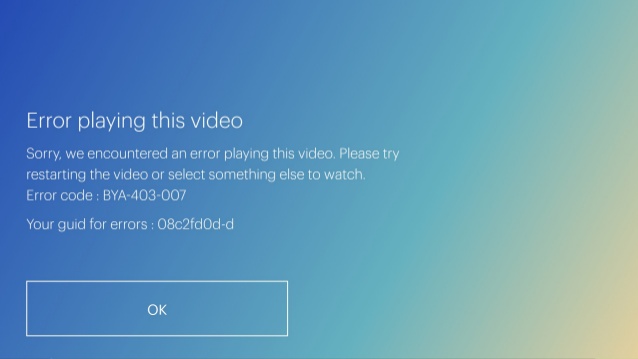
Hulu Error Code BYA-403-007 represents the playback of Hulu service Issue which means there is a playback error and the problem is mostly with the Hulu Service itself
Hulu Error Code BYA-403-007 usually appears like this:
- Error playing this video
- Sorry, we encountered an error playing this video. Please try restarting the video or select something else to watch.
- Error code: BYA-403-007
However, you can solve this error code by checking your internet connection or reinstall the app. But if the error code still persists then follow the troubleshooting methods given below:
1. Try Watching Another Video
If the error shows up while watching a video then try watching another video on Hulu. If you can stream other videos then it means that Hulu is going through Partial Outage that affects only some of their video.
However, if the error occurs in all the other videos then it means that Hulu is in a complete breakdown and the issue is from the server’s end and not from your streaming device or from your Internet connection
2. Update the Hulu Application
It might be the reason that your app is not updated which is causing Error Code to appear on your device. So to check updates you need to go to the device app store and update the Hulu app from the particular device store.
While System update can be checked from the device settings menu
3. Check Your Internet Connection
- Remove all the devices which are connected
- Close all the background apps on your device
- Now use your Ethernet Cable to connect your WiFi to the router
- Lastly, place the router near your device
Hulu Error Code HDCP
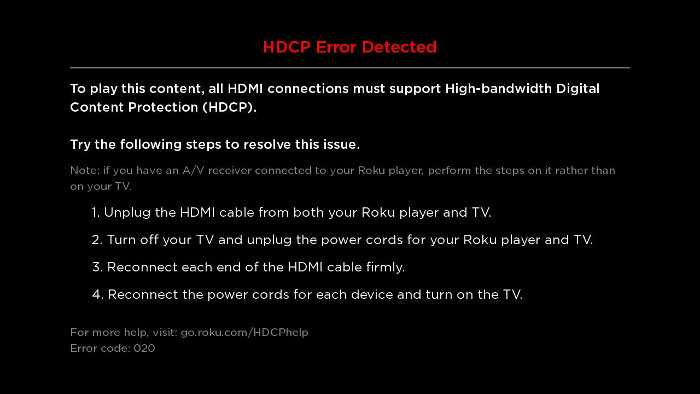
Hulu Error Code HDCP means there is an anti-piracy issue that requires communication between a monitor or television or between a streaming device or video source in order to work. these things are content protected errors and you can actually see a High-bandwidth Digital Content Protection.
Hulu Error Code HDCP usually appears like this:
- HDCP isn’t supported by your HDCP connection
- This content requires HDCP for playback
However, you can solve this error code by plugging your HDMI cable into a different port or plugging it into a different monitor. But if the error code still persists then follow the troubleshooting methods given below:
1. Switch the End of Your HDMI Cable
It can be caused due to loose ends so switching the end of your HDMI cable might help you
- Plug the streaming device end of your HDMI cable into your television end
- Plug the Television end of your HDMI cable into your streaming device end
Note – HDMI cables are bi-directional so your cables will fit more tightly into the HDMI ports
2. Try a Different HDMI Cable
It might be due to the faulty HDMI Cable that is causing the Hulu Error HDCP to appear. So try a different HDMI cable and make sure that it worked on Hulu on a different device before to solve your error
3. Unplug and Then Plug Your HDMI Cable
- Unplug the HDMI cable from the TV and your Streaming Device
- Turn off your streaming device and television and unplug them from power
- Reconnect the HDMI cable to the television and streaming device
- Lastly, plug your streaming device and television in and turn back on
Hulu Error Code P-TS207
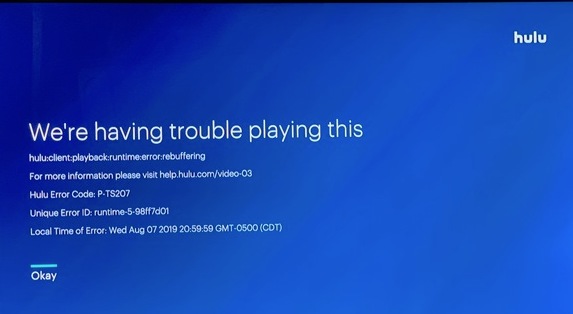
Hulu Error Code p-ts207 appears due to playback issues and it can be caused due to outdated apps, poor internet connectivity, or issues in Hulu’s Server.
Hulu Error Code p-ts207 generally appears like this:
- We’re having trouble playing this video
- Hulu Error Code P-TS207
However, you can solve this error code by checking your internet connection or reinstall the app. But if the error code still persists then follow the troubleshooting methods given below:
1. Check For App and System Updates
It might be the reason that your app is not updated which is causing Hulu Error Code p-ts207 to appear on your device. So to check updates you need to go to the device app store and update the Hulu app from the particular device store.
While System update can be checked from the device settings menu
2. Perform a Power Cycle
- Switch off every device in which the error is appearing including your router or modem
- Wait for Few Minutes
- Lastly, Switch on your router and modem and check if it is solved or not.
3. Clear Your Device Cache and Data
For Android:
- Open “Settings” and navigate to “Apps“
- Tap on the “Hulu App“
- Go to “Storage Section“
- Tap on “Clear Cache” and “Clear Data” one by one
- Lastly restart the Hulu application
For Roku
- Select Home on the main menu.
- Then, on the remote controller press Home 5 times
- Then press Up + press Rewind 2 times + press Fast Forward 2 times.
- Lastly, the data will be cleared
Hulu Error Code 5003
Hulu Error Code 5003 means playback failure and it shows up when you are streaming content on Hulu. Whether you are watching on your Smartphone, Macbook, Android TV, or PS4 this error can occur on your streaming devices or in your app
Hulu Error Code 5003 usually appears like this:
- Playback Failure
- We’re sorry but there was an issue playing this video
- Please Check your Connection and Try again. (5003)
However, you can solve this error code by restarting or performing a factory reset to your device. But if the error code still persists then follow the troubleshooting methods given below:
1. Update the Hulu Application
For Android
- Go to PlayStore click on the “Menu” button in the top left corner.
- Click on the “My Apps and Games” button and select the “Updates” tab.
- Click on the “Check for Updates” button
- select the “Update” button in front of the Hulu app to initiate the updating process.
- Wait for the update to be downloaded and installed.
- Lastly, try to stream back and check whether the issue is solved or not
For Apple TV
- Open Settings and click on “Apps”.
- Select the “Automatically Update Apps” button to configure the TV to update apps on its own.
- Click on it again to turn it off after the app has been updated.
2. Reinstalling the Application
Reinstalling the Hulu App is the best solution to fix any error code. To uninstall the Hulu app from your device and reinstall it again to check whether your Hulu Error 5003 is solved or not.
3. Check your Internet Connection
- Remove all the devices which are connected
- Close all the background apps on your device
- Now use your Ethernet Cable to connect your WiFi to the router
- Lastly, place the router near your device
Hulu Error Code P-DEV320
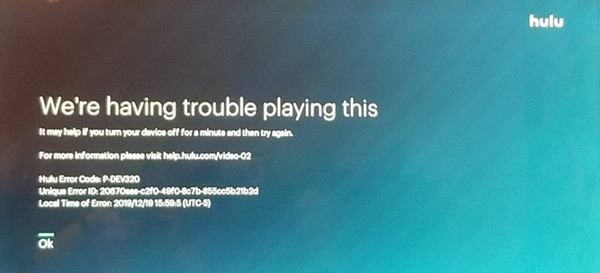
Hulu Error code p-dev320 appears when you are streaming movies, TV-shows, and also when you are streaming live events through Hulu with Live TV. Along with Hulu Error Code p-dev320, there are other similar codes like p-dev 318, p-dev 312 which appears when you are streaming on Hulu
Hulu Error Code p-dev320, usually occurs like this:
- We’re having trouble playing this video
- It may help you if you turn off your device and try again
- Hulu Error Code P-DEV320
However, you can solve this error code by clearing your data or solving your internet connectivity issue. But if the error code still persists then follow the troubleshooting methods given below:
1. Use a Different Method
If the error is still troubling you then what you can do is launch a different streaming app on your device and run the device. Check whether you can stream your favorite movies or TV-Shows without any error code.
If you don’t see any other error then connect your device to different networks and launch Hulu on that network to check if the error is solved or not.
2. Re-login into your Account
- Navigate to the Hulu Home Screen
- Click on your account in the upper-right corner
- Now click on the Log-out button to log out from Hulu App
- After a few minutes power cycle the device and wait to acquire full signal strength
- Lastly, launch Hulu and log-in back t your account
3. Power Cycle your Router and Modem
- Switch off every device in which the error is appearing including your router or modem
- Wait for Few Minutes
- Lastly, Switch on your router and modem and check if it is solved or not.
Hulu Error Code RUNUNK13
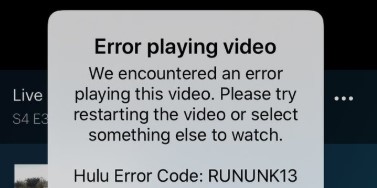
Hulu Error Code rununk13 states that the movie or show that you have requested is unable to play in Hulu. However, Hulu Customer Support has provided some troubleshooting methods to solve this error in Hulu Community Page. It is mostly found on Apple Tv and iPhone devices but it can also be found in other devices also.
Hulu Error Code Rununk13 usually appears like this:
- Error Playing Video
- We encountered an error playing this video. Please try restarting the video or select something else to watch
- Hulu Error Code RUNUNK13
However, you can solve this error code by clearing your data or there might be an issue from the Hulu’s servers issue. But if the error code still persists then follow the troubleshooting methods given below:
1. Use Incognito Mode (Private Browsing)
You should try and run the content on Incognito Mode or Private Browsing on other Browsers to check whether it is playable or not. If it is playable then there might be some cache and data in your Browser remove it from your History Tab.
2. Try Another Browser
If your Hulu Error Code Hulu Error Code rununk13 is appearing on a particular browser, then try opening the Hulu Application on different browsers in order to check whether the problem is in a particular browser or from the server’s end.
3. Re-login into your Account
- Navigate to the Hulu Home Screen
- Click on your account in the upper-right corner
- Now click on the Log-out button to log out from Hulu App
- After a few minutes power cycle the device and wait to acquire full signal strength
- Lastly, launch Hulu and log-in back t your account
Hulu Error Code 3 and 5
Hulu Error Codes 3 and 5 mostly indicates an internet problem, as it appears when the Hulu app is unable to load a show.
Hulu Error Code 3 may also provide a message like this:
- We’re having trouble loading this right now
- Please check your internet connection and try again. Error Code: -3: An unexpected problem (but not server timeout or HTTP error) has been detected.
Hulu Error code 5 is similar, and has the same process to fix it:
- We’re having trouble loading this right now
- Please check your internet connection and try again. Error Code: -5: malformed data.
- If this problem persists, try restarting your device.
These Hulu Error Codes are due to poor internet connection or some device issues. So there are chances that you can fix this on your own. To fix Hulu Error Code 3 and 5 follow the steps below –
- Switch OFF and ON your main streaming device
- Reboot your Modem and Router
- See if there is any update is available and If an update is available then Update the application and see if the error still appears.
- Reinstall Hulu Application.
- Use a Wired Internet Connection rather than Wireless Connection
Hulu Error Code 16 and Invalid Region Messages
Hulu Error Code 16 is an invalid region code, which mean hulu application is not available in your ccurrent Location. The main reason for getting this error is that you are trying to use the Hulu app outside the United States
Hulu Invalid region error codes usually provide messages like this:
- We’re sorry, currently our video library can only be streamed within the United States. For more information on Hulu’s international availability, click here.
- If you’re inside the United States and believe you’ve received this message in error, please click here.
1. Reset your Router and Modem
- Switch off every device in which the error is appearing including your router or modem
- Wait for Few Minutes
- Lastly, Switch on your router and modem and check if the error is solved or not.
2. Check your Internet Connection
- Remove all the devices which are connected
- Close all the background apps on your device
- Now use your Ethernet Cable to connect your WiFi to the router
- Lastly, place the router near your device
3. Reboot your System
If you are streaming your content on PC, Smart TV or Roku then before streaming try rebooting your system first and then stream your content on Hulu. Rebooting your system will fix the temporary cache and glitches on your streaming devices.
Hulu Protected Content Errors
There are many codes related to Protected Content Errors like Error Codes – 3343, 3322, 3336, 3307, 2203, 3321, 0326, and others. These Error Codes are all associated with Protected Content. Hulu Protected Content Errors appears when you try to watch protected content that is not supported in your device, but they can also be the result of a momentary glitch.
Hulu Protected Content Error usually occurs like this
- There was an error playing this protected content.
- (Error code: 2203)
1. Use HDMI Connection
Hulu protected errors are caused if you’re using a VGA cable for monitor connection. Use an HDMI cable instead or try using a different monitor to see if it fixes the problem.
2. Disable Sleeping Mode in your PC
This error may also pop up in case your PC goes into sleep mode while you were streaming a video. If that’s the case with you then simply refresh Hulu and to get rid of the error.
3. Clear Your Browser Cookies and Data
For Chrome:
- Select ‘More tools”
- Select “Clear browsing data”
- Check the box “Clear cookies and other site data”
- Click on “Clear Data”
For Firefox:
- Open “Menu” > “Options”
- Select “Privacy & Security”.
- Click on “Cookies and Site Data” > “Clear Data”
Hulu Error 94
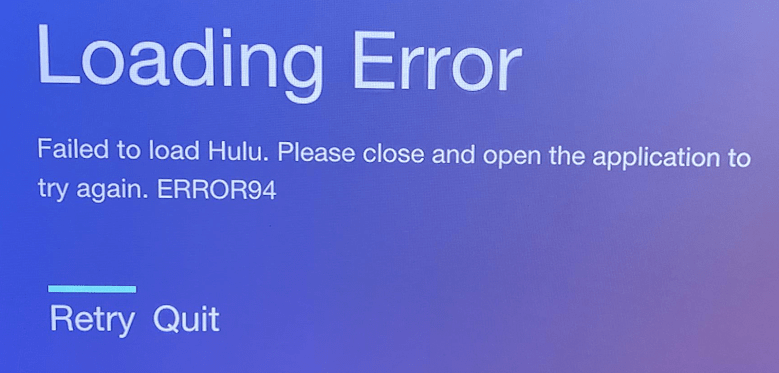
There can be several reasons why you continue to see Error 94 when launching or streaming in the Hulu app. First, you may have incompatible devices to your software, which will not allow the devices to function properly. Another reason is when your Internet connection is not stable enough or you may have a low speed on your connection.
Hulu Error 94 appears like this:
- Loading Error
- Failed to load the Hulu. Please close and open the application to try again
- Error 94
However this can be solved by power cycling your device or deactivating it. If the error code still persits then follow the troubleshooting methods given below:
1. Perform a Power Cycle
- Switch off every device in which the error is appearing including your router or modem
- Wait for Few Minutes
- Lastly, Switch on your router and modem and check if it is solved or not.
2. Deactivate your Device
In your Hulu your account page, remove your device by logging out completely.
Then, log back in by re-entering your credentials. Try to launch Hulu again and see if the problem is solved.
3. Force stop the Hulu App
- For Android devices, and SmartTVs:
- Settings > Applications > Hulu > Force Stop.
- Fire tablet:
- Click on More > Applications > Installed applications > Hulu > Force Stop.
- Xbox one:
- Touch the Xbox button to start the guide > press the Menu button on your controller and Quit.
Conclusion
So these are the most common Hulu Error Codes that appear on daily basis. So go and check out what error codes you are facing and find the reason behind it. Follow all the steps properly in order to Solve the Errors.
If you are facing an error code 224003, here’s how you can fix it.