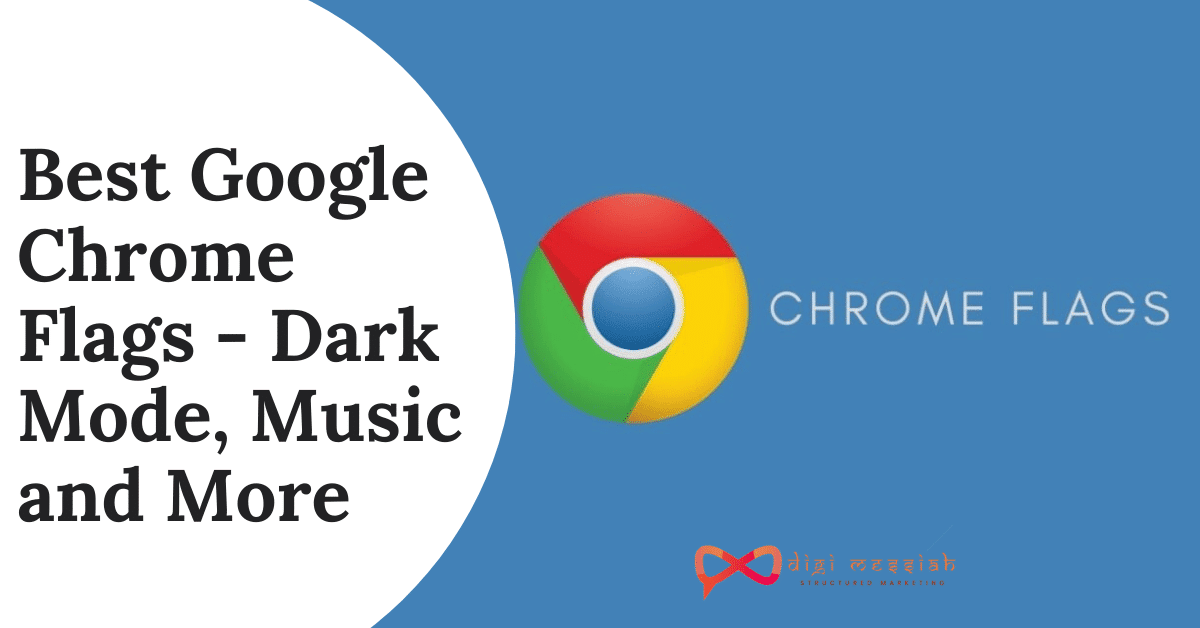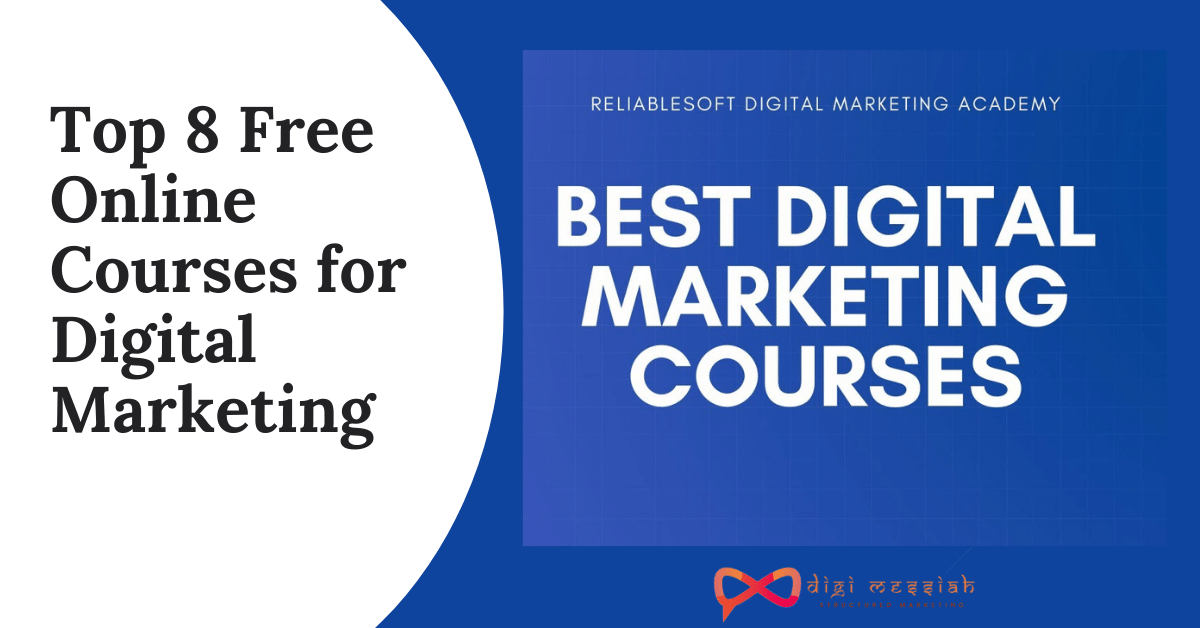Google chrome is one of the most used browsers on the internet, but do you know about the chrome flags? Google chrome browser has a bunch of absorbing hidden UI and performance tweaks that will skyrocket your browsing experience. In this guide, I will walk you through the secrets of google chrome flags with a detailed guide.
Quick Links
Google Chrome Flags
Chrome flags are the experimental features on the google chrome that are not yet available to the users. These performance and UI tweaks are used by developers to test new functionalities that google is working.
The google chrome flags give developers extensive features like GPU acceleration and hardware performance to improve developer testings. Though these features are not made available to general users, you can turn them on using this method.
How to enable Google chrome flags?
It is easy to set up and enable google chrome flags on your computer. But first, we need to install the chrome browser. If you have the chrome browser installed on your pc, you can skip to this part.
Installing Google Chrome Browser
To install the google chrome browser on your computer, make sure you have the following system requirements.
Windows
- Windows 7, Windows 8, Windows 8.1, Windows 10 or later
- An Intel Pentium 4 processor or later
Mac
- OS X Yosemite 10.10 or later
Linux
- 64-bit Ubuntu 14.04+, Debian 8+, openSUSE 13.3+, or Fedora Linux 24+
- An Intel Pentium 4 processor or later that’s SSE2 capable
You may also like:
- How to reset wifi router in Netgear
- List of Iphone with Specification
- Twitch Dark Mode
- Best Rabbit Alternatives To Try Out in 2020
If you have a perfect setup ready, let us install google chrome browser and make some tweaks using the chrome flags.
Let me show you how to install google chrome on windows using the following steps.
- Head to Google chrome’s official website
- Click on “Download Chrome”
- Your setup file should be downloading in the background. If not, you can click on the manual download button and start the download.
- Run the google chrome setup file, and it will begin downloading the additional resources required.
- Boom, your google chrome installation is completed.
Touch adjustment
Touch initiated drag and drop
chrome://flags/#disable-touch-adjustment
chrome://flags/#enable-touch-drag-drop
Manual password generation
Offline Auto-Reload Mode
Block scripts loaded via document.write
Enabling the Google Chrome Flags
It is easy to operate settings in browsers because of their interactive UI. To set up chrome flags,
- Open google browser on your PC.
- Type “chrome://flags” or “about://flags” in the address bar.
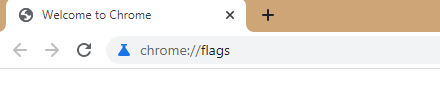
Now, you can see a list of advanced features you can use to tweak your user performance and improve your browsing. To enable these features,
- Choose the feature you want to enable; You can also use the search box.
- Change the option to enabled.
- Click on the relaunch button, and new features will be applied once the browser restarts.
If you have messed up the browser functionalities, you can reset the chrome flags to default using the “reset to default” button on the right top.
Also read: 6 Best Youtube Extensions You Should Use in Youtube
This how easy it is to set up the chrome flags. You now tweak and improve your google browser performance with universal media control, dark mode to all the websites, and more. Want to know some of my favorite tweaks on google chrome flags? I listed out the best google chrome flags in the section below.
How to reset google chrome to default?
If you believe you have messed up your google chrome browser, you can always reset it to default. To reset google chrome to default,
- Type “chrome://settings/reset” in the address bar
- Hit enter
After following the above steps, your google chrome browser will revoke all the changes and set back to normal. However, you will not be able to recover the data you lost while enabling the chrome flags.
Best Google Chrome Flags
1. Global Media controls
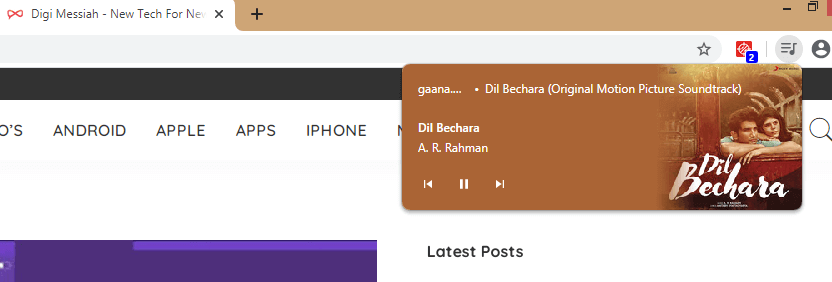
If you are a music freak on the work and face trouble switching the tabs to navigate to the music player, this Google chrome flag is for you. Using Global media control, you can easily pause, play, and switch music using the toolbar from any tab. Also, using this google chrome flag, I save a lot of time switching between tabs to change the music track.
2. Tab group

If you are a website explorer like me, you might have opened tens of tabs from the same website. Tab group helps you with easy surf by stacking similar Tabs.
3. Pull to refresh

You no longer need to click on the refresh button to update a website. Using the “pull to refresh” google chrome flag, you can make a pull-down gesture on your trackpad to refresh a webpage. You might have noticed this feature on your mobile devices.
4. Dark Mode
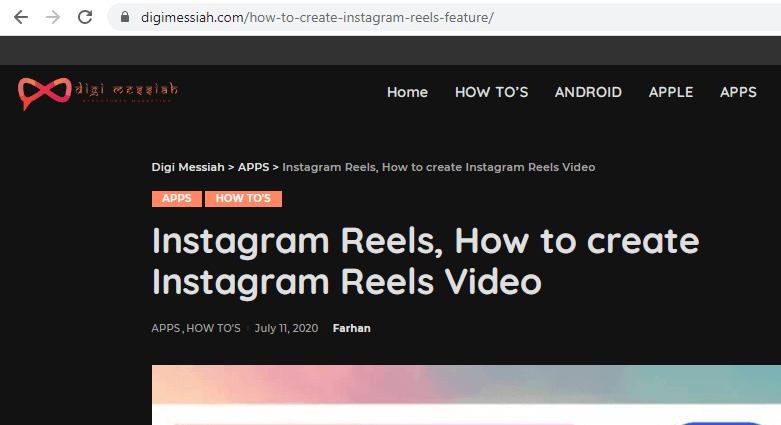
I know you might’ve been waiting for me to tell you about this much-loved feature. Dark mode makes it easier for users to read content during night hours, and many websites are now letting users toggle between these modes. But if you are looking for night mode on every website you visit, you wouldn’t want to miss this google chrome flag.
5. Automatic Spelling Corrector

There are dozens of spell correctors on the web, but do you know about the in-built spelling corrector Google is planning to add for all the chrome users? You can use the free spelling corrector from Google using the spelling corrector flags like the Hunspell engine.
6. Anonymous

Just like the TOR browser, Google is working on letting users go anonymous on the web. To go anonymous, use the “Anonymous Local IP” google chrome flag. But my knowledge confirms it is nowhere near to beat the anonymity TOR provides. Also, this works only on the webRTC framework.
7. Parallel Downloading

We have missed faster downloads on google chrome, and there are not many download managers that work very well. Google is trying to fix this problem for quite a time now. You can have faster downloads with “Parallel downloading” google chrome flag that breaks the file into smaller chunks and accelerate downloads.
8. Secure DNS lookup
When you use secure DNS lookup, google chrome will use https connection for every website you visit. If you don’t want to use HTTPS extension everywhere, this is the best google chrome flag you can use.
9. Share Web Pages
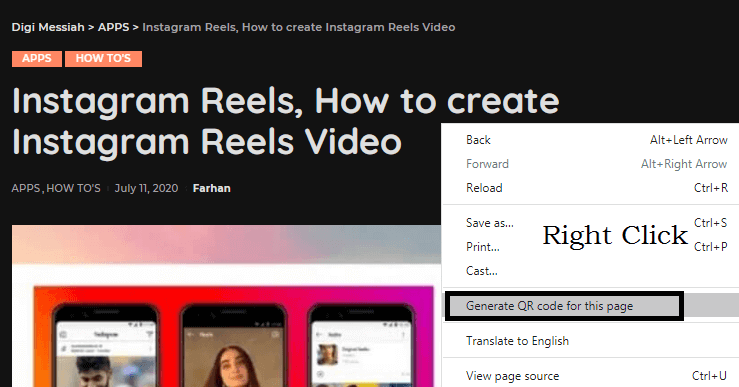
Sharing web pages has never been so easy, How do you share web pages from desktop to your mobile device? Use the “QR” google chrome flag to share web pages using the QR code. Click on the QR flag and scan the QR code of the webpage you want to share using your mobile camera.
10. Quiet Notifications

Notifications have turned out to be big trouble for chrome users. I know how annoying it is to have notifications popping up while you are working on something important. You can use this google chrome flag to have silent notifications delivered to you without any disturbances.
Also read: How To Do Superscript or Subscript in Google Docs?
Why is that chrome flags are not made available for the general users?
The answer to this question is quite simple; chrome flags are experimental and can break user functionalities. While tweaking the UI and functions, we can mess up the whole browser and other software. But if you are a developer, you can manage a few things from your side, and we will be discussing some of these engaging tips in this guide.
One of the most important things to remember while using chrome flags is that google will delete all your browser data. Also, you would not like to surf sensitive data because you agree to share your data, and the security no longer exists. However, you can always reset your settings and revoke all the changes made due to chrome flags. To reset the chrome browser to default, check this section.
Conclusion
Google chrome flags are great for tweaking UI and performance hidden in google chrome browser. But remember that enabling google chrome flags can break certain functionalities and make the browser inconsistent. However, you can reset and revoke the changes from your browser and fix the problem. Also, remember that google chrome flags will compromise your security and privacy in exchange for amazing tweaks in UI and performance. If you have any issues regarding the chrome flags, let me know in the comment section.