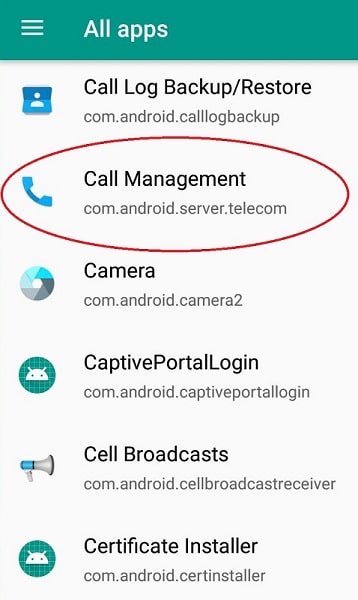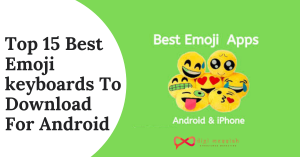3 Ways To Do Superscript or Subscript In Google Docs
However, Superscript or Subscript in Google Docs is very important to know if you are dealing with mathematical formulas or calculations or simple dates. So before showing you the ways to do it let us all first understand what is the meaning of Superscript and Subscript.
Also, Read – How to See Deleted Reddit Posts and Comments?
What is Superscript?
A Superscript is the small letter/number above a particular letter/number. An example of superscript is 25. Superscript can be used for exponents in mathematics.
A subscript is a text in which a small letter/number is written after a particular letter/number. An example of Subscript is N2. It is used when writing chemical compounds.
However, after knowing about Superscript and Subscript let us all dive deep into How to do Superscript and Subscript In Google Docs. There are 3 Simple Methods to do it:
- Using the Menu System
- Using the Google Docs keyboard Shortcut
- Using the Special Characters Chart
Also, Read – How to Insert PDF into Word Document?
How To Do Superscript In Google Docs?
1.] How to Do Superscript in Google Docs using the Menu System?
- Firstly open the Google Docs and Highlight the part of your text that you want to convert
- Now Click on Format Box in the upper part of your menu
![Click on Format Box [ superscript or subscript in google docs]](https://www.digimessiah.com/wp-content/uploads/Click-on-Format-Box.png)
- Now Click on Text Button and in Right box Click on Superscript
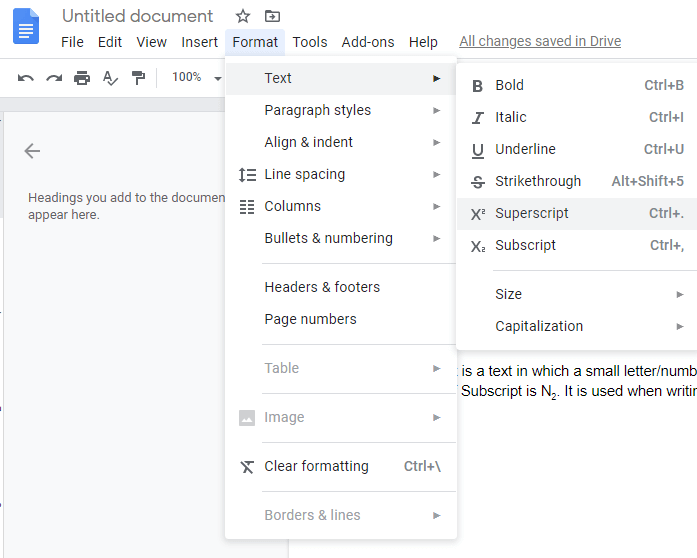
- Once selected you will be able to view the highlighted text is converted into Superscript.
However, if you want to convert the entire line or single text you can convert it to superscript using the menu system
2.] How to Do Superscript in Google Docs using the Google Docs Keyboard Shortcut?
- Firstly open the Google Docs and Highlight the part of your text that you want to convert
- Now Press Ctrl+ or in Mac Press ⌘+
- The entire line or single text will directly get converted into Superscript
Note – This is the easiest way to add superscript into your document.
3.] How to Do Superscript in Google Docs using the Special Characters Chart
- Firstly open the Google Docs and Click on Insert menu in the upper section and click on Special Characters text
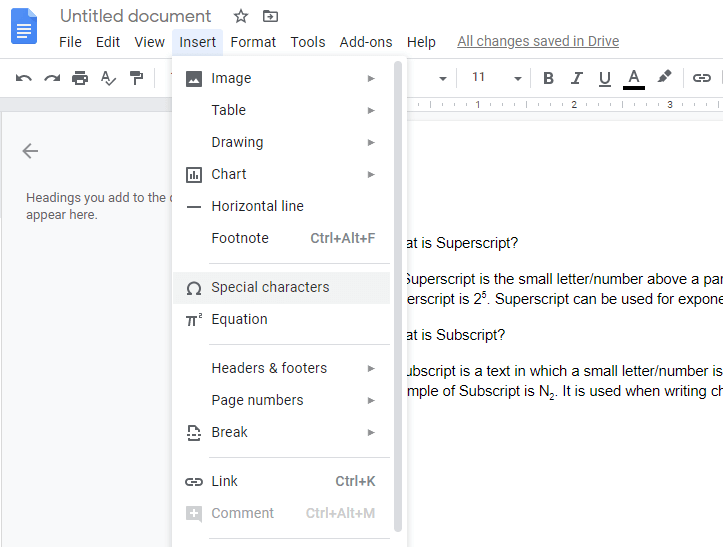
- After opening the window write Superscript in the search field which is there in the upper right corner of your window
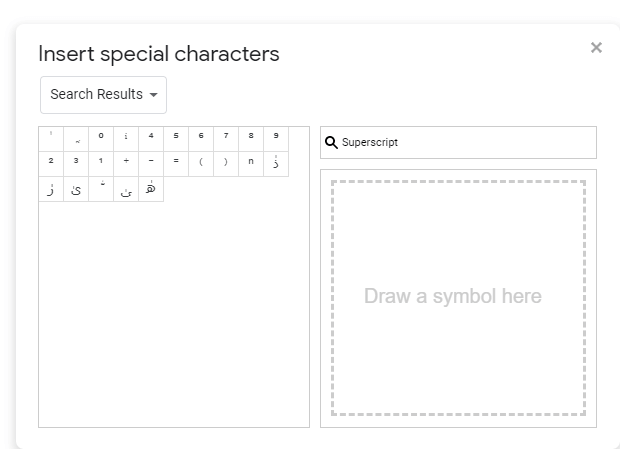
- After opening the window you will see a list of Special Characters called as Superscript Characters
- After seeing click any one superscript characters that you want and it will automatically get inserted into the Document.
Finally, you can add superscript text to your document by using the special characters set
How to do Subscript In Google Docs?
1.] How to Do Subscript In Google Docs using the Menu System?
- Firstly open the Google Docs and Highlight the part of your text that you want to convert
- Now Click Format Box in the upper part of your menu
![Click on Format Box [ superscript or subscript in google docs]](https://www.digimessiah.com/wp-content/uploads/Click-on-Format-Box.png)
- Now Click on Text Button and in Right box Click on Subscript
Once selected you will be able to view the highlighted text is converted into Subscript.
2.] How to Do Superscript in Google Docs using the Google Docs Keyboard Shortcut?
- Firstly open the Google Docs and Highlight the part of your text that you want to convert
- Now Press Ctrl+ or in Mac Press ⌘+.
- The entire line or single text will directly get converted into Subscript
Note – This is the easiest way to add subscript in google docs
3.] How to Do Superscript in Google Docs using the Special Characters Chart
- Firstly open the Google Docs and Click on Insert menu in the upper section and click on Special Characters text
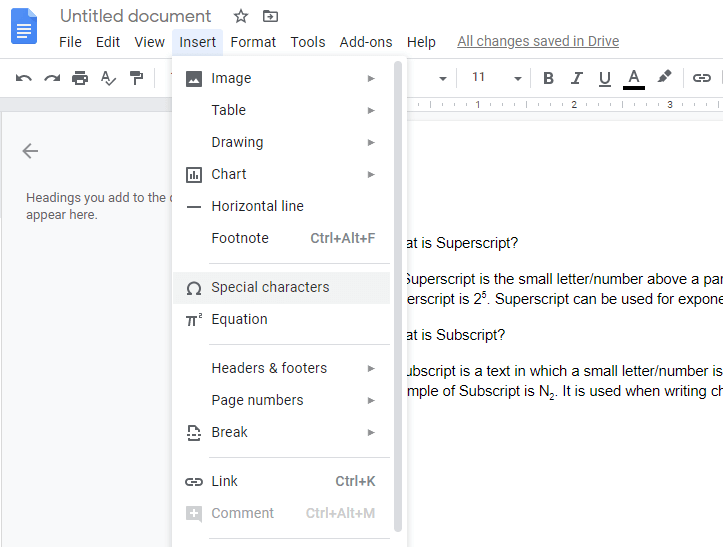
- After opening the window write Subscript in the search field which is there in the upper right corner of your window
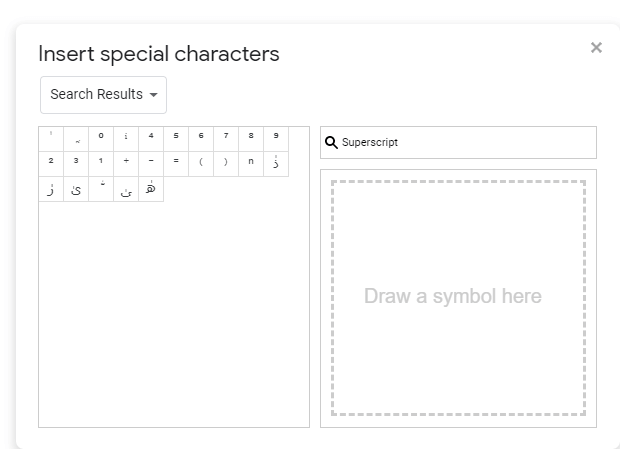
- After opening the window you will see a list of Special Characters
- After seeing click any one character that you want and it will automatically get inserted into the Document.
Just like with superscript you can add subscript text to your document by inserting special characters set
FAQ
- How do you write a Subscript?
– For Subscript, press CTRL + = (press and hold Ctrl, then press =). However, Pressing the respective shortcut again will get you back to normal text
2. How do I get out of superscript?
4. How do you add an exponent in Google Docs?
5. How do you type a Superscript or Subscript in a browser?

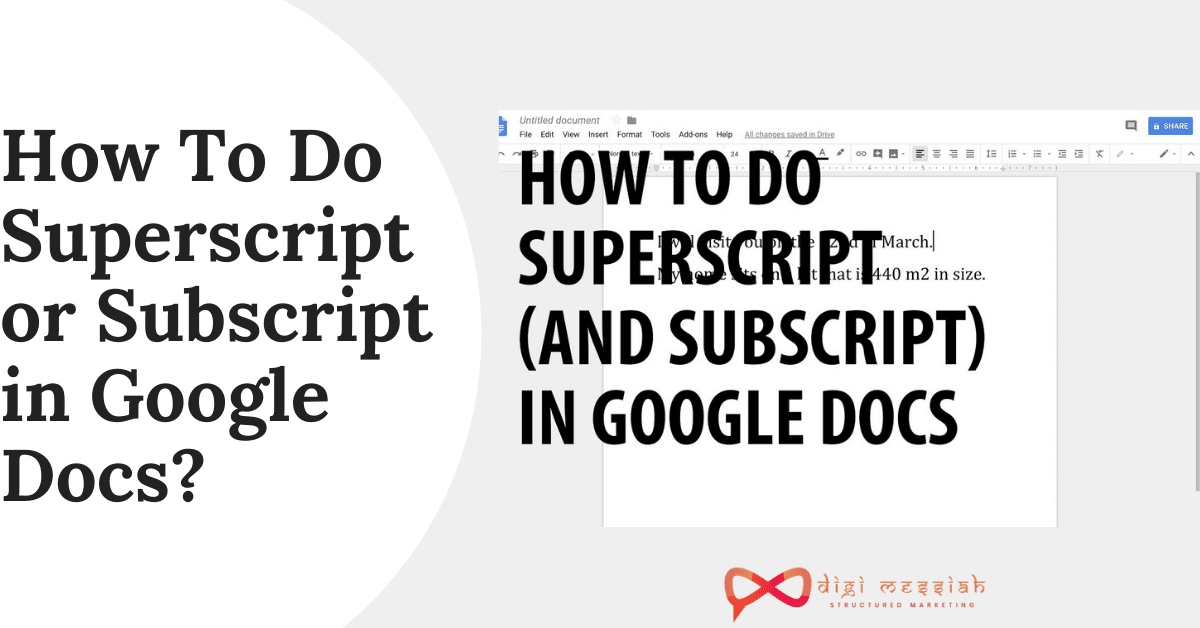
![Click on any one Character [ superscript or subscript in google docs]](https://www.digimessiah.com/wp-content/uploads/Click-on-any-one-Character.png)
![click any one character [ superscript or subscript in google docs]](https://www.digimessiah.com/wp-content/uploads/click-any-one-character.png)