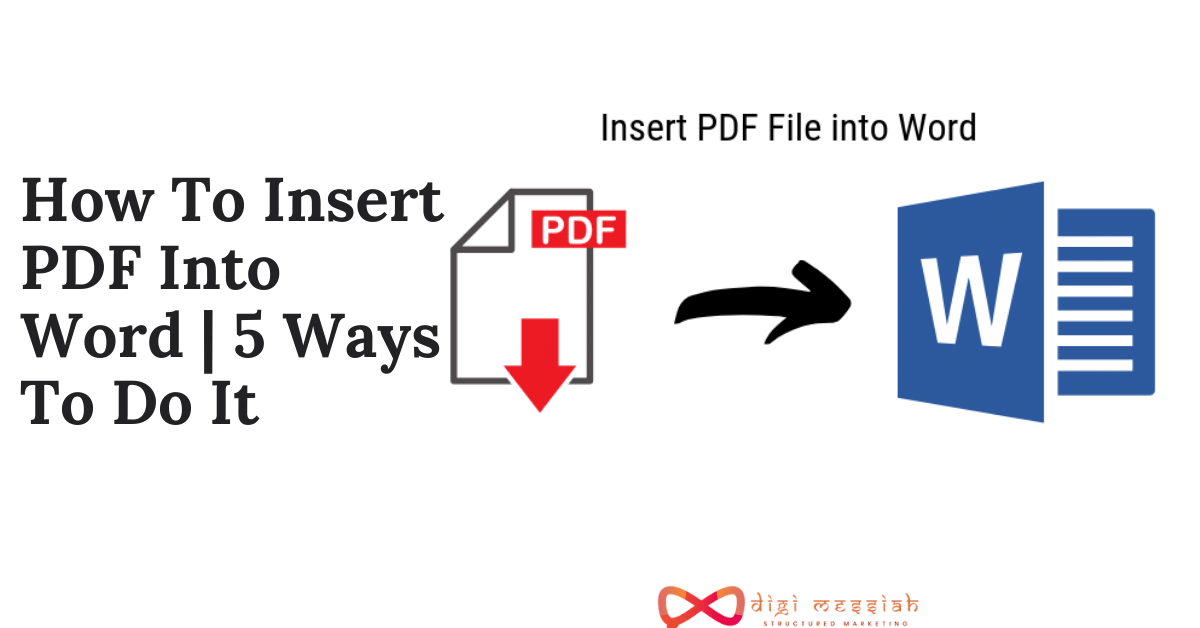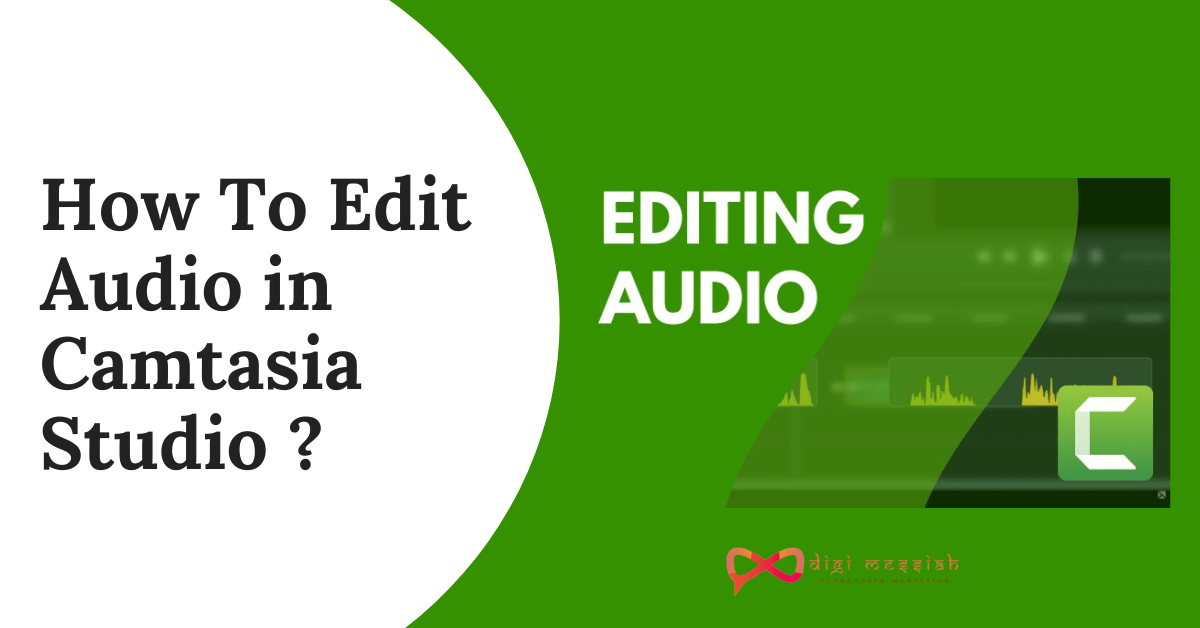5 Ways To Insert PDF Into Word Document
So in this article, I will show you How to insert PDF into word as image, Insert the entire PDF into Word, Insert PDF into existing Word Document.
Word Documents are a great file formatting tool for presenting a variety of presentations into the business meetings or for any other purpose because Microsoft Word Document offers great features and can be stressful if you don’t know properly and of the thing is to Insert PDF into Word it is not difficult at all but maybe time-consuming if you are not clear with this thing.I will be giving you the 5 easiest methods on How to Insert PDF Into Word. So without wasting any time let us all look at the following methods to get rid of your problems and confusion.
Also, Read – Rupee Symbol Font/ Shortcut Keys For MS Word and MS Excel
1. How to Insert PDF into Word Document as an Embedded object?
In PDF the first page will appear in the document after inserting it in Word Document
- In Word Document place the cursor where you want to insert PDF as an Embedded object
- Now in the upper left corner Click on the Insert tab

- Then select object in the upper right corner from the text group

- Then select create from file option in the dialogue box and it will appear on the selected page of the Word Document.
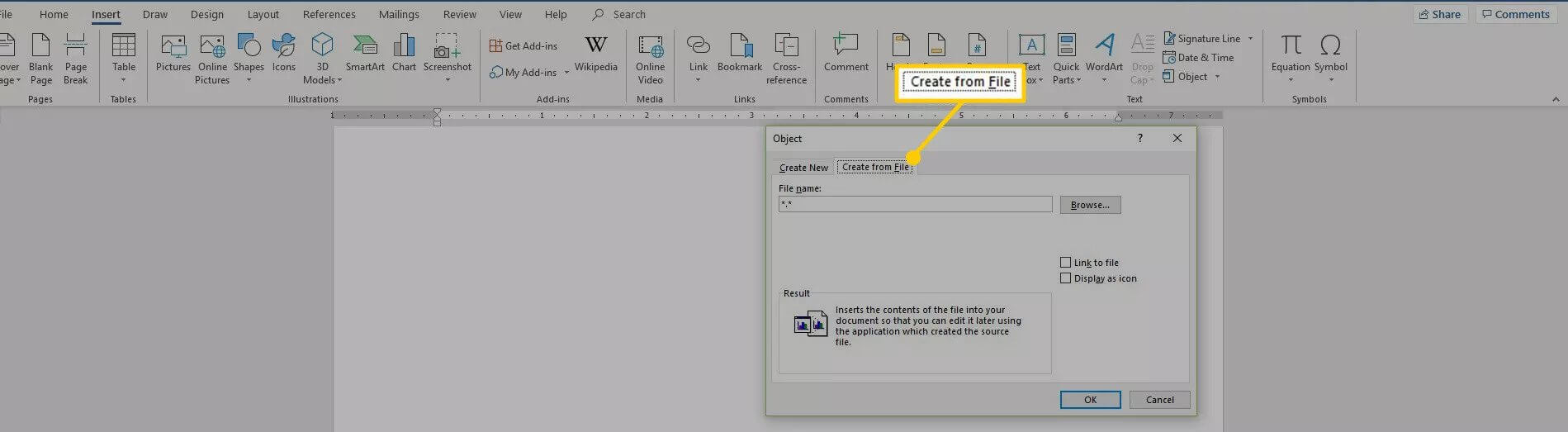
- Now after selecting Click on Browse option and locate the PDF file
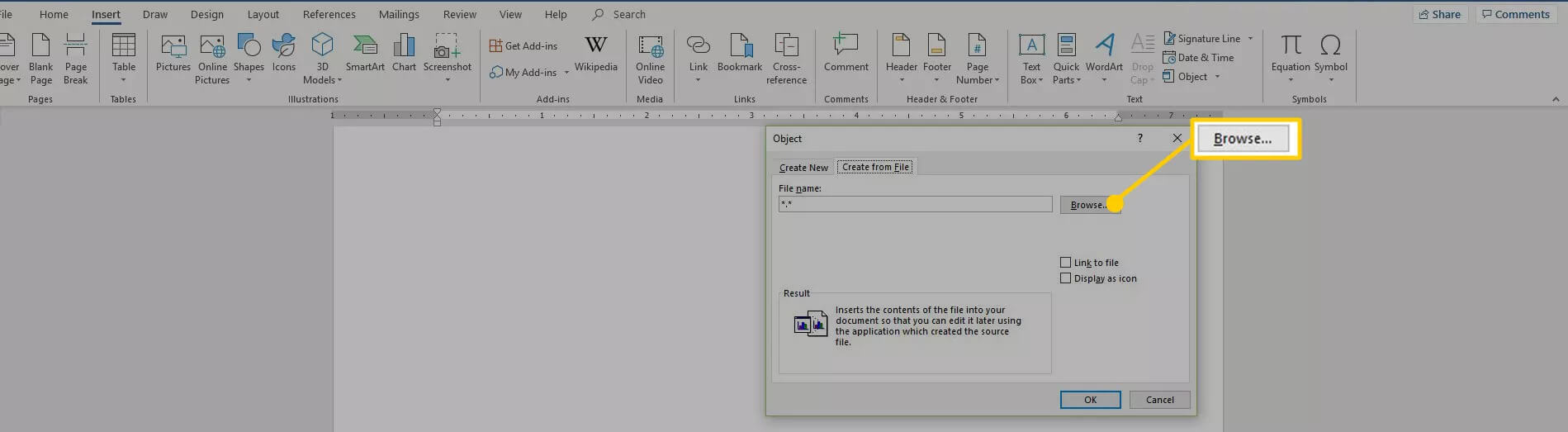
- Now Select OK to Embed an object into Word
2. How to Insert PDF into Word Document as a Linked Object?
Inserting a PDF File into Word Document as a Linked Object means it appears on the first page of the PDf and it is also linked to an original file.
- In Word Document place the cursor where you want to insert PDF as a Linked object
- Now in the upper left corner Click on the Insert tab
 3. Then select object in the upper right corner from the text group
3. Then select object in the upper right corner from the text group

4. Then select the create from file option in the dialogue box
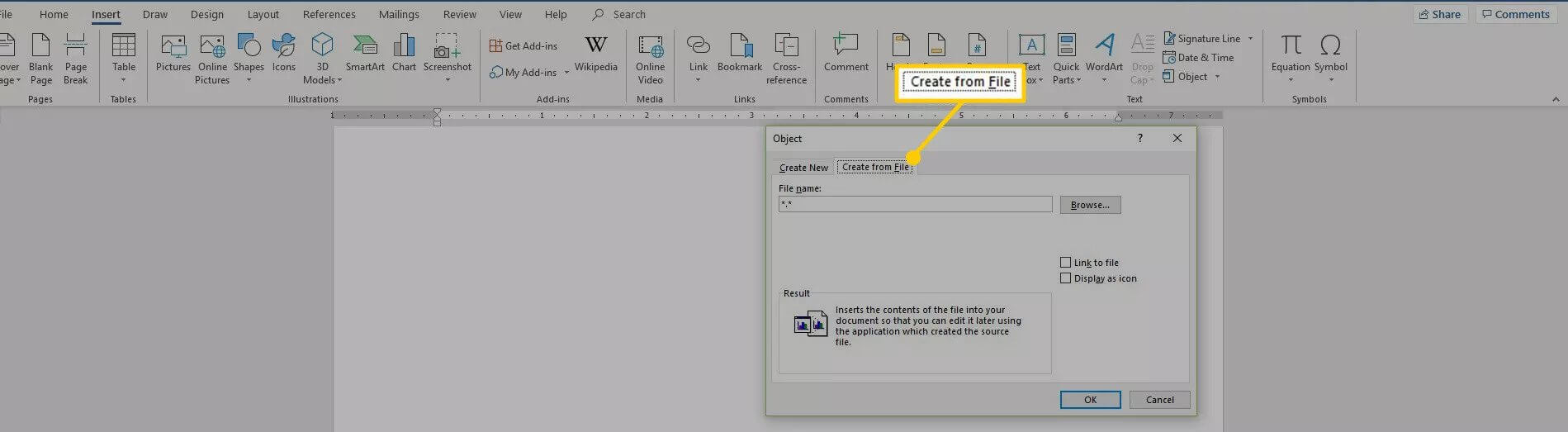
5. Now after selecting Click on Browse option and locate the PDF file
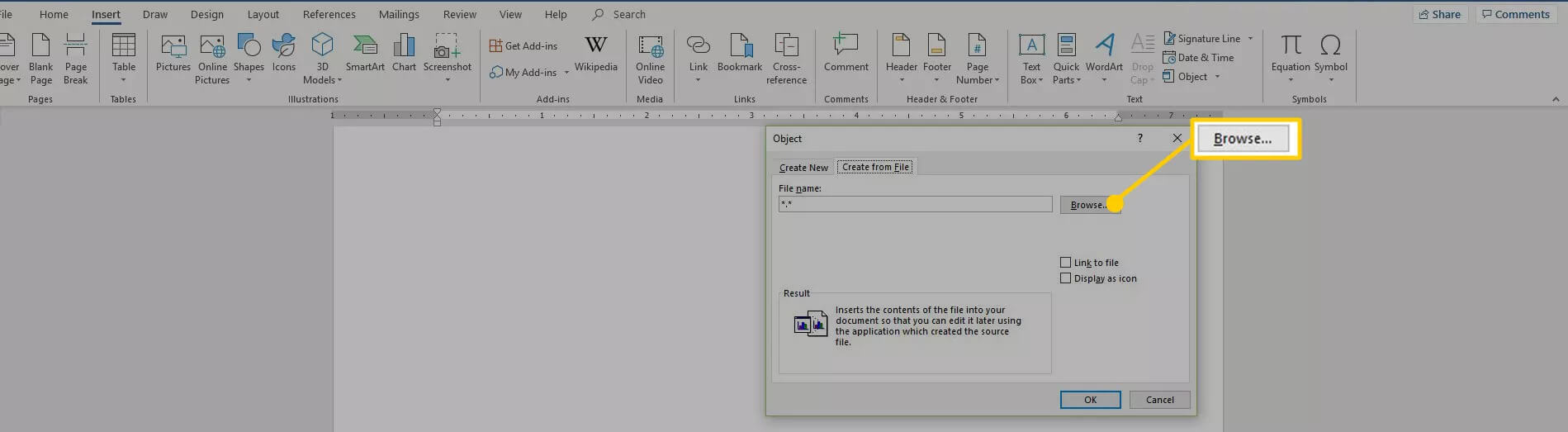
6. Click on Link file to Insert PDf into a source file with the shortcut
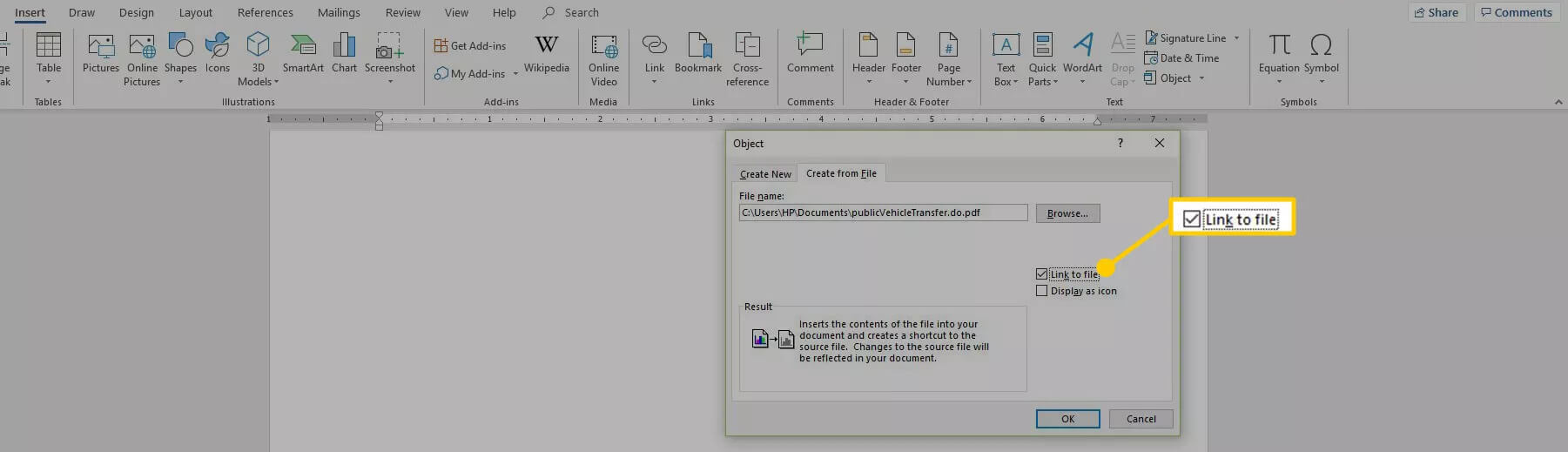
7. Click on Display as Icon to insert an icon representing the file
![]() 8. Click on OK to add PDF into Word Document as a Linked Object.
8. Click on OK to add PDF into Word Document as a Linked Object.
3. How to Insert Text from a PDF into Word Document?
This method only allows you to insert text and not any pictures or videos.
- In Word Document place the cursor where you want to insert text from a PDF into Word Document
- Now in the upper left corner Click on the Insert tab

2. In the upper right corner Select the object box from the text group and select text from a file.

3. After that Open the PDF and Click on Insert
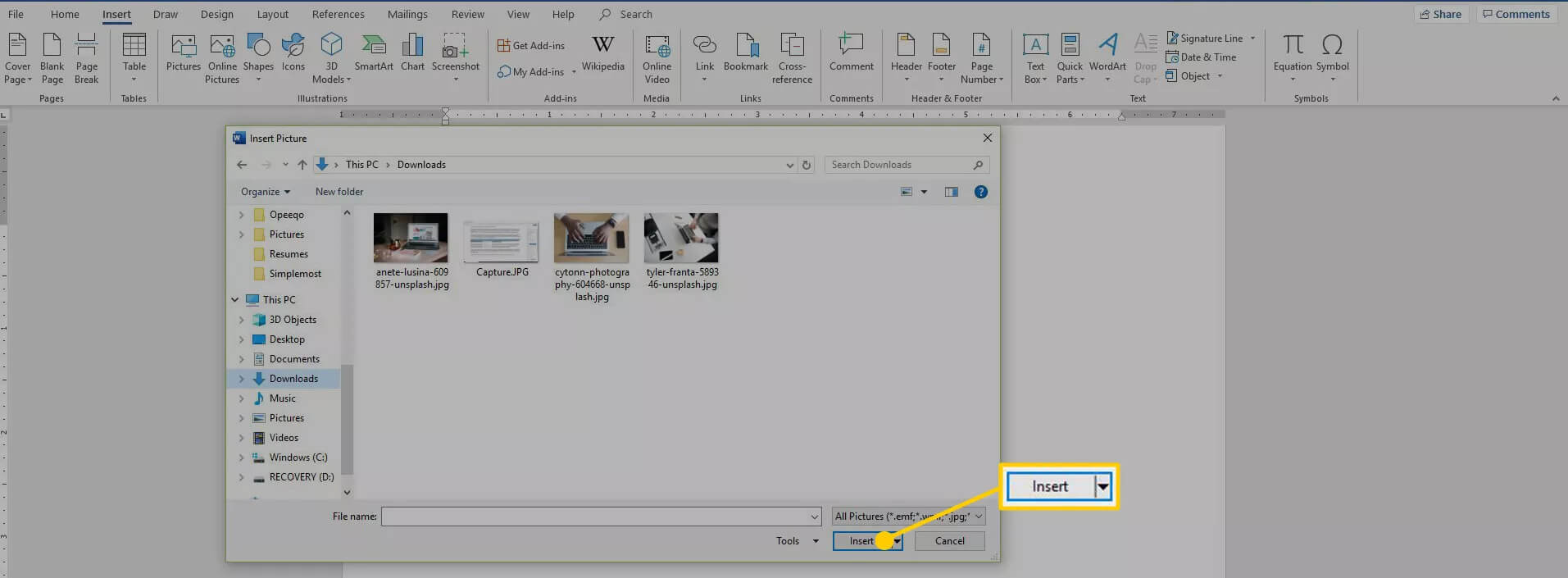
4. Then Click on Ok your Text from PDF will appear into the Word Document
4. How to Insert PDF Content as an Image in Word Document?
Convert the PDF into an image and then insert it in your Word Document.
- Use any conversion tool pdf2jpg.net to convert a PDF file into JPG file
- In Word Document place the cursor where you want to insert an image
- Now in the upper left corner, click on Insert Tab

4. In the Insert Tab, Click on Pictures box

5. Now Open your File Where you have put the images of conversion of PDF to JPG file and below click on insert
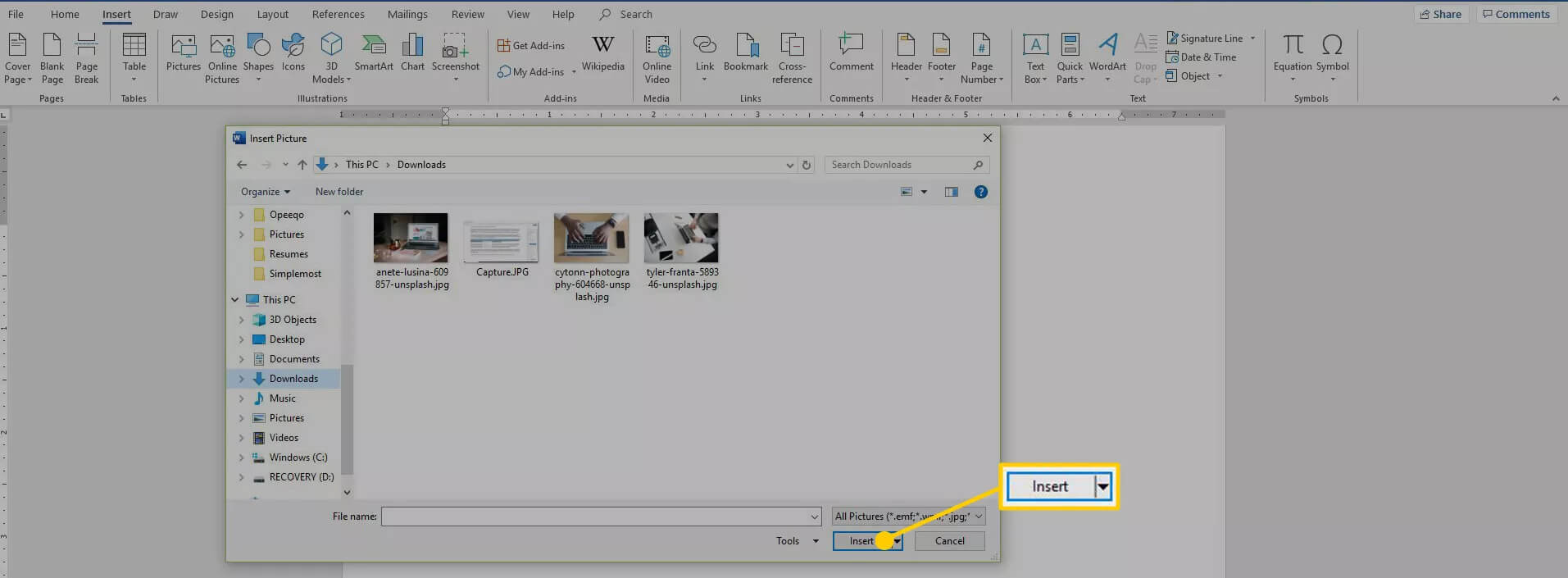
6. That’s it your PDF Content as an image will enter into your Word Document
5. How to Insert PDF File Into Word Document using Google Docs?
However, this method is one of the best and easiest ways to Insert PDF file into Word
- Firstly open the Google Docs and click on New and click on File Upload and select the PDF File.
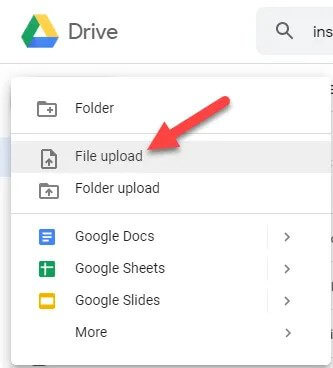
- After it is uploaded right click on the PDF file and open with Google Docs Option
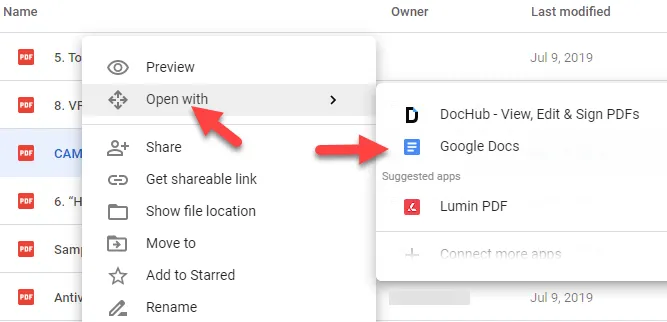
- Now, Click on File select the download option and open with the Microsoft Word Document
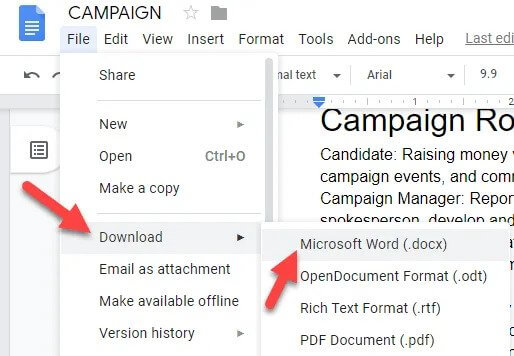 4. That’s it, The Pdf file will be opened in the Word Document
4. That’s it, The Pdf file will be opened in the Word Document
FAQ
-
Is it possible to insert, as in word, an object (pdf doc) in an existing pdf in order to open it on clicking on?
– Yes, Is it possible, as in a word document, to insert an object which will appear as a clickable icon in a pdf document and enjoy - Which tool converter is best to convert PNG to JPG files?
– However, According to my opinion, PNG2JPG.net is the best converter to convert PNG to JPG files because it is easy and best to use.
3. Which Method is the easiest way to insert a PDF file into Word Document?
– One of the easiest ways to insert a PDF file into Word Document is by using Google Docs however it is easy and faster in terms of inserting.
4. Can I Insert PDF File into Word Document Online?
– Although it’s not possible to insert a PDF File into Word because However, you can edit the PDF in Word Online or update its content, or copy from PDF and paste it into a Word document offline.
5. What are the differences between Windows and Mac when inserting a PDF file into Word Document?
– However, Mac allows you to preview and pick the pages from the PDF file that you want to be inserted into the Word document and Windows only inserts the first page of the PDF file.
Conclusion:
However, these are the best ways to Insert PDF into Word because of its easy methods which will help you to solve all your problems regarding How to Insert PDF into Word Document also there are many other methods but I have found out these best methods to get rid of your confusion and its methods are simple.
So go through this article and let us know if you need any help also share this article with others so that all can know about this article and do comment below that this article was helpful for you all or not. Also Thanks for Reading.