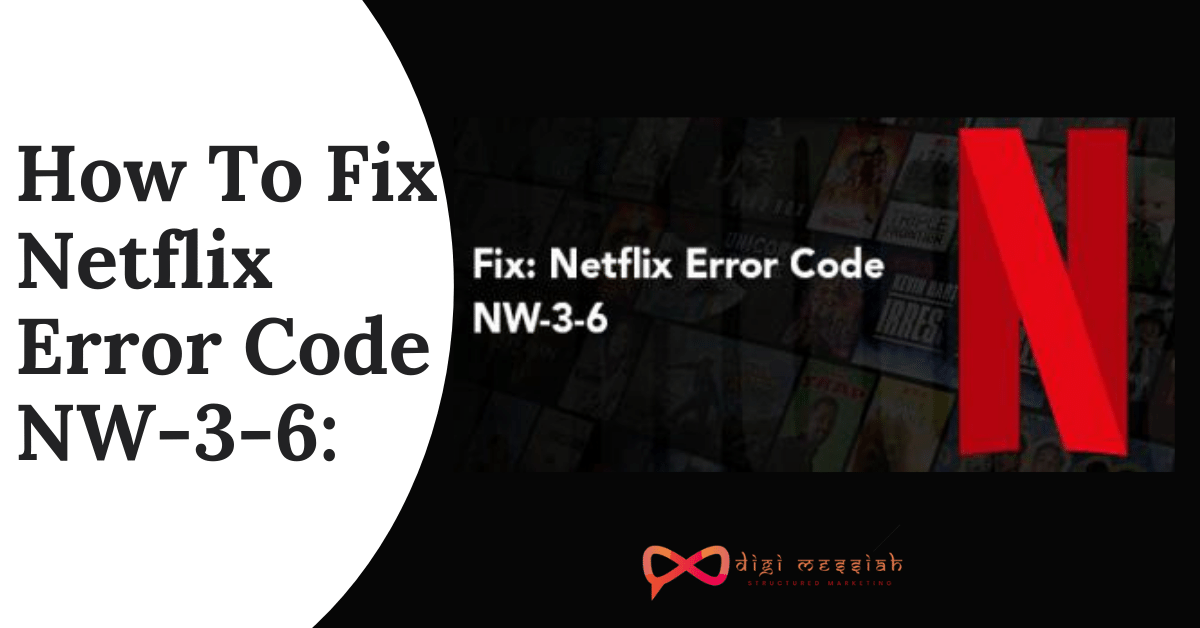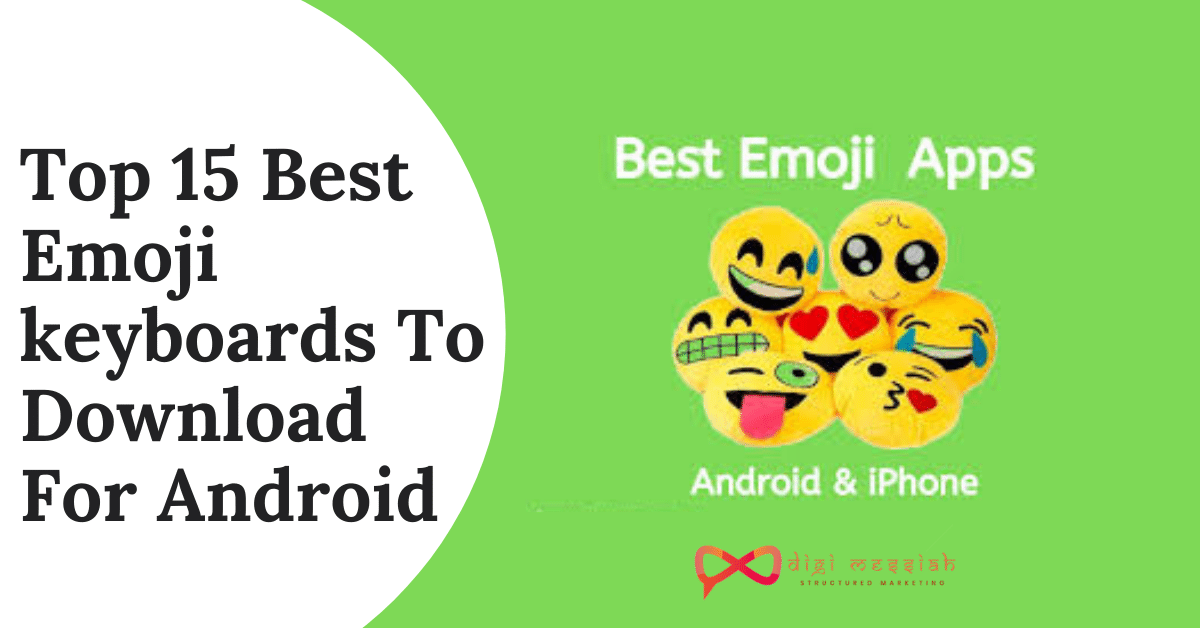Netflix Error Code NW-3-6 generally means that it has some Internet Connectivity issue which is preventing the device from reaching the Netflix service. It can also appear due to some configuration issues in your device.
Generally, if you experience Netflix Error Code NW-3-6 then it is often accompanied by the following message
We’re having a problem connecting to the Netflix. Please try again or visit: www.netflix.com/help
Related Posts
- Netflix Error Code: m7121-1331-p7: How to Fix This Browser Issue?
- Netflix Error Code UI-800-3: What is it and How To Fix it?
- How to Fix Netflix Error Code NW-2-5 in 5 Simple Ways?
How To Fix Netflix Error Code NW-3-6?
To Fix Netflix Error Code NW-3-6 we have 5 troubleshooting methods given below:
Method 1: Restart your Device/Router
Restarting your Device and Router can quickly fix you and help you to refresh your Netflix Connection. So follow the steps given below to restart it
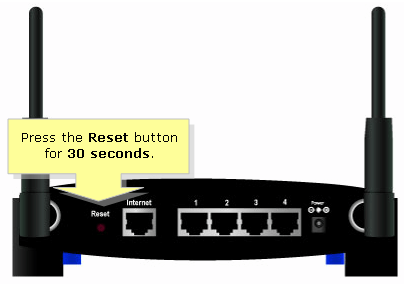
- Unplug both your router and modem from the power source.
- Power off and unplug your device as well.
- Wait for at least a minute.
- Plug your modem back on and wait for it to properly turn on before plugging the router.
- Then, you can plug your device back in and check if the issue still exists.
Method 2: Check your Internet Connection

Netflix error NW 3-6 may be due to connectivity issues so it is best to check first if you have an Internet connection. Start browsing any website from a different device to see if you can connect properly. If you cannot connect, it means you have a problem with your local connection. Contact your provider to know what causes the issue.
Method 3: Restart your Internet
Sometimes the internet modem might be causing issues connecting to the Netflix streaming service. In this solution, we will restart your internet completely by power cycling your router. This will completely reinitialize all the configurations and help resolve error states.
- Unplug power from your Internet Router
- Wait for 5 minutes
- Plug power back into your Internet Router
- Start your streaming device after 5 minutes to see if it works
Method 4: Verify DNS Settings
Sometimes this error arises due to a configuration issue with your gaming console network or incorrect/corrupted information related to your domain name and IP address. Re configuring the DNS settings for consoles may help resolve the error code NW-3-6.
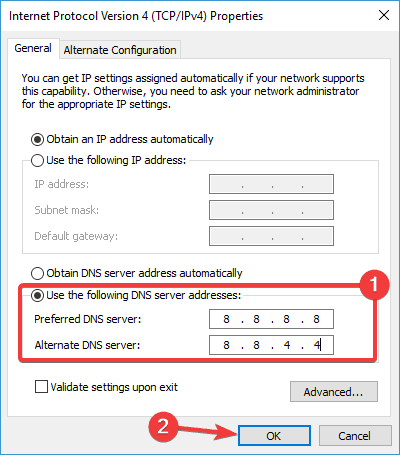
For PlayStation
- Go to ‘Settings’ from the main menu
- Choose ‘Network Settings’ > ‘Internet Connection Settings’ > ‘Custom’
- Choose ‘Wired connection’ or ‘WiFi.’
- Select ‘Automatic’ for IP Address Setting > ‘Do Not Set’ for DHCP hostname > ‘Automatic’ for DNS Setting > ‘Automatic’ for MTU and then ‘Do Not Use’ for Proxy Server
- Click the ‘X’ button to save changes
- Select ‘Test connection.’
For Xbox
- Press the ‘Guide’ button on your controller
- Go to ‘Settings’ > choose ‘System Setting.’
- Choose Network Setting.
- Choose ‘network’ > select ‘Configure Network.’
- Go to ‘DNS Settings’ and select ‘Automatic.’
- Restart your Xbox
- Try Netflix
Method 5: Disconnecting VPN/Proxy
If you are connected to the internet through a Virtual Private Network or a Proxy Server we would recommend you to disconnect and connect directly to the internet. Sometimes the device has problems connecting to the internet if you are connected through another server.
The device might be unable to contact the streaming services so whatever your device is it would be better to disconnect all VPN and Proxy servers.
Conclusion
These are 5 troubleshooting methods to solve your Netflix NW-3-6 Error. If you still have Netflix Error NW-2-5, then you must contact your Internet service provider or go through Netflix Help Center and Wait for some time to resolve your error.
The Netflix error code NW-2-5 usually means there’s a network connectivity issue. To fix Netflix error code NW-2-5, try pressing Try Again on the screen, and you may be able to reach the network. If this doesn’t work, make sure your streaming device is connected to the network and verify that you’re on a network that supports streaming. To troubleshoot, restart your streaming device, restart your home network, and try to boost your Wi-Fi signal.
Netflix error code 300 appears when there’s an issue with Netflix running on a Sony TV or Blu-ray player. Click Retry to restart the app and see if this clears up the issue. If not, wait a few minutes to see if network congestion clears, then try starting Netflix again. If you continue to have trouble, contact Sony support.
If you encounter Netflix error code 111, it means your Android TV or Amazon Fire TV device needs to be refreshed. On your Amazon Fire TV device, clear the Netflix app data by going to Settings > Applications > Manage Installed Applications; select the Netflix app and press Clear Data > Clear Data > Clear Cache. On an Android TV, go to Settings > Apps > System apps > Netflix, and then press Clear data.