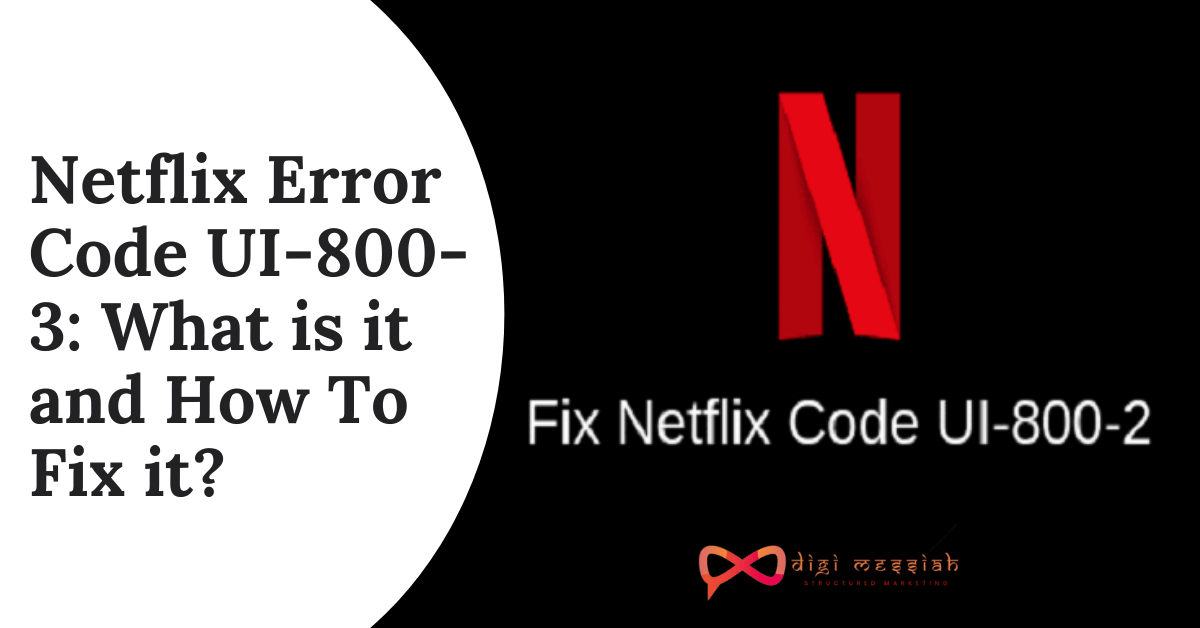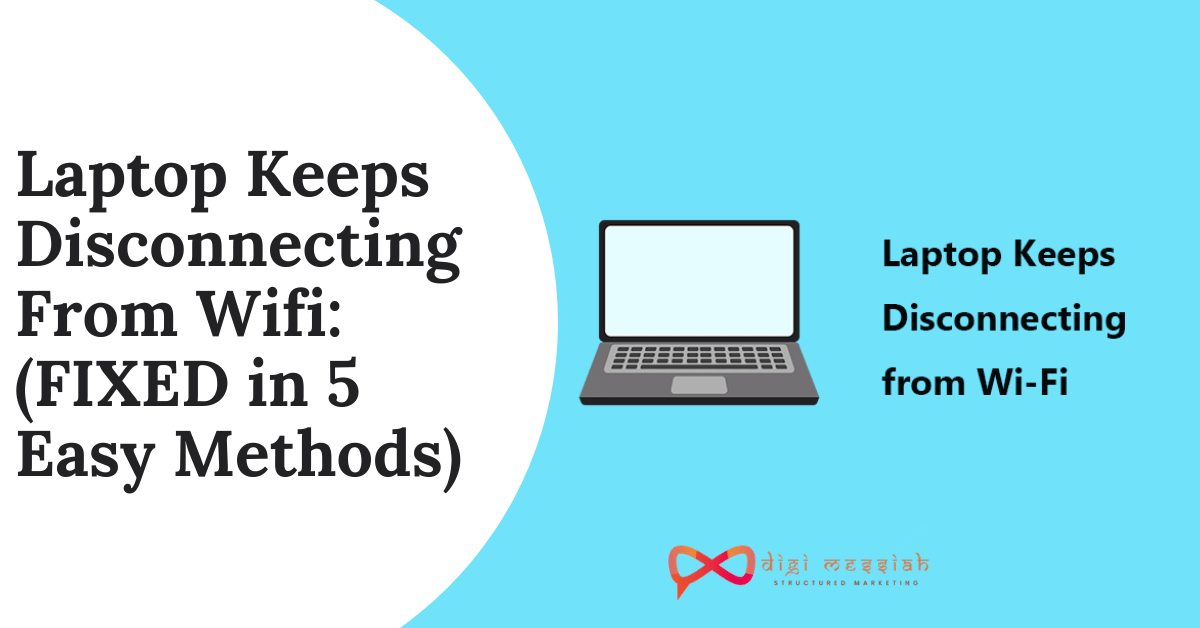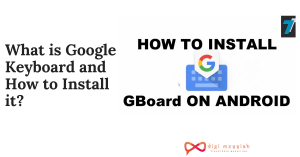Netflix Error Code UI-800-3 tells us that the information which is stored on your device needs to be refreshed. It also means that the cache stored by your app might be corrupted so refreshing the device will help you to solve the error
When Netflix crashes, you will see an error message saying like this
“Netflix has encountered an error. Retrying in X seconds. Code: UI-800-3.”
However, some basic methods you can try to fix the Netflix Error code UI-800-3 error is shutting down your device, clearing the Netflix app cache data, and reinstalling Netflix.
Related Posts
- Netflix Error Code: m7121-1331-p7: How to Fix This Browser Issue?
- How to Fix a Netflix Error Code NW-2-5 in 5 Simple Ways?
- Netflix Error Code m7361-1253: 5 Simple Methods to Fix Connectivity Issue
How To Fix Netflix Error Code UI-800-3 ?
To Fix Netflix Error Code UI-800-3 we have 6 troubleshooting methods given below:
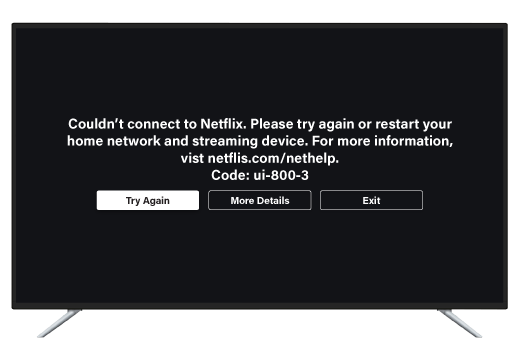
Method 1 Restart the Device
If your streaming device has been up and running for a few days, it may be that its DNS cache is now full and the device can no longer process new information and because of this you might be seeing Netflix Error Code UI-800-3. So all you can do is Try closing all applications and restarting your device. This should resolve the issue
Method 2 Clear the Netflix App or Cache
Some streaming devices allow you to clear locally stored data without uninstalling the Netflix app. So all you have to do is:
- Go to Settings
- Scroll Down and go to App Management > App List
- Search For Netflix app and click on it
- After clicking, select the Storage usage
- Under Storage usage click on Clear Cache
Method 3 Uninstall the Netflix app, and then reinstall it.
When the Netflix app doesn’t have an option to clear the cache or delete local data, you need to uninstall the Netflix app and reinstall the app. This is also necessary in cases where clearing the cache doesn’t fix the problem.
Note – Some devices have the Netflix app pre-installed. So they can’t uninstall the app and reinstall it
Method 4 Restart your Home Network
Restarting your Home Network is the easiest method which will help you to solve your Netflix Error UI-800-3. So follow the steps given below to do it:
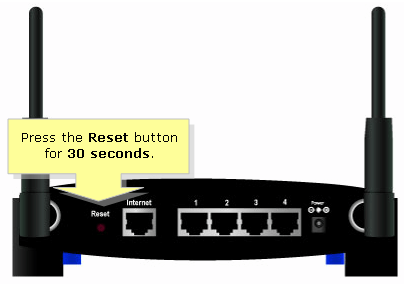
- Firstly turn off your TV, unplug it and then disconnect your modem and wireless router.
- Be patient and wait for at least a minute.
- Then plug everything back in and carefully look at your modem/router.
- Stay patient until all the lights appear on it – it indicates that the network is ready for usage.
- Lastly, turn on the TV to binge in to watch your favorite Netflix series
Method 5 Sign out of Netflix
In some cases, signing out of Netflix and then signing back in is enough to refresh your data and clear this error. If you have trouble signing out of Netflix on your device, you can do it through the Netflix website. Go to your Netflix Account page and select Sign out all devices.
Method 6 Netflix Help Center
The official Netflix Support website has detailed instructions for encountering the Netflix Error Code UI-800-3 for all the devices. Whether it is happening on Roku, PS , XBOX or Amazon Fire Tv/Stick. Netflix has a solution for all your devices.
Common Problem: Some users face some issues while copying data because of the Microsoft Intune, which is nothing but a part of Microsoft endpoint manager and also works as cloud-based management for devices like mobile phones, and they aim to offer the users a unified point of all the management experience. And this is where the error message “Your organization’s data cannot be pasted here” pops up on the screen.
Conclusion
So try these 6 useful Methods to solve your Netflix Error Code UI-800-3. Also if the problem still persists then do comment below to get more useful solutions to resolve your error without any trouble.
TOP SEARCHES –
Your Organization’S Data Cannot Be Pasted Here | Removeddit | Your Device Is Missing Important Security And Quality Fixes | Deleted Reddit Posts | How To See Deleted Reddit Posts 2022 | Netflix Code Nw-3-6 | How To Cancel Photoshop Subscription | Playstation Error E-82106O4A | How To See Removed Reddit Comments 2021 | Find Deleted Reddit Posts | Reddit Deleted Posts View | Download Shutterstock Images Without Watermark |
| If you see Netflix error code nw-2-5, you can check here how to solve it. |