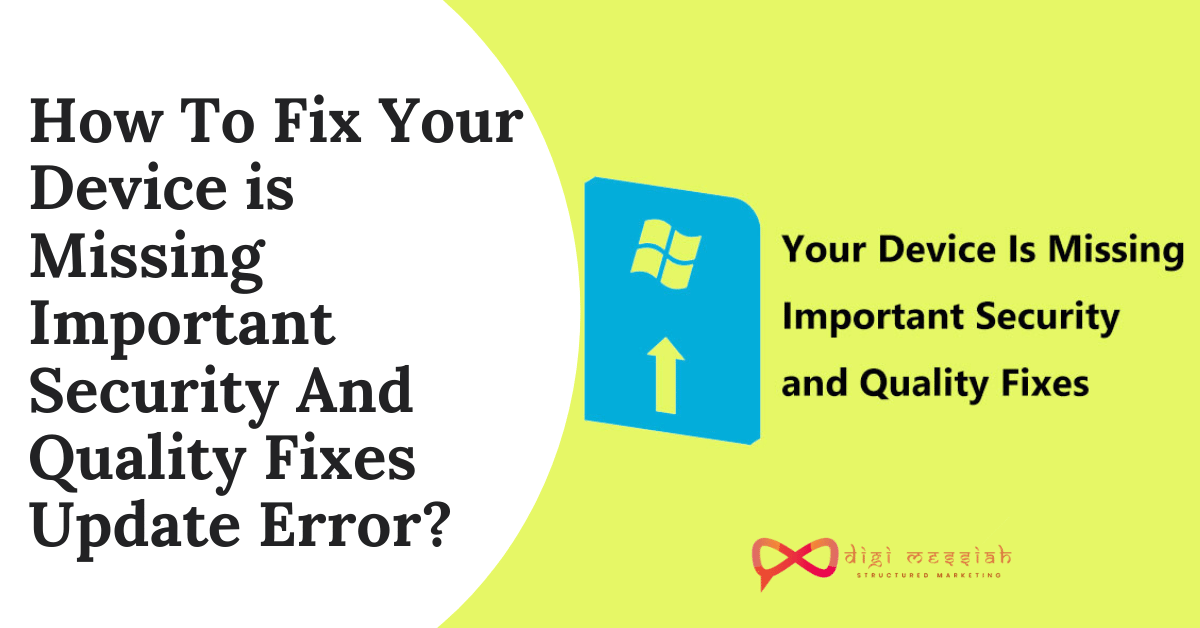Many Microsoft Windows 10 users get updates on a regular basis. So if you get any error while updating for example your device is missing important security and quality fixes then it means that Windows Update service is not running on your computer.
This issue always happens while you are trying to update Windows 10 especially version 1809, 1803. Sometimes you may see the following message :
Updates failed.
Your device is missing important security and quality fixes.
Some update files are missing or have problems. We’ll try to download the update again later.
Error code: (0x80073712)”
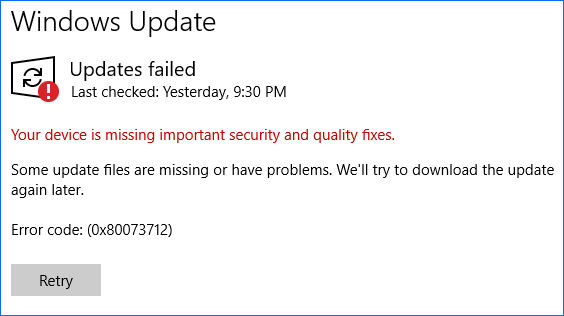
Regardless of the cause you should fix this Windows update code to prevent the error from appearing. Here’s how to do it:
Related Posts
- How to Fix The Default Gateway is Not Available Error in Windows 10?
- How To Solve Windows Update Error Code: (0x80073712) ?
- Error 0x80070002: 3 Quick Solutions to Fix Your Windows Update Error
- Error 0xc1900223:4 Quick Solutions To Fix This Windows Update Error
How to Fix Your Device is Missing Important Security and Quality Fixes Error in Windows 10?
To fix Your device is missing important security and quality fixes in Windows 10 we have 4 troubleshooting methods given below:
Method 1: Use Windows Update Troubleshooter
If you are concerned by Windows 10 update failing, for example, Windows Update error code: (0x80073712), you can also try fixing it using the professional troubleshooter.
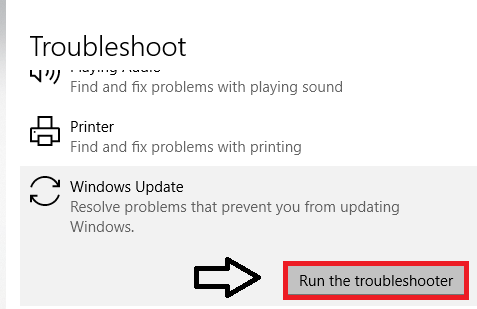
- Firstly click on Start > Settings to open the Windows Settings window
- Click on Update and Security
- Click on the Troubleshoot option on the left side of the Window
- Expand Windows Update and click on Troubleshooter
Method 2: Change Telemetry Level
If your Telemetry level is set to Security only, then some updates won’t be delivered to your system. So you can try to change the level to resolve the Windows 10 your device is missing important security and quality fixes issue
- Press Windows + R Hotkey to open run box
- Type gpedit.msc in the Run box and hit Enter.
- Navigate to Computer Configuration > Administrative Templates > Windows Components > Data Collection and Preview Builds in the left pane.
- Find and hit Allow Telemetry.
- Check the Enabled item, and then set the level to Basic, Enhanced, or Full. Remember not to choose Security.
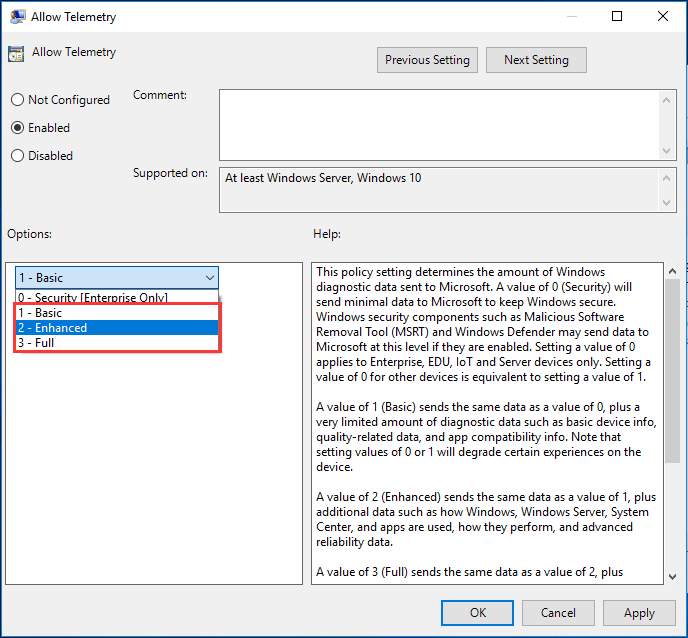
- Click Apply and OK.
Method 3: Download the Most Recent Servicing Stack Update (SSU)
If your device is missing important security and quality fixes on 1803/1809, you can try this by downloading the Most Recent Servicing stack Update by following the steps given below:
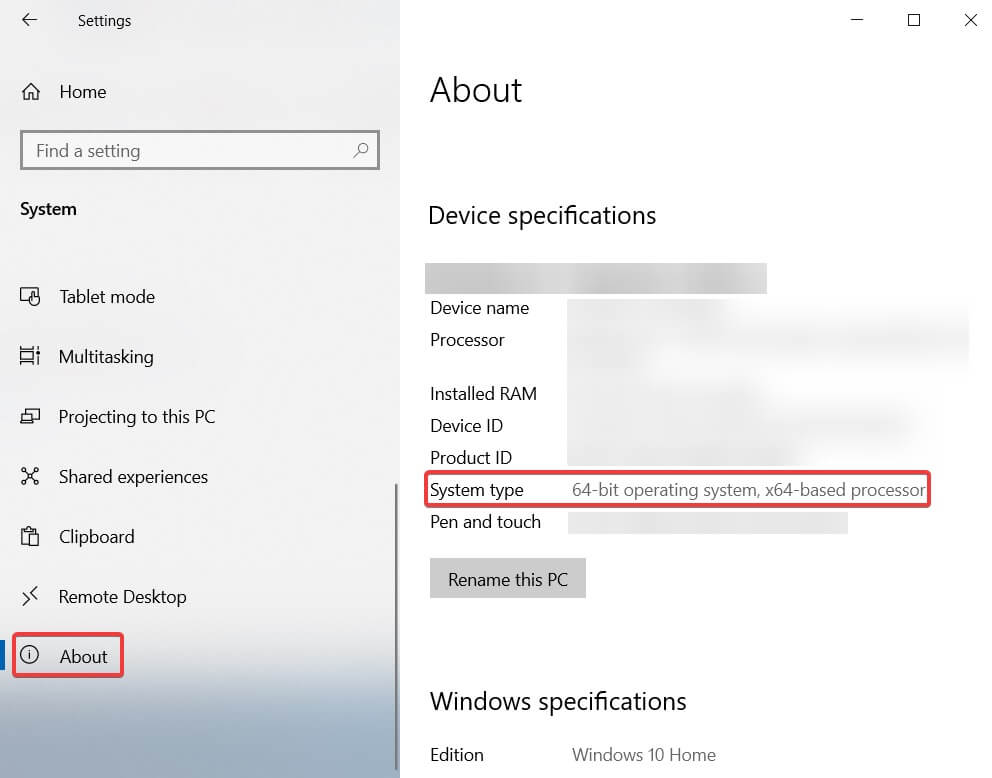
- Click on Start > Settings.
- Now go to System.
- In the left side-panel, scroll all the way down and click on About.
- Under Device specifications, you’ll see System type.
- Now go to the official Microsoft Update Catalog webpage, and download the latest SSU that matches your version.
- After that, restart your computer and check if Windows Update works.
Method 4: Repair Corrupted Files
Sometimes Windows couldn’t installed updates properly with the error because of an interruption or a broken/corrupt Windows file. Thus, try repairing corrupted Windows files by following the steps given below
- Go to search bar and type cmd
- Right-click on the command prompt and click on Run as administrator
- Now type the command DISM.exe /Online /Cleanup-image /Restorehealth and press Enter.
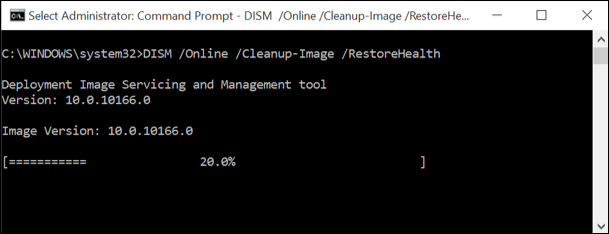
- Wait for some time to complete the process
- After the operation is complete type the command: sfc /scannow and hit Enter.
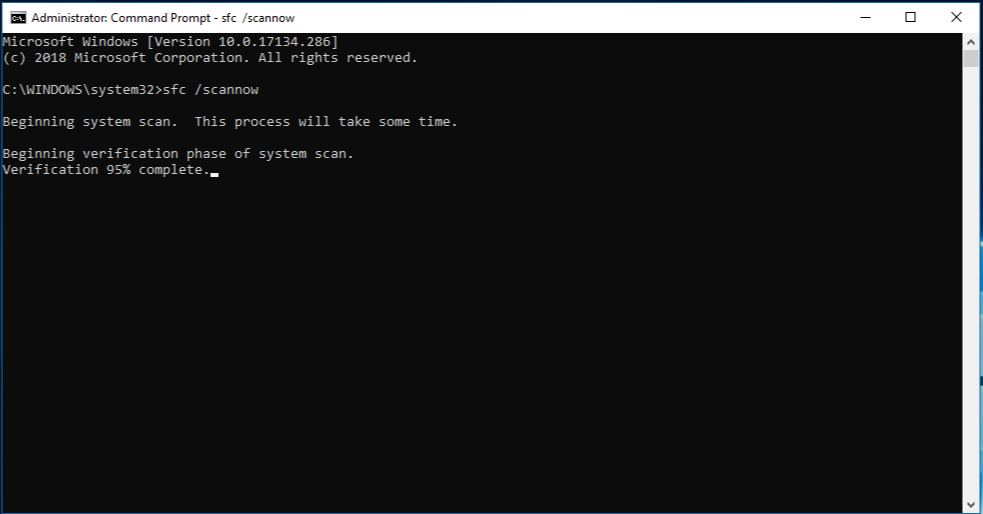
- Wait patiently until the verification reaches 100%.
- Lastly close Command Prompt and check if the Windows update works or not
Conclusion
Are you bothered by the error message “your device is missing important security and quality fixes” then Try these methods mentioned above now and you will fix your error