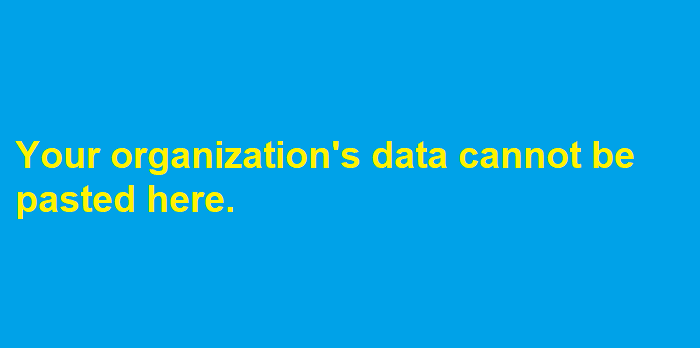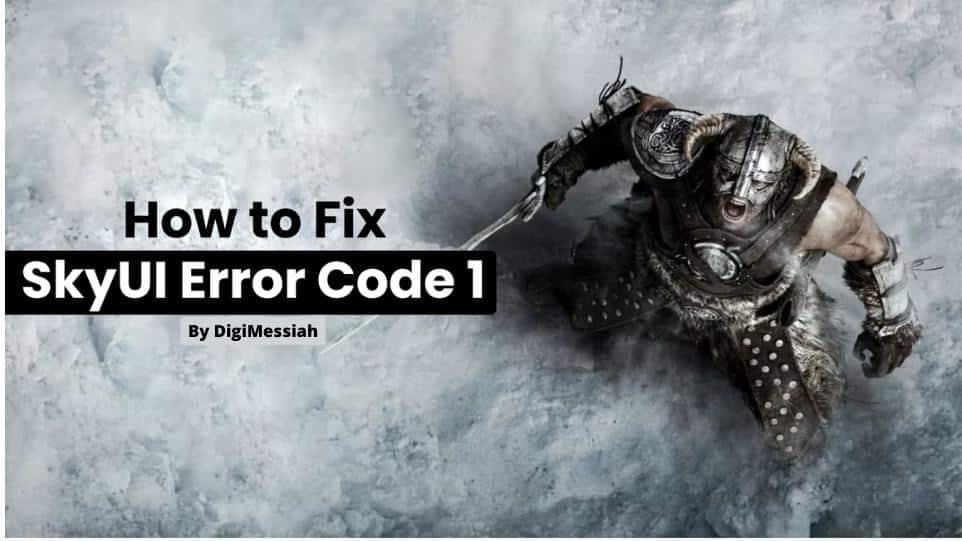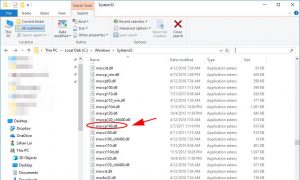“Your organization’s data cannot be pasted here” is the error message that flashes on your screen when an individual tries to copy data from outlook to any of the other application that is installed on the device. Some users face some issues while copying data because of the Microsoft Intune, which is nothing but a part of Microsoft endpoint manager and also works as cloud-based management for devices like mobile phones, and they aim to offer the users a unified point of all the management experience. And this is where the error message “Your organization’s data cannot be pasted here” pops up on the screen.
This message usually pops up when the user tried to copy any data to an unauthorized application. This generally happens because of Microsoft Intune which puts up the restrictions and offers safety services due to security reasons and to avoid any type of corruption from taking place.
Furthermore, Microsoft Intune allows the users to copy some data to the authorized application but only after configuring the policies if that is what the users wish, and then they restrict or simply just block the rest. Android and iOS device user also reported same issue on their devices but still reason behind appearing this error is
How To Fix “Your Organization’s Data Cannot Be Pasted Here”?
While a lot of experts have recommended that exiting the application that’s causing the problem and restarting your device might help, some users have already denied that this solution barely works as permanent. Hence, we are going to suggest some of the fixes below that might help you to get rid of this glitch. Read further to know some ways for fixing “Your Organization’s Data Cannot be Pasted Here”?–
-
Make Slight Edits And Then Save The File
If you can’t save a file try to make some slight edits and changes and then save it. For example, after opening the Microsoft Excel spreadsheet, add some words to the cells or some colors on the other one.
After you have made these changes, click on the ‘yes’ button that asks if you want the file to be saved. Now, after saving the file, see if you can paste the data you desire on the file now that you saved it. However, if the same error persists, close the file, exit the application and wait for at least thirty seconds. After waiting for thirty seconds open the file again and try to paste your desired data.
The experts also recommend that if this problem has affected any of the office applications, then the individual should start copying data from a different office application. For example, you can try copying the data from Word and see if it can be pasted on Outlook.
-
Configure Microsoft Intune Policy
If you doing copy, cut and paste operation in two different Microsoft application then both application must be in the App Control Policy. For that Microsoft Intune Policy plays important role, where you need to get access of Application Protection Policy to have different type of customization in data Protection and Data transfer as well. Under data policy you will have multiple customized option which can be transfer or copied to different devices. Configure Microsoft Intune Policy solution provider by Microsoft Support specialist on official forum, so you can use this method without any hesitation.
- First You need to login into Microsoft Intune Dashboard
- Then Locate Client App right below Devices option
- Under Client app you need to choose Application protection policy
- In the you can create new policy from list of different pre-installed policy from
- Under App policy first go to Data protection and then Data transfer.
- Once you enter Data transfer Tab then locate Restrict cut, copy and paste between other apps and set as per your requirement and use.
- If your creating new policy then just customized rule and make sure you Allow copy, paste and cut option between app.
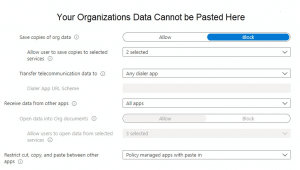
While using above method you need to be extra careful, because it may affect your data privacy. we suggest if you working on corporate level then you need to solve this error by discussing with your senior or team mate, who already faced this error.
-
Keep Your Screen On Long Press
The second way to fix “your organization’s data cannot be pasted here“ error if it occurs on your Android is to keep a long press on that area of the screen where you want to paste the desired data and click on the option of paste.
After this process is done, you would likely be able to paste the data that you want to. It is also seen that if the individual uses a Google keyboard then the whole alert of “your organization’s data cannot be pasted here” is just a simple suggestion from the Google board. And, the solution of the individuals long pressing on the screen area should be able to solve their problem of this data copying problem.
-
Contact Your IT Admin
Even after trying the above-mentioned two ways and solutions, your problem still exists then maybe it’s time for you to contact your admin. Maybe the current management policies and settings on your device are stopping you from copying the data.
Check the latest Microsoft Intune policies and make sure that the options of cut, copy, and paste are not blocked. Edit the management and policy setting that will allow you to have free access to the cut, copy and paste option.
-
Save World Document First
When you save word Document data to Corporate OneDrive then it will mark as company document. When file successfully saved into OneDrive then user can able perform copy/cut/paste task from Microsoft Outlook email to Word.
Sometimes when you using Android Smartphone and trying copy data then Google keyboard may suggest same error, which is obviously not valid as per the policy.
-
Do Manual Update of Microsoft Suite
Sometimes manual update can help you solved Your organization’s data cannot be pasted here Error.
- First Restart your device and Do not open any Microsoft Application
- Open Microsoft Store using search Button
- Log in into your Microsoft account (use same account where to store your data)
- Locate 3 horizontal dot at top right corner and click on Download and updates.
- Check new update is available or not, if available then click on update on button
You may Also Like:
1.How to Fix PR CONNECT RESET ERROR on Mozilla Firefox?
2.How to Fix HTTP Error 503 Service Unavailable?
-
Solution for iOS, iPhone, iPad Device
If phone you are using to do copy and paste operation is corporate then you need to contact your system administration of your corporation. Sometimes Phone you are using is not corporate but profile installed on your iOS device must be related to Corporate, Enterprise or organization Management. so, in 2nd case you need to remove profile from your phone to resolve this error to do that follow below steps:
- First Go to Setting Option on your iOS device
- Then Navigate General Setting > Profile & Device Management
- Under Profile & device Management you will get option to delete Profile
- If you delete profile then all of the setting, app and data association with profile will get deleted
if above method not worked in your case then you can even contact Intune Admin and ask him to install new settings.
Most Common errors i.e Http Error 403. If you are facing an issue on your chrome browser, then you must checkout this blog on how to fix Http Error 403 | You Don’t have Authorization to View this Page (FIXED)
One of reddit user reported that he got same error i.e. “Your organization’s data cannot be pasted here” when he was trying to copy data from Outlook Email to Microsoft word. However he added that the content he was trying to copy is downloaded from Intune company portal and it must be not include same app policy. So, he fixed this error by using 4th method we mentioned above.
In corporate level user need to follow different steps and need to make changes in the configuration different policies. Means in case you if dealing with corporate level operation then you should enable Automatic MDM enrollment for all users. However, this method applies while using azure on Windows 10 devices, as it do not applied on mobile devices.
Conclusion
Even after trying your way to the above-mentioned three ways, if you can’t fix the error, take help from a professional IT person to make things better for you. Although this problem isn’t that big if a deal and can be removed easily, it is still a better option to have a professional back you up at the time of crisis. If you working as professional at corporate, organization level then try to resolve this problem by connecting with Administration. If you wanted to resolve by own then first try to find out actual cause then try one of above method.
Frequently Asked Questions:-
Question 1. How do you turn off your organization’s data Cannot be pasted here?
Ans: You will find this feature under Settings > Data Protection > Data Transfer. In Data Transfer section, modify the Restrict cut, copy and paste between other apps policy per your requirement. Select the OK button to save the policy.
Question 2. What is your organization’s data Cannot be pasted here?