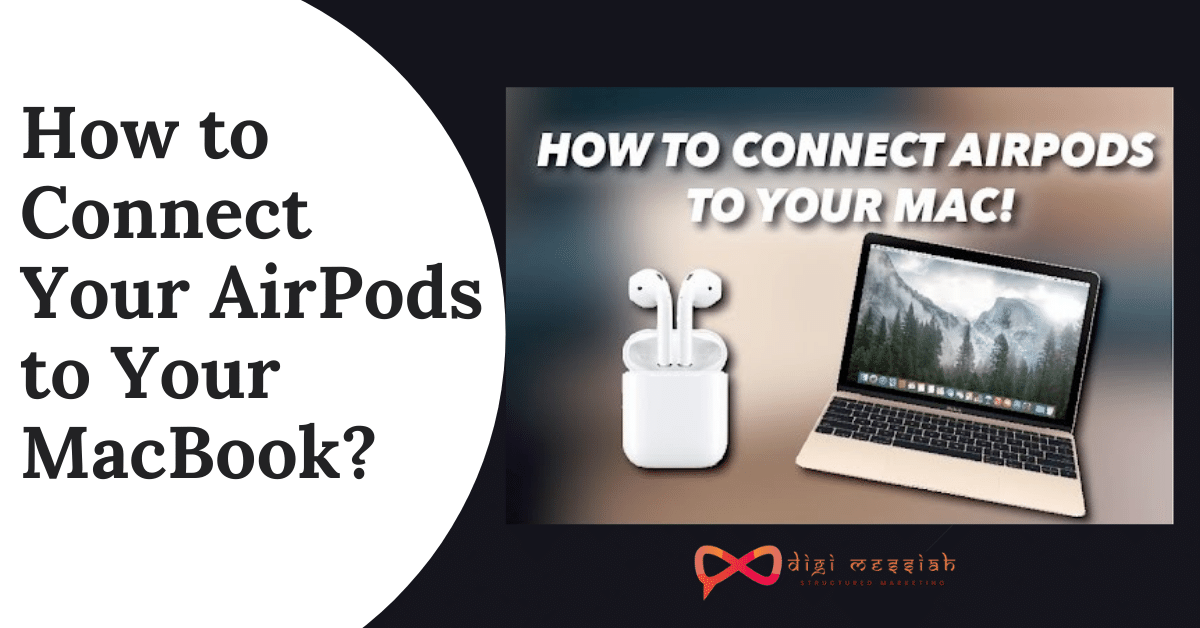Are you noticing “yourphone.exe windows 10” error in your Task Manager, and don’t know how to disable it? Well, this article will surely help you to solve your issue.
Many windows users visit Task Manager to check and control their application running in a smooth process.
While on the Task Manager if you notice something “yourphone.exe” running in the background that you do not remember.
ell, you might be thinking that it’s a virus or major issue but let me tell you its not a VIRUS or MALWARE so you don’t have to worry about it.
In case, if you’re looking to know more about this issue, here’s a detailed guide post that will help you out to clear all your doubts.
What is “yourphone.exe windows 10”?
Yourphone.exe is a Microsoft application that syncs your Android or IOS phones with your Windows 10 phones to unlock a variety of cross-device experiences.
Users have the rights to sync their photos and videos across their Windows 10, Apple, and Android devices, as long as they are using the same account both on their Windows PC and phones.
Your Phone app runs in the background as it keep sending any notification on your Android or IOS phone to desktop.
The amazing thing about this app is it will not show up in the Task Manager until you make a step to start this application.
Once you’ve started, it will always run in the background during all your Windows sessions. Also, when you close and open the application.
Is yourPhone.exe Process a Virus?
No, its not a VIRUS as we’ve mentioned it above. Yourphone.exe is a genuine program developed by Microsoft. It is not a malware but a straightforward and legit process.
Since it is developed by Microsoft, we can say that it is not a VIRUS or any other MALWARE.
How To Disable “Your Phone App”from Running in the Background?
You can disable “Yourphone.exe” from the background and the best part is that you don’t need to link it your phone or PC. So follow the steps given below to disable it from running in the background.
- Go to “search bar” and write “settings” to open the app
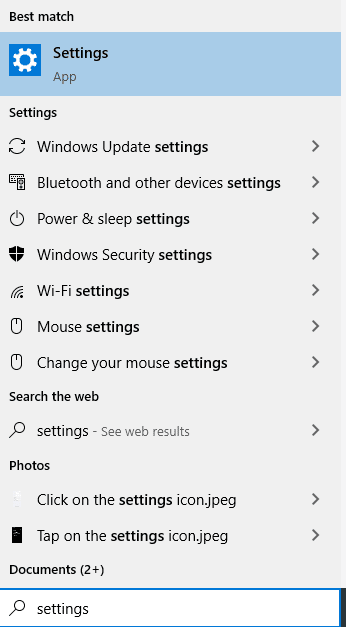
- Open the “settings window” and select “Privacy” option
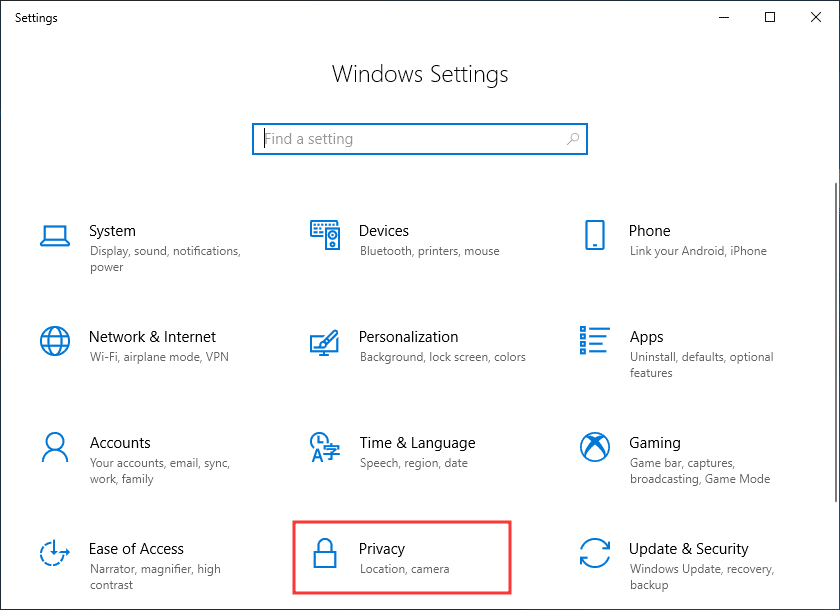
- Navigate to the “background apps” and find “Your Phone App“
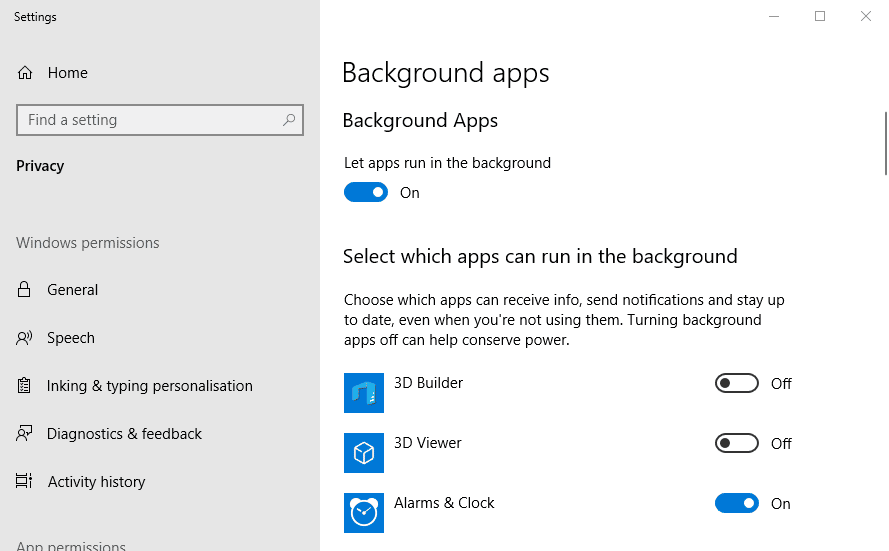
- Lastly, toggle it off from the backgrounds app
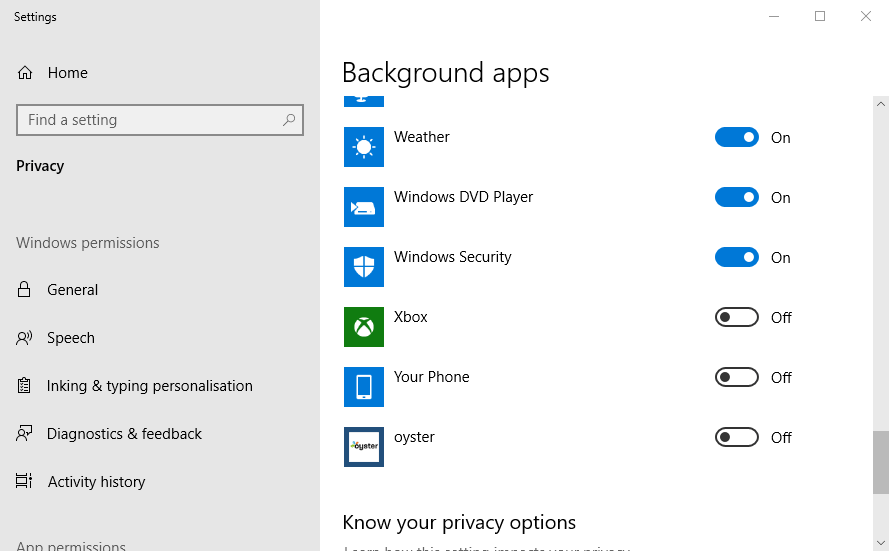
How to Uninstall “Your Phone App from Windows 10”?
If you want to uninstall Your Phone app from Windows 10, you can do it easily without any trouble. Here are step-by-step guide that will help you to uninstall it:
- Right-click on the “start button” and select “Windows Power shell“
- In the Windows Power Shee (Administrator) command, type the following command
Get-AppxPackage Microsoft.YourPhone -AllUsers | Remove-AppxPackage

- Press “Enter“
- After running this command, it will remove “Your Phone app” from Windows
How To Manually Stop the Yourphone.exe Process In Windows 10?
If you think yourphone.exe app is running on your PC and looking to stop it manually, then you can stop it manually with the help of Windows task manager.
- Right click the “windows task bar” and click on “Task Manager” to open it. You can also open it manually by pressing “Ctrl + Shift + Esc” buttons together
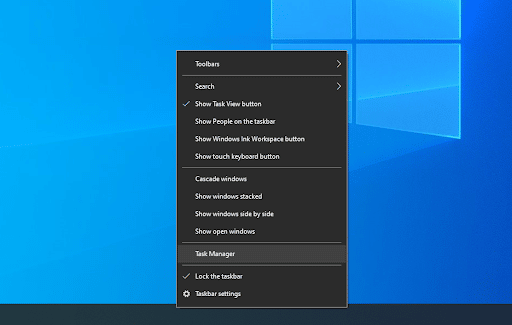
- After opening the task manager, look for the for the “YourPhone process“
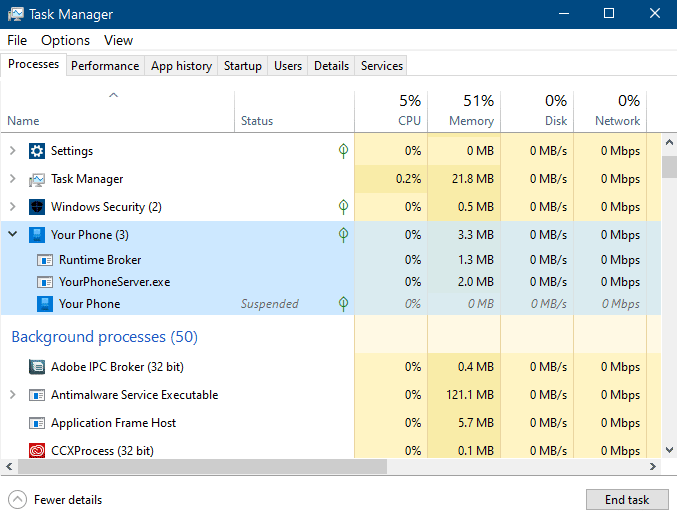
- If you see like this in the picture given below it means your app is opened. If it’s running in the background, it may appear as YourPhone instead
- Right-click on the “YourPhone” name and click on “End Task” option to manually stop the process
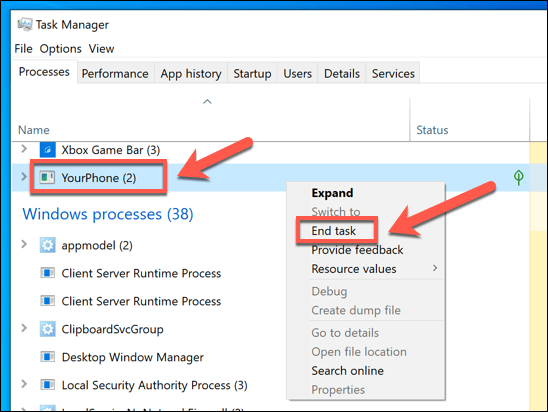
- Lastly, your process will be ended until you open the app or reboot your computer
Reset yourphone.exe Application
This option may not worked in many cases but still this allow you to reset cache and bring back default setting.
- Simply go to setting then navigate App option
- Then App & Features Setting will open
- Find Search box and just simply type “yourphone”
- Once you search YourPhone.exe will display and in that click on Advanced option
- Under Advanced Option your will have Terminate, Repair and Reset Button
- Just select reset button to reset cache and other information
Broken Application sometimes cause different problem, so you have Repair option if YourPhone App is broken. so. follow above steps until 2nd last step and instead of reset button choose Repair button.
If you still doesn’t understand don’t worry you can also watch this video for help:-
Note – If you’re using Your Phone features, this will not allow the app from working in the background. Also you won’t be seeing any notifications or messages from your Android device, until it is opened again.
Many user seem to have mixed reaction as still many thinks this is virus that stealing data or some private information from your pc. however, people who working as Window advisor has already confirm that this legit Windows App that installed with let user to sync your mobile with Laptop or Pc. in some case Window Firewall given warning to user that YourPhone.exe want to connect with internet. so, Firewall security will ask for permission it is totally unto you and you have two option i.e., Access and Deny.
If you using Andriod mobile then you can still keep this App else you can remove this App for safety. Above we have provided 3 different options and you can use as per your choice.
FAQ
1. What is yourphone.exe?
Yourphone.exe is an application developed by Microsoft that syncs your Android or IOS phones with your Windows 10 phones to unlock a variety of cross-device experiences.
2. Is yourPhone.exe Process a Virus?
No, its not a VIRUS. Yourphone.exe is a genuine program developed by Microsoft. It is not a malware but a straightforward and legit process.
3. How To Disable “Your Phone App” from Running in the Background?
- Go to “search bar” and write “settings” to open the app
- Open the “settings window” and select “Privacy” option
- Navigate to the “background apps” and find “Your Phone App“
- Lastly, toggle it off from the backgrounds app
Bottom Line
your phone.exe is not a virus instead it is a small part of Your Phone app that comes pre-installed in Windows 10. If you don not feel safe using this application you can either disable or uninstall it easily without any trouble. And if you’re finding difficulty in disabling or uninstalling, it we recommend that you contact anti malware software to remove it immediately.