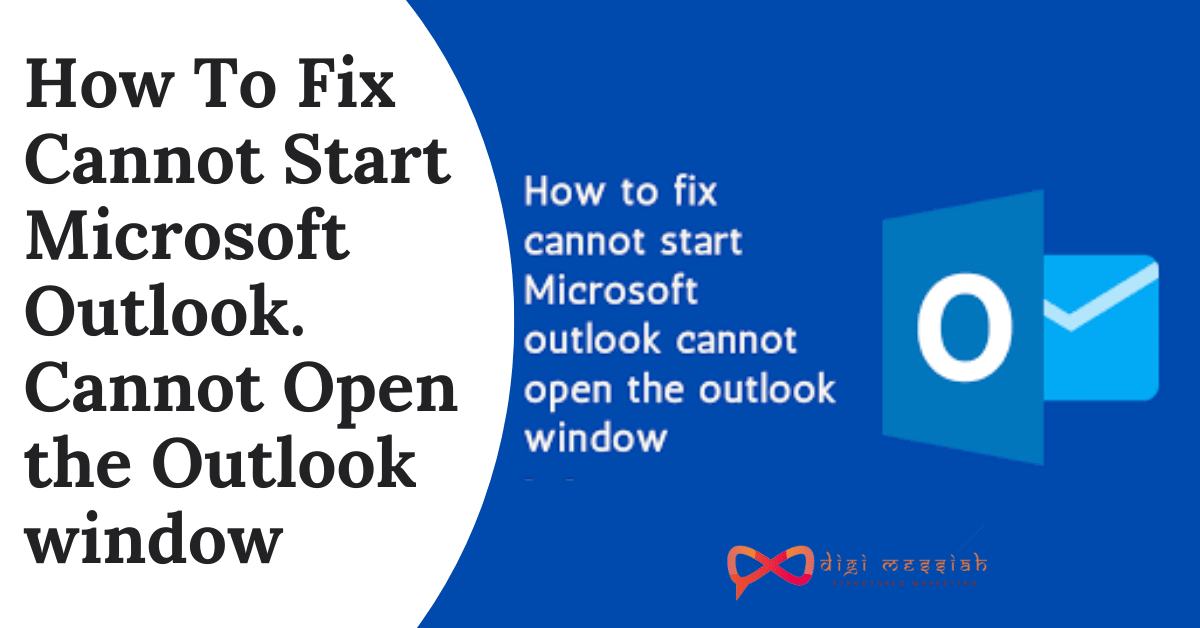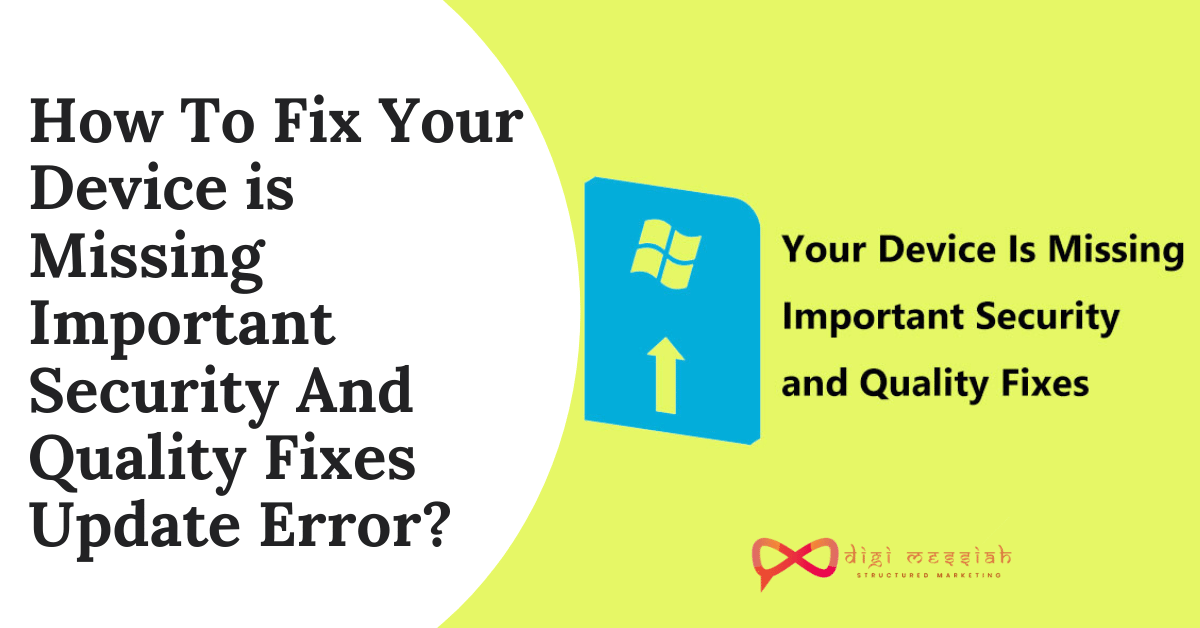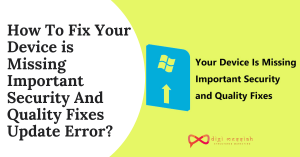Organizations and individuals widely use Outlook as the preferred email client, but users often face many errors while using it. However, amongst many errors, the most frequent error faced by them is cannot start Microsoft outlook. cannot open the Outlook window” error
The actual reason behind this annoying error is not known yet, as it could appear due to improper setup of Outlook on your system or a corrupt PST file linked with the Outlook account. Also, there is no direct solution to solve this error.
How to Fix Cannot Start Microsoft Outlook. Cannot Open The Outlook Window Error?
To Fix cannot start Microsoft outlook. cannot open the outlook window Error we have 3 troubleshooting methods given below:
Method 1: Run Outlook in Safe Mode
One of the simplest methods to solve this error is to run Outlook in safe mode. In safe mode, Outlook starts without loading the add-ins. To run Outlook in the safe mode, follow this process:
- Start the Run command by Pressing “Window+R.”
- Type “Outlook /safe” and press OK.
- A “Choose Profile” dialog box will appear, click “OK.”
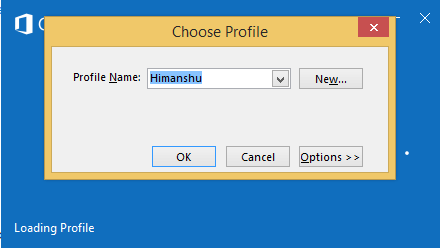
Note: If it asks for account credentials, enter your password and choose “Accept.”
- If Outlook starts in the safe mode, then there is a problem with the add-ins. To check if Outlook is running in Safe Mode, check the status on top.
Disable add-ins
- If Outlook works fine in the safe mode, then you’ll have to disable the add-ins. To disable add-ins in Outlook:
- Go to File tab and select “Options>>Add-ins.”
- At the bottom of the window, select “COM Add-ins” in the “Manage box,” and then hit the “Go” button.
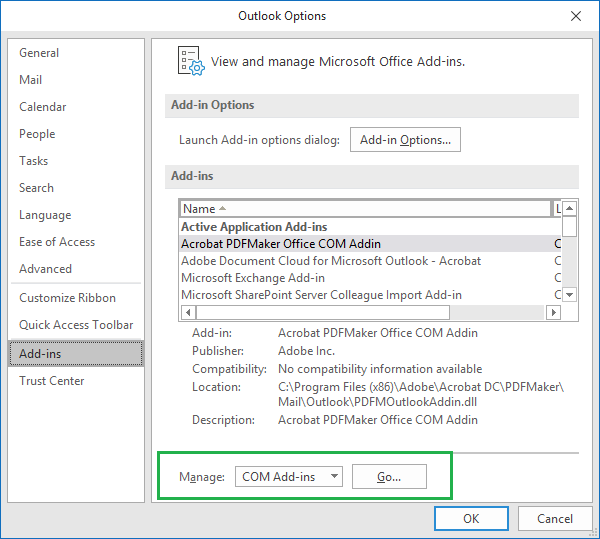
- You’ll find a list of all the Add-ins working with Outlook. Deselect all of them and click “OK.”
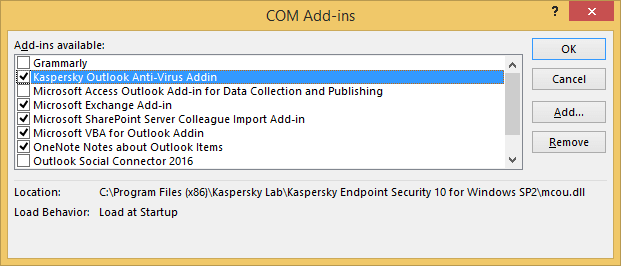
- Now, restart Outlook and check if the same error occurs again or not. However, if you still face the same problem, then try other methods.
Method 2: Turn Off Compatibility Mode in Outlook
Some users have reported that running Outlook in Compatibility mode causes conflicts that lead to the software not being able to open. Here are the steps to turn it off in Outlook
- Open the File Explorer and navigate to the folder you installed Office in which is C:\Program Files\Microsoft Office\(Office version)
- Right-click on OUTLOOK.EXE and select Properties from the context menu.
- Switch to the Compatibility tab and uncheck the “Run this program in compatibility mode for” option.
- Click the Apply button, then exit by pressing OK.
- Attempt launching Outlook once again to see if the error is still present.
Read Also: How to Solve Your Organizations Data cannot be pasted here Error?
Method 3: Create a New Outlook Profile
If your current Outlook profile is too messed up due to corrupted, damaged, or missing files, it might be the best option to create a new and fresh profile. So creating a new profile will help you to fix this error.
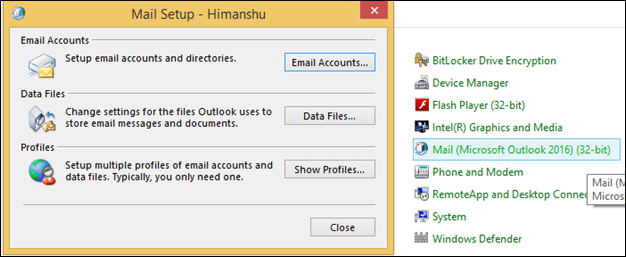
- Press the Windows + R keys on your keyboard to launch the Run application
- Type in the word “control” and hit the OK button. Doing so will launch the classic Control Panel application.
- Change your view mode to either Small Icons or Large Icons to have all tools displayed on the main page.
- Click on Mail (MS Outlook). Select Show profiles from the new window.
- Click on the Add… button and fill out all the details needed to create a new profile. Once you’re done, go back to the General tab.
- In the “When starting Outlook, use this profile” section, under “Always use this profile” select your newly created account and click OK.
- Check if you can launch Outlook with your new profile.
Method 4: Repair Your Data File
If you still getting error using above solution then there is possibility of your data file is corrupted. Data file can be repair for that you need to follow below steps:
- First you need to open SCANPST.EXE
- Then Select Browser option in order to select your data file that you want to scan
- Once you select file you can press start button
- Wait till scan end and choose Repair button from From Microsoft Outlook Inbox Repair Tool
- When process is complete that means your file is repaired
Once file is repair you can try to open same file on outlook.
See Also: How to Fix Error 0x800700e1
Method 5: Clean Boot Window
- First sign in as local user in Windows
- Type msconfig and select System Configuration from result after you got after searching
- Select Services Tab under System Configuration
- in the Services you have to check Hide All Microsoft Services then just press Disable all button then hit Apply
- Then you need to open Startup Tab and open task manager
- On the Startup Task manager you select services and you can disable it
- Simply Close Startup manager and restart your computer
Method 6: Close Lync Or Skype For Business
Reported on Microsoft forum one user reported that after he Quite Lync and Skype for Business it automatically solved error
- First You need navigate Skype Button from taskbar
- Right Click on Skype Button and just hit Exit or just shut down
If you generally open Skype before Outlook or Skype running at background then there is chances of getting this error is high.
Conclusion
These are 3 troubleshooting methods to solve you cannot start Microsoft outlook. cannot open the outlook window error. Try these methods one by one and if the problem still persists then contact Microsoft Support to resolve your error. we recommended to use all method, as all are suggested by Microsoft Support. Most of time you will not able to find exact reason but if you find exact solution then use same method once error reappear on your device. Generally in newest version this type of more frequent error got fixed, so you can use update version of outlook.