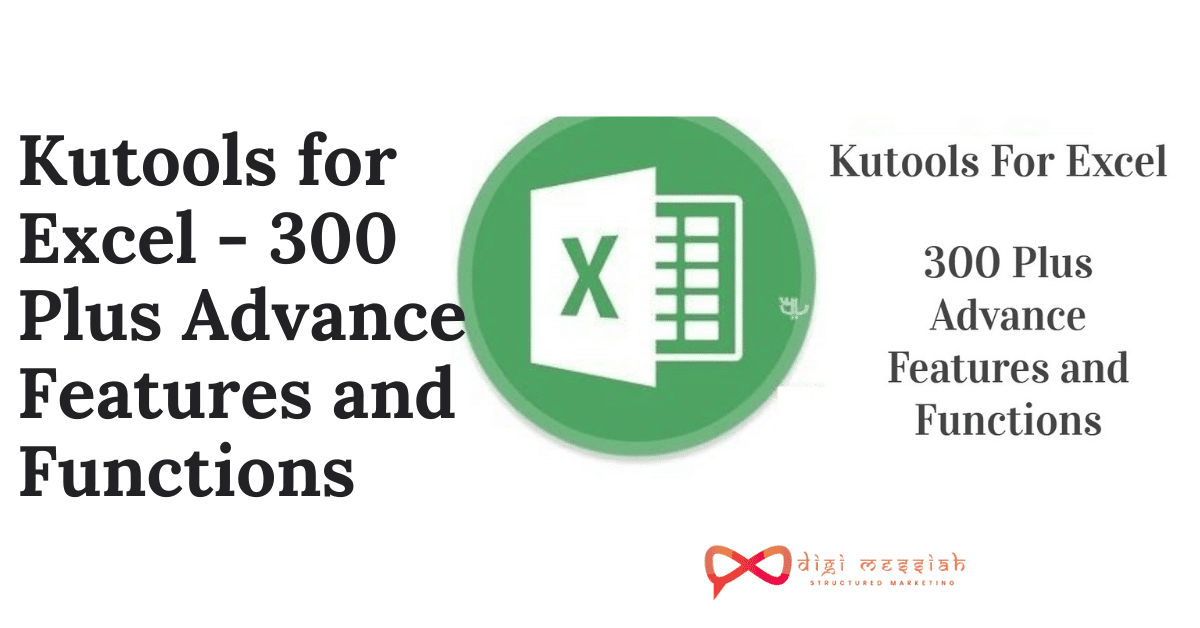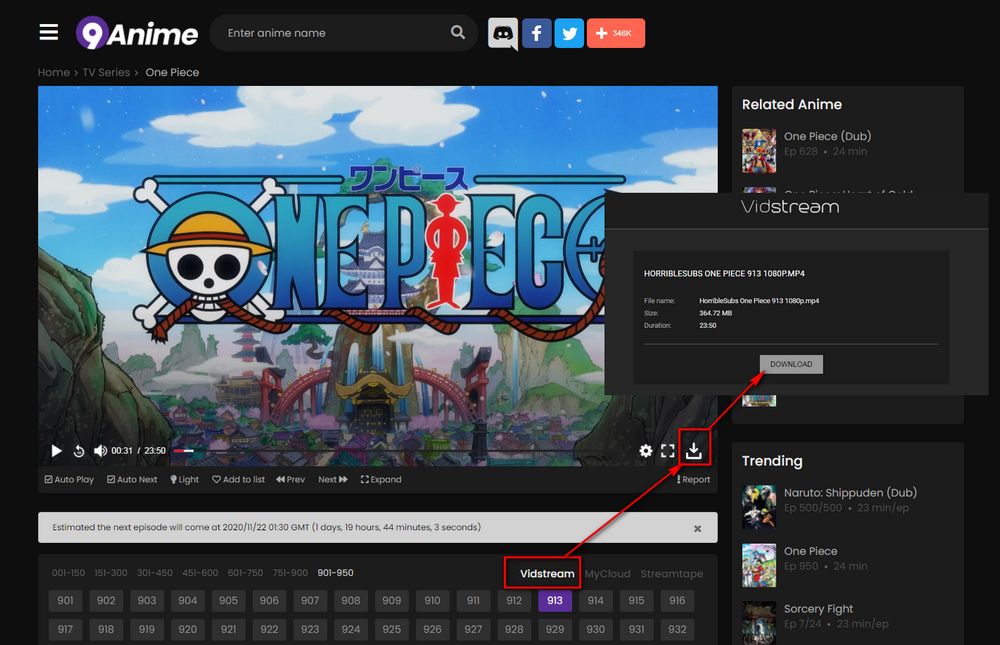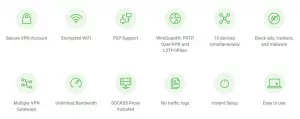Using Excel can get messy at times, it is always wise to use add-ins that make things simpler. Kutools is one such add-in for excel that provides 300 plus advance features to simplify excel for you. But what exactly is Kutools for excel and how to use it? Let us explore a detailed guide.
What is Kutools for Excel?
Kutools is an add-in tool for Microsoft Office and Office 360 that makes reduces the mass work and improves efficiency. It allows you to perform more than 300 advanced features that instantly perform operations such as merging and manipulating.
We conducted a survey of business professionals from different fields to know their excel experience and challenges. One common thought was time management and efforts involved in preparing an excel sheet for huge data. My best suggestion for them is to use the Kutools for excel because they provide a rich set of features.
Key Features of Kutools
- More than 120 advanced features for business professionals.
- Combine multiple worksheets into one.
- Count and perform operations on cell-based on background and font color.
- Snapshot to restore the state of the workbook.
- Advance merge and split operations.
- Additional types of charts and graphs to describe your data.
- Quickly add the formula and navigate between worksheets using the navigation panel.
- Advance formatting and enhanced formula bar
Now, we can discuss the individual features of Kutools to give you a more detailed review. These features will help you know how powerful and useful is Kutools for excel.
Kutools Tab
The Kutools tab provides you a rich set of features that consist of functions and regular operations in Excel. The features such as insert, delete, and format, are extended with additional operations in comparison to default Excel.

Navigation Pane
The navigation pane lets you browse through your worksheets and workbooks with ease. It also allows you to add quick advance features directly from the pane. You can also quickly navigate to a specific column and name in your workbook with one click. The navigation panel can be adjusted to any area and be activated or hidden depending on your requirement.
Reading layout
It is common to make mistakes while operating on large number of rows and columns. The reading layout highlights the line and column of current cell to avoid minor mistakes.
Super Formula Bar
The enhanced bar allows you to quickly manipulate the excel operations in a different window. You can also view long cell contents and edit individual cell using the unique window.
Snapshot
It is wise to save the current state of your excel workbook right after you have completed a task. With Kutools for Excel, you can save multiple snapshots of your working state and roll back to changes when needed. All of this can be done with a single click and you don’t have to save multiple copies of your workbook.
Data Form
Adding, deleting and manipulating data has never been so easy. With the data form, you can add, delete and view your data for specified range or whole sheet. Directly manipulate data using the data form dialog for individual row by row order.
View Options
There are many optional tools on your screen that you might not be interested to use for the current data. With the view options, you can unclutter the workspace and improve your productivity. You can also preview any changes interactively before committing your work.
Show / Hide
This feature in Kutools for Excel allows you to quickly hide or show workbooks, worksheets and ranges. You can also adjust the work area as per your needs.
The one-click toggle hides the column visibility in the used range and also shows the column when in need. You can hide the worksheets from your work area to keep a clean environment while you work. The work area can be adjusted to minimize and hide the status bar, formula bar, and the entire ribbon.
Ranges and Cell Groups
It often tricky to manipulate ranges for data entry and other operations. The Kutools for Excel provides you with wide operations of ranges and cells that reduces your mass work.

Flip vertical and Horizontal Range
Reverse the order of the range vertically and horizontally only using a one-click function. Suppose, you are having an order in range 1,2,3 you can change it to 3,2,1 accordingly.
Transpose Table Dimensions
Convert two dimensional table into one dimension and vice versa using Kutools for Excel. This tool comes in handy for transpose utilities.
Transform Range
Transform a single column of data into multiple column table and quickly transform columns into rows. The Transform range feature allows you to transform vertical columns into rows with multiple columns.
Swap Ranges
Quickly swap the ranges, columns, rows and cells in your workbook or different workbook. Make sure the ranges are of the same size as you cannot swap two columns with one column.
Sort/Select Range Randomly
Instantly sort cells in range randomly based on each column and row. This allows you to randomly select cells, entire rows and columns using Kutools for Excel.
Copy Ranges
Multiple selected ranges is not possible with Excel only. But with Kutools, you can select multiple selected ranges at once.
Compare Cells
Comparing values and ranges is one of the important operations in describing data. Excel does not allows you to compare two columns with cell, but with Kutools you can. One of the best features of comparing cells in Kutools is case sensitive comparisons.
Prevent Typing
Duplicate data has been hectic for Excel users, finding duplicate data and deleting it is time consuming. With the prevent typing feature of Kutools for excel, you can prevent typing duplicate data in single column. It attains certain utility features of data validation in excel.
Validate Email Address
This feature allows you to set up validation of selected ranges and allows only Email addresses in the field.
Validate IP Address
This field allows you to enter only IP address in the selected range using the data validation feature.
Validate Phone Address
Kutools allows you to enter phone address in specified for one or multiple selections simultaneously.
Drop Down List
The drop-down list tools let you quickly create multi-level dependent drop-down lists in Excel. You can create two-level and 3-5 levels drop-down lists. This also allows you to create drop-down lists based on color conditional formatting.
The drop-down list feature lets you select multiple items from the drop-down lists and also create with check boxes.
Content Tools
The content tools are the set of handy features that let you perform content operations. This allows you to convert formula to text, text and number, text to formula, and date. Not only content text conversions but it allows you to convert currency, unit, words, number system and values.
To Actual
With the to actual feature, you can convert the real value or formula into the displaying values. This is applicable to the selected cells and ranges.
Round
The round feature allows you to round numbers in the selected range to given decimal places. This operation is done in a single click without having to use the formula and display the actual value.
Merge and Split
The Merge and split operations on Kutools for Excel give you advance features and utilities. You can perform operations such as combining rows, columns, or cells without losing the data. It also lets you split cells, names, merge the same cells, and unmerge cells and values.
With the help of advanced combine options, quickly combine multiple duplicate rows into one record based on key column. Also, lets you apply simple operations such as sum, average, count and a few more.
Editing Group
The editing group consists of various tools such as charts, find option, selecting and inserting rows and columns, deleting rows and columns.

Charts
Kutools for Excel gives you popular chart templates and help you create them with a few clicks. Excel has only limited chart options but with Kutools, you can describe data with desired chats. Here are a few of the charts available with Kutools for Excel.
Data Distribution Charts
- Bubble Chart
- Normal Distribution / Bell Curve Chart
- Dumbbell Plot Chart
Point In Time Charts
- Gantt Chart
- Timeline Chart
Progress Charts
- Speedometer
- Bullet Chart
- Thermometer Chart
- Target and Actual Chart
- Progress Bar Chart
- Progress Ring Chart
- Percentage Ball Chart
Difference Comparison Charts
- Step chart
- Column Chart with Percentage Changed
- Slope Chart
- Threshold Value Chart
- Difference Arrow Chart
- Matrix Bubble Chart
- Bar with Bubble Chart
- Difference Comparison Chart
- Difference Area Chart
Category Comparison Chart
- Color Grouping Chart
- Dot Chart
- Variable Width Column Chart
- Marimekko Chart
- Lollipop Chart
- Multi Series Area Chart
- Proportion Stacked Chart
- BiDirection Chart
- Stacked Chart with Percentage
- Multi Series Histogram Chart
Chart Tools
There are various chart tools with Kutools for Excel, one of the best feature is Color Chart by Value. This allows you to modify the columns or bars in a clustered column or bar chart based on specified data range.
Other tools include Add line to chart, Copy format to other charts, set absolute position of chart. They allow you to add sum labels to charts, add cumulative sum to chart and perform other chart operations.
Find
The extended find feature comes with super find and search in specified scope and search by specified criteria. Find specific text strings in comments, formulas, hyperlinks, and cell values.
The advanced find feature also let you compare to exact string and help users find out similar results.
Select
Excel is always time consuming, but Kutools for Excel makes it easier with simpler operations. With the select function, you can select range randomly and select interval rows and columns; Select a specific number of rows and columns at a specified interval range.
Select merged cells in range and select min and max value in selected range of cells. Also, select error cells in large worksheet with one-click. There are a few more select tools such as unlocked cells, nonblank cells, specific cells, cells with format and duplicate and unique cells.
Insert
There are limited operations with insert in default excel sheet. To improve your productivity and well describe the data, you can use Kutools for inserting advanced insertions.
Quickly insert options like title for each row and blank rows and columns with the help of Kutools add-in. The feature also describes usage of insert functions for inserting
- Random data
- Sequence numbers
- Finding missing sequence numbers
- Custom lists
- List of all combinations
- Barcode
- Bullets
- Numbering
- Date
- Fill Blank cells
- Batch Insert Check Boxes
- Batch Insert Option Buttons
- Insert Watermark
- Pictures from URL
- Auto Text
Delete
Alongside the insert function, there are several advance delete functions that allow you perorm the following operations.
- Delete Blank Rows
- Hidden Rows and Columns
- Existing Watermark
- Illustration and Objects such as Smart Art and OLE Objects
- Web controls
- Batch Delete Check Boxes
- Allows Batch Delete Option Buttons
- Remove all Macros
- Batch Remove all Macros (From Multiple Workbooks)
Text
The kutools add-in for excel provides you some handy operations to manipulate text in cells.
Add Text
This feature can add same text to multiple selected cells in bulk, this includes
- Beginning of selected cells
- End of selected cells
- Specified position of cells
- Before every uppercase, lowercase, letter, or number
Extract Text and Email Addresses
This feature allows you to extract text and email addresses from text strings of selected cells.
Remove Space, Leading Zeros, By Position, and Characters
The text feature allows you to remove space, leading zeros, remove strings by position and characters.
Format
The formatting options provides you a collection of tools for formatting. These include alternate rows and column shading, distinguish differences, apply date formatting, copy cell formatting, and adjust cell size.
Link
Links are one of the most important part of Excel office but unfortunately they are limited in Excel. With the advance add-in Kutools for Excel, you can check for broken links, remove hyperlinks without loosing formatting, and convert hyperlinks.
Comment
The comment option allows you to perform the following comment operations –
- Change Comment Shape
- Create Column Lists
- Format Comment
- Find/Replace Comment Text
- Remove/Add User name in the comment
- Convert Comment and cell
- AutoFit Comment
- Reset Comment Position
- Always Show Comment

There are many other functions of Kutools such as formula group, worksheet group, and security group. These allow you with related operations. For instance, the Formula group consists of functions that use different formulas based on time and date, and statistics. Similarly, the security group signifies functions related to the advance security of the workbook or your worksheet.
How to install Kutools for Excel?
It is simple and easy to install the Kutools add-in in excel, follow the below steps –
- Download the Kutools for Excel
- Run the setup file in your computer where Microsoft Office is already installed.
- Wait for the completion of the setup.
- Run, Microsoft Excel on your computer, and open a new file.
- You will now find the Kutools tab in the tools group of Microsoft Excel.
Advantages of Downloading Kutools
- Fully feature free trial for 30 days
- No credit card information required for trial
- No requirement of advance knowledge
- Fully functional 300 plus advance tools
Frequently Asked Questions –
No, right now Kutools does not support Mac Devices.
Kutools for Excel 23.00 is the latest release of kutools for Excel. It is released in August 2020.
No, there are no limitations on trial version. You get all the functions and tools available with the paid version.
You may also like,
Difference Between Cc and Bcc: How to Understand Them in Email?