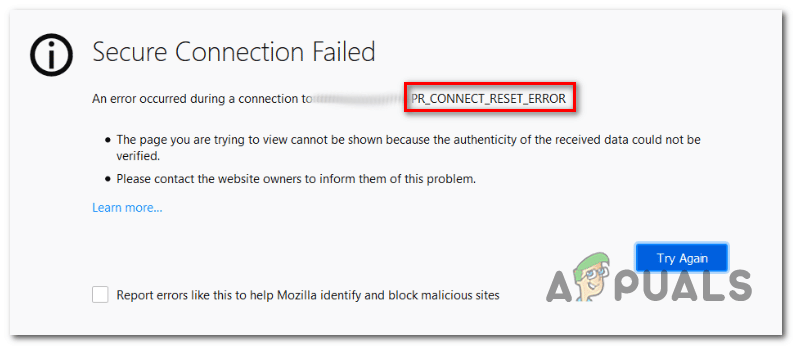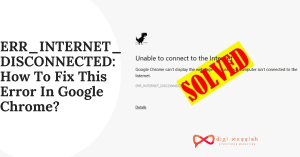Pr Connect Reset error is a generic internet error that various problems can cause. This error occurs when the connection with your website gets reset during an HTTP transaction – this means that some data was either corrupted or not transmitted correctly.
The Pr Connect Reset error is pretty similar to the 500 Internal Server Error, which indicates different issues. In most cases, it shows up due to network connectivity problems between the client and the server.
These errors are usually seen when you try to download something big in size or stream media files from a third-party resource since they cause high traffic on the web servers, which in return slows them down or even crashes them completely.
Also, this kind of error can happen when someone tries to shut down a website or bring it offline. The reason behind that is to overload the webserver with too many requests (attack).
What are the Reasons for the Pr Connect Reset error on Mozilla Firefox?
The website is down.
The website can be down for various reasons:
- The hosting provider might have issues,
- The site owner might have problems with his internet connection, and
- Even an attack on the website is also possible.
Firewall blocks access
Sometimes some organizations block certain websites in their network for various reasons (for example, downloading copyrighted material).
Suppose you deal with this type of organization. In that case, chances are very high that they will block your website or your IP address due to copyright infringement or any other legal implications.
Network connectivity problems
Network connectivity problems are one of the most common reasons why the Pr Connect Reset error message appears. It can happen when some part of the network gets disconnected from another, which means that for some reason, the connection gets interrupted, and you get the error.
ISP blocks website
Internet service providers have the authority to block websites they want their clients to access, so if you are having troubles reaching a particular site, your ISP may have been involved in stopping it from being accessed at all.
In this case, you can specifically check if there is something wrong with the connection between your device and the Internet or whether there were any recent changes related to DNS records. There can be a reason too.
How To Fix Pr Connect Reset error on Mozilla Firefox?
Now that we know what causes the Pr Connect Reset error in general let’s get into the solution and talk about how to fix it!
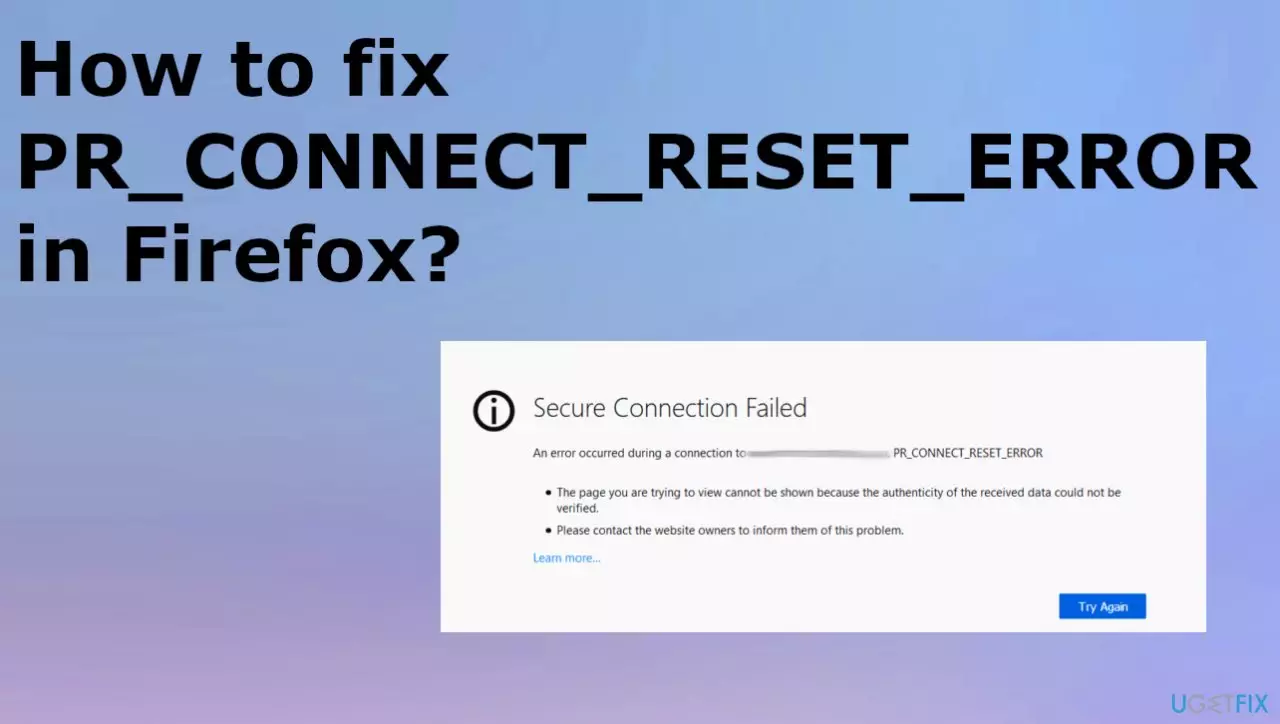
Method 1: Resetting Firefox settings or the connection was reset firefox
If you are not that much into technical stuff, then this method might be your rescue! We have prepared step-by-step instructions for you to help you reset Mozilla Firefox preferences.
Instructions:
1. Open the Settings menu by clicking on the small icon in the top right corner of the main toolbar or entering “about preferences” in the address bar.
2. Scroll down until you find “Firefox Updates,” click it open and switch it off – do the same with all other options below except for “show your tabs from last time.”
3. Save changes and exit the Settings window, then restart the Mozilla Firefox browser.
If this method works, that means that one of your extensions is causing a Pr Connect Reset error after all – the one you have just disabled.
Method 2: Resetting Firefox to default settings
If resetting Firefox preferences didn’t work or if you are not comfortable with doing it yourself, don’t worry! In that case, we can try a full-on cure of Mozilla Firefox by resetting it back to its defaults.
Instructions:
1. Open the Settings menu once again but this time, enter “about support” in the address bar instead of clicking on any toolbar button.
2. On the new page that opens up, click the “Reset browser settings” button.
3. Now, click on the “Reset Firefox” button and wait for your web browser to be restored to its original settings.
Method 3: Reinstalling Firefox
After trying out both of the methods above and not fixing the Pr Connect Reset error, there is only one option left for you – reinstalling Mozilla Firefox!
You need to download it again from https://www.mozilla.org/en-US/firefox/all/ by clicking on the “Free Download” button and perform a clean installation. This should work in most cases if the problem is caused by an unstable internet connection or a firewall blocking requests sent from web browser to web server.
If none of these solutions did the trick, we would advise you to contact the Mozilla support team at https://support.mozilla.org/ and ask for their help.
Most Common errors i.e Http Error 403. If you are facing an issue on your chrome browser, then you must checkout this blog on how to fix Http Error 403 | You Don’t have Authorization to View this Page (FIXED)
If you still don’t understand you can also refer the below video for help:-
Frequently Asked Questions:-
1. Does the Pr Connect Reset error appear with all web browsers?
In most cases, yes. We have also tried it on Google Chrome and Internet Explorer, as well as many other web browsers that use proxy configuration files – none of those solves the problem, unfortunately!
2. Is there any way to fix the Pr Connect Reset error manually?
Sadly, this error is caused by a specific file or application limiting how many connections a program can make at a particular time. There’s nothing you can do about it except for waiting until companies behind your favorite software release an update containing bug fixes.
3. How do I get the PR to connect reset to work again?
- Click the Hamburger icon or the Menu button in the upper-right corner of your Mozilla Firefox browser.
- The option should be chosen.
- Go to the Privacy and Security section.
- Go to the Cookies and Data section.
- Clear the data by clicking the Clear button.
- Select Cached Web History from the drop-down menu.
4. What should I do if I get a PR end-of-file error?
- Disable your VPN or proxy server, as well as your antivirus software. If you’re connecting to the internet through a VPN or proxy, the first thing you should do is disable it and check if the issue persists.
- Reset the SSL settings in Firefox.
- In Firefox, make a new profile.
Also Read:-
1. How To Fix “PS5 Turning On By Itself?”
2. How To Download From 9anime For Free
3. How to Fix Error Code 232011
4. Easy Steps On How you can fix “npm command not found” Error