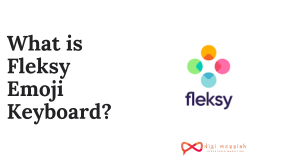Netflix Error Code m7361-1253 means that there is an issue with the network connectivity which is preventing the computer to stream movies and TV Shows on Netflix. So you can restart your computer or update your browser to prevent the error on Netflix
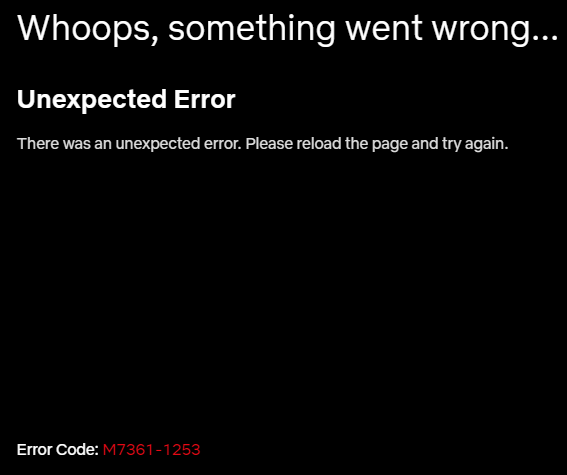
However, if you are facing the problems on Windows, MAC, or any other devices then you can follow the troubleshooting methods given below in order to solve your Netflix Error Code
5 Methods To Solve your Netflix Error Code m7361-1253:
Method 1: Restart your Computer
If you face some issues while streaming on Netflix then Restarting your Computer is the first and foremost solution for all the users. Restarting your computer can help to solve your Netflix error by following the steps given below:
- Shut Down your Computer completely
- Restart your Computer
- Launch and stream Netflix again
However, if this solution does not help you then you can try the next solution
Method 2: Update your Google Chrome Browser
When Netflix Error Code m7361-1253 prevents you from streaming then updating our Google Chrome Browser is a great option for your computer. So follow the steps given below to update your browser
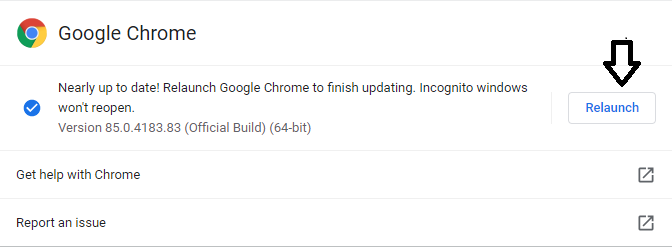
- Open your Google Chrome Browser
- Click on the 3 vertical dots and click on the help button
- In the help, button click on About Google Chrome
- Here you will see the latest updated version which is automatically updated by Google
- Lastly, click on the Relaunch button to finish the process
If this error is still scratching your head then don’t worry try these next solution
Method 3: Check your Browser
Sometimes your Browser can be the main issue that is causing the error to appear on Netflix. So if you are looking to resolve this error then follow these 3 things given below:
- Restart your Browser
- Clear Browser’s Cookies
- Try using a Different Browser
1. Restart your Browser
Restarting your Browser is the most effective method to solve your Netflix Error. So follow the steps given below:
- Quit your Browser
- Restart your Browser
- Launch and Stream Netflix again by playing your favorite movie or TV Show
2. Clear Browser’s Cookies
This method helps you to clean your cache and corrupt data that your browser is performing. So follow the steps given below in order to clear your cookies:
- Firstly, click on this link > netflix.com/clearcookies
- Clear the Netflix Cookies
- After clearing you will be signed out and redirected to Home Screen
- Now Sign in to Netflix
- Lastly, Stream Netflix again by playing your favorite movie or TV Show
3. Try using a Different Browser
Using a Different Browser that supports HTML 5 can help you to stream a seamless experience on Netflix. So download the latest version of Google Chrome or try streaming Netflix on different browsers like Mozilla Firefox or Opera can help you to solve your Netflix Error Code m7361-1253.
Method4: Disable and Enable “Hardware Acceleration”
Chrome built-in feature called a Hardware Acceleration can also cause the error to appear on Netflix. So disabling and enabling it will resolve your error. So follow the steps given below in order to do it:
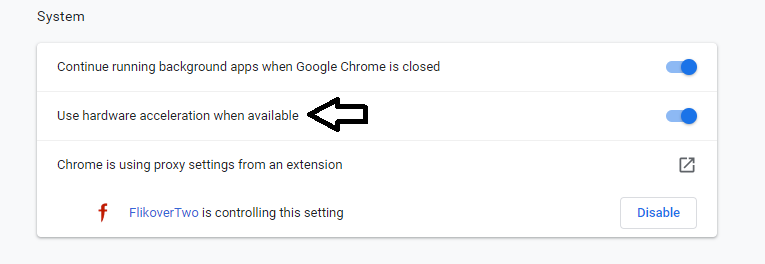
- Open your Google Chrome Browser
- Click on the 3 vertical dots and click on Settings >Advanced Settings
- Go to System and disable the option “Use hardware acceleration when available“
- After disabling Enable the option
- Restart your Browser
- Lastly, connect to the Netflix VPN and play any movie.
The Netflix Error Code m7361-1253 will be solved definitely and if its still not gone then I should suggest you to try another method
Method 5: Check Antivirus Software
The Netflix error can arise due to the Antivirus or Firewall interfering with the Netflix Web Player. So follow the steps given below in order to disable your Antivirus Software
- Search the icon of the antivirus software on the taskbar.
- Right-click on the icon of the antivirus software.
- Select the option of “Disable” and exit the program.
- Now connect your Netflix VPN.
If the Netflix error code m7361 1253 disappears and you are able to stream movies, then that means your antivirus software requires an update.
Conclusion:
So feel free to try these fixes and let me know which method worked out for your Netflix Error Code m7361 1253.
| If you see Netflix error code nw-2-5, you can check here how to solve it. |

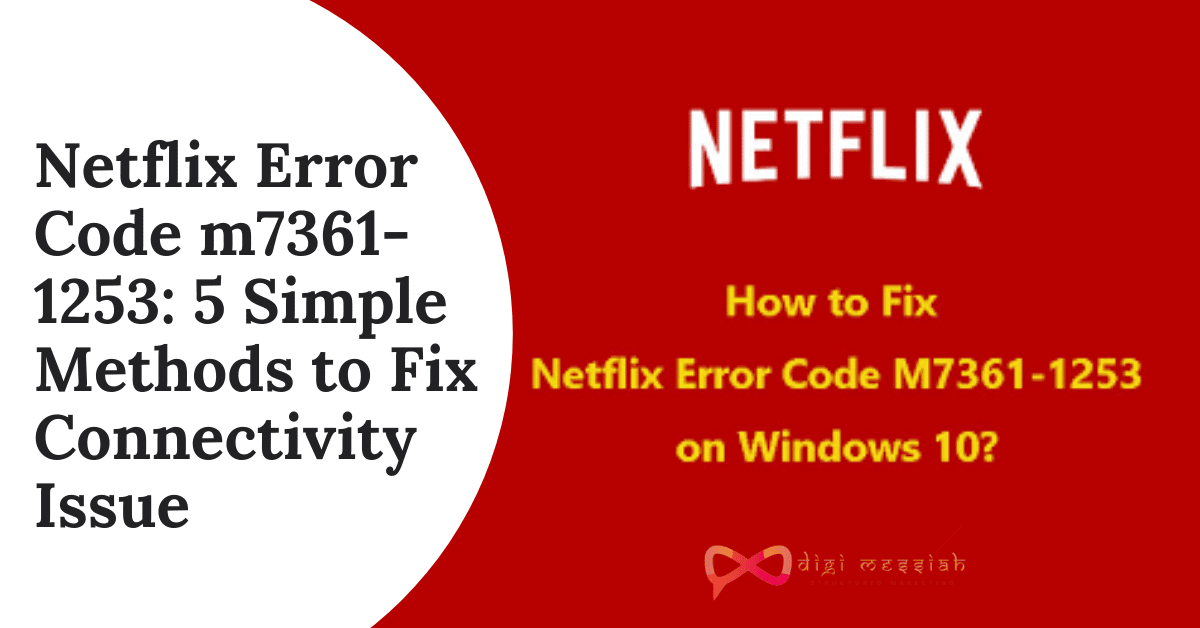









![[pii_email_654fbfc0ac64aec32e9c] Error Code [100% Solution]](https://www.digimessiah.com/wp-content/uploads/pii_email_654fbfc0ac64aec32e9c-Error-Code-100-Solution.png)