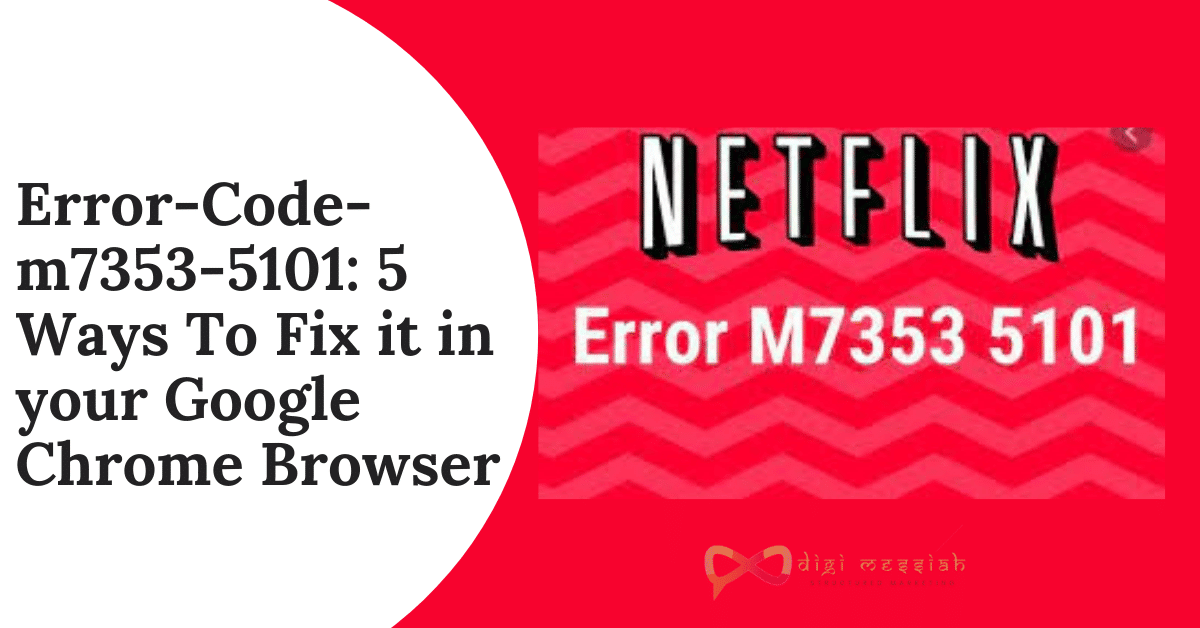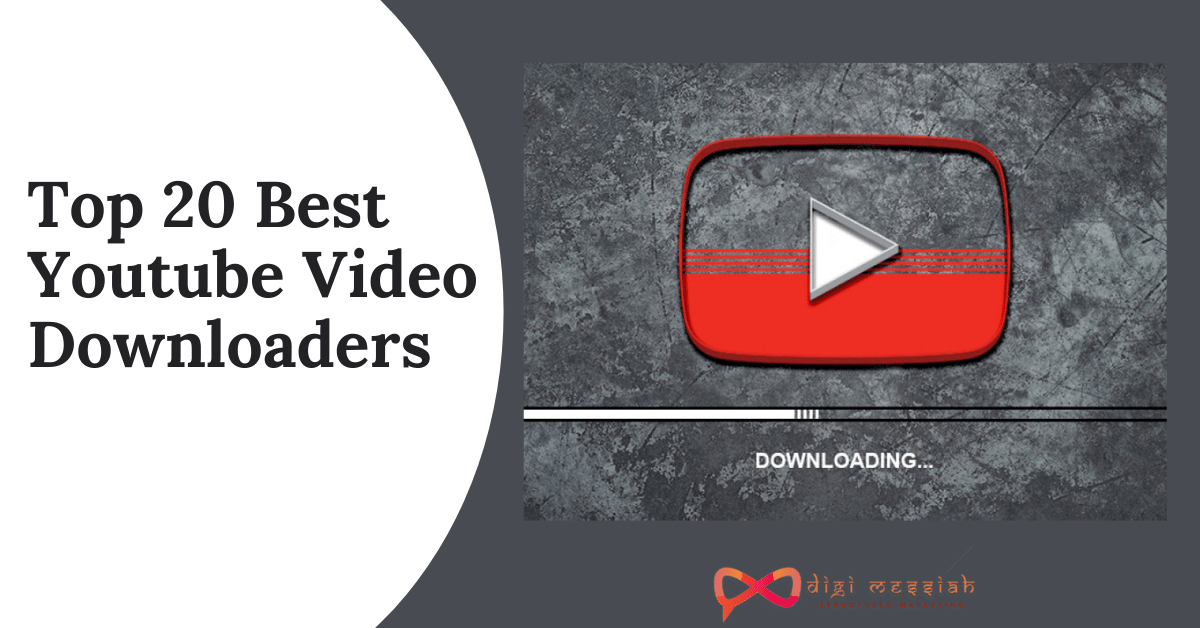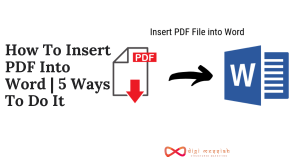Netflix is one of the most popular streaming sites with a variety of movies and series. However, if you are chilling in the weekend by starting your favorite movie and suddenly a Netflix error code m7353-5101 appears along with a message which says like this then you are in great trouble
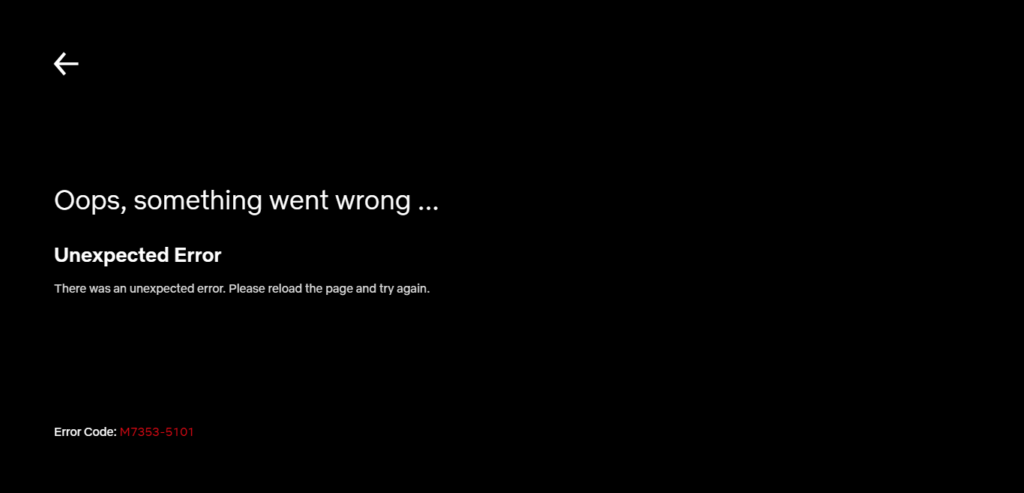
So don’t worry, to make your weekend amazing and to solve this error code in your Browser. I will be showing you 5 quick and simple methods that will help you to stream your favorite movie on Netflix easily without any trouble. So let us get started.
How to fix the Netflix error code m7353-5101?
To fix the Netflix error code m7353-5101 in your Google Chrome Browser, follow these quick and simple 5 best methods given below:
1. Turn off your Browser Extension
The main reason to cause the Netflix error code m7353-5101 is the extension on your browser therefore you must disable the browser extension. Here are the steps that are given below in order to turn off your Browser Extension
- Open your Google Chrome Browser
- Click on 3 vertical dots in the upper right corner of the screen
- Click on More Tools and click on Extensions
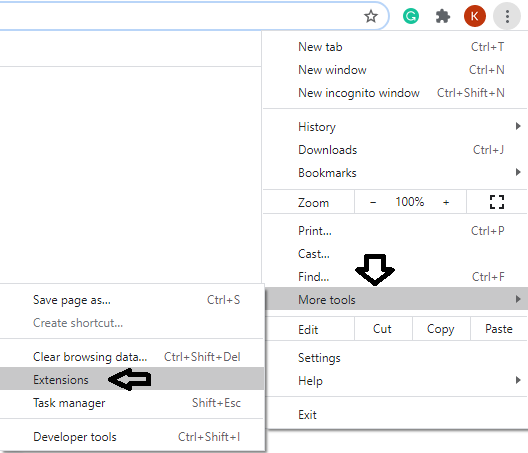
4. Now click on all the blue toggle buttons on the extension

5. Lastly, turn off all your browser extensions
Note – If the error is gone you need to enable all the extensions one by one in order to see which extension is preventing the Netflix website to stream properly
2. Clear your Browser’s Cache and Cookies
Clearing Cache and Cookies of your Browser is one of the easiest solutions to solve all the errors. Here are simple steps to Clear your Browser’s Cache and Cookies
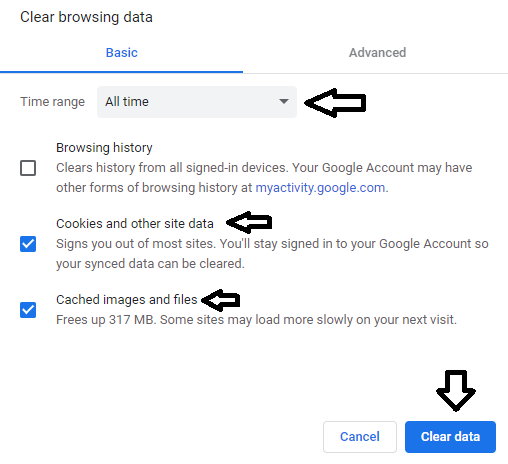
- Open your Google Chrome Browser
- Press Ctrl + Shift + Delete
- Set the time range to All time
- Now select the cookies and other sites data and cached and image files options
- Click on the Clear Data button to clear your browsers cookies and cache
- Lastly, try access to Netflix to check if the issue is solved or not
3. Update your Windows
Updating your Windows to the latest version can help you to solve the Netflix error code m7353-5101. Follow the steps given below in order to update your Windows
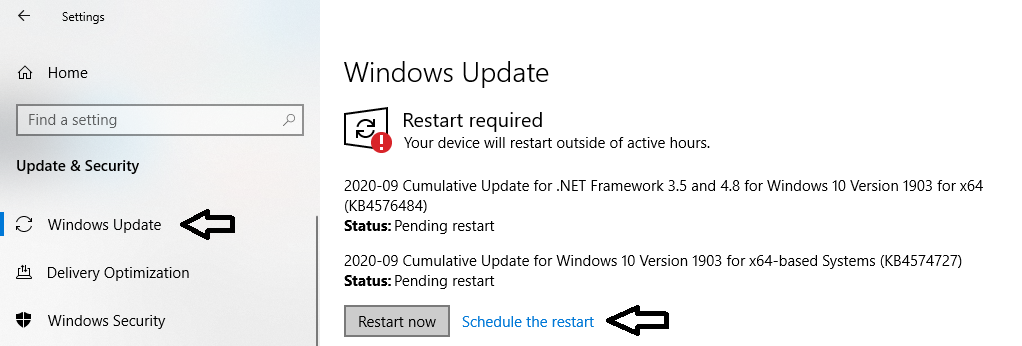
- Press Windows + I key together
- A settings screen will open click on Update and Security option
- Go to the Windows Update Tab
- Click on Check for Updates on the right side
- Lastly, windows will check if your version is updated or not
Note – If your Windows is not updated then Windows will download and automatically it will install the updates
4. Disable the Proxy Server Option
If you have enabled the use of a proxy server option try to disable it in order to solve this Netflix error. So to disable the proxy server option follow the steps given below:
- Press Windows + R Hotkey
- A box will open copy and paste
inetcpl.cpland press Enter - Now Internet Properties Windows will open, click on the Connections tab
- Then click on Local Area Network [LAN] settings
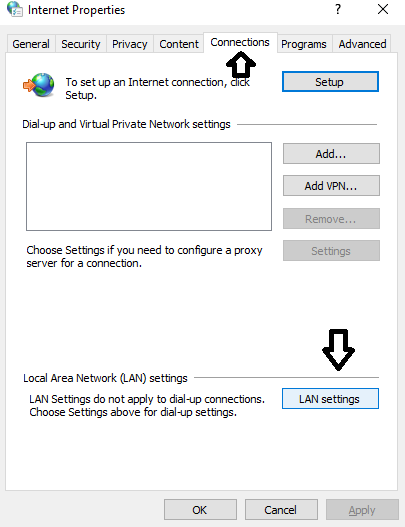
5. A window will open in that deselect the Use a Proxy Server for your LAN option
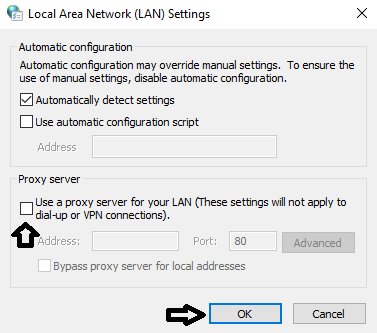
6. Lastly, click on OK and press the Apply button
5. Update your Google Chrome Browser
When your browser is not updated it may prevent you to stream movies or videos in Netflix properly which might cause an error. So updating your browser to the latest will solve the error. Here are simple steps to update it:
- Open your Google Chrome Browser
- Click on the 3 vertical dots and click on the help button
- In the help, button click on About Google Chrome
- Here you will see the latest updated version which is automatically updated by Google
- Lastly, click on the Relaunch button to finish the process
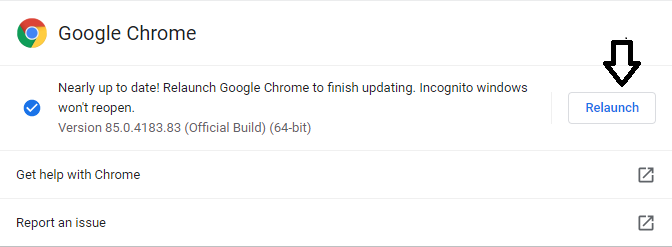
Conclusion
So this was our guide to solve your Netflix error code m7353-5101 in your Browser. Next time if the error appears again you don’t have to go anywhere just follow our methods and your error will be gone within a few minutes. However, if the problem still appears then go to the Netflix help center and your issue will be solved