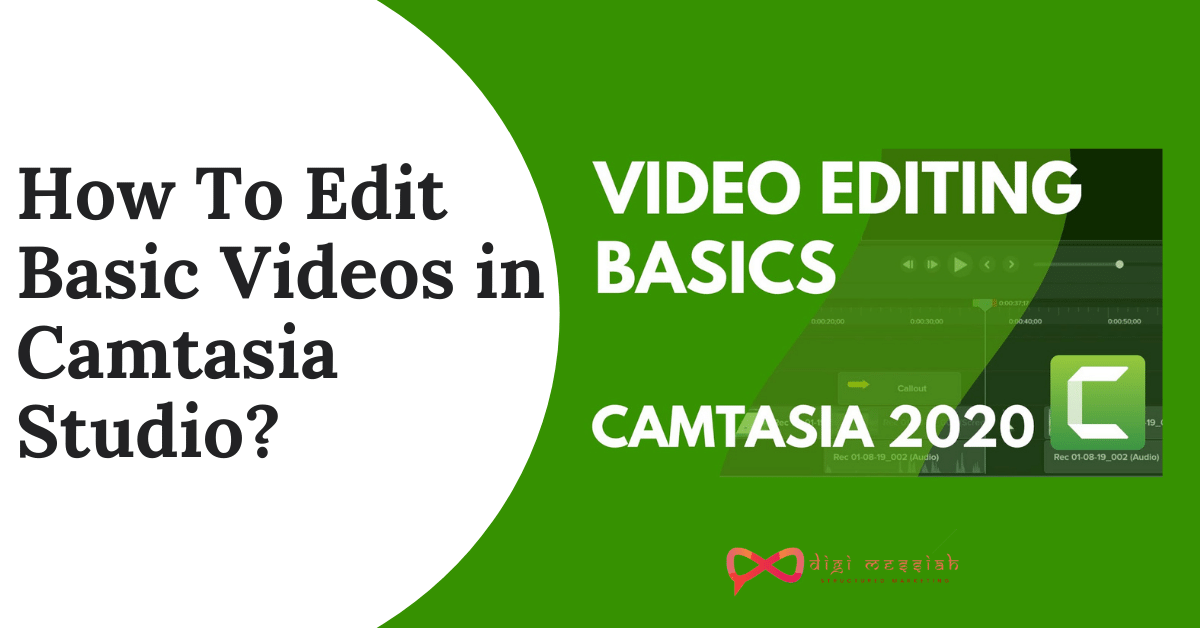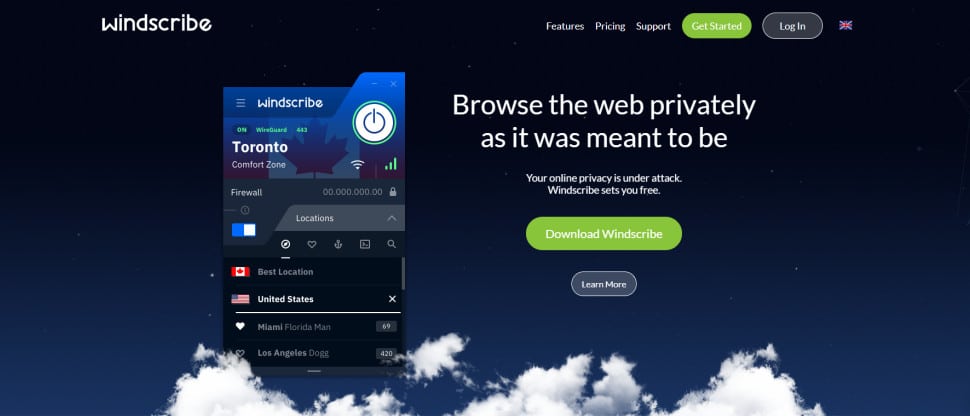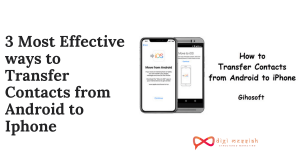Hello Everyone In this Article we’ll talk about How To Edit Basic Videos in Camtasia Studio. So before starting our article let us clear our minds by seeing what Camtasia Studio is all about.
What is Camtasia Studio?
Camtasia Studio is a software suite, created and published by TechSmith, for creating video tutorials and presentations directly via screencast, or via a direct recording plug-in to Microsoft PowerPoint
The screen area to be recorded can be chosen freely, and audio or other multimedia recordings may be recorded at the same time or added separately from any other source and integrated into the Camtasia Studio component of the product.

After knowing what Camtasia Studio is all about we can record any type of videos in Camtasia Studio. So let’s walk through on How To Edit Basic Videos In Camtasia Studio. Also if you want to make your video viral then Tik Tok is the best application for you. So let’s start.
Steps on How To Edit Basic Videos In Camtasia Studio :
In this article, I will show you the simple steps on How To Edit Basic Videos In Camtasia Studio. After Editing Make sure to export your project in Camtasia studio. So let’s start.
- In Camtasia, videos are created on the timeline, moving sequentially from left to right… This is where you arrange and edit your screen recordings, audio clips, titles and more.
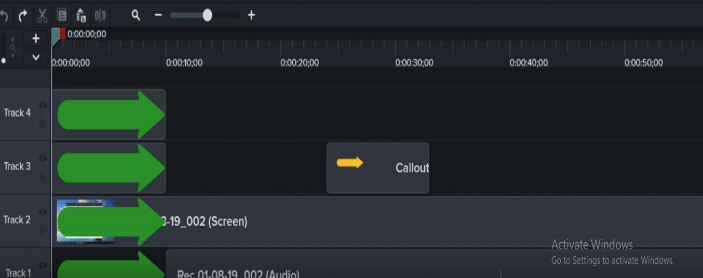
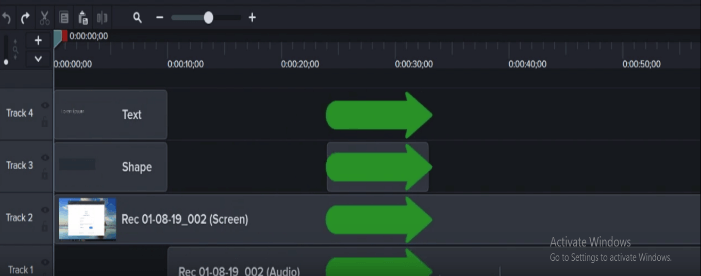
2. The timeline is organizing into layers, which we call tracks, where media on the top layers cover the ones below.
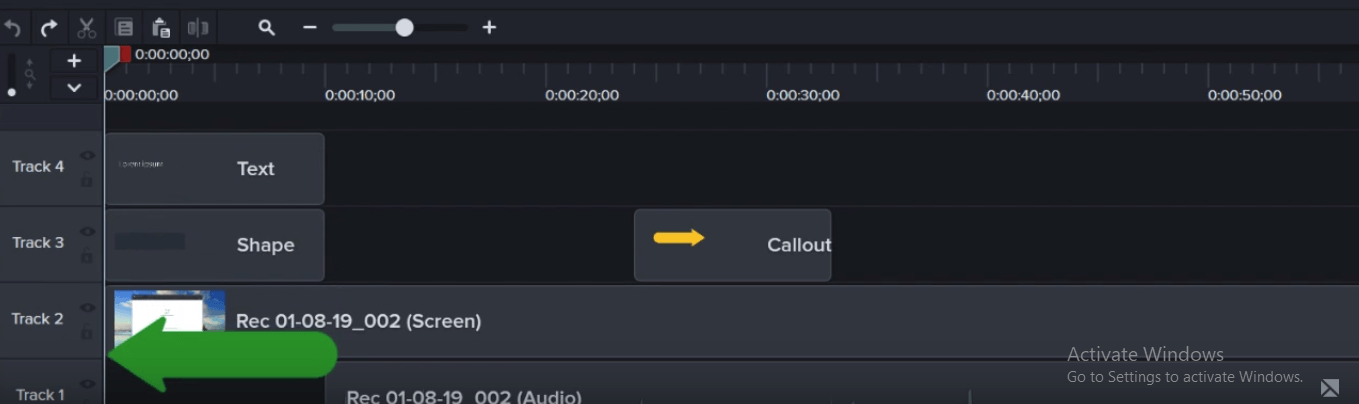
3. As you build your project, the Canvas is where you preview your work.
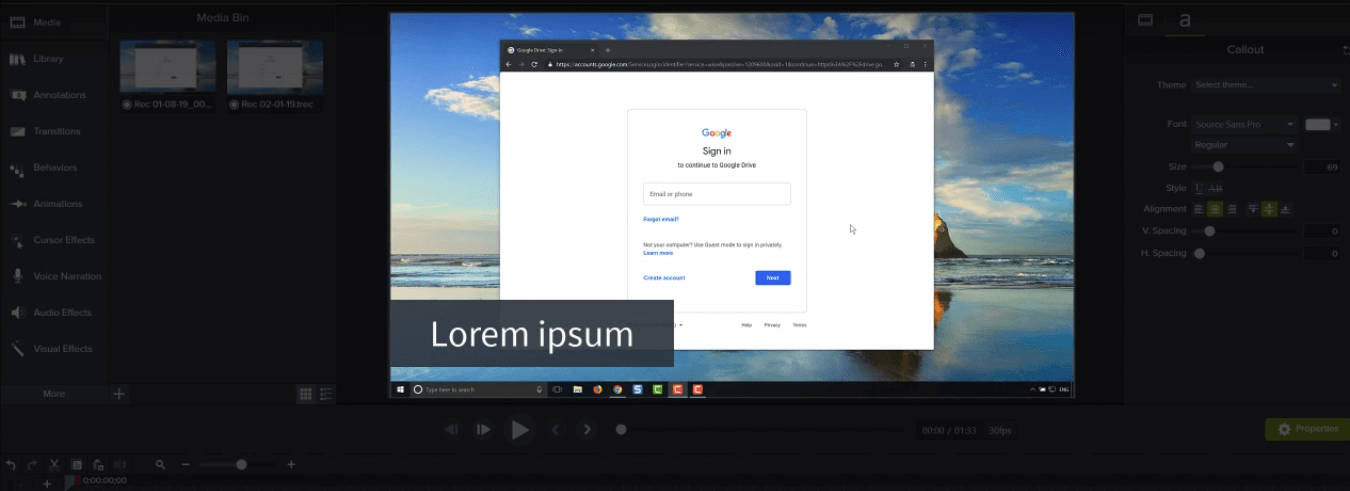
4. As the play head moves along the timeline, everything at that point is displaying on the canvas. So if you are changing the position or duration of a clip, then the changes are reflected on the Canvas.
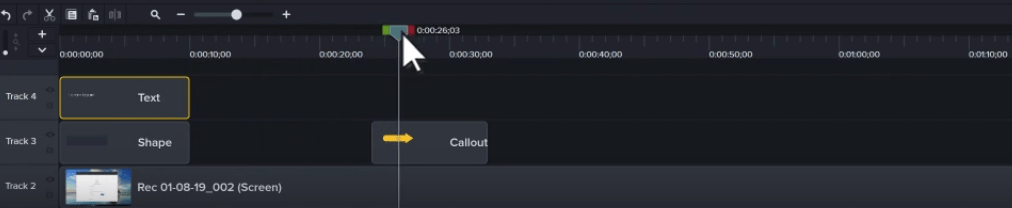
5. The Canvas is also a working area where you position, resize and rotate content.
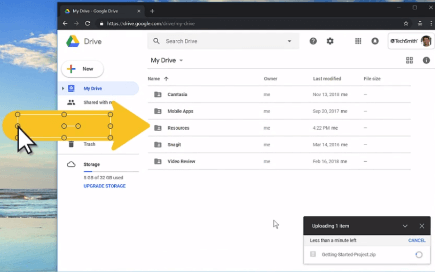
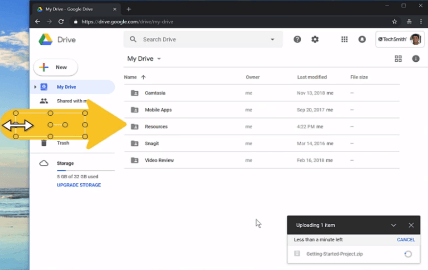
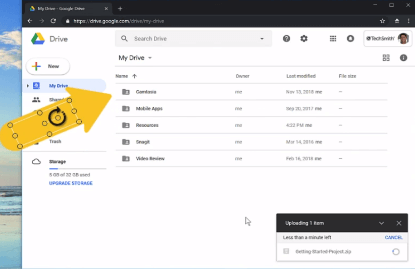
6. To get a better look at your work, use the zoom dropdown to zoom in on the canvas and pan mode to move the Canvas without making changes to your project. It’s good to note that everything that’s showing on the canvas is producing in the final video
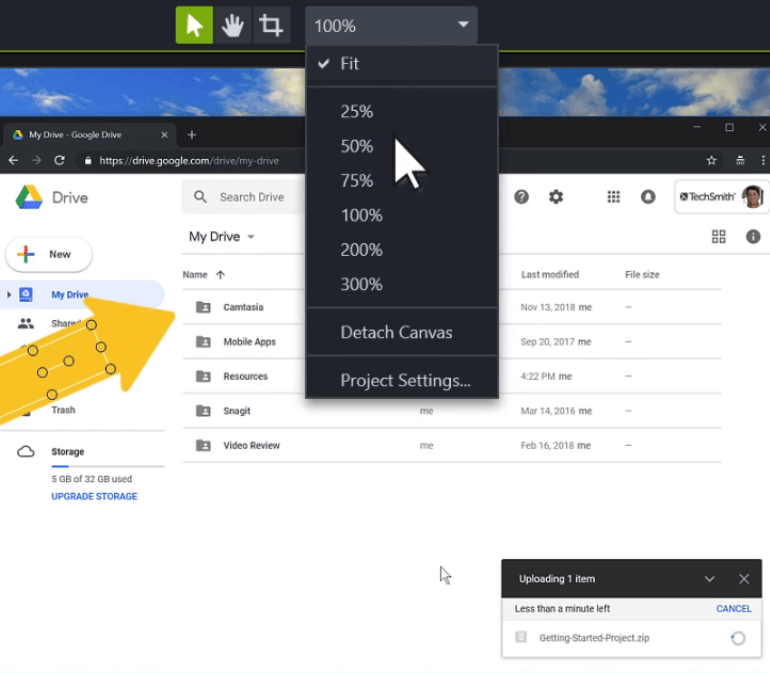
7. As you work through a project, there are a few basic editing techniques that are good to know. First, to remove a mistake or unwanted section of a recording, drag a handle on the play head to make a selection and click Cut. This removes the selection and moves all media to the left to fill the space.
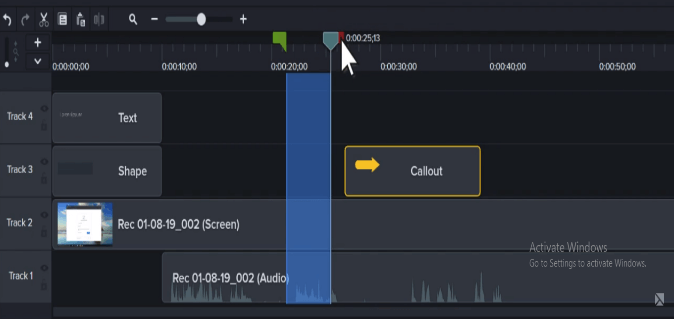
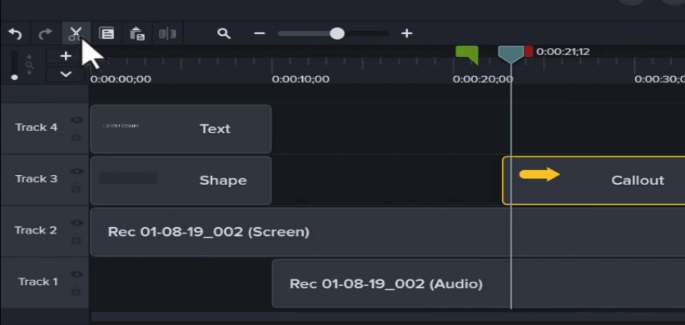
8. If instead, you want to replace a mistake with a new recording, make a selection, then press the Delete key. This removes the selected media and leaves space on the timeline for a new recording
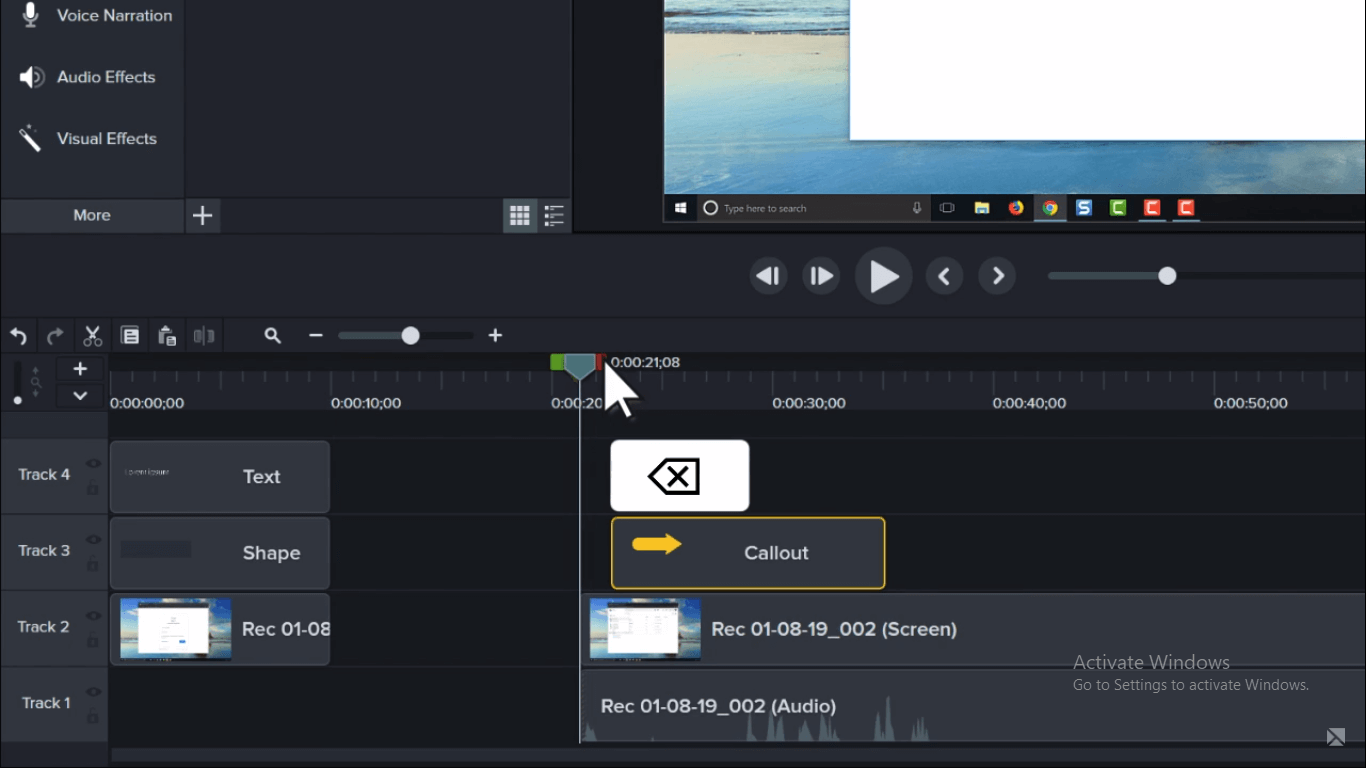
9. Sometimes you need to add media to the timeline, but there is no room. To create space on the timeline, move the play head, select the clips and then press the S key on Window or CMD+T on Mac.
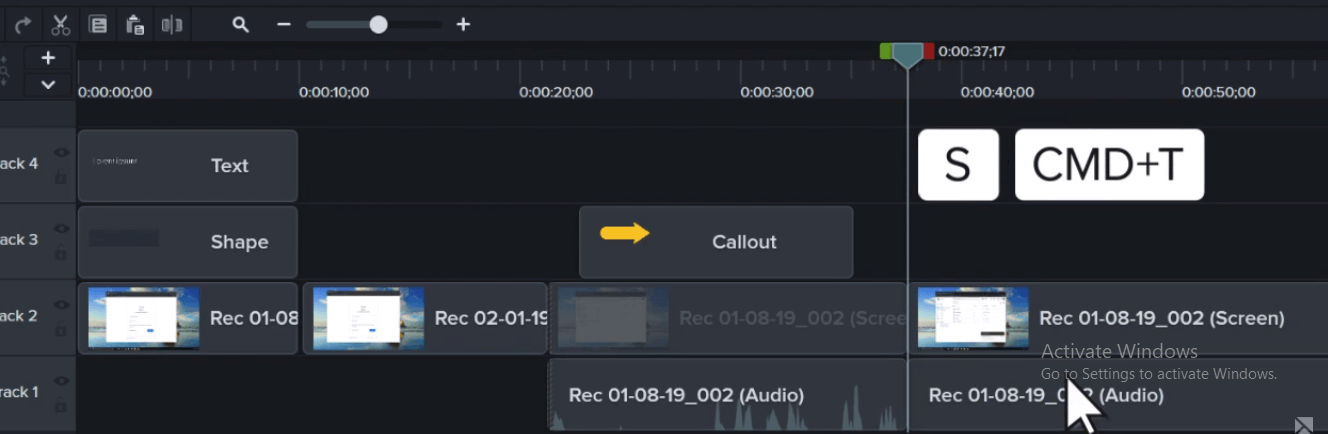
10. This splits the clips into two parts, which you can move to create space. To remove extra footage or fine-tune media, click and drag the end of a clip “in.” This is called trimming, and if you trim too much, simply drag the clip back to restore your video. As you work with the timeline, use copy and paste to speed up your workflow
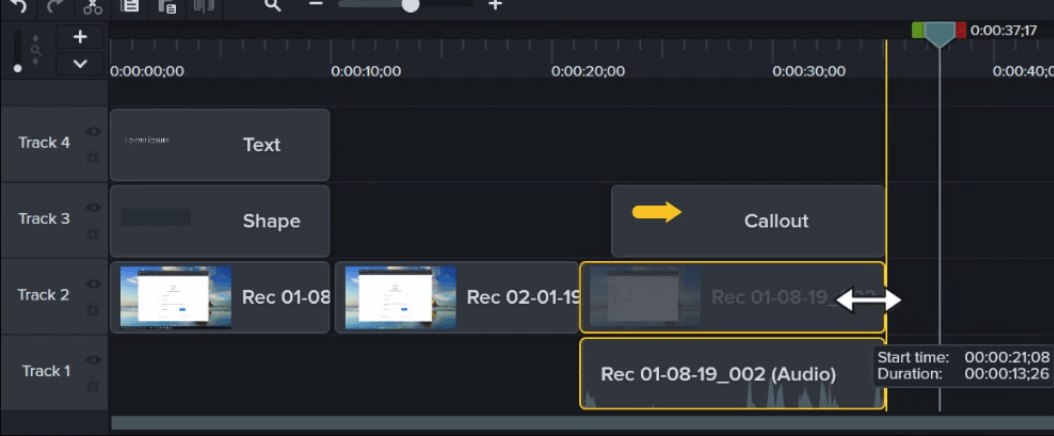
11. Lastly, to fine-tune your editing, use the zoom slider to zoom in on the timeline If you zoom too much or want to see your project in full, click the magnifying glass to fit your entire project to the timeline.
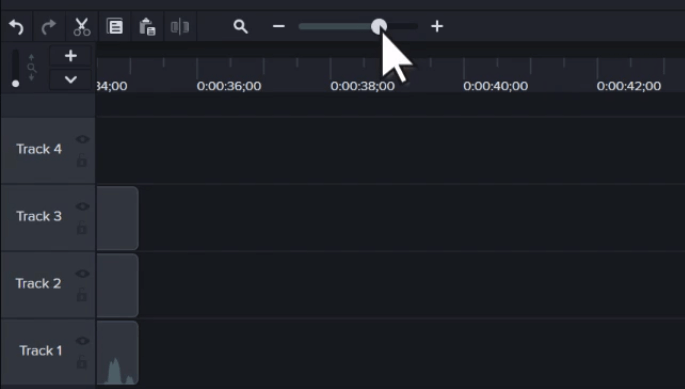
Conclusion:
Camtasia Studio is the best all in one screen recorder and video editor for business, educators to create video tutorials. so make your own video and start How To Edit Basic Videos In Camtasia studio for your videos and enjoy the exciting features of Camtasia Studio. Editing videos and not sharing it isn’t worth it so start sharing your videos with your friends and family. Thanks for reading.