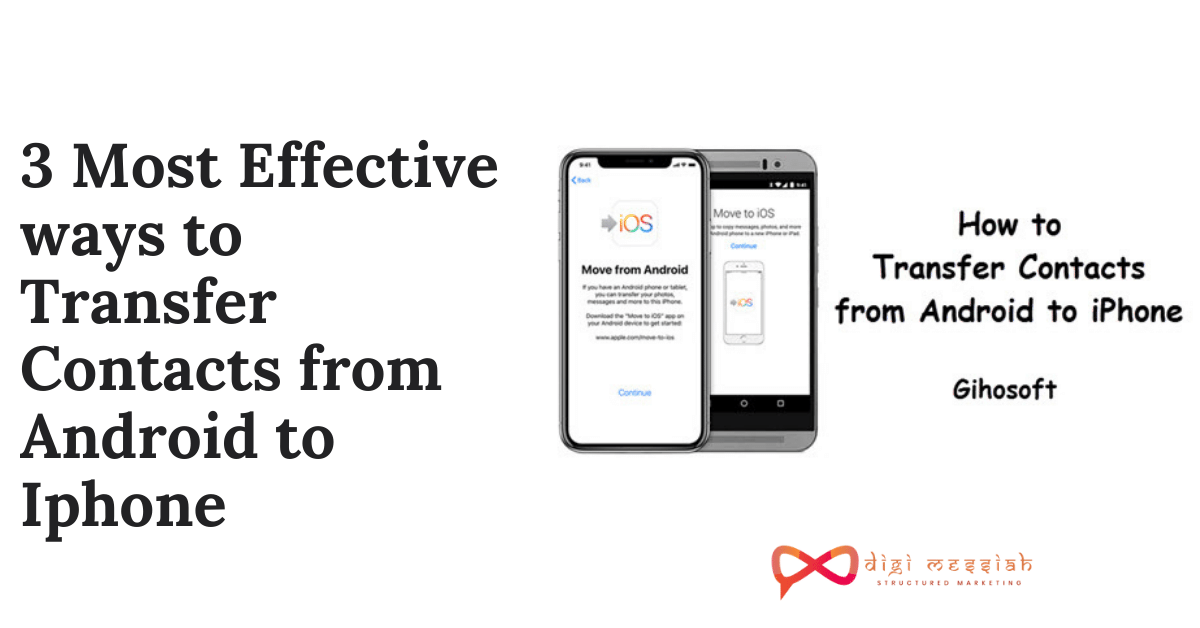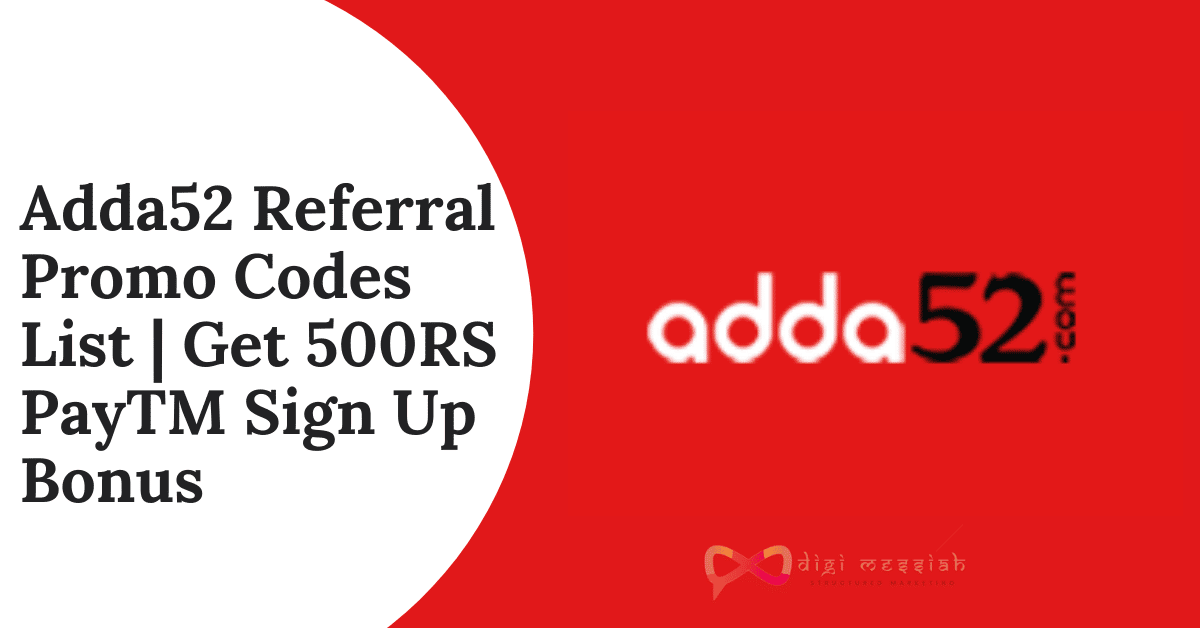Transfer Contacts from Android to iPhone
If you are a “Mobile Kida” then you must be knowing the difference between How IOS works and How Android works. This article will help you if you previously used an Android phone and now you have switched to an iPhone.
Whenever you change your phone whether it is an iPhone or an Android the first data you wish to transfer are your contacts. So in this article I will show you all the easy and little less time consuming tricks to transfer your Contact From an Android phone to an iPhone. Also if your are willing to buy a new iPhone then check this article – All iPhone Models 2020
3 Methods to Transfer Contacts From Android to iPhone
Sync Android Contacts to iPhone Via Google Contacts Service
In todays world almost every one has a Google Account, especially if you are an Android user then you would definetly have an Google Account. Google account has its feature of backing up Contants from an Android phone to its G-cloud. So through this you can restore your entire contacts list to your new iPhone. There is no third party application envolved in this method and also your can get your contacts in just few clicks.
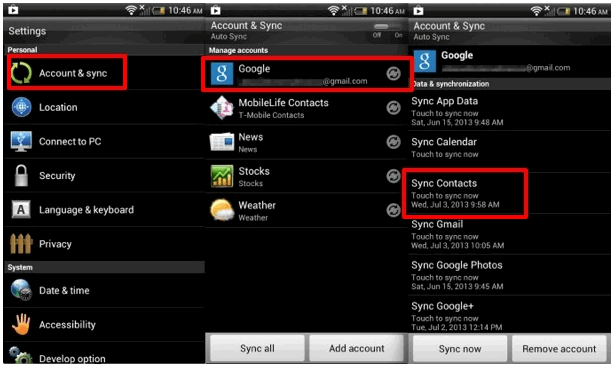
Steps
on How to sync your data with this app
On iPhone –
· Open Settings
· Mail Contacts Calendars
· Add Account
· Tap Other, and under Contacts, click on Add CardDav Account to enter your Google email address and password.
· Tap Next and syncing should commence immediately. When it done, all of your Android contacts would be saved on Contacts App on iPhone.
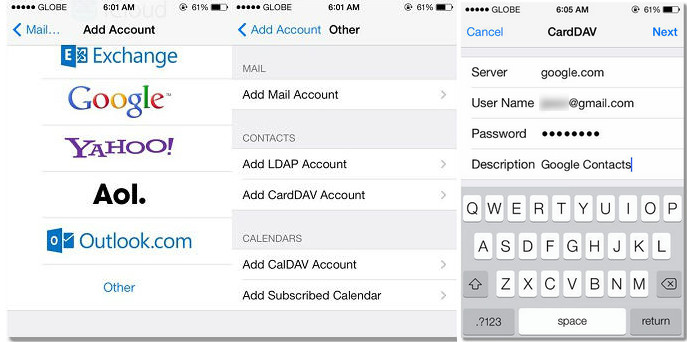
Restore Android Contacts on iPhone via 'Move to iOS'
“Move to IOS” this solution is prvoided by Apple itself. If you visit the iPhone Product Page on Apple’s site, you will see the option of ‘Move to IOS’. The Move to IOS App will help you transfer all your data i.e. Contacts, Messages, Photos, Videos etc. from your Android phone to your new iPhone through a wireless connection. As Apple wants to capture the smartphone market, they are finding ways to convert android users to iPhone users.
Note : It is noticeable that the Move to iOS App only works on new iDevice. That is, this method is available only if you’re setting up your iPhone as a new device. If you already selected to setup your iPhone as a new iPhone, you need to erase all contents of iPhone via Settings > General > Reset > Erase All Contents and Settings and start over.
Steps
on How to sync your data with this app
1. While Setting up a new iPhone, after a few setup steps, you will enter Apps & Data screen. Select Move Data from Android, it will generate a code.
2. Now turn to your Android device, download and install Move to iOS app from Google Play store.
3. Open the app on your Android phone, agree the terms and conditions that appear, then tap Next to enter the Find Your Code screen. Simply enter the code generated on Step 1, wait for the Transfer Data screen to appear.
4. Simply select the contents you want to get transferred on your Android device, then wait for the transfer process to complete. It may take a while, depending on how much content you selected. And then continue to finish the rest of setup steps on your iPhone to enjoy it.
Notes: Your Android device needs to run Android 4.0 and above, and the contents allow to be transferred including contacts, message history, camera photos and videos, web bookmarks, mail accounts, calendars and some supported apps.
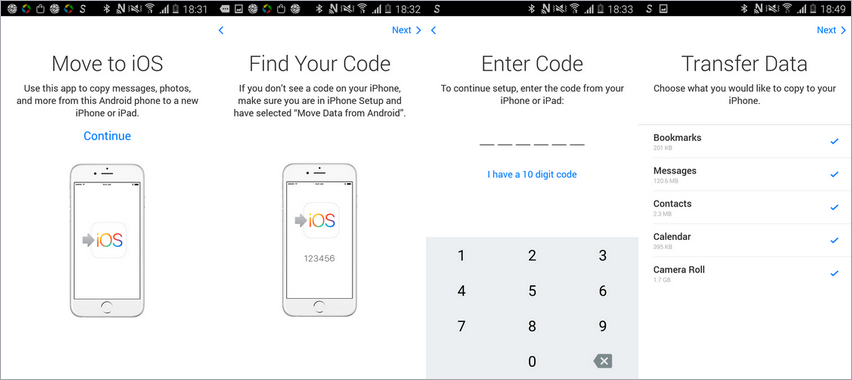
Use Your SIM Card to Transfer Contacts
If you are only interested in moving your contacts and not
your other data, you can use the SIM card in your Android phone. Since you can
store address book data on an Android SIM card, you can back up
your contacts there and move them to your iPhone (the SIM cards need to be the same size in both devices, of course). All iPhones beginning with iPhone 5 use Nano SIMs.
Steps to Transfer Contacts to iPhone by using your Sim Card
1. On your Android device, launch your Contacts app, tap on the menu button, and navigate to Settings. Find the Import/Export setting and tap it.
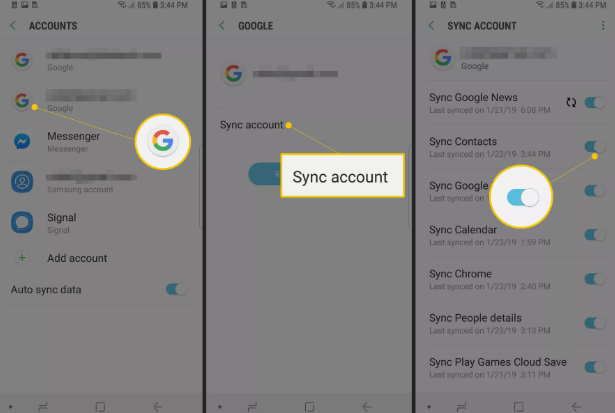
2. Tap the Export button. Then choose to export to the SIM card.
3. Wait for the contacts to be exported to your SIM card.
4. When the export is complete, remove the SIM card from your Android phone and insert it into your iPhone.
5. On the iPhone, tap the Settings app to open it.
6. Tap Contacts (on some older versions of the iOS, this is Mail, Contacts, Calendars).
7. Tap Import SIM Contacts.
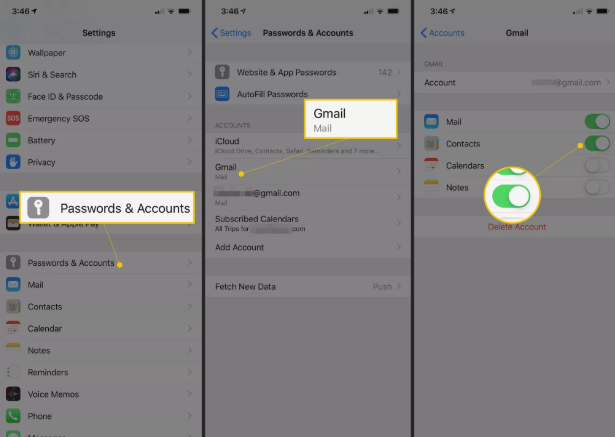
When the import is done, your contacts will be available in the pre-installed Contacts app on your iPhone.
Conclusion:
So once you Finished reading these 3 Methods for transferring contact to your iPhone I bet your will find it very easy to transfer contacts from Android to iPhone and also you will start loving iPhones.
Confused to buy an iPhone?
Have a look on list of iPhone models released till date with all specifications and features