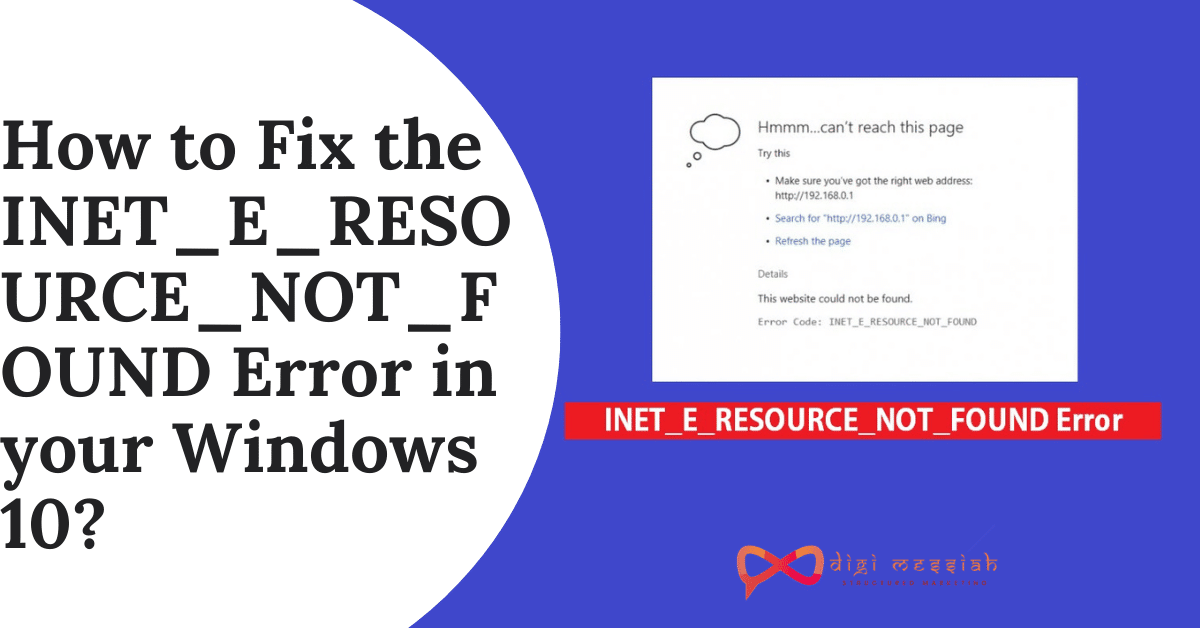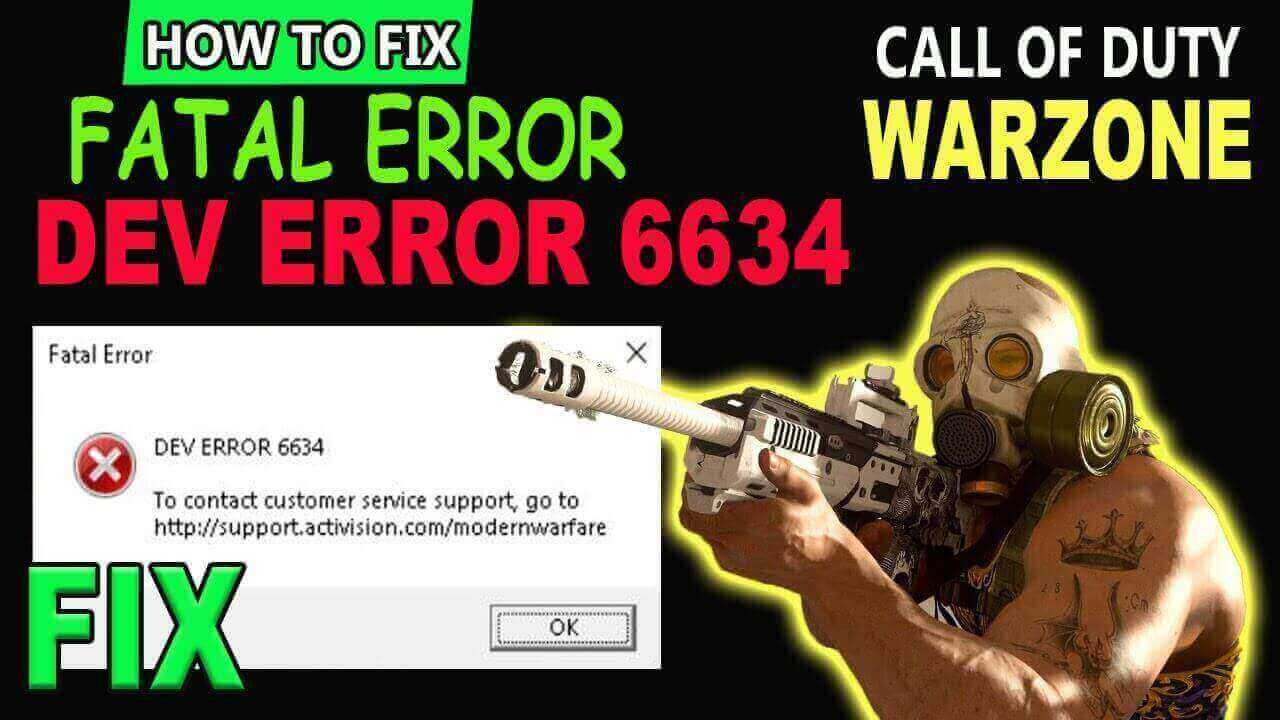INET_E_RESOURCE_NOT_FOUND is one of the most common errors which stops users from reaching certain pages online. Many users face this error after installing Windows 10 updates. The error provides the message that the users should refresh the page as there was a temporary DNS error.
Many users have lodged a complaint when they are trying to open a PDF via Microsoft Edge, the error comes in a message like this
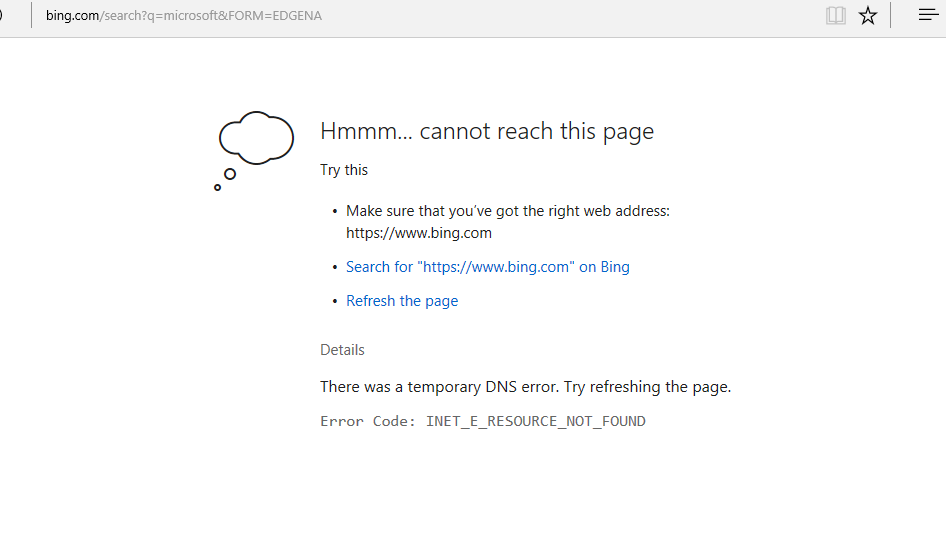
What triggers the INET_E_RESOURCE_NOT_FOUND error?
This error occurs typically and there are detailed sentences that provide the reason to occur an error
- The DNS name does not exist
- Refresh or Reload this page
- The website could not be found
- The DNS server might be having problems
- The connection to the DNS server timed out
So this issue similarly as DNS_PROBE_FINISHED_NXDOMAIN and if your error is not going and you are confused about how to solve this then we have listed 6 best methods to prevent INET_E_RESOURCE_NOT_FOUND error in your Windows 10.
If you are facing similar errors like on Windows or in Google Chrome then click on the below-given errors to get the solution
- Fix Error Code ‘status_invalid_image_hash’ in Google Chrome and Microsoft Edge
- How to Fix [pii_email_654fbfc0ac64aec32e9c] Error Code
- How to Fix: Error Code 910 [Can’t Install App]
- [pii_email_096d854470c8a6a62b16] Error Code
6 Methods to fix INET_E_RESOURCE_NOT_FOUND in Windows 10
Method 1 : Rename Connections Folder in your Windows Registry
This method is a one-stop solution to all your errors and this method is solved by Microsoft Community. Make sure you are logged in as an Administrator to apply this method:
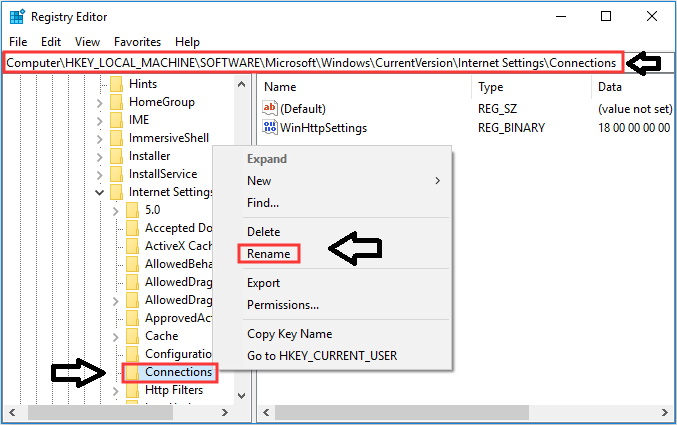
- Press the Windows + R Key and to open the Box
- Now, type” Regedit”
- Click on Yes and proceed further
- Now click to open the folders one by one in the proper order
HKEY_LOCAL_MACHINE >Software>Microsoft>Windows>CurrentVersion>Internet Settings>Connections - Right-click on the Connections Folder and Rename it to Connections X
- Lastly, Click Enter to Save
Method 2 : Flush DNS
Flushing DNS in your Windows is another common yet proper solution to fix this error. So just follow the below given steps to Flush your DNS. Many times we have seen that DNS Setting probably causing error in many scenario while using different Windows application. However, we need to make small changes in order to solve issue, so we have provided simple steps that will help to resolve this Error.
- Go to “Search Bar” and type “cmd”
- A name called ” Command Propt” will appear click and open it
- Now in cmd type
"ipconfig /flushdns
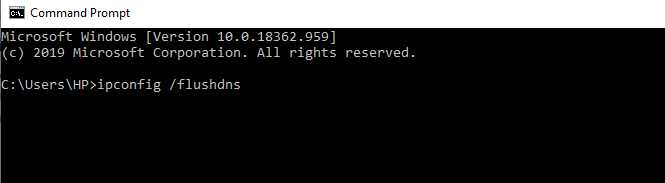
- Finally, you will see your Windows has successfully flushed your DNS resolver cache
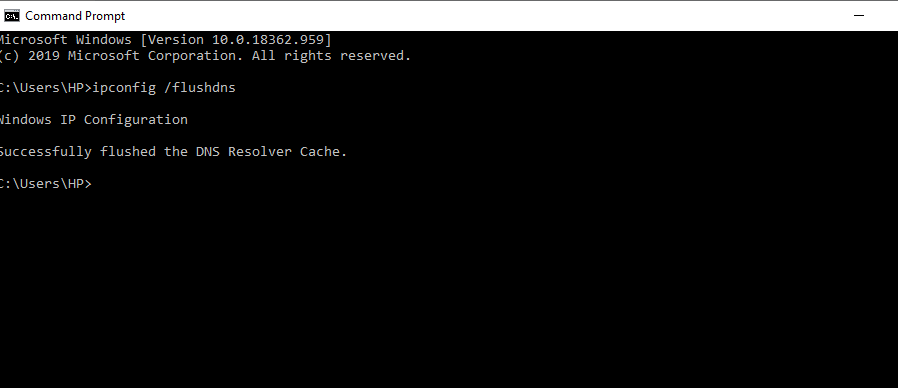
- Now close the ‘Command Propt”
Note – There is a space between ipconfig /flush dns so type it exactly in order to flush your DNS
Method 3 : Open Private Browsing Session
This method will temporary help to solve your INET_E_RESOURCE_NOT_FOUND error if you want to access certain websites quickly without any interruption. Follow the steps given below to have a Private Browsing Session
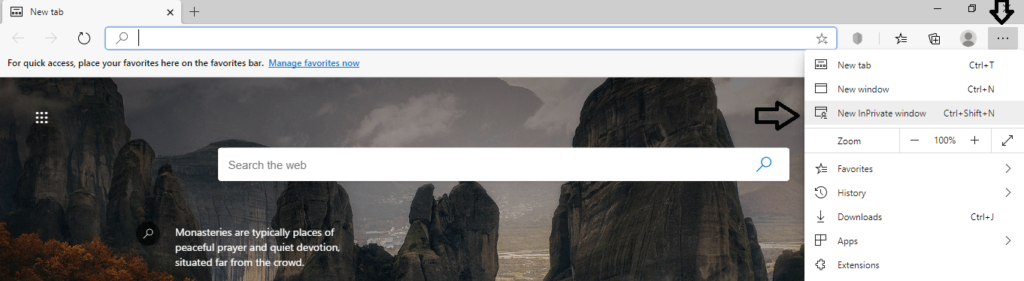
- Open your Microsoft Edge Browser
- Now in the top right corner of your screen click on three dots
- After clicking choose “New in Private Window” option
- Now access any website through Private Browsing Session
Method 4 : Change User Account Control Settings
In order to work your Microsoft Edge smoothly check that your User Account Control is not set to ” “Never Notify” because of this INET_E_RESOURCE_NOT_FOUND error can occur.
- Go to Search Bar and type “Control Panel”
- Click on “Control Panel
- Now, click on ‘User Accounts”
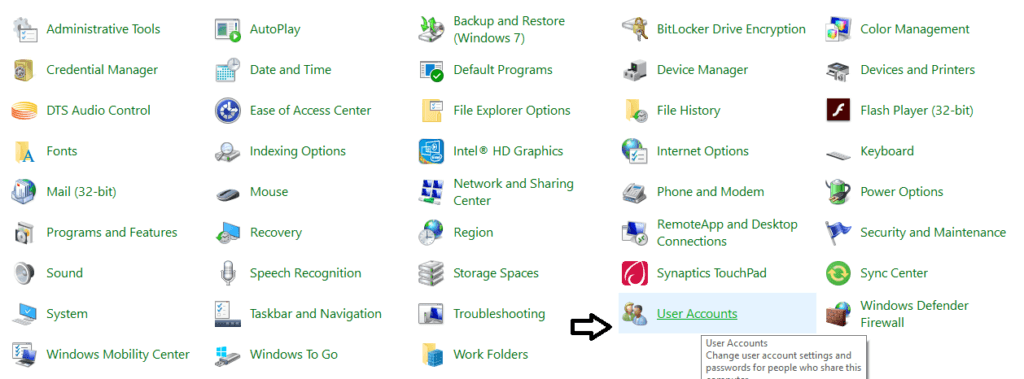
- Choose ” Change User Account Control Settings”
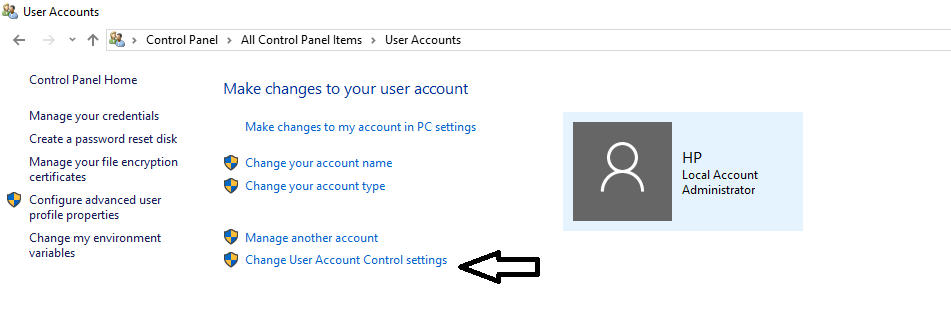
- Then, move the slider from the second to first
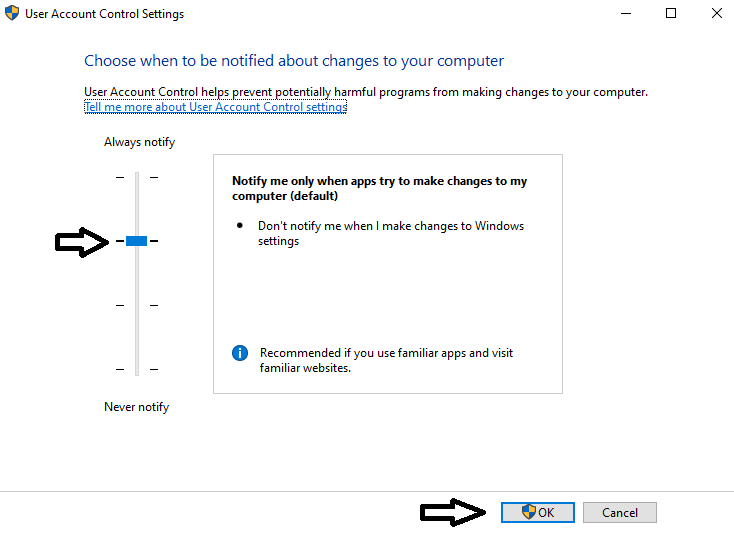
- Click on “OK’ to save the settings
- Go to your browser and reach out to online pages to check whether your error is gone or not
Method 5 : Fix Errors using Netsh Reset
We know while accessing any website network setting has very prominent role in browser setting, so does for smooth running of Edge browser. Many times wrong TCP/IP configuration may block many website access and could cause different error while using browser. Resetting the Netsh to fix errors will be much easier and helpful to solve your error from preventing in your browser so just you have to do is follow below steps:
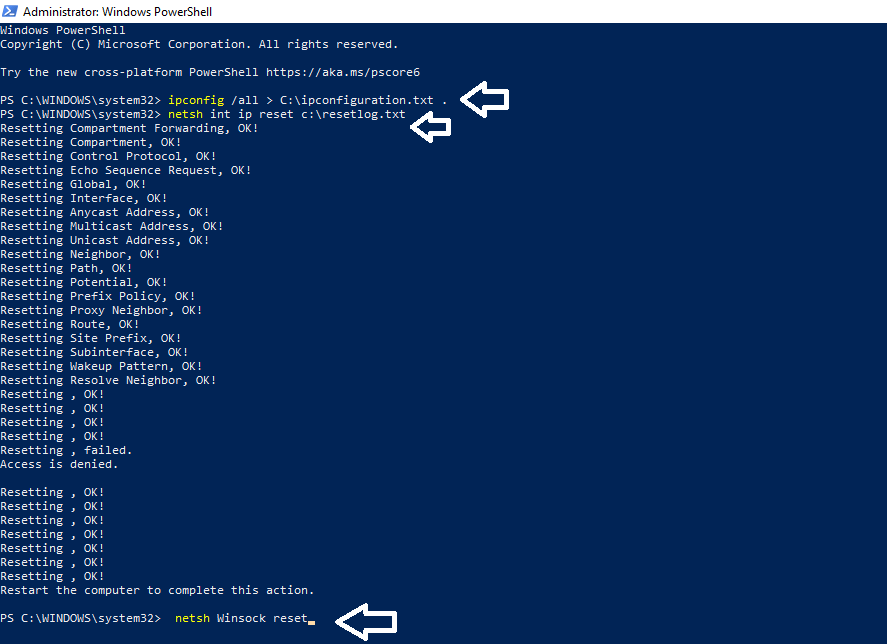
- Right Click on the “Windows” icon and select “Windows Powershell [Admin]”
- Click on “Yes” to confirm
- Now paste the following command
ipconfig /all > C:\ipconfiguration.txt .by doing this your IP Configuration will be saved - Once again copy and paste the given command
netsh int ip reset c:\resetlog.txtand click on Enter - Lastly, copy and paste
netsh Winsock resetand click Enter - Restart your PC and check whether the error is gone or not
Method 6. Repair Corrupted Files
Click here to run File Repair to scan and restore corrupted files that are missing and see whether this issue is fixed or not.
Restarting router could be another method as reported on Microsoft Forum by real user. This may be easy solution as if all above method failed to resolve problem then just simply press power button to turn off router and wait for 1 minute. Again restart Router with power button and then repeat same process what you are doing before getting INET_E_RESOURCE_NOT_FOUND Error.
Earlier when Internet explorer 11 roll out that times one of the Microsoft Agent suggested to make changes in Trusted Sites tab. User allow to update or change trusted sites for that they need to Open Internet Explorer then go to Internet option and under Security you will find sites options. In the Sites Option you will have trusted sites option to resolve this error.
I hope that these above-given methods will help you to solve your INET_E_RESOURCE_NOT_FOUND error in your Windows 10. Also let us know if you have any other method to fix this error we will be glad to add it in our content. Most recommended solution to resolve this problem is updating windows. Still most of user reported that updating Windows is not completely solved issue they getting with specific App, as other Apps started getting similar error.