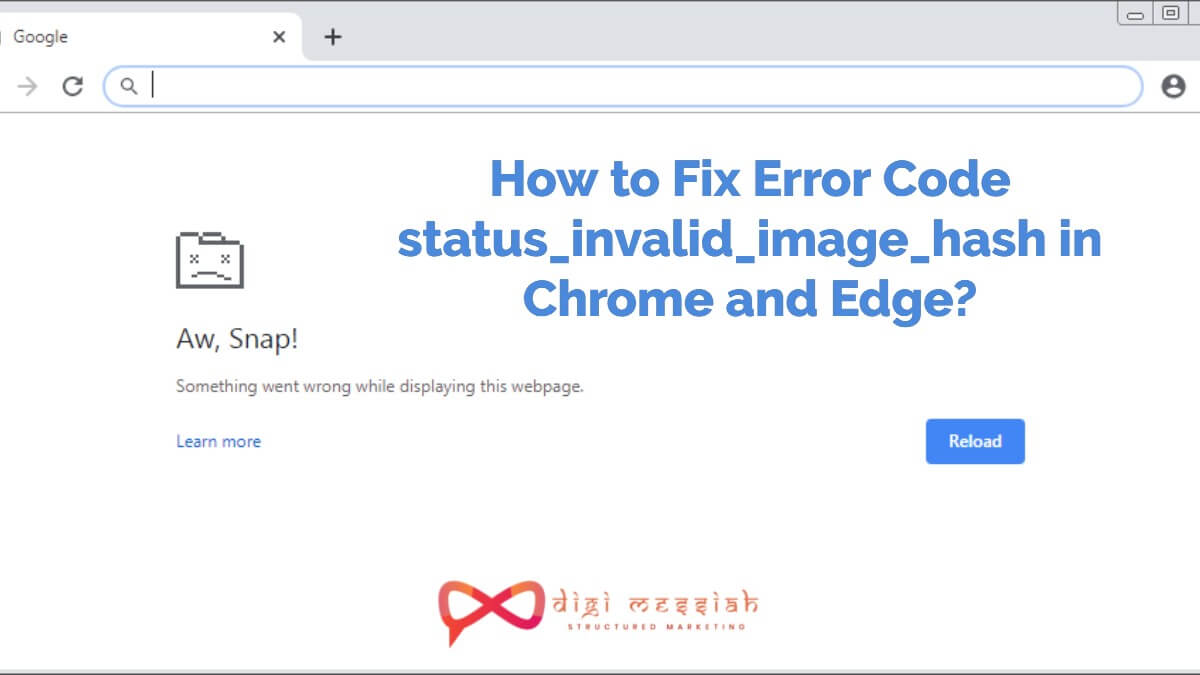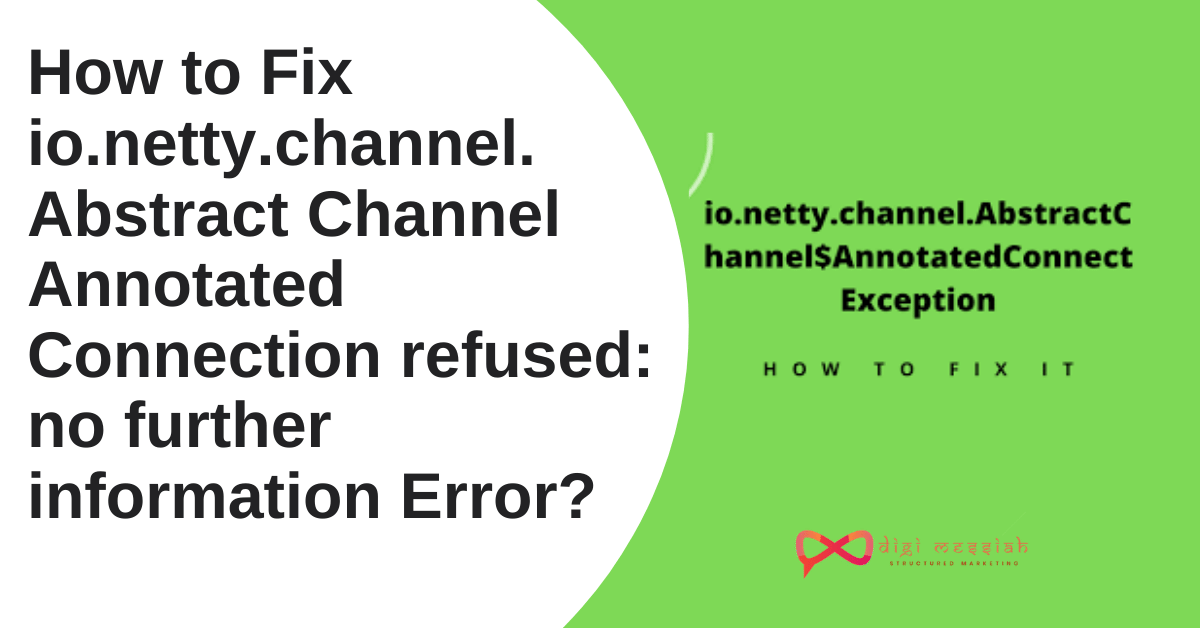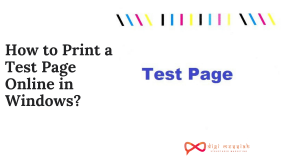Status_invalid_image_hash error code appears when Google Chrome Browser is enable to load the webpage that you are trying to visit. This error code: status_invalid_image_hash error comes while browsing on Google chrome and Microsoft Edge
These “Aw, Snap!” errors do not leave with much explanation on what is causing this issue. This article explains troubleshooting steps to fix the error code: status_invalid_image_hash error in Chrome and Microsoft Edge (Chromium).
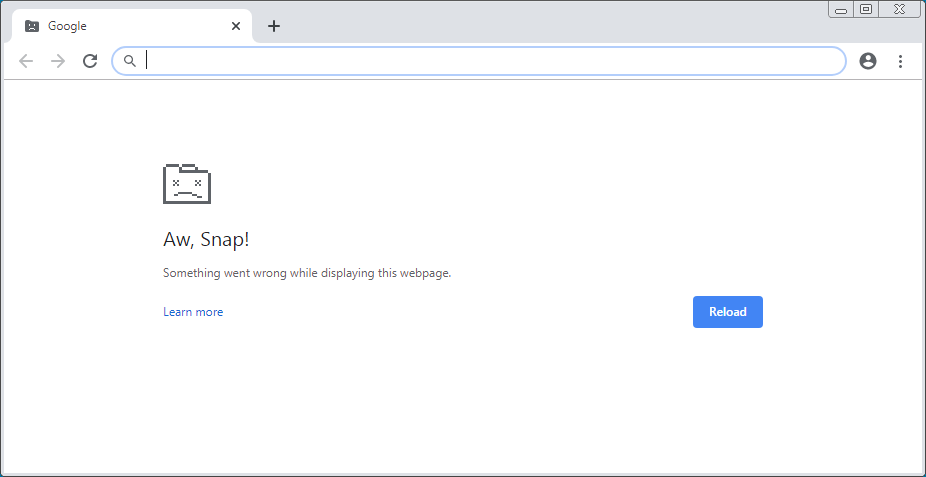
How To Fix Error Code: status_invalid_image_hash in Google Browser?
You can solve this issue with different methods. This issue is been confirmed that it is caused only in google chrome browser and edge. To solve this status_invalid_image_hash chrome error you can use the following methods.
Method 1: Windows Registry Change
- Go to the start menu and enter ‘Run‘
- Now type ‘ Regedit‘ to open Regedit Application Access
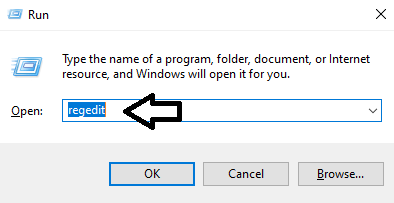
- When UAC dialog box appears, click Yes to continue
- Then in the registry editor you need to go to the following:
Computer\HKEY_LOCAL_MACHINE\_SOFTWARE\Policies\Google Chrome - Now on the right side, create a folder of DWARD 32-bit and name as
Renderer Code Integrity Enabled
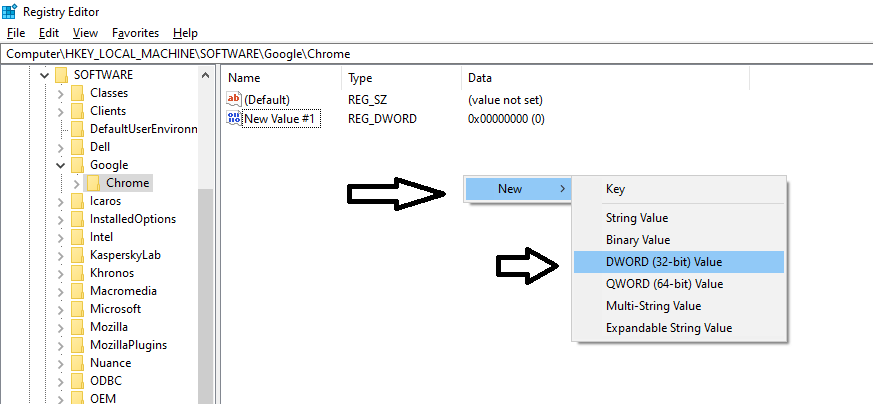
- Then set the value of the data to 0
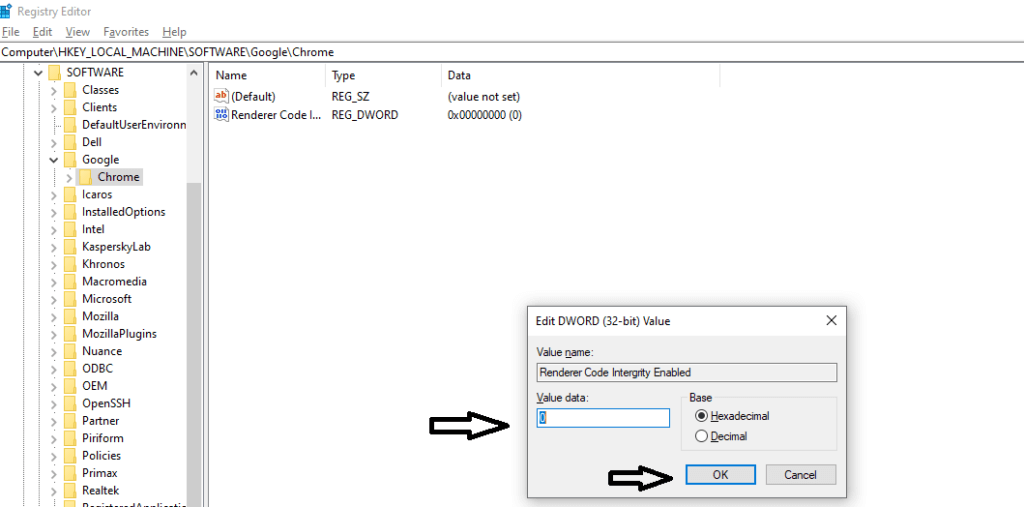
- Lastly, reboot your computer
Also Read: How to Download Shutterstock images for free
Method 2: Rename the Application
- Go to the search bar and type ‘This PC’
- Now go to
Local Disk C\Program Files [x86]\Google\Chrome\Application - Once you have located the name called ‘Chrome’ simply rename it
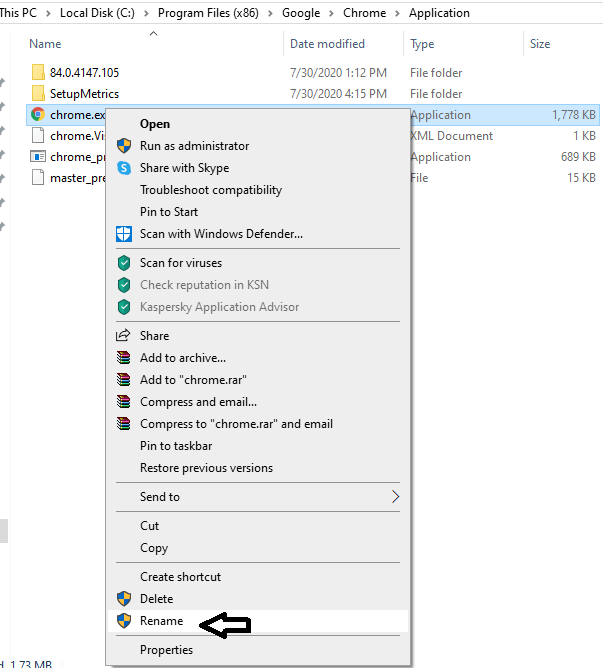
- You can also rename it to ‘Chrom’, ‘Chrome’ anything you want to
- Lastly, go to ‘Google Chrome’ and your status_invalid_image_hash error will be gone
Also Read: How to read deleted Reddit posts and comments
Method 3: Run on Compatibility Mode
- Firstly, right-click on the “Google Chrome” icon
- Click on “Properties”
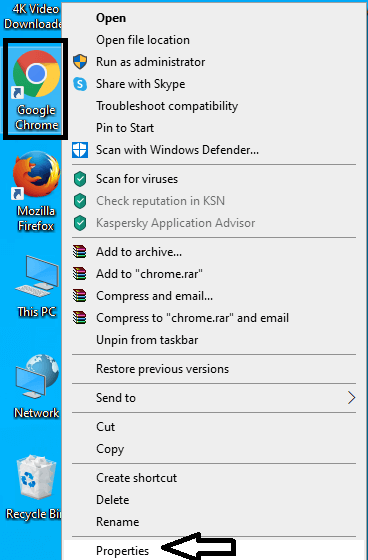
- Click on “Compatibility section” and click on “Change settings for all users”
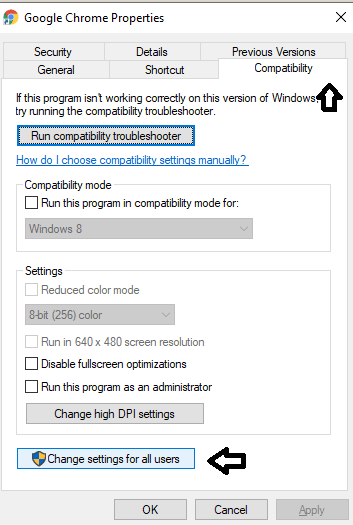
- Now, click on “Run this program on compatibility mode”
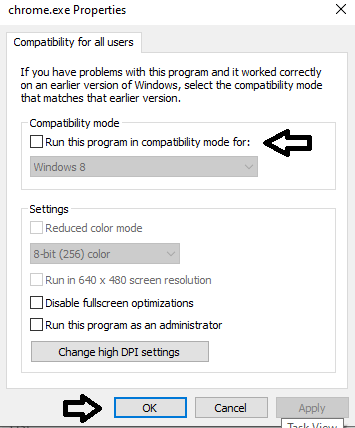
- Lastly, click on “Apply” and click on “Ok”
Also Read: Solve Error “Failed to establish connection to the server. Kindly restart the emsigner”
Method 4: Copy and Paste text in Google Shortcut
- Firstly, right-click on the “Google Chrome” icon
- Click on “Properties”
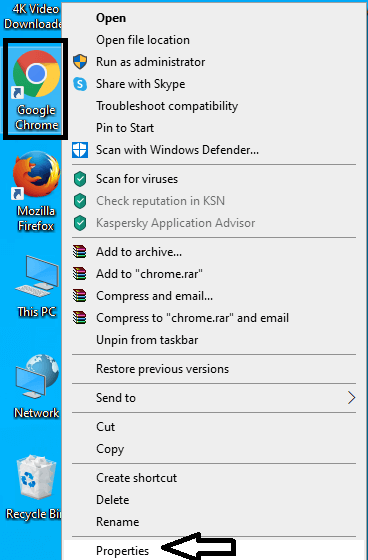
- Click on “Shortcuts section”
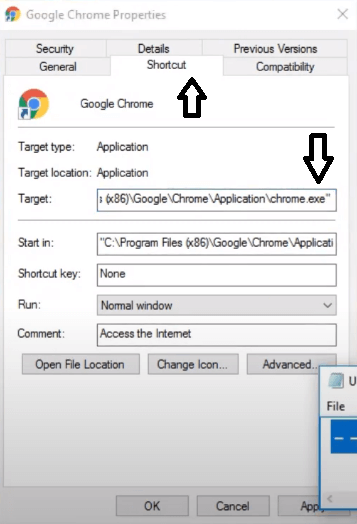
- Now in the target section copy and paste this
--disable-features=RendererCodelntegritycode - Click on “Apply” and click on “Continue”
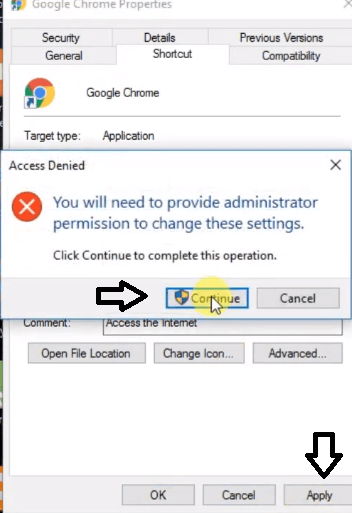
- Lastly, restart your PC and check whether the issue is solved or not
Note – After.EXE” Leave space and copy the above-given code
Also Read: List of iPhone Models
Method 5: Update Computer Policy
- Go to search bar and type“cmd”
- Click on “Command Prompt” and right-click to choose as an “administrator”
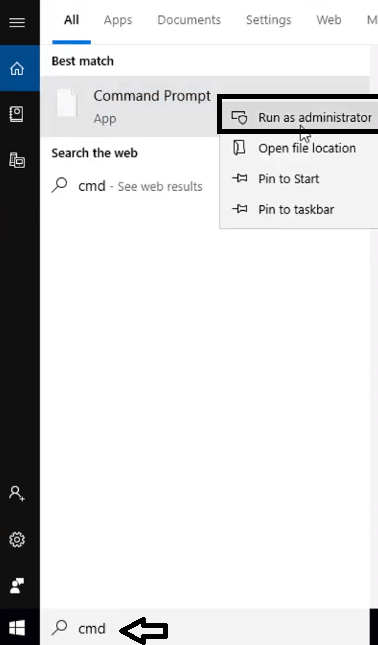
- Now, copy and paste this code
gupdate /force
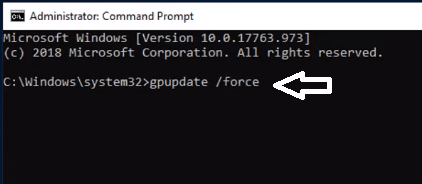
- Your computer policy will be updated successfully
Method 6: Disable and Enable Microsoft Services
- Go to search bar and type “mscon”
- Click on “System Configuration”
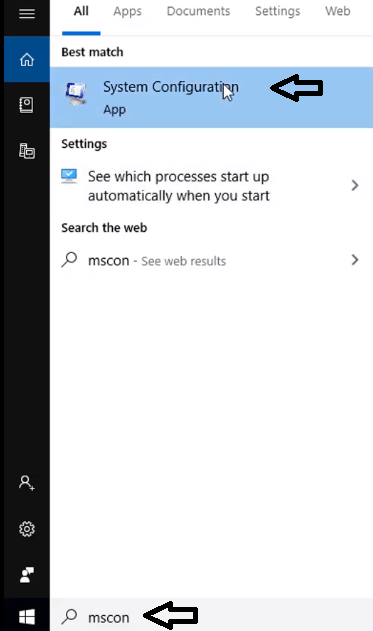
- After opening click on “Services” column and click on “Hide all Microsoft Services”
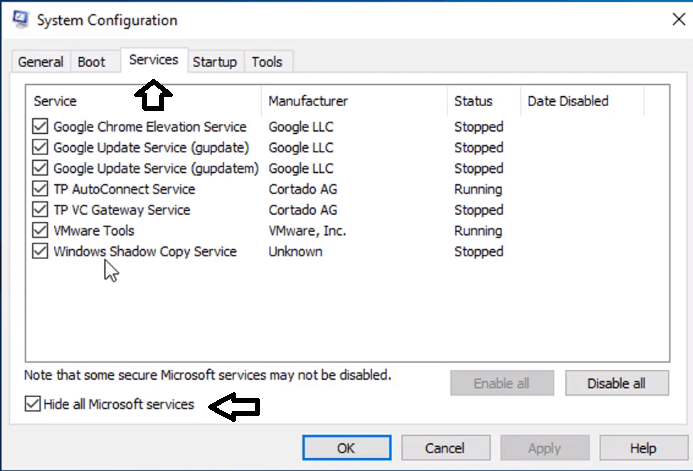
- Then, click on “Disable all”
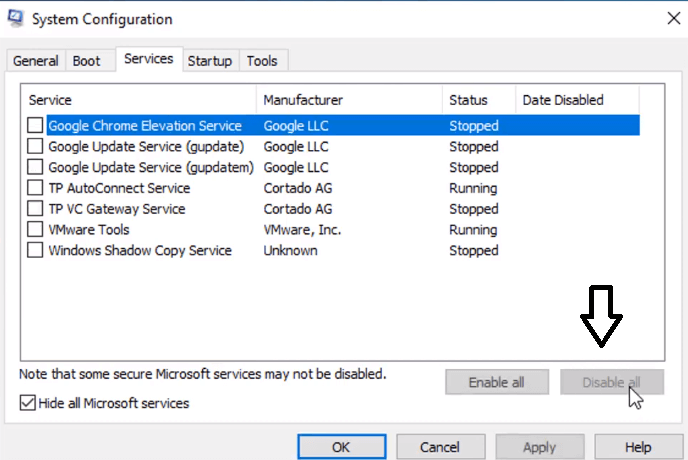
- After disabling click on “Apply” and “OK” and restart the computer
- After restarting start from the above -given process and “Enable all” services
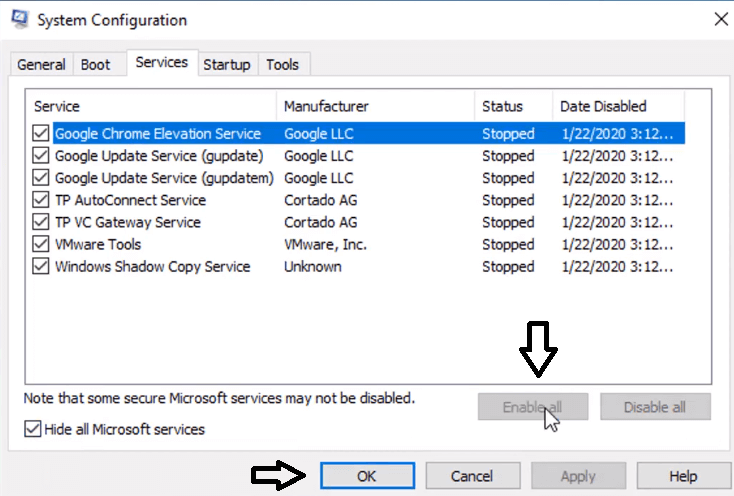
- Lastly, restart your computer once again and your problem will be solved
This are the simple method to fix status_invalid_image_hash error in google chrome browser. If you still face the issue check with your internet provider.
How to Fix Error Code: status_invalid_image_hash in Microsoft Edge?
If you are using Microsoft Edge Brower powered by Chromiumon your Windows 10 PC then you might have come with the error code ‘status_invalid_image_hash’ edge also in tabs to. So with these 4 methods, your Microsoft edge ‘status_invalid_image_hash’ error will be fixed
Method 1: Try Accessing Website on Another Window
- Press Windows + R Key to open Run
- Now copy and paste
msedge.exe --disable-features=RendererCodeIntegrityinto that tab
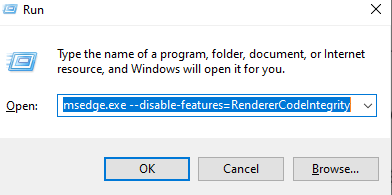
- Click on OK
- This will open a new window
- Try to access this on the new window and check whether you are able to browse or not
Method 2: Re-installing the New Microsoft Edge
- Firstly uninstall the Microsoft Edge which is there in your PC
- Then click here to download the new Microsoft Edge
- Lastly, after re-installing check whether you can browse or not
Method 3 : Rename the msedge.exe
- Open the Local Disk C and go to
Program Files [x86]\Microsoft\Edge\Application - Rename the msdege.exe to edg, ed or anything you want to
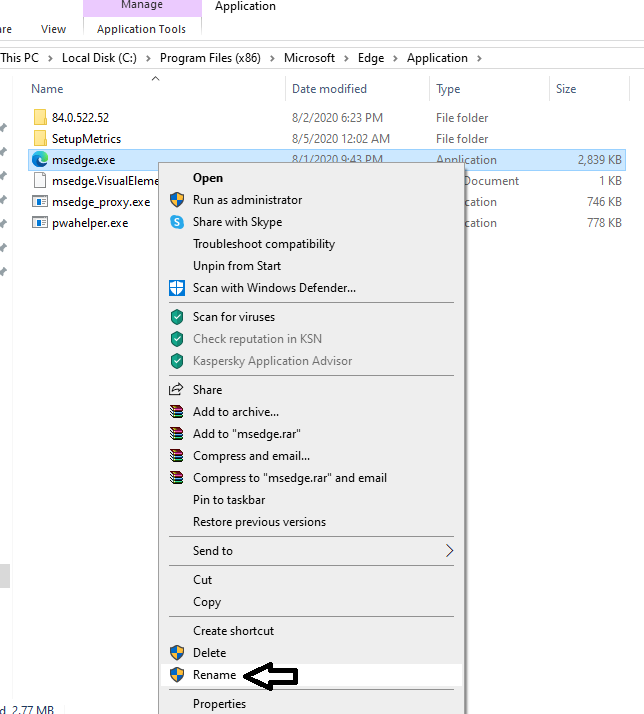
- Lastly, restart the Microsoft Edge
Note – This is one of the easiest methods to fix error code ‘status_invalid_image_hash’ in Microsoft Edge as it worked for me as well as for many users
Method 4: Copy and Paste in Microsoft Edge Shortcut
- Firstly, right-click on the “Microsoft Edge” icon
- Click on “Properties”
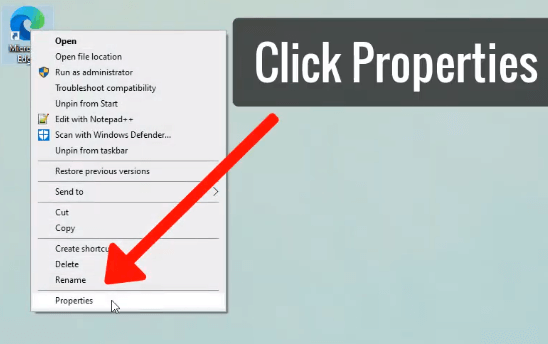
- Click on “Shortcuts section”
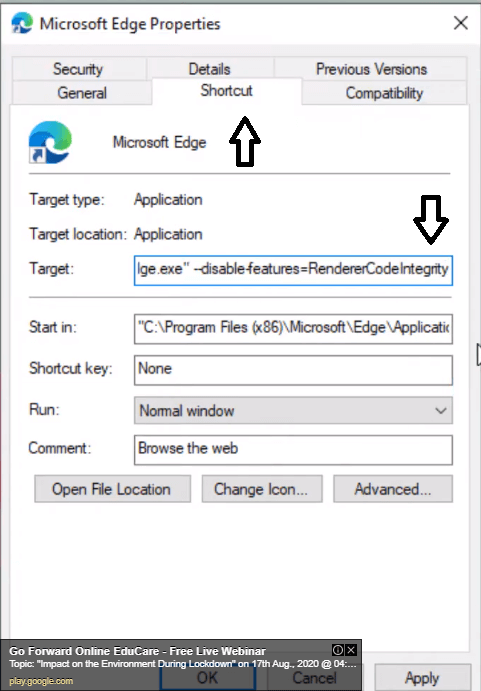
- Now in the target section copy and paste this
--disable-features=RendererCodelntegritycode - Click on “Apply” and click on “Continue”
- Lastly, restart your PC and check whether the issue is solved or not
Note – After.EXE” Leave space and copy the above-given code
Conclusion
So this is the best method to fix Error Code: ‘status_invalid_image_hash’ in Google Chrome and Microsoft Edge. I hope this blog fixed your status_invalid_image_hash error and let us know in the comment section below whether this method was helpful or not
If you are facing an error code 224003, here’s how you can fix it.