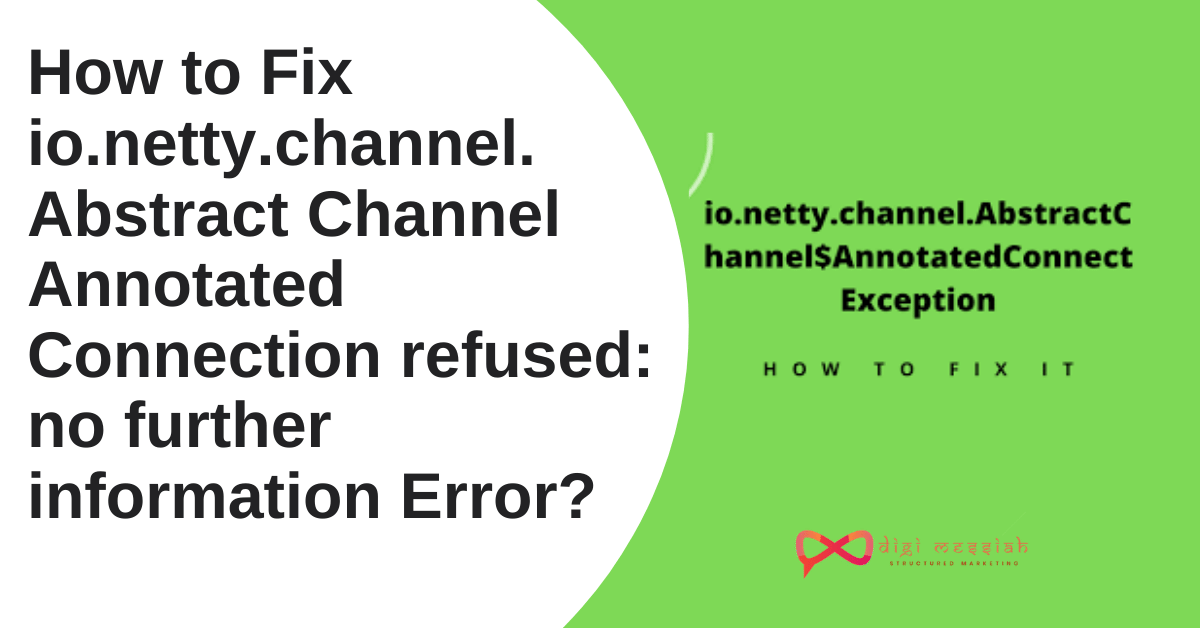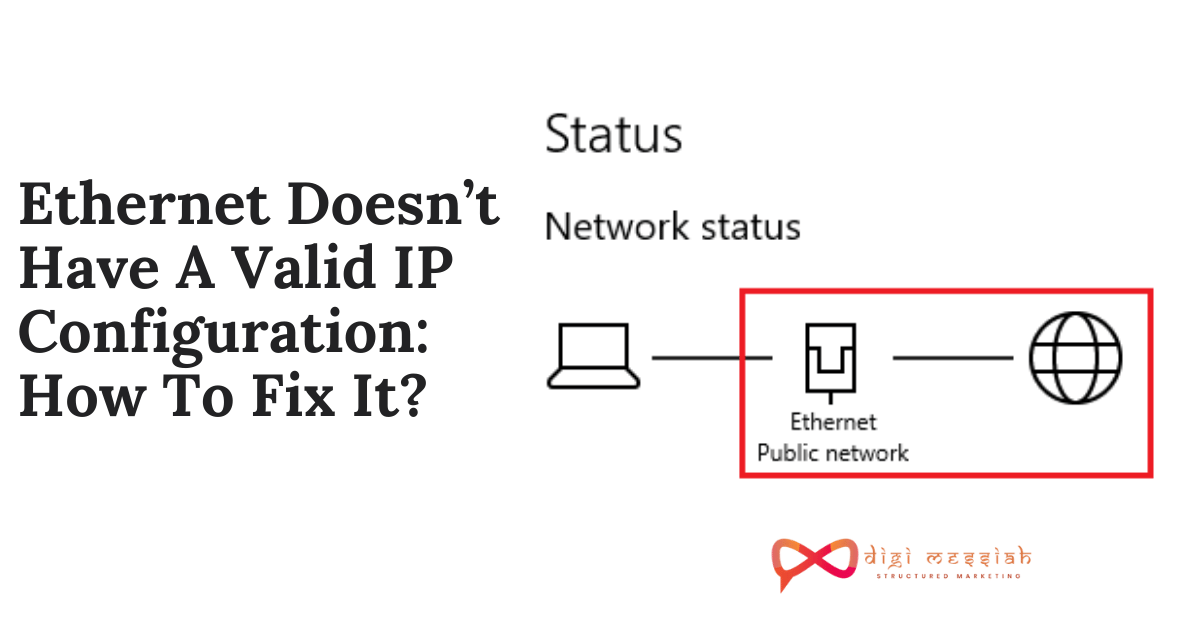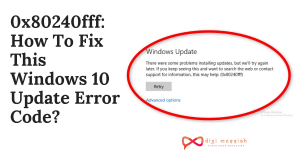Minecraft is one of the best selling sandbox video games of all time developed by Mojang Studios. Released in 2009 it has gained over 126 million active users till 2020. However, despite this, there are a lot of queries coming encountering the error in the message called as io.netty.channel.AbstractChannel$AnnotatedConnectException: Connection refused: no further information” while they are trying to connect to a server

You can also check out Other Gamer Errors also:
What Causes Connection Refused Minecraft Error?
The main cause of Connection Refused Minecraft Error is the common IP connectivity issue. But after researching through a lot I have come up with several other reasons which are causing io.netty.channel.AbstractChannel$AnnotatedConnectException: Connection refused: no further information error in Minecraft and they are:
- Unstable Software
- Backdated Java Software
- VPN and Windows Firewall
- Common IP Connectivity
How to Fix io.netty.channel.AbstractChannel$AnnotatedConnectException: Connection refused: no further information Error?
To fix this Connection Refused Minecraft Error we have 3 troubleshooting methods given below:
Method 1: Check the Firewall’s App Permission
The io.netty.channel error is often due to the Windows Defender Firewall blocking Minecraft’s server connection. So follow the steps given below to fix it:
- Press the Windows key + S hotkey and enter firewall in the text box.
- Click Windows Defender Firewall to open the Control Panel
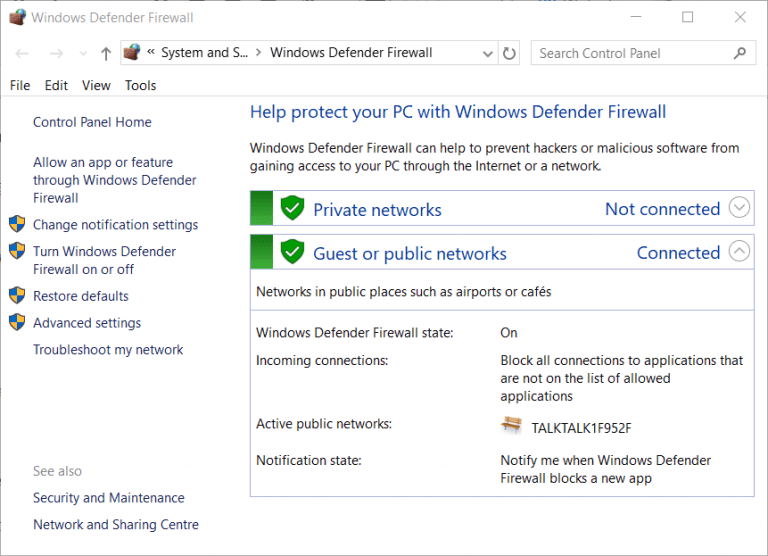
- Now click Allow an app or feature through Windows Defender Firewall
- Click Change settings to configure the firewall options
- Then select all the Public and Private check boxes for Java (TM) Platform SE binary
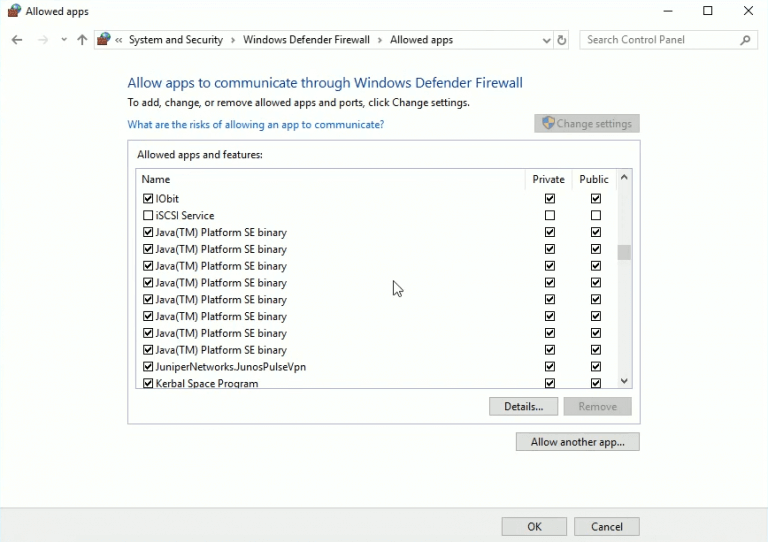
- Click the OK option.
Method 2: Reset the Router
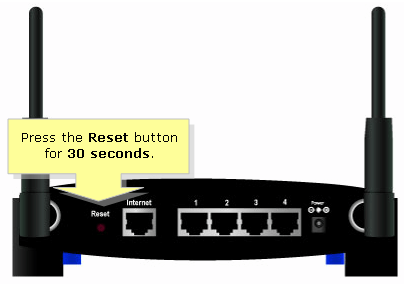
Resetting the router is a more straightforward resolution that might fix the io.netty channel error for some players. You can do that by turning the router off and unplugging it. Then plug the router back in and turn it on after a few minutes.
Some users have also confirmed that factory resetting their routers fixed the issue for them. To factory reset a router, press and hold its reset button down for 10-30 seconds.
Method 3: Checking and Adding Correct IP Address and Port
If the IP address that you are using is not a static one, it will change whenever the Internet Connection is reset. So follow the steps in order to check to add the IP address into Minecraft Launcher
- Go to the search bar and type Command Prompt
- Right-click on the icon and choose “Run as Administrator”
- Type ipconfig” and note down the “IPV4 Address“
- Also, Navigate to the “Minecraft Servers folder>Maxwell (some random numbers)> MinecraftServer” and open the “Server Properties” text document.
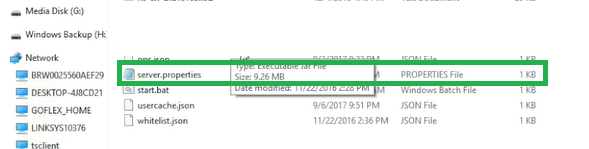
- Note down the “Server Port” listed there. In our case it was “25565” it should be similar in most cases however in some it is not.
- Now open up Minecraft and navigate to the “Play Multiplayer” option.
- Select the server which you want to join by clicking on it and select “Edit” from the below options.
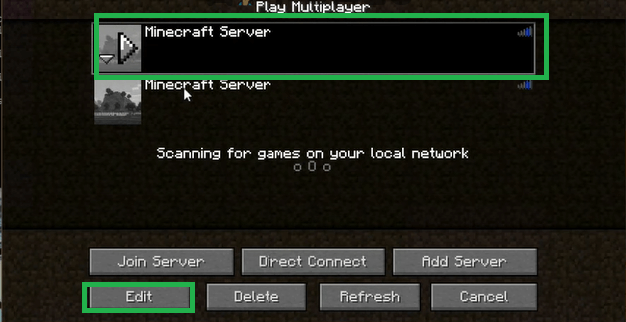
- The server name can be according to your preference but the “Address” needs to be the IPV4 address that we noted and the port number for example “XXX.XXX.X.X:25565” the “25565” is the port number and it may vary.
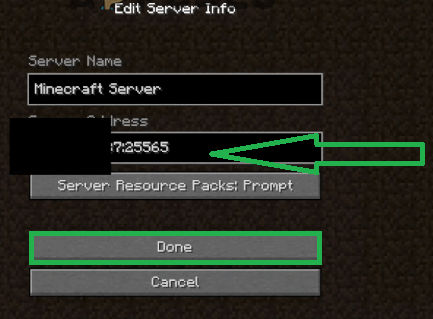
- Click on “Done“, click on “Refresh” and check to see if the issue persists.
Note – There are some applications that are generally incompatible with certain elements of Minecraft and cause issues with it. The list of applications is available here.
If these are installed on the computer on which the server is running from or on your computer you will continue to face issues with the game.
Conclusion
So these are 3 troubleshooting methods to fix your io.netty.channel.AbstractChannel$AnnotatedConnectException: Connection refused: no further information error in Minecraft .Go through these methods and try to resolve your erorr.