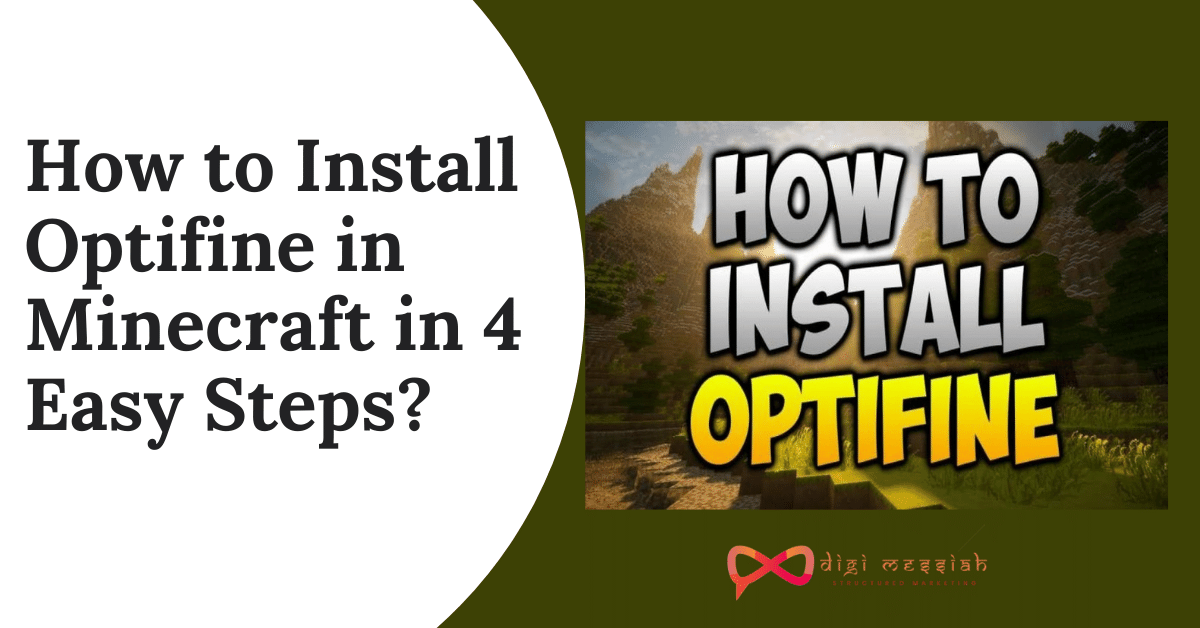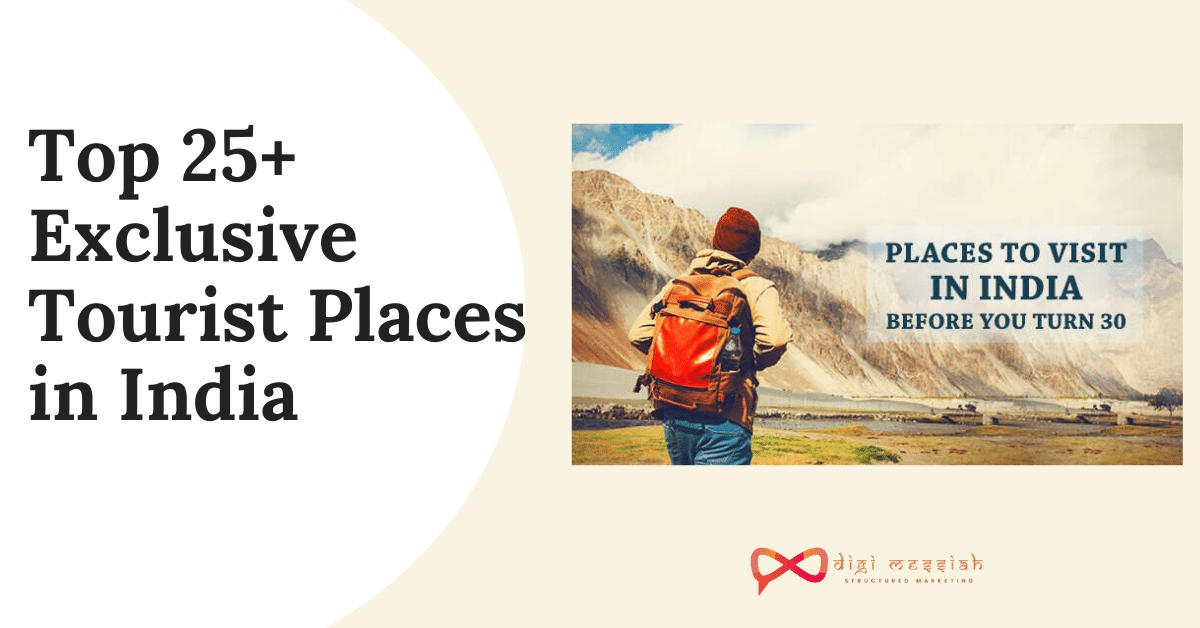Optifne is one of the best mods to run Minecraft as it helps in increasing graphics with no lag experience at all to make this mod an amazing one. So no matter whichever game you are looking to play on Minecraft you need to install optifine for that. So in these tutorials, we will be telling you How to Install Optifine and How to Use Optifine in Minecraft with simple steps to understanding better.
How to Install Optifine in Minecraft?
To install Optifine in Minecraft in Windows 10 or Mac follow the steps given below:
Step 1: How to Download Optifine?
If you are looking for how to install Optifine in Windows or Mac then firstly you have to download the Optifine JAR File
- Firstly, click here to go to the Optifine Download Section
- Under the “Optifine Ultra HD” heading download the Optifine link in your Windows or Mac
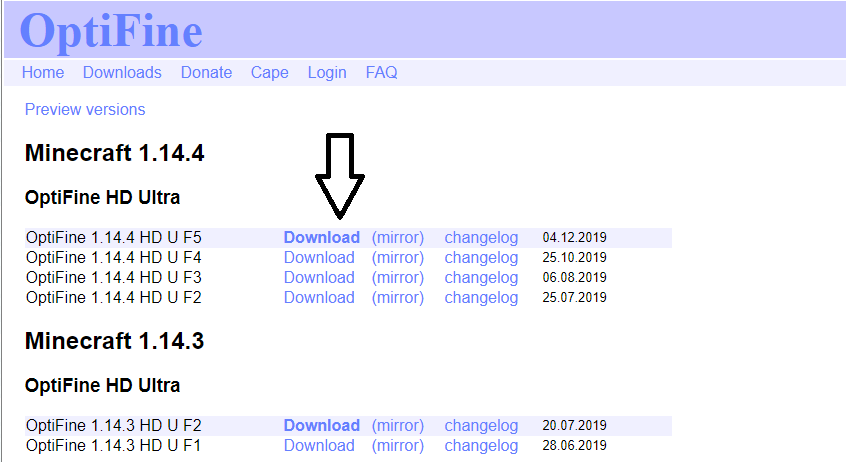
- In the top right of the screen, an AD will appear to wait for 5 seconds and skip the AD.

- In the middle of the page, you will see the “Download Optifine” link.
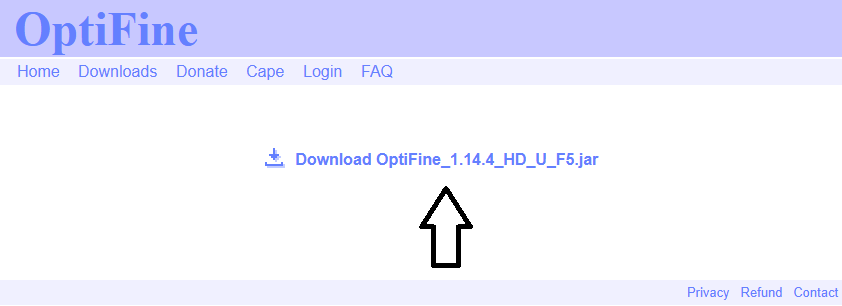
- Click on the link and download Optifine.
Step 2: How to Install Optifine in Windows or Mac?
After downloading the Optifine from the above given link the next step you have to do is :
1] Open the Optifine Installer

- Locate the file where you have downloaded the Optifine
- Then right-click on the downloaded Optfine file
- Select ‘Open With”
- Click ” Java [TM] Platform SE binary
- Once you do this a small program will open up
2] Install Optifine
This is one of the easiest steps in this entire tutorial so once you have opened the Optifine Installer all you have to do is :
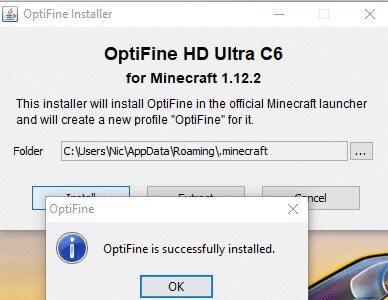
- Click on the install button from the program
- Wait for a few minutes to install Optifine in your Windows or Mac
- A new pop will open saying ” Optifine is successfully installed
Note – To run the Optifine in Minecraft make sure you are having the latest version of Minecraft Installed if you don’t have the latest version of Minecraft then Optifine will not be installed
Step 3: How to run Optifine in Minecraft?
After you install Optfine, you just need to follow the step by step process in order to run Optfine in Minecraft
- Open the Minecraft Launcher by clicking or double-clicking the icon
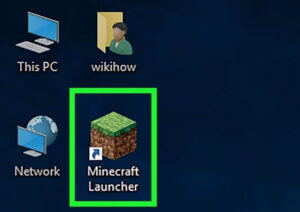
- In the upper section click on the “installations” Option
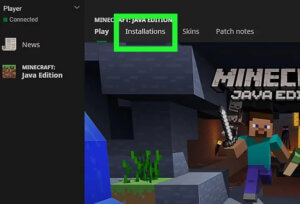
- Then click on “Add New” option by doing this pop up will open
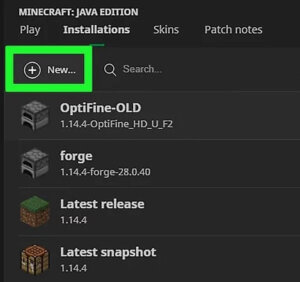
- In the name, section enter your name for Optifine Configuration

- Click on the version section and it will open a new drop-down menu
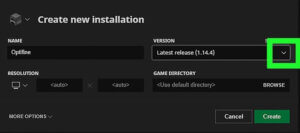
- Select the Optifine release which you have installed in your Windows or Mac
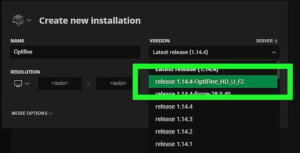
- At the bottom of the window click on the “create” button
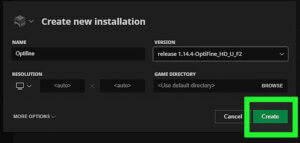
- Lastly, run the optifine version of Minecraft
Note – In order to play click on the news tab> click on the arrow to the left side of the play button> click your Optifine Configuration name > click on PLAY
Step 4: Have Fun by installing Optifine in Minecraft
Congratulations you have successfully installed Optifne in Minecraft now you can enjoy your game in Minecraft hassle-free.
Conclusion
These were the 4 steps on How to install optifine in Minecraft. So if you have any problems or questions then comment below and we would love to solve all your doubts and problems
You may also like: