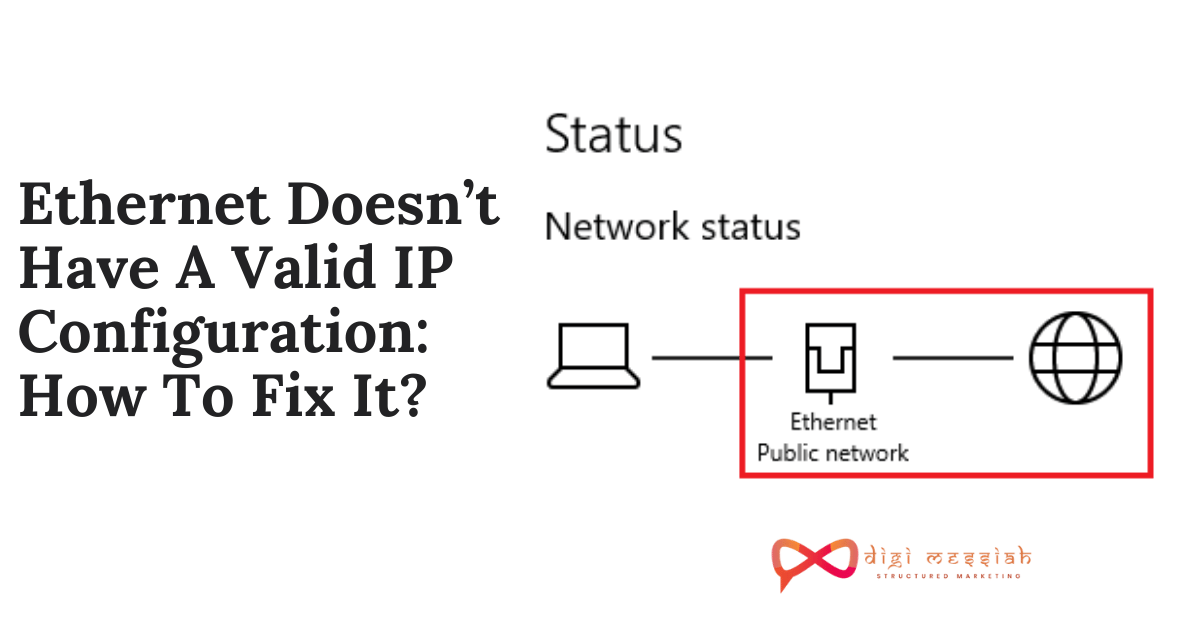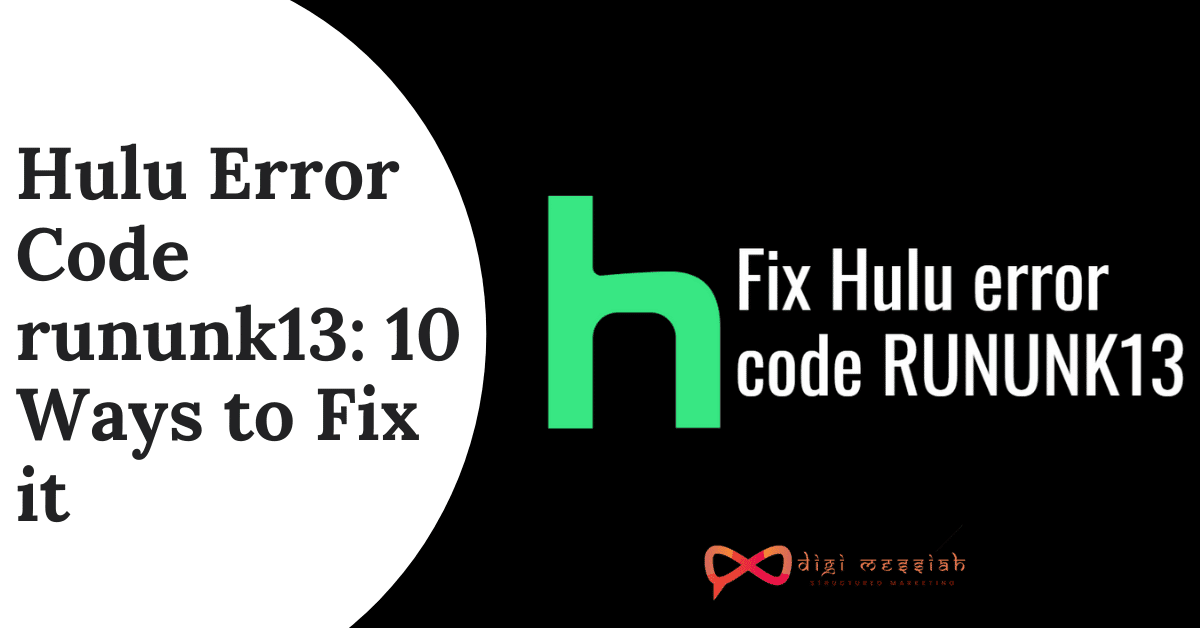Ethernet doesn’t have a valid IP Configuration is caused when your NIC (Network Interface Card) hooked up to your Router or Modem via the Ethernet Cable which is unable to get a VALID IP Address (Internet Protocol).
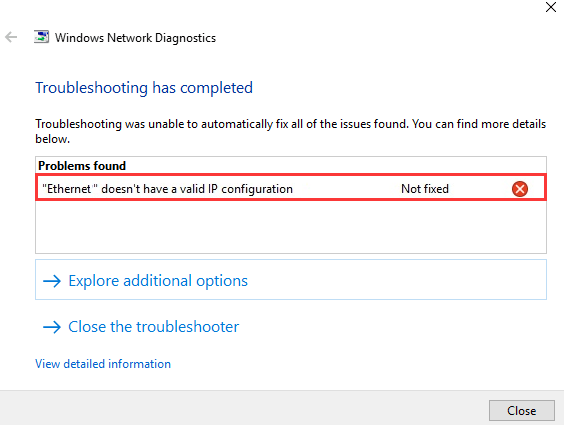
This is needed for the computer to speak to the router, and function on the internet. There are three main causes for this issue to occur, the first one is a faulty router, the second one is an incorrectly assigned IP Address to the computer, and the third one is the faulty NIC.
Related Posts
- How to Fix WiFi Doesn’t Have a Valid IP Configuration?
- How To Fix Your Device is Missing Important Security And Quality Fixes Update Error?
- Your Windows License Will Expire Soon: How To Fix It In Windows 10?
How To Fix Ethernet Doesn’t Have A Valid IP Configuration?
To Fix Ethernet Doesn’t Have A Valid IP Configuration we have 4 troubleshooting methods given below:
Method 1: Disable IPV6
Disabling IPv6 has been confirmed by many users who encounter Windows 10 Update error 0x80070422. The steps for disabling IPv6 are given below:
- Press Windows + R Key to open Run Dialog box
- Type ncpa.cpl in the box and hit enter
- Right-click the internet connection that is connected to your computer and select Properties.
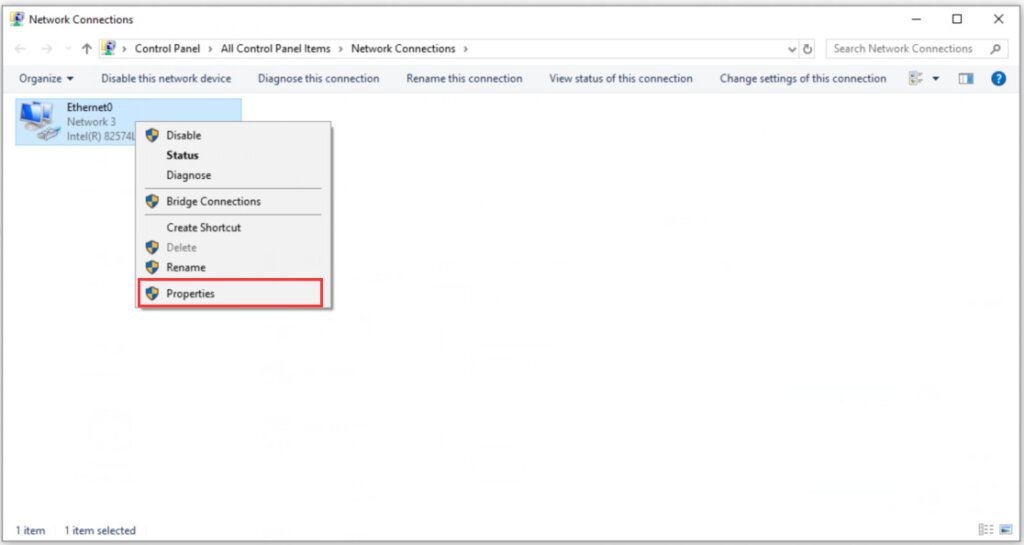
- Navigate to the option Internet Protocol Version 6 (TPC/IPv6) and uncheck it
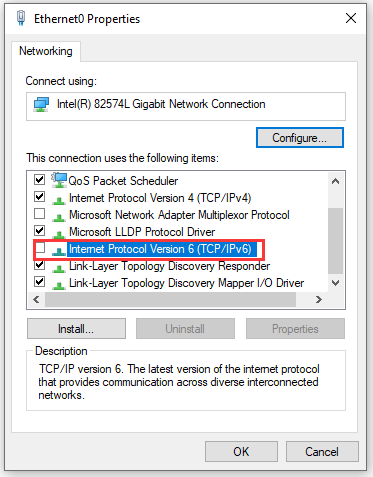
- Lastly, reboot the Windows to check if the error appears or not
Method 2: Release and Recreate your New IP Address
If you have network problems that causing your error then releasing and recreating your New IP Address will help you. So follow the steps given below:
- Go to Search Bar and type “Command Prompt”
- Right-click on the icon and click on “ Run as Administrator”
Note – Click on Allow if the computer asks for permission for the app to make changes
- In the Command Prompt type ipcongifg/release and press Enter
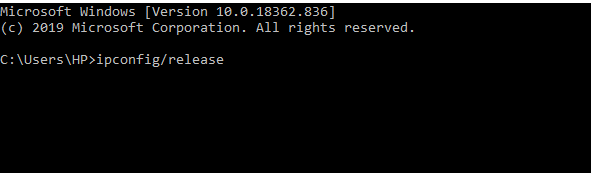
- Then again In the Command Prompt type ipcongifg/renew and press Enter

- Now type exit and press Enter
- Lastly, check if you can connect to your internet or not
Method 3: Reinstall Your Network Adapter
The wifi doesn’t have a valid IP configuration error can be caused due to faulty network driver. To uninstall your faulty driver and then Windows will automatically download the good version of your driver. Here’s how to uninstall your driver
- Press the Windows + X Hotkey and click on Device Manager
- Click on your Network Adapters and expand it
- Right-click on your Network Adapter and click on uninstall device
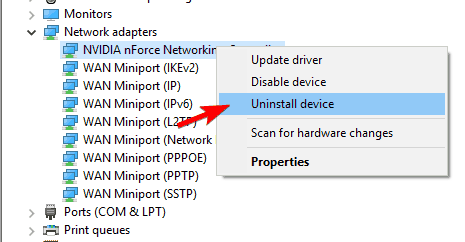
- Then you will be warned about uninstalling your device. So click on uninstall again to confirm the process
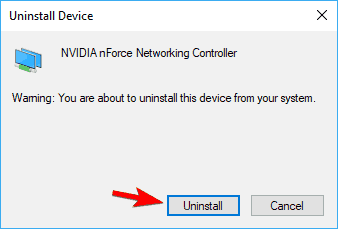
- Lastly, restart your Windows to apply the changes
Method 4: Disable Fast Startup
This error can be caused by Fast Startup feature. To fix this error, you need to follow these steps to disable Fast Startup:
- Press Windows Key + S and enter the control panel. Now select Control Panel from the list of results
- Select the Power Options from Control Panel.
- In the left pane, click on Choose what the power button does.
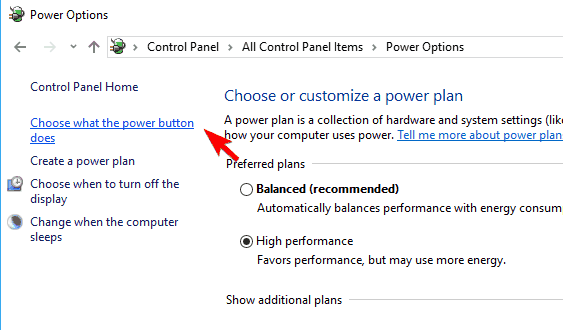
- Select Change settings that are currently unavailable
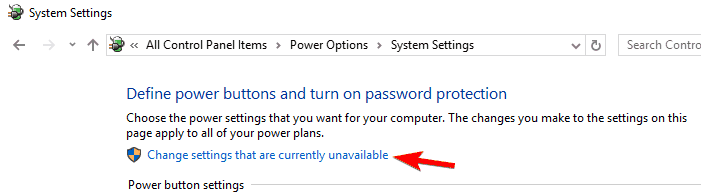
- Uncheck the box beside Turn on fast startup (recommended) near the bottom of the window to turn off Fast Startup.
- Select Save changes
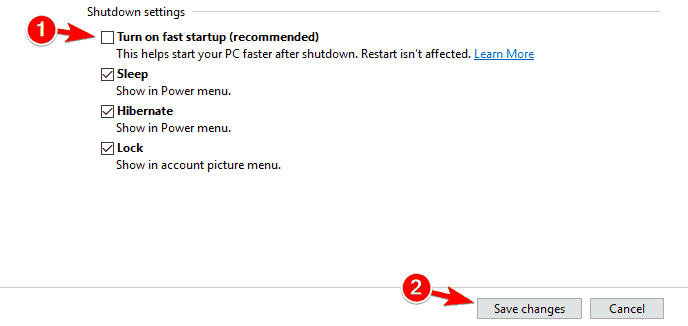
- Reboot your computer.
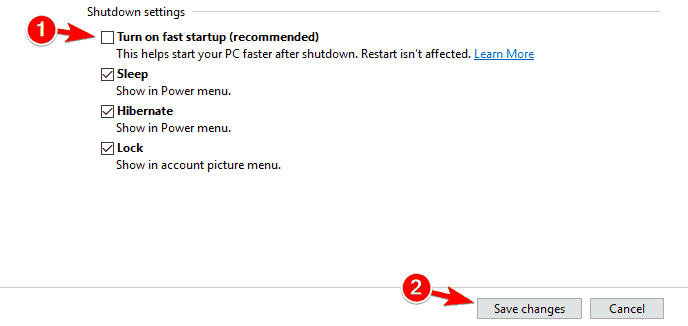
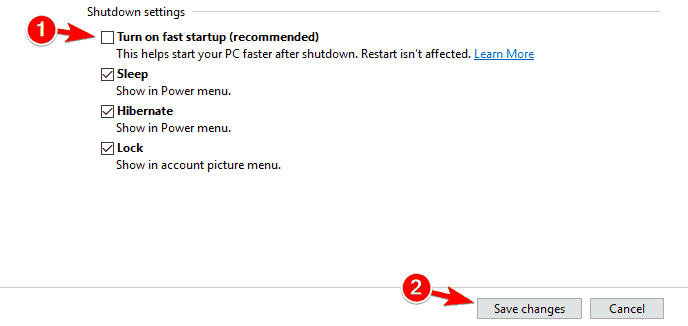
Conclusion
These are 3 useful methods that will help you Hope the solutions here help fix your Ethernet doesn’t have a valid IP configuration issue on Windows 10. If the problem still persists then contact Microsoft Support they will help you to resolve your error.