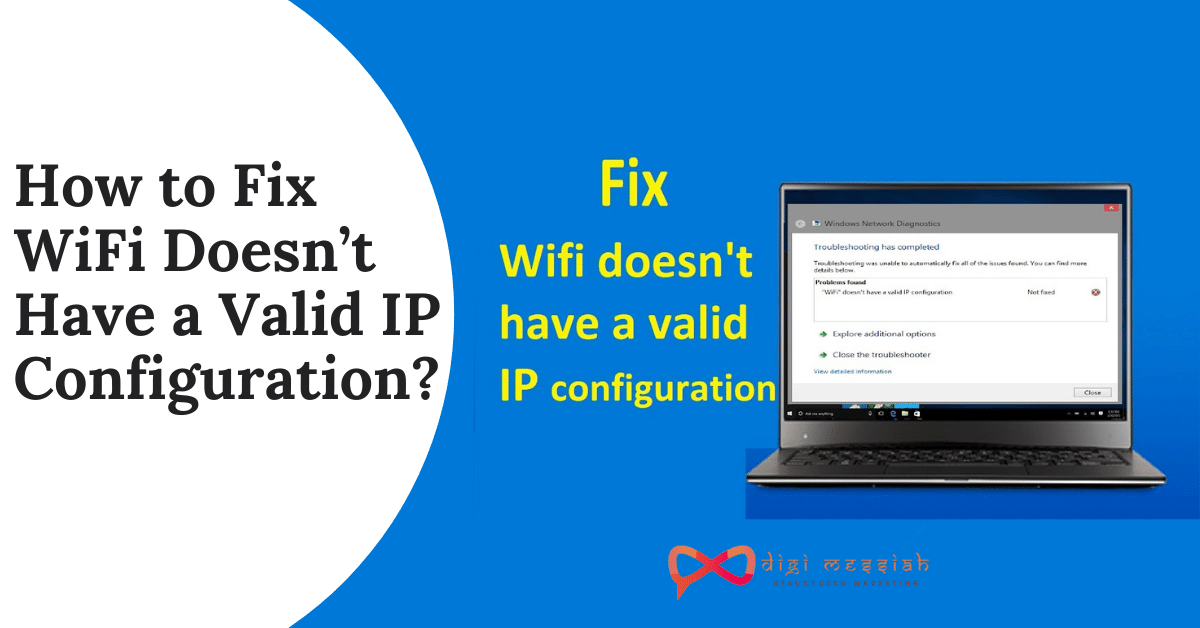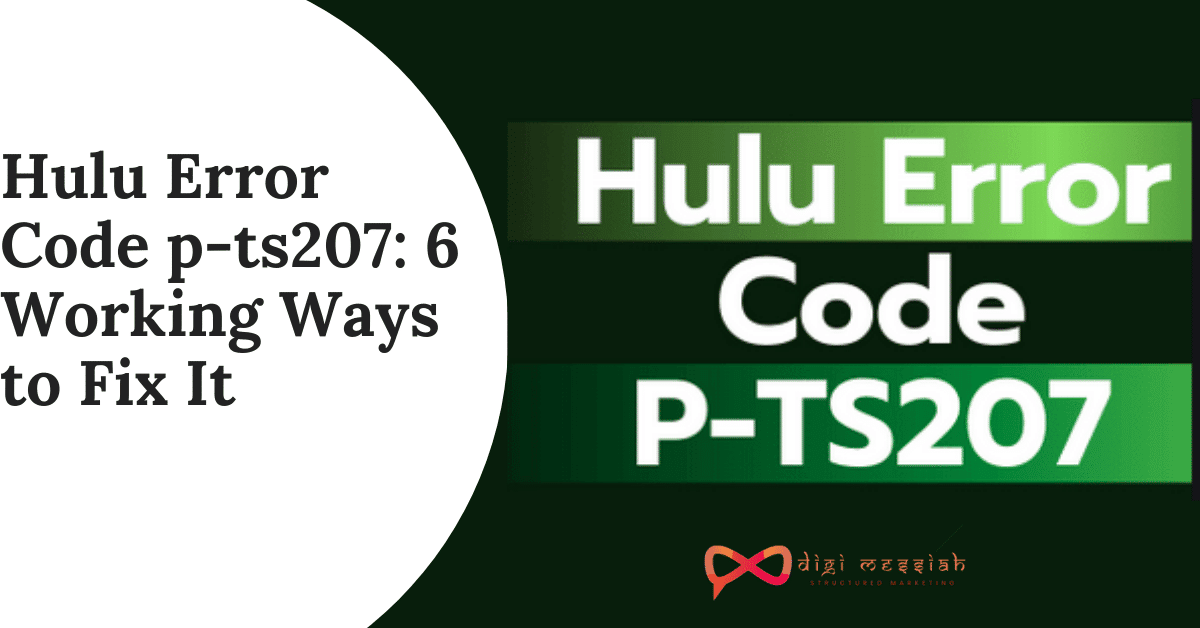In most cases, Windows Troubleshooting may just find issues but not provide fixes. Issue “WiFi doesn’t have a valid IP configuration” is the case that prevents you from accessing the Internet. After finishing the troubleshooting, you need to solve the issue manually. Here you will learn how to fix this issue on Windows 10.
The problem can be caused by several issues, such as incorrect network settings, faulty network drivers. So to solve your IP Configuration error I will be sharing you 3 troubleshooting methods which will help you to access to your Internet
Related Blogs
How to Fix WiFi doesn’t have a valid IP configuration Error?
To fix WiFi doesn’t have a valid IP configuration we have 3 troubleshooting methods given below:
Method 1: Release and Recreate your New IP Address
If you have network problems that causing your error then releasing and recreating your New IP Address will help you. So follow the steps given below:
- Go to Search Bar and type “Command Prompt”
- Right-click on the icon and click on “ Run as Administrator”
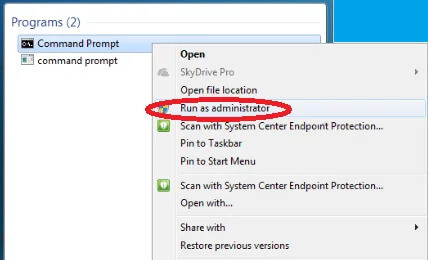
Note – Click on Allow if the computer asks for permission for the app to make changes
- In the Command Prompt type ipcongifg/release and press Enter
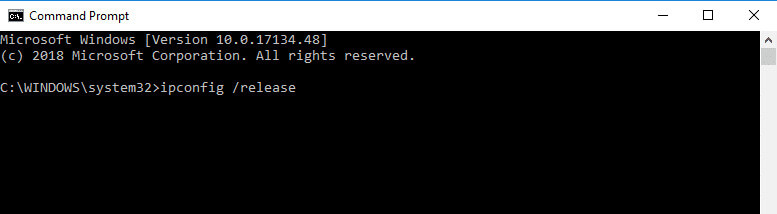
- Then again In the Command Prompt type ipcongifg/renew and press Enter
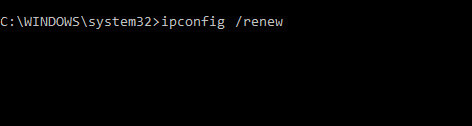
- Now type exit and press Enter
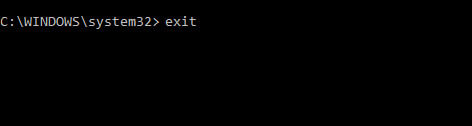
- Lastly, check if you can connect to your internet or not
Method 2 : Uninstall the Driver
The wifi doesn’t have a valid IP configuration error can be caused due to faulty network driver. To uninstall your faulty driver and then Windows will automatically download the good version of your driver. Here’s how to uninstall your driver
- Press the Windows + X Hotkey and click on Device Manager
- Click on your Network Adapters and expand it
- Right-click on your Network Adapter and click on uninstall device
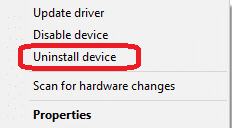
- Then you will be warned about uninstalling your device. So click on uninstall again to confirm the process
- Lastly, restart your Windows to apply the changes
Method 3: Reset the TCP/ICP
If the Internet Protocol in your settings is corrupted or not configured then reset the Internet connection and get rid of this error. Here’s how to do it:
- Go to Search Bar and type “Command Prompt”
- Right-click on the icon and click on “ Run as Administrator“
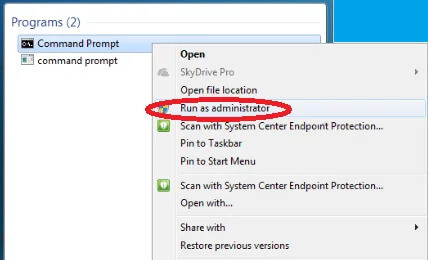
Note – Click on Allow if the computer asks for permission for the app to make changes
- In the Command Prompt type netsh winsock reset catalog and press Enter

- You will see a confirmation that Winsock Catalog is reset and also you will see that you have to restart your computer
- Then enter netsh int ipv4 reset.log and Press Enter
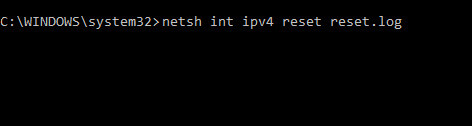
- After the confirmation list type netsh int ipv6 reset.log and press Enter
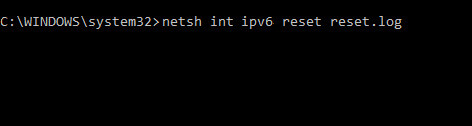
- Lastly, close the command prompt and reset your computer
Check and see whether your error is solved or not by resetting your IPV4 and IPV6. If not then follow the steps given below:
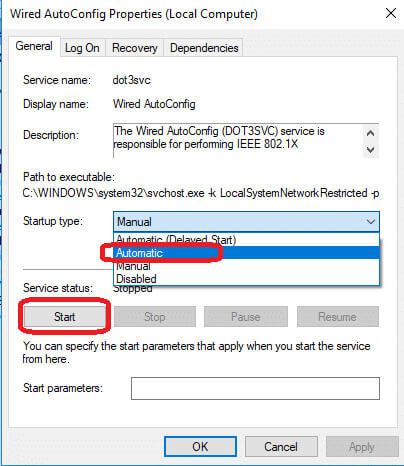
- Press the Windows + R hotkey and type services.msc and click on OK
- Scroll down the list to “Wired AutoConfig” and then double-click it to open the properties window.
- Set the Startup type to Automatic and click on Start if the services aren’t running
- Click on Apply and OK
- Now look for WLAN Auto Config and then double-click it to open the properties window.
- Set the Startup type to Automatic and click on Start if the services aren’t running
- Click on Apply and OK
Conclusion
These are 3 useful methods which will help you Hope the solutions here help fix your Wi-Fi doesn’t have a valid IP configuration issue on Windows 10.