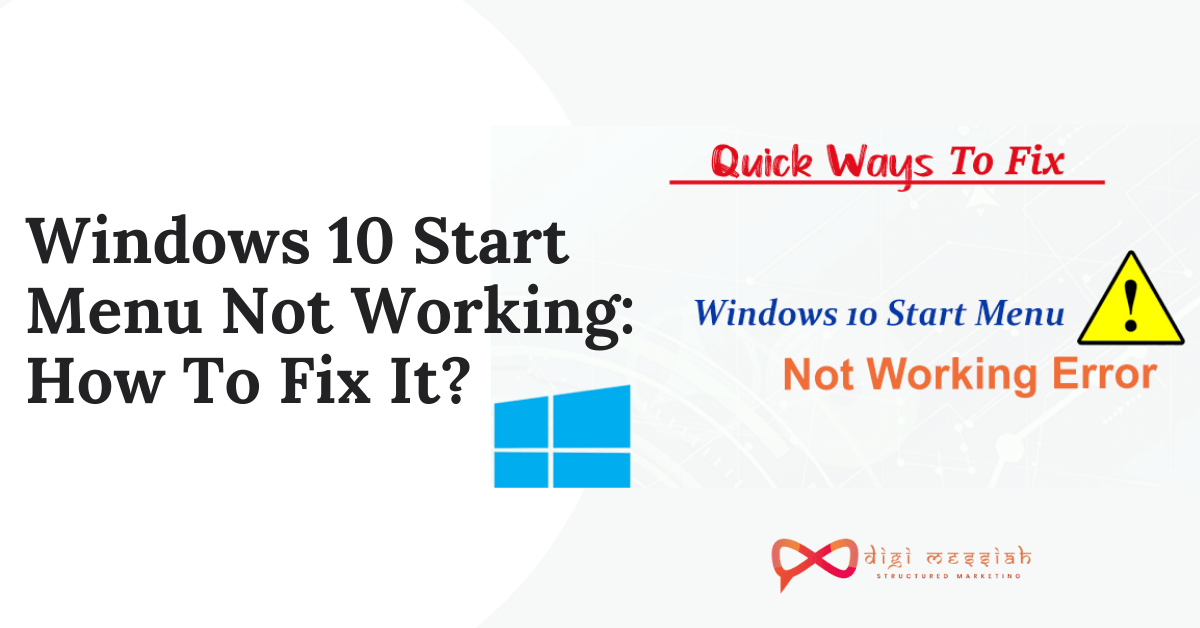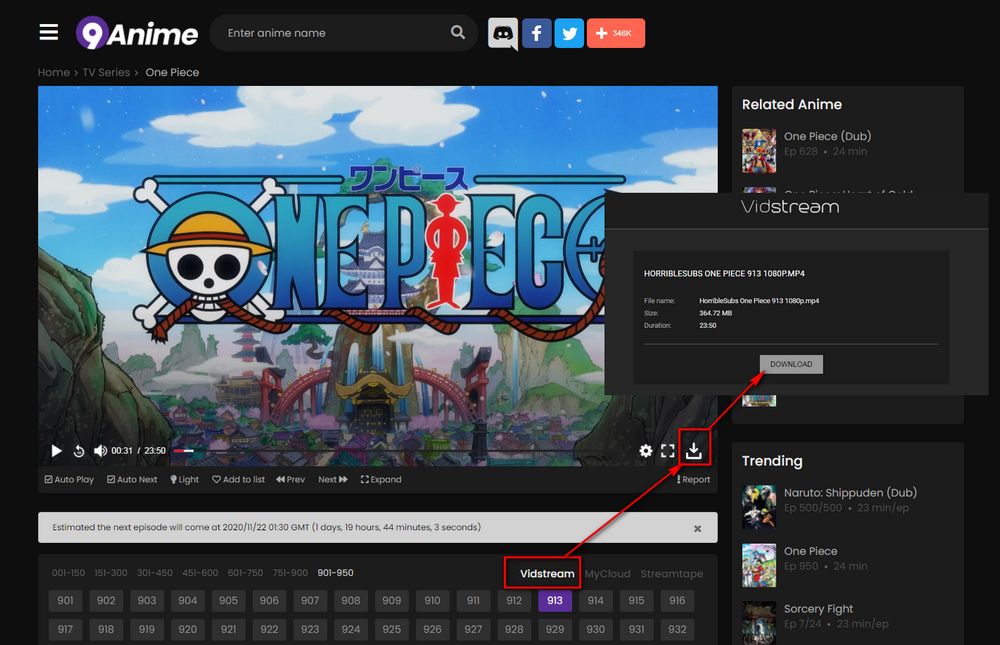Long-time ago Windows users know the importance of the Start button as it was an important icon for their day to day life of working. Users worldwide were excited to see the Start Menu but some users were not convinced as they were facing issue because of their Windows 10 start menu not working
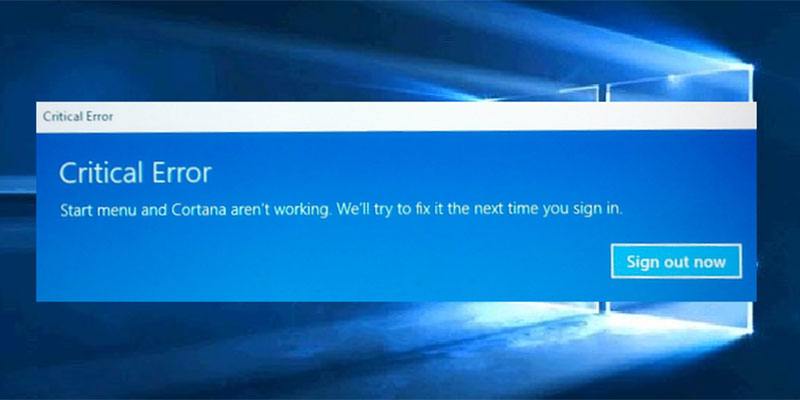
The start button has been one of the most recognizable components for Windows as well as it’s for users. So If your Windows 10 start menu not working then There’s no need to worry because we can fix this issue for you/
Related Posts
- Your Windows License Will Expire Soon: How To Fix It In Windows 10?
- How To Fix Your Device is Missing Important Security And Quality Fixes Update Error?
- How to Fix Windows Could Not Automatically Detect This Network’s Proxy Settings Error?
How To Fix Windows 10 Start Menu Not Working Issue?
To Fix Windows 10 Start Menu Not Working Issue we have 4 troubleshooting methods given below:
Method 1: Check for Windows Updates
Windows 10 usually downloads the missing updates automatically, but sometimes issues can occur which can prevent updates from downloading. So you can check the updates by following the steps given below:

- Press Windows Key + I to open the Settings
- Now go to the Update & Security section.
- In the right pane, click the Check for updates button
- If any updates are available, they will be downloaded automatically in the background
Method 2: Use Power shell
If you don’t want to wait for the official patch you can try this workaround. This isn’t a permanent solution, so if the issue appears again, you might need to repeat this process. To fix the start button with Power shell follow the steps given below:
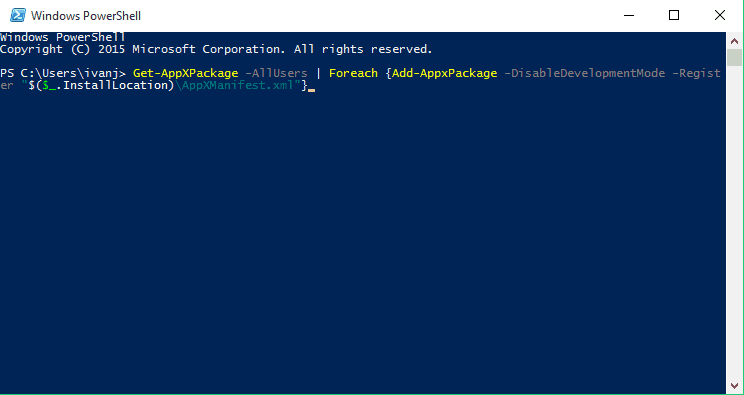
- Press Windows Key + S Hotkeys and type PowerShell
- Right-click on Powershell and run as an administrator
Note – If you don’t run it as an administrator, this process might not work, so keep that in mind.
- Paste this into PowerShell
Get-AppXPackage -AllUsers | Foreach {Add-AppxPackage -DisableDevelopmentMode -Register “$($_.InstallLocation)AppXManifest.xml”}
- Press Enter to execute it.
Method 3: Restart Windows Explorer
Many users reported that you can fix the Windows 10 start menu not working by restarting Windows Explorer. Here’s how to do it:
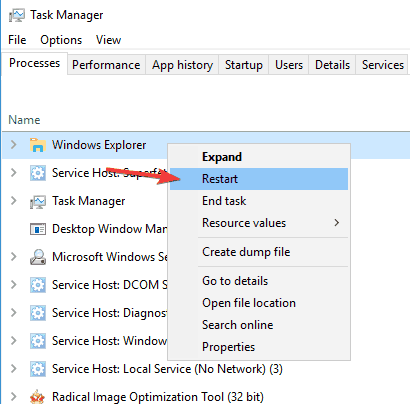
- Press Ctrl + Shift + Esc to open Task Manager
- Locate Windows Explorer on the list.
- Right-click it and choose Restart from the menu
- Once Windows Explorer restarts, the issue should be gone and your Start Menu will start working again.
Method 4: Use Command Prompt
Sometimes problems with the Start Menu button can be caused by certain Cortana files. According to users, you can fix this problem simply by deleting these files from the Command Prompt . To recreate these files, you just need to follow the steps given below:
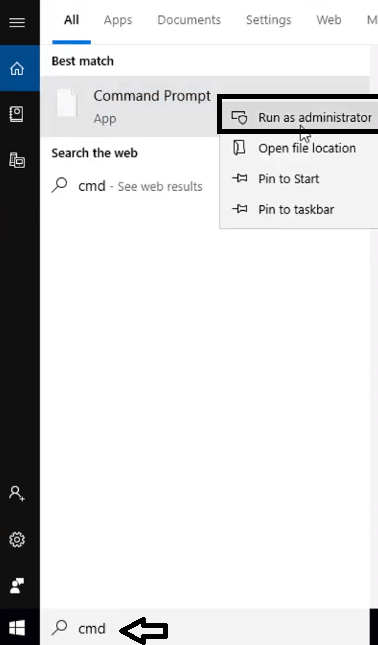
- Press Windows Key + X and choose Command Prompt (Admin) from the menu.
- Right-click on Command Prompt and select Run as an administrator
- When Command Prompt starts, run the following commands one by one:
- CD/d “%LOCALAPPDATA%PackagesMicrosoft.Windows.Cortana_cw5n1h2txyewy”
- Taskkill /F /IM SearchUI.exe
- RD /S /Q Settings
- After the commands are executed, the damaged files will be rebuilt and you should be able to use Start Menu again without issues.
Conclusion
So try these above-given methods to resolve your Windows 10 start menu not working issue and if the problem still persists then contact Microsoft Support to resolve your error.
TOP SEARCHES –
Hulu Error Rununk13 | Twitch Error 2000 | Err_Cache_Miss | Com.Apple.Mobilephone Error 1035 | Start.Watch Own.Tv/Activate | Content Com Android Browser Home | Removereddit | Reddit Undelete | List Of Iphone Models | Your Organizations Data Cannot Be Pasted Here. | 0Xc000007B Error All Programs Reddit | Uso Core Worker Process | Nw-3-6 Error Code |