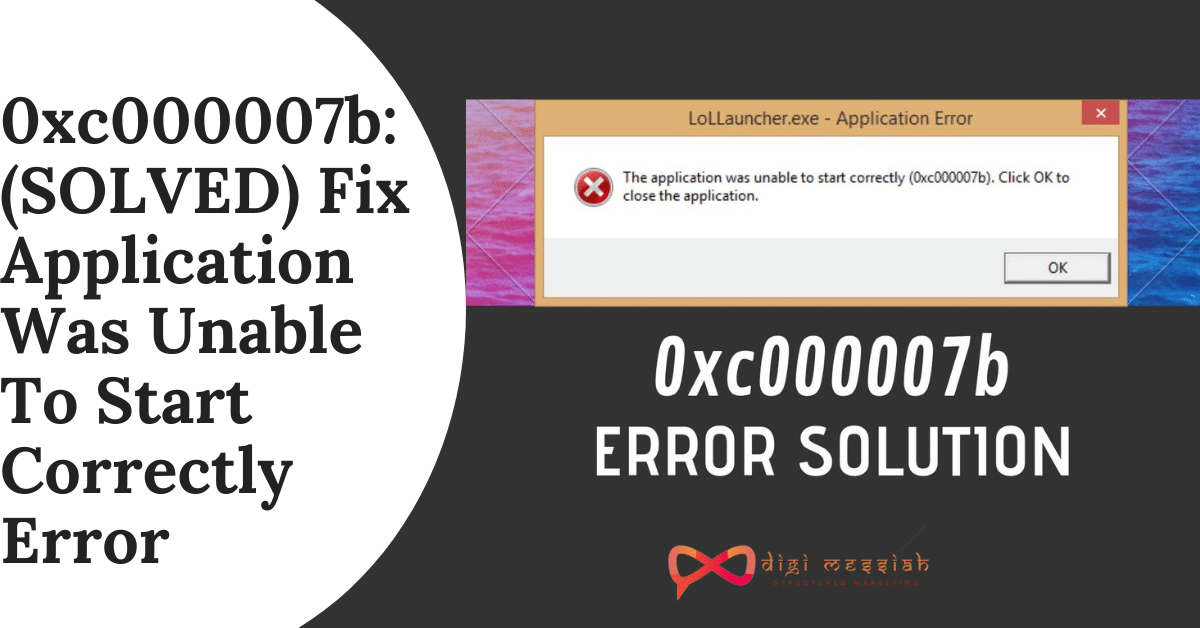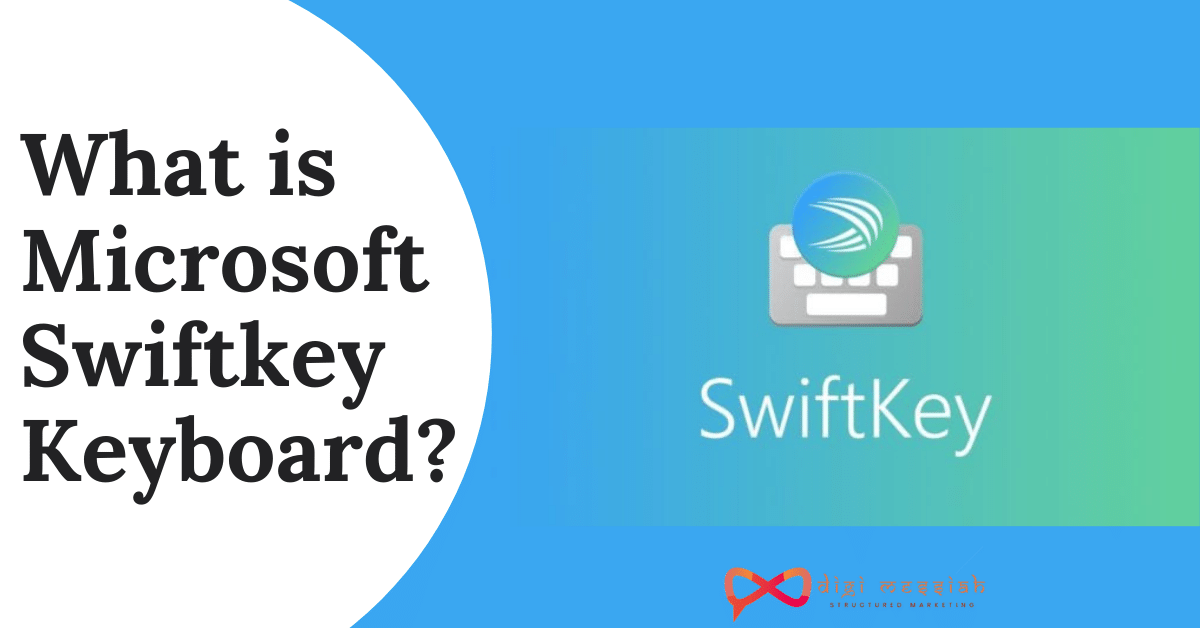The Application was unable to start correctly 0xc000007b error appears when you are trying to run an application in Windows that is designed to run on a 64-bit operating system but your computer is running on the 32-bit operating system. You may also encounter this problem when you run a game or a program.
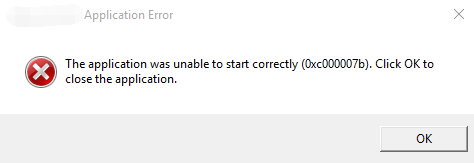
Related Posts
How to Fix The Application was unable to start correctly 0xc000007b Error?
To fix this 0xc000007b error follow the troubleshooting methods given below:
Method 1: Run your Application as Administrator
When you are getting a 0xc000007b error then the basic and effective method you can try is to Run your Application as Administrator by following the steps given below:
- Right-click on the application you want to open and select Properties
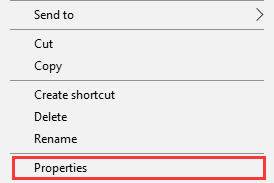
- Go to Compatibility Tab and Tick on “Run this program as an administrator“
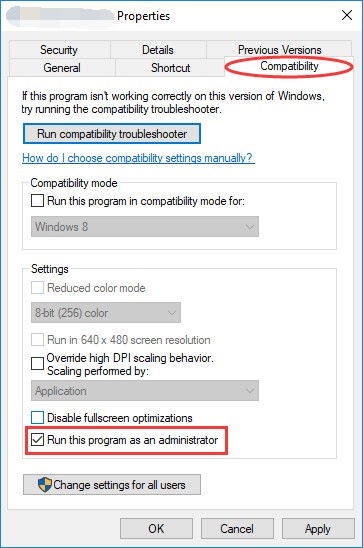
- Click on OK
- Lastly, try running your application and check whether the issue is solved or not.
Method 2: Run Check Disk
The error can also result from hardware issues, especially from your hard drive. You should run check disk and see if there is any problem on your disk.
- Go to search bar and type”cmd“
- Right-click on the Command Prompt and click on Run as administrator
- Now type “chkdsk c: /f /r“
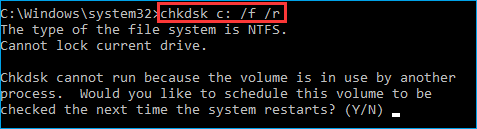
Note – This means you are going to check and repair C drive. If you want to check another drive, replace “c” with the corresponding letter of that drive.
- If your Windows is installed in drive C, then you’ll get the message as shown in the picture given below
- Type Y and press the Enter key.
- After that check, if the problem is solved or not
Method 3: Update your Windows to Latest Version
Microsoft often releases new updates for your system drivers or operating systems to boost performance and solve bugs. So if your system is outdated then you may receive an error. So update your Windows to the latest version with this simple steps given below:
- Press Windows + I hotkey to open Windows Settings
- Click on update and security option
- In the right- hand side of the window check for updates
- Lastly, click on the download button to update your windows if there are any updates available.
Method 4: Reinstall Microsoft Visual C++ Redistributable Packages
Microsoft Visual C++ Redistributable Package is a runtime component and the files in Microsoft Visual C++ Redistributable Package usually corrupt due to many reasons. And this can cause the 0xc000007b error. So follow the steps to reinstall it
- Go to search bar and type Control Panel
- In the Control panel click and Open Programs and Features
- Uninstall all items with the name of “Microsoft Visual C++ 2*** Redistributable“.

- Go to Microsoft Support to download and install Visual C++ Redistributable Packages.
Method 5: Restart your Computer
If none of the above-given methods works for you then all you can do is try this simple method which is rebooting your computer to fix your 0xc000007b error in Windows by following the steps given below:
- Click on Start
- Then click on Power Button
- Select Restart
- Lastly your Computer will be restarted.
Conclusion
These are the most common and helpful methods to error 0xc000007b in Windows and if the problem still persists then comment below we will help you to fix this error for you.