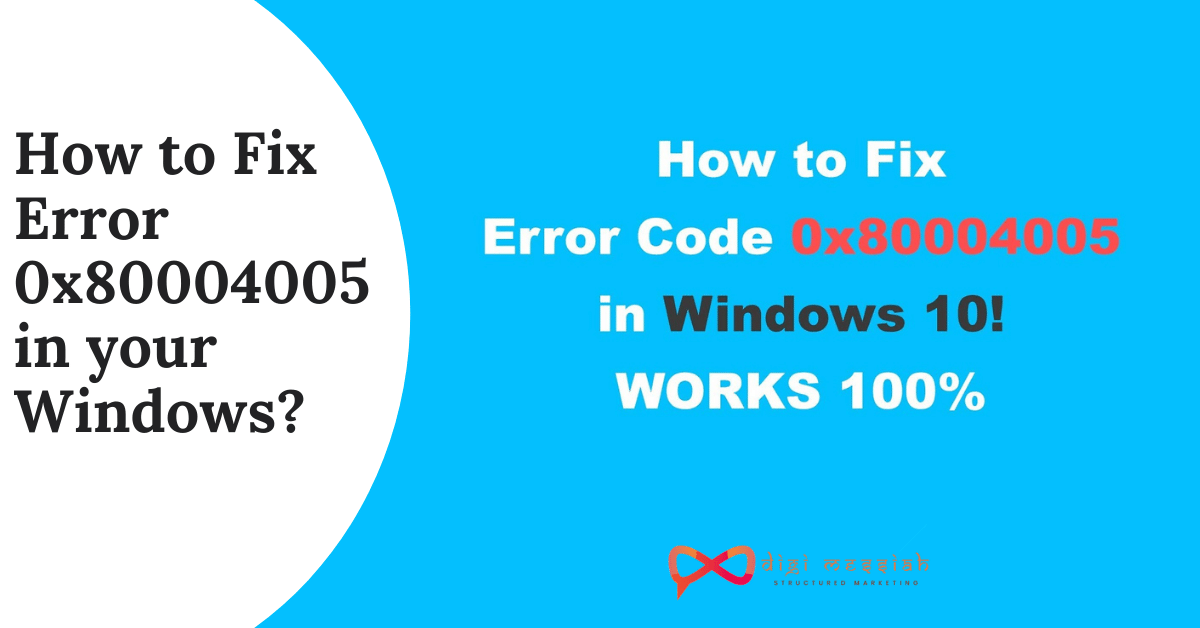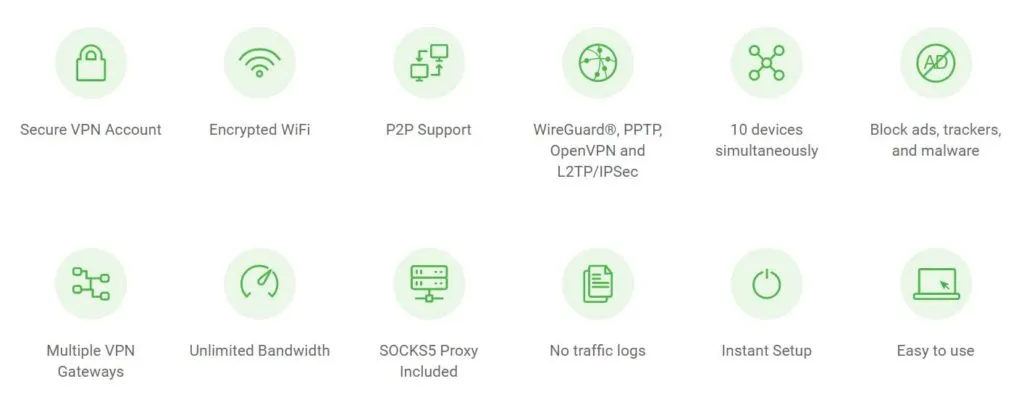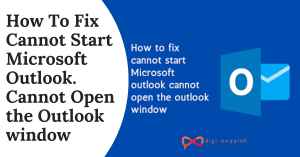The Error 0x80004005 also known as Unspecified error occurs when users are renaming, extracting, or deleting folders in File Explorer. When the error occurs a dialog box window pops up saying that
“An unexpected error is keeping your from renaming the folder. If you continue to receive this error, you can use the error code to search for help with this problem
Error 0x80004005 : Unspecified Error
So if you are seeing the same error on your desktop while working on your folders in Windows then you have come to the right place. In this article, I will be sharing you some effective troubleshooting methods which will help you to solve your Error 0x80004005
You can also check out other similar Errors if you are facing in Windows
How to fix Error 0x80004005: Unspecified Error in Windows 10?
To fix error 0x80004005 in your Windows follow the troubleshooting methods given below:
Method 1 : Repair Windows File and Folder Problems
The problems you are getting while deleting files or folder from Recycle Bin or trying to copy or rename a file can be solved by downloading the troubleshooter to fix your problem. Follow the steps given below:
- Firstly click here and open this page on your Web Browser
- Scroll down and click on the Download button to download your troubleshooter
- Open the file and folder troubleshooter from the folder you saved it to
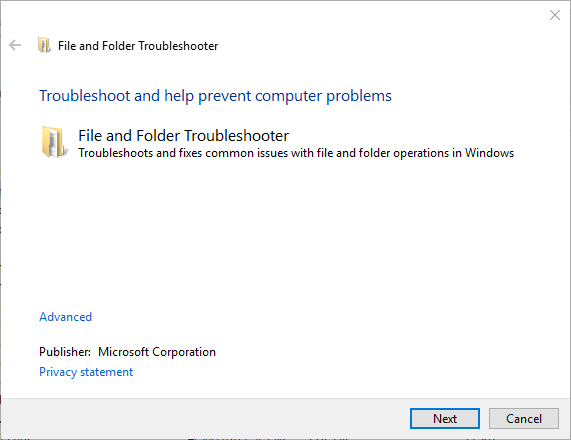
- Click on Advanced and tick the Apply repairs automatically option
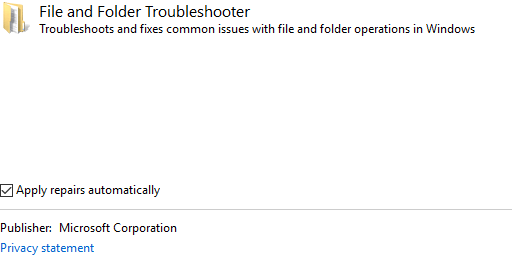
- Then click on the Next button
- Now select one of the options from the picture given below and click on Next
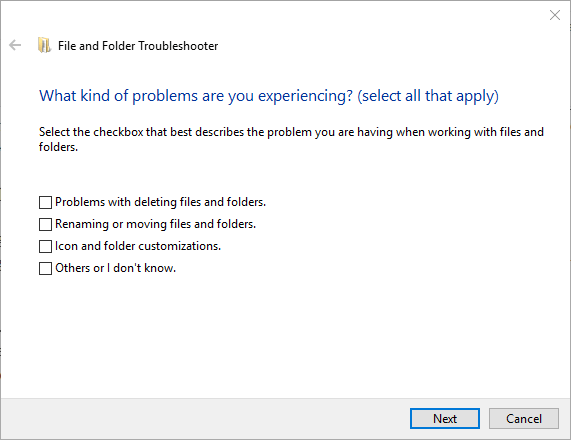
- Lastly, your Windows File and Folder problems will be solved
Method 2 : Clean Boot Windows
Clean Booting Windows will help you to strip down your startup programs and will start your windows with Minimal drivers. So follow the steps in order to do it:
- Press the Windows + R hotkey.
- Enter ‘msconfig’ in Run and click OK
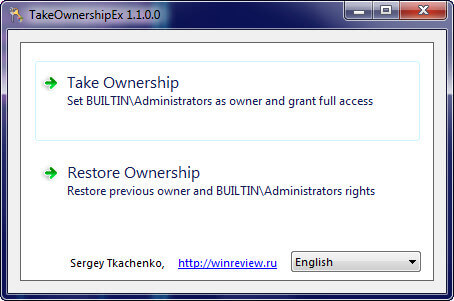
- Select the Selective startup option on the General tab.
- Deselect the Load startup items checkbox.
- Select both the Load system services and Use original boot configuration options.
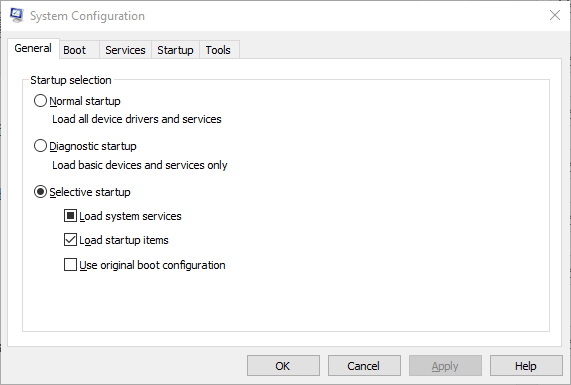
- Select the Services tab shown directly below.
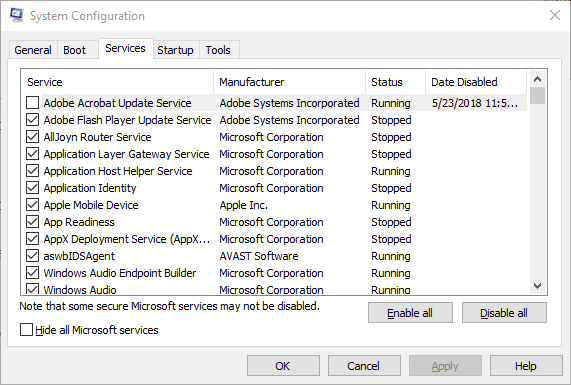
- Then click the Hide all Microsoft services checkbox.
- Press the Disable all button.
- Click the Apply > OK buttons
- Press the Restart button
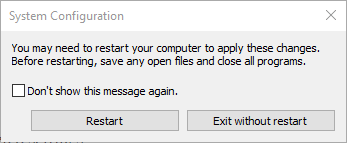
- Then delete, rename or extract required folder or file after the clean booting Windows
Method 3 : Run a System File Checker Scan
The Error 0x80004005: Unspecified error can occur due to a corrupted system file. So repairing corrupted system files, might resolve the
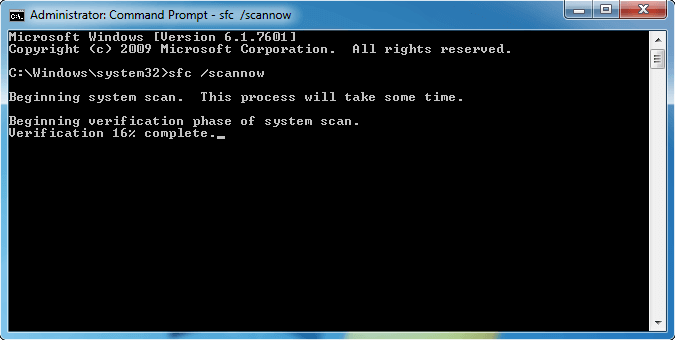
- Go to Search Bar and type “Command Prompt” and right-click on “ Run as Administrator”
- Then type DISM.exe /Online /Cleanup-image /Restorehealth To run the Deployment Image Servicing and Management tool in Windows.
- Then type SFC /scannow to run the SFC Scan in the Prompt and pressing Return
- The SFC scan might take about 20-30 minutes to complete.
- Restart your desktop or laptop if the scan does repair a file.
Conclusion:
So these were the 3 most important and effective troubleshooting methods to solve your Error 0x80004005 in your Windows. So try these methods to resolve your error and do comment below which method was useful for you all.