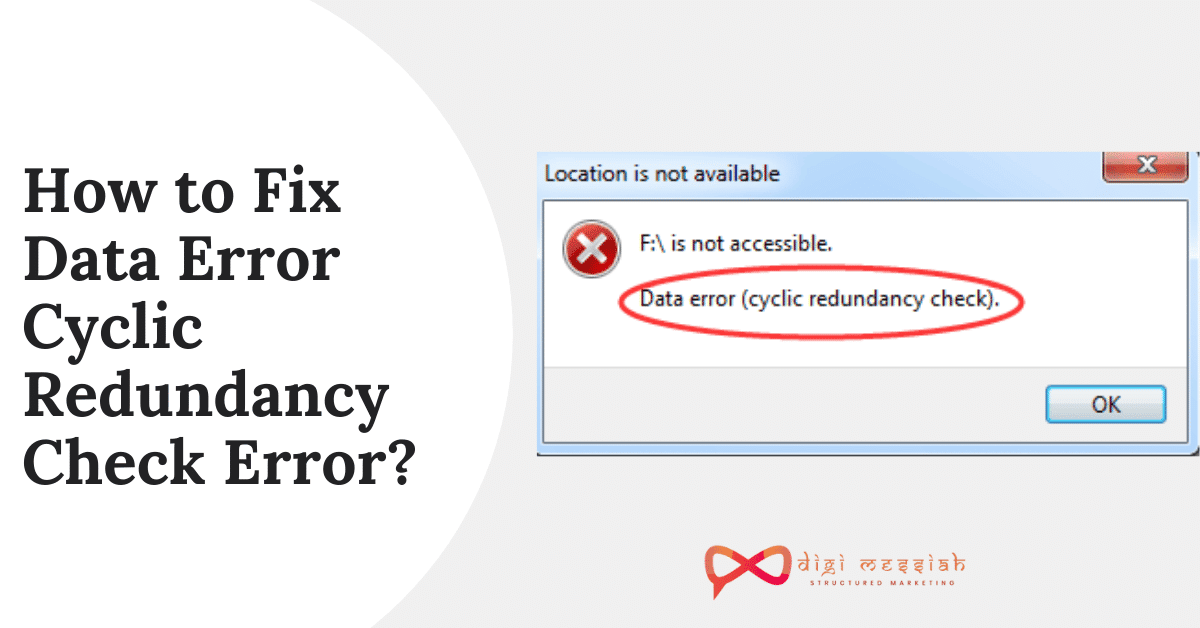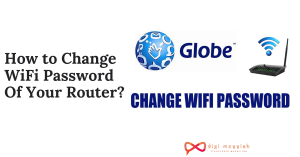Cyclic Redundancy Check is a method for data verification which computer uses to check the data on your hard disks and optical disks. Sometimes you get a Data Error Cyclic Redundancy Check which occurs due to problems with the registry or hard drive, misconfigure files, poor network wiring, cluttering of hard disk, and also it prompts with a message like this:
- “Drive not accessible, data error cyclic redundancy check”.
- “Cannot initialize disk: cyclic redundancy check”.
However, if you are dealing with CRC error then you must repair it because your data might gets deleted or damaged.
How to Fix a Data Error Cyclic Redundancy Check Error?
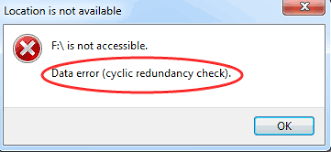
To fix these Cyclic Redundancy Check error we have 3 troubleshooting methods given below in order to keep your data safe.
Method 1: Run CHKDSK Utility
Running the CHKDSK Utility via command propt to repair your hard drive will solve your CRC error because it checks your corrupt files and file system errors. So follow the steps given below:
- Press ‘Windows + Q Hotkey and type CMD in the search bar.
- Right-click on the ‘Command Prompt’ and select ‘Run as Administrator’.
- Type chkdsk X: /f where X is the hard drive or any other media storage device letter connected to your system.
- Hit the ‘Enter’ button and wait until ‘chkdsk’ utility repairs the disk errors.
Method 2: Perform an SFC Scan
This file checker helps to repair Windows system files including system files and corrupted files and due to registry or corrupt files lead to CRC error, Performing an SFC Scan will help you so follow the steps given below:
- Connect the storage drive
- Click the Windows icon to open the search bar
- Type cmd.
- Right-click on ‘Command Prompt’ and select ‘Run as Administrator’ from the options
- Type sfc /scannow in the cmd window
- Lastly, hit the ‘Enter’ button to run the SFC scan
Method 3: Use Reclaime File Recovery
- Prepare the storage device you are going to save the recovered data to.
- Connect the device that has CRC Error to a PC.
- Download and install ReclaiMe File Recovery to your system disk.
- Choose the storage with Data Error in the ReclaiMe’s device list.
- Click the Start button. The software lets you preview the recovered files even before the end of scanning.
- To copy all data, choose the top-level folder.
Conclusion:
To avoid CRC error, schedule weekly or monthly run CHKDSK every month to keep your hard disk healthy and free from errors including bad sectors. If you ever face any Data Error Cyclic Redundancy Check error, stop using the system and try to solve the error as soon as possible.