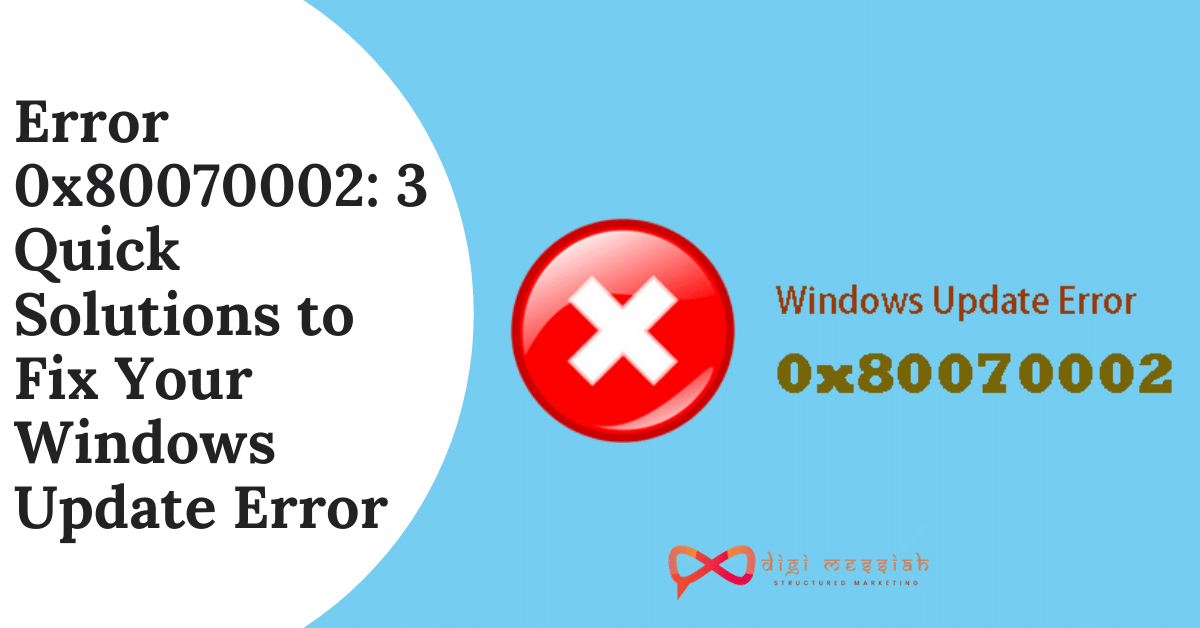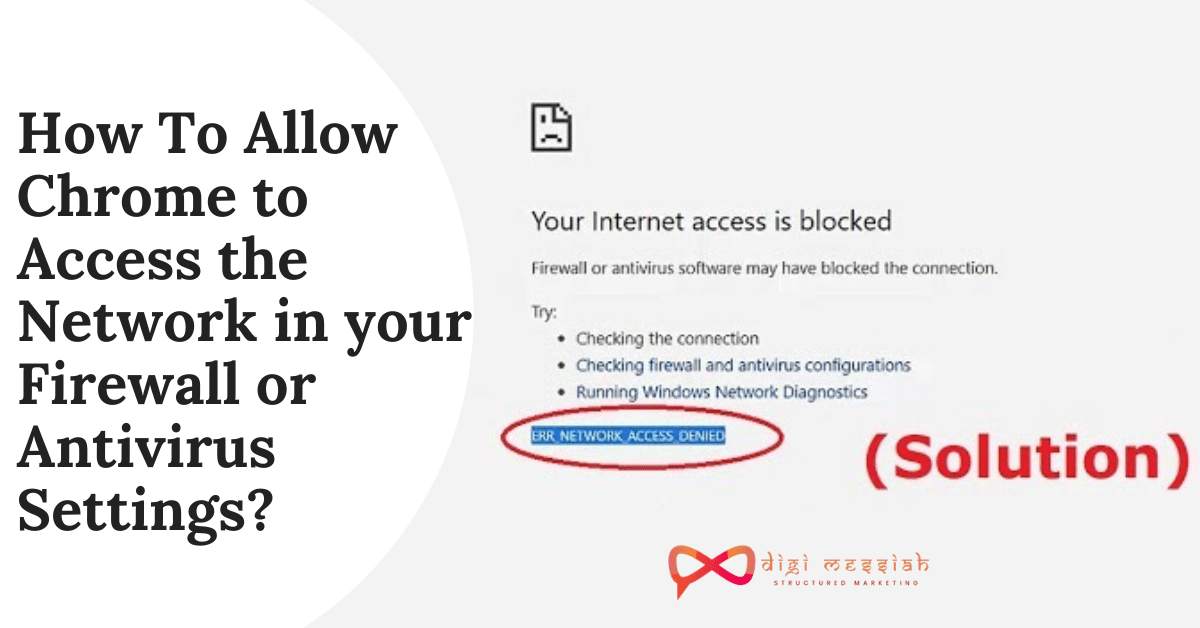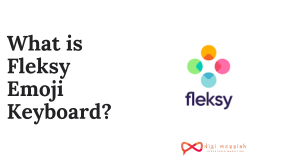Error 0x80070002 appears when you are trying to install a Windows update in version 10, 7, 8, or 8.1. You will see that when the update starts to download but as soon as it gets to the screen where it should be installed it will reboot your computer or it will automatically fail itself.
Most of the Windows users finds this as a common error which usually comes with a message
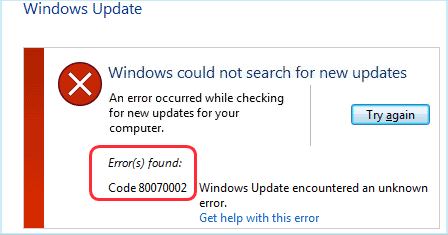
An error occurred while checking for new updates for your computer. Error(s) found: Code 80070002 Windows Update encountered an unknown problem”.
However, if you don’t know how to solve this then in this article we will be sharing you effective methods to solve your Windows Update Error 0x80070002 easily
How to Fix Error 0x80070002?
To fix error 0x80070002 we have 4 troubleshooting methods given below:
Method 1: Run Windows Update Troubleshooter
Running the Windows built-in feature called Windows Update Troubleshooter can help you to fix your Windows Update Error. Follow the steps given below in order to run it:
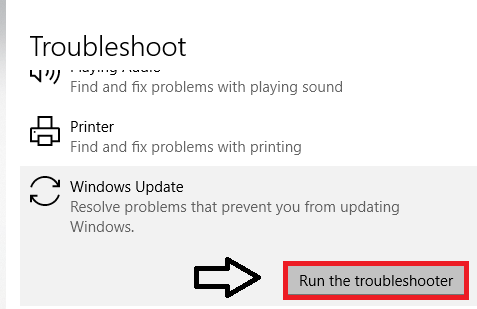
- Press the Windows key and I key together to go to Settings.
- Select the Update & Security option
- Now go to the Troubleshoot tab
- Scroll down to the Windows Update.
- Then click Run the troubleshooter to continue.
The troubleshoot will begin to detect the problems when the whole process is finished restart your computer to check whether your issue is solved or not.
Method 2: Check Date and Time Settings
If the date and time are incorrect then your Windows might have a worse effect on your update and services so it is necessary to check date and time settings when you are getting update error. Follow the steps below in order to do it:
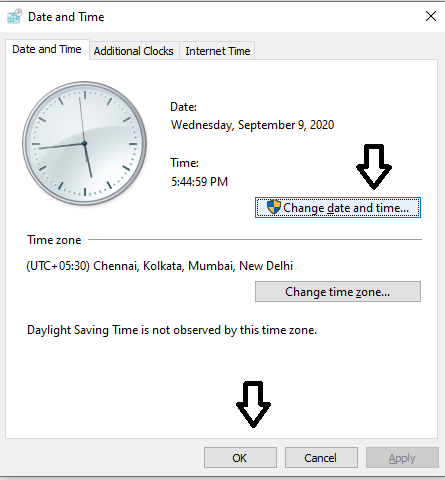
- Go to Search Bar and type Control Panel and click on it
- Under the Control Panel, select the Date and Time section
- Click on Change Date and Time Settings
- Set the correct Date and Time if it is incorrect
- Click on OK
- Lastly, restart your computer and try to install system updates
Method 3: Modify the Windows Update Installation Files
There can be times where your system update fails or your Windows update files are missing or corrupted and because of this error 0x80070002 occurs. So you can rename the installation folder or delete the installation files to resolve the error. Here’s how to do it:
Note – Before modifying or renaming the files you need to stop the Windows Update Service. So follow the 3 step process below :
Step 1 : Disable the Windows Update Service
- Press Windows + R Hotkey and type ” services.msc” and click on OK
- Select the Windows Update and double click on it
- Now in the Windows update properties Panel do the following things:
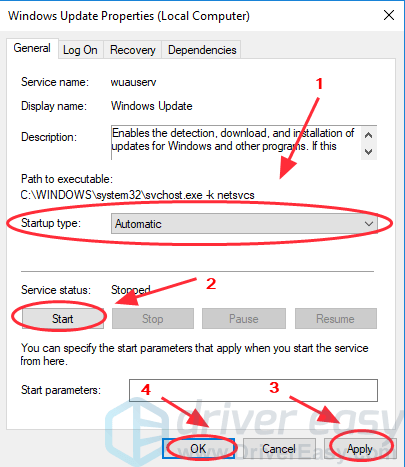
- Change the Startup type to Automatic
- In the Service Status click on Start
- Click on Apply and click on OK
- Lastly, restart the PC
Step 2 : Delete or Rename the Software Distribution Folder
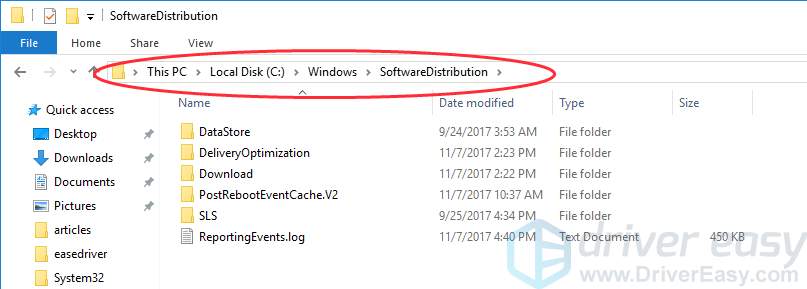
- Go to Local Disk C > Windows > Software Distribution Folder
- Delete the folder names as Software Distribution
Note – If you are prompted for an administrator password or confirmation then type your password or type your confirmation
- If you don’t want to delete then rename it with SoftwareDistributionOld and close all the panes
Step 3: Re-enable the Windows Update Service
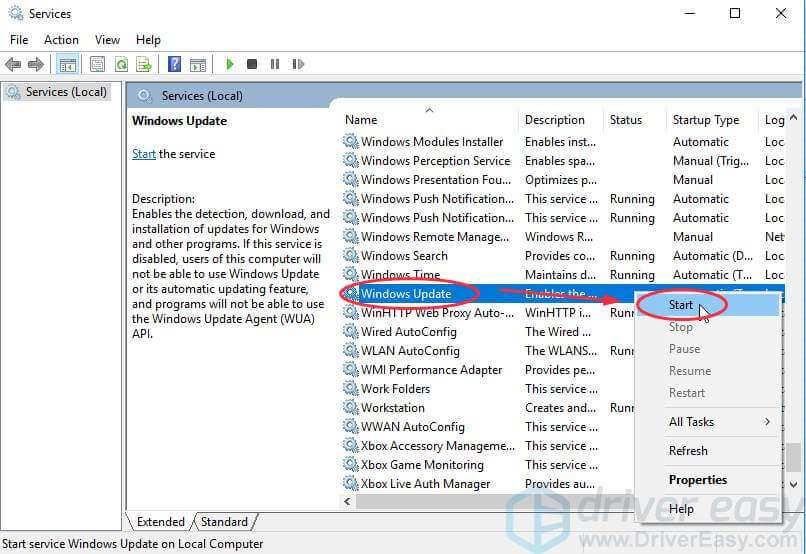
- Press Windows + R Hotkey and type ” services.msc” and click on OK
- Select the Windows Update and right-click on it and click on Start
- Restart your Windows and try to update Windows again
Conclusion
These are the most common and helpful methods to error 0x80070002 in Windows Update and if the problem still persists then you can contact Microsoft Community to solve your erorr