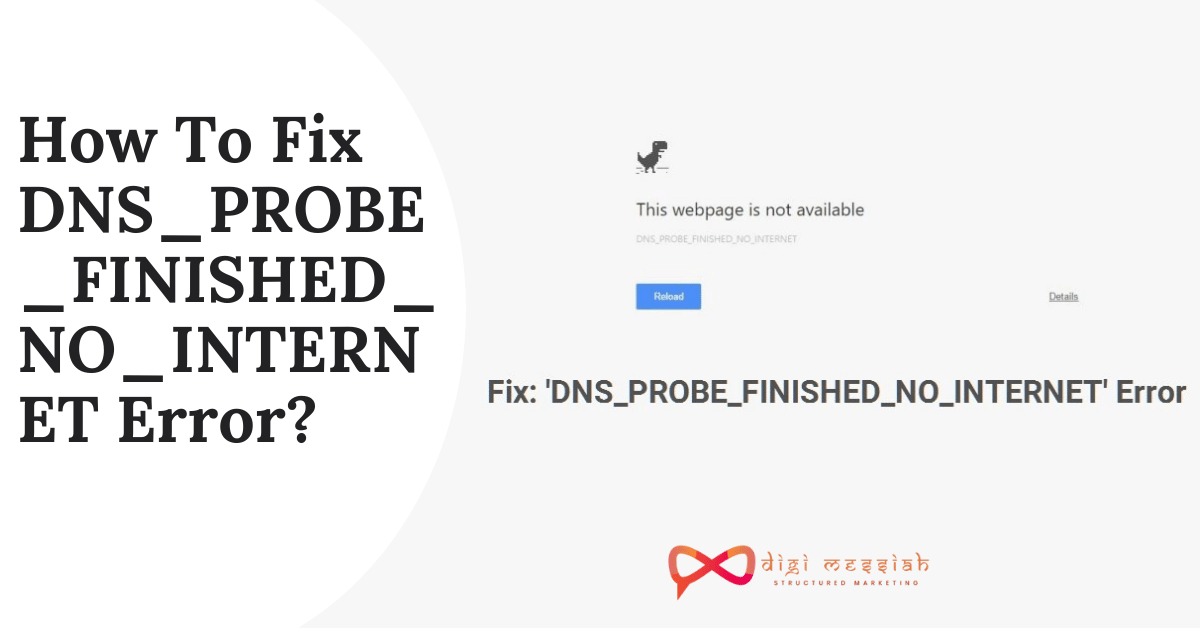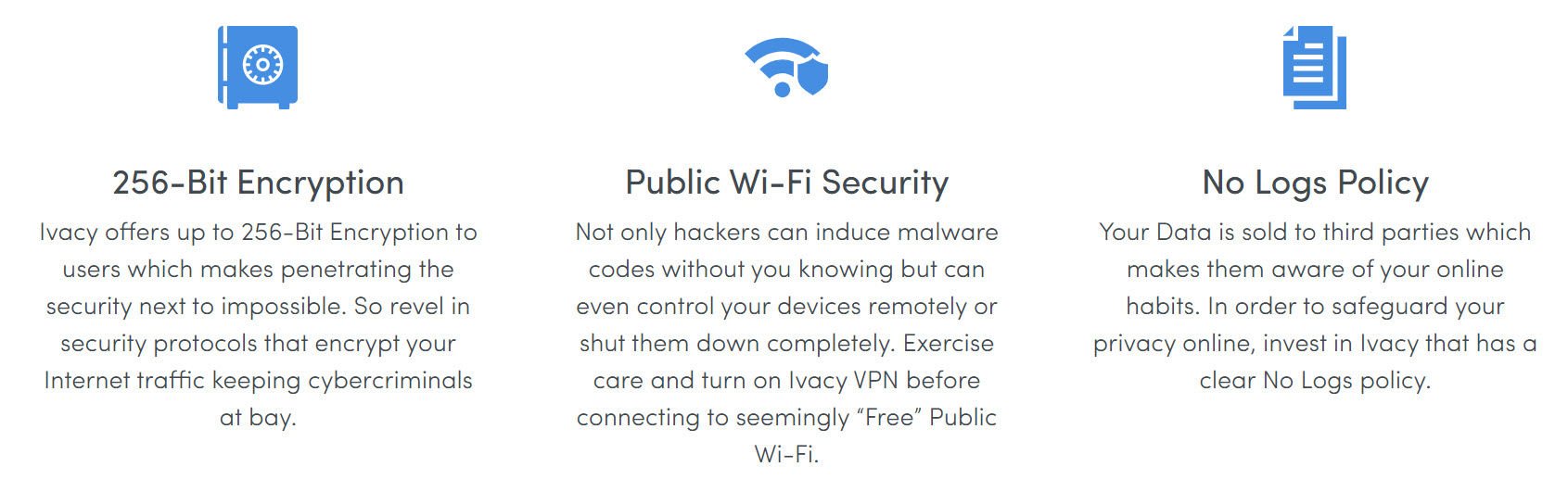Microsoft Windows is one of the most popular and widely used Operating Systems in today’s time. The users of this platform are in billions. But, this fact doesn’t make the Microsoft Windows free from fault. There are always some errors the users of this OS face. Most of the common errors were regarding DNS_PROBE_FINISHED_NO_INTERNET error. Most possible cause of appearing this error is DNS server installed on your device. In order to solve this problem most of top advisor recommend solution of changing DNS Server. However, sometimes this error causes are different for that user need to put extra effort to find out problem and its solution.
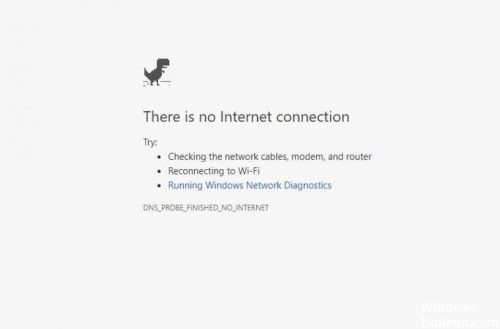
This error generally occurs when someone tries to access the Internet using a browser on their Windows PC (especially the users of Chrome). If you are one such user facing this DNS_PROBE_FINISHED_NO_INTERNET issue, don’t worry you are at the right place to solve your problem
Related Posts:
How To Fix DNS_PROBE_FINISHED_NO_INTERNET Error?
To Fix the DNS_PROBE_FINSIHED_NO_INTERNET error we have some troubleshooting methods given below:
Method 1: Change your DNS To Google DNS
Using Google Public DNS means you are changing your DNS “switchboard” operator from your ISP to Google Public DNS. So follow the steps given below in order to use it
- Go to search bar type Control Panel and click on it to open
- Open Control Panel and click on Network and Sharing Center option
- In the left-side of the window click on Change Adapter Settings
- Select your Wi-fi then double-click on it and choose Properties
- Now select Internet Protocol Version 4(TCP/Ipv4) and click on Properties
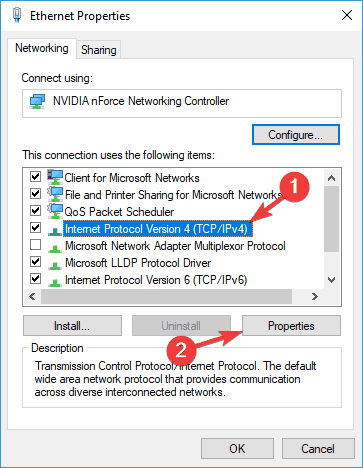
- Tick on “Use the following DNS server address” and type the following
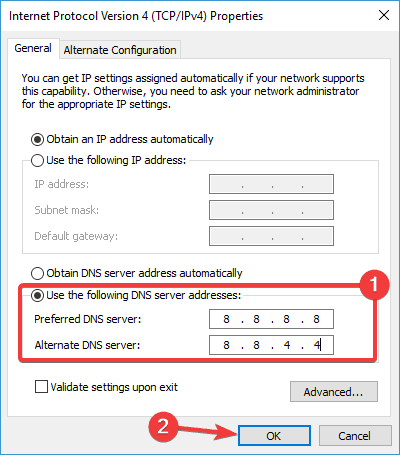
- Preferred DNS server: 8.8.8.8
- Alternate DNS server: 8.8.4.4
- Lastly, close everything and click on OK
2. Reset The IP and Flush Your DNS Cache
This method will reset your IP and Flush your DNS Cache to resolve the error from preventing. So follow the steps given below in order to do it:
- Go to search bar and type “cmd“
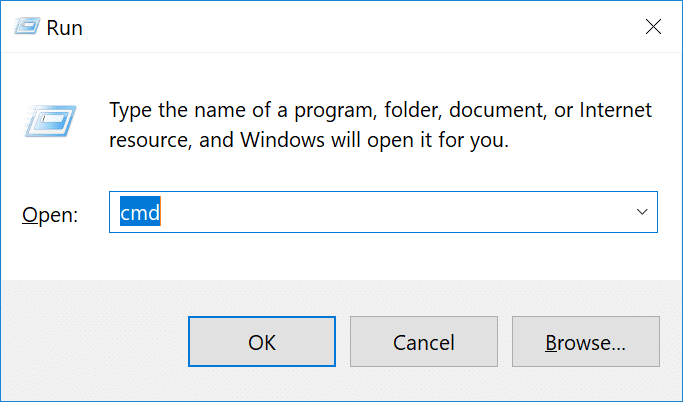
- Right-click on the command prompt and click on ‘Run as administrator“
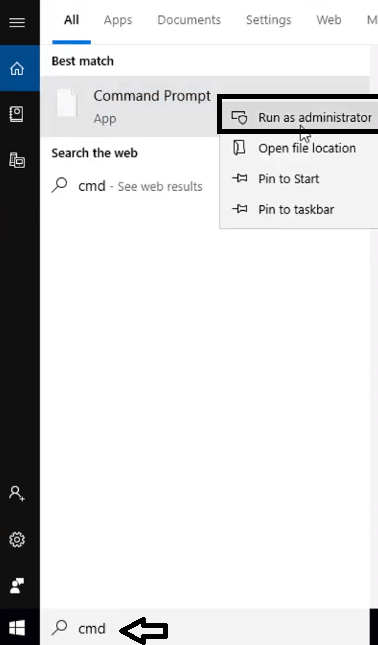
- Then click on Yes if the User Account Control asks to allow changes in your device
- In the command prompt window type each of the command
- netsh int ip reset
- netsh winsock reset
- ipconfig /release
- ipconfig /renew
- ipconfig /flushdns
- Lastly, press Enter after each command and restart the computer
Method 3: Update Your Network Drivers
Once you’ve updated your network drivers, reboot your computer and test your Internet connection. So let’s have a look and follow the steps given below in order to do it.
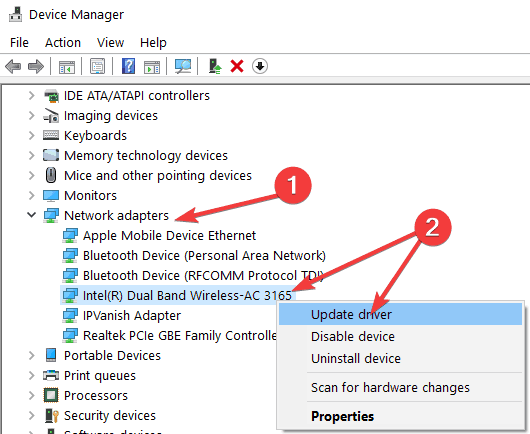
- Go to the search bar and type “Device Manager“
- Double-click on it to launch the Device Manager
- In the Network Adapters section locate your Network Adapter Drivers
- Select the appropriate driver for your connection
- Right-click on the Network Driver and select Update Driver
- Lastly, your driver will be updated successfull
Method 4: Update Your Google Chrome Browser
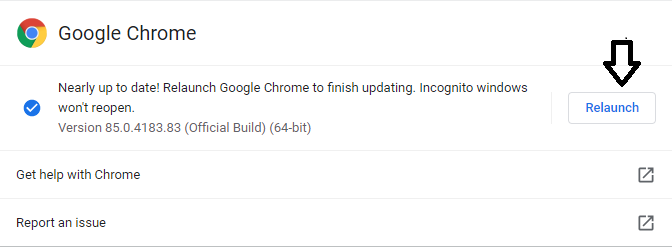
Having the latest browser ensures that you experience the best performance and user experience, fixed bugs and errors. Keeping your Google Chrome browser up-to-date could also make your browser run more smoothly. Follow the steps to update it
- Open your Google Chrome Browser
- Click on the 3 vertical dots and click on the help button
- In the help, button click on About Google Chrome
- Here you will see the latest updated version which is automatically updated by Google
- Lastly, click on the Relaunch button to finish the process
Most Common Scenario Appearing DNS_PROBE_FINISHED_NO_INTERNET Error
- Using VPN with Wrong Location or Setting
- When user accessing Website with Mobile Hotspot
- Browsing Social Media Portals
- Low Speed Internet or Network Problem
- Router not working properly
- Winsock Program probably not properly installed
Conclusion
We hope your DNS_PROBE_FINISHED_NO_INTERNET issue must have been resolved by now. One of the options mentioned above must have worked for you. This error is very popular because every user once in month face this error while accessing web over internet. Mostly user ignore this error and instead of finding solution they prefer to wait so can problem can resolve automatically. Yes this problem can resolved automatically in many case, but cause error not always from user end. With provided solution you can try above methods one by one.