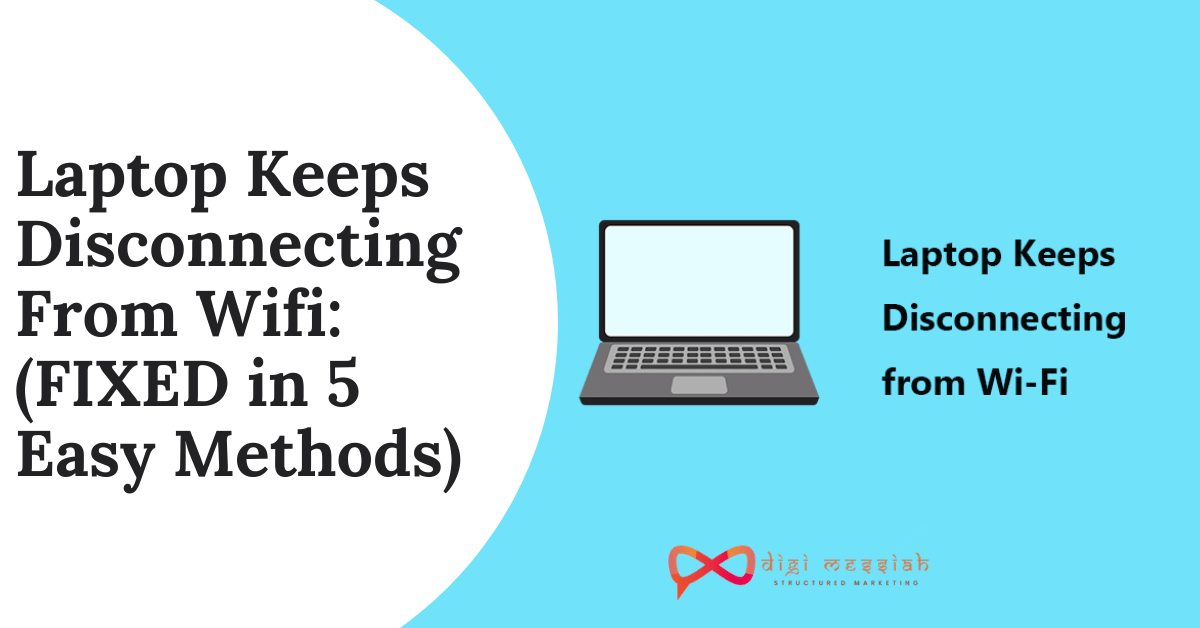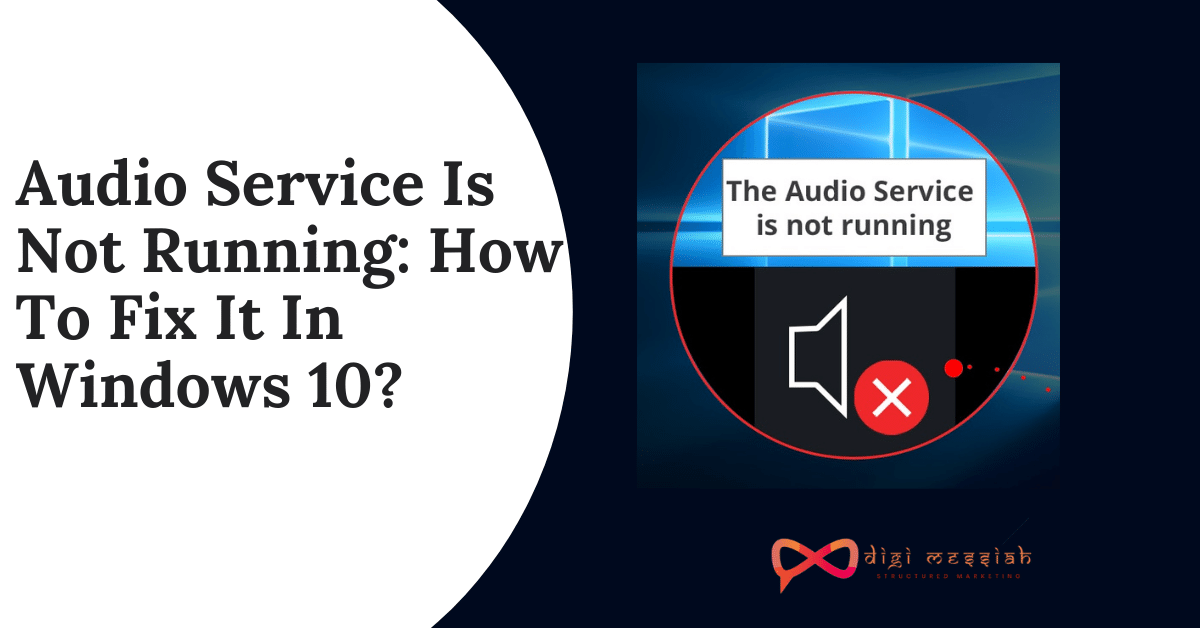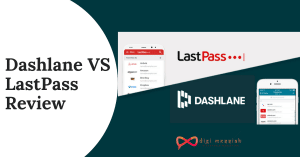Many Windows 10 users are reporting that their laptop keeps disconnecting from WiFi and it just disconnects and restores in a few seconds. So basically types of problems occur more in old laptops, It is because of the hardware failure or your old/incompatible WiFi driver installed on your laptop or Erroneous Power Settings related to the network,.
So if these problems causing your laptop keeps disconnecting from Wi-Fi keeps issue then here we have a few methods which you can try to get your WiFi connection stable again.
Related Posts
- How to Fix WiFi Doesn’t Have a Valid IP Configuration?
- How to Change WiFi Password Of Your Router?
- How to Fix Windows Could Not Automatically Detect This Network’s Proxy Settings Error?
How to Fix Laptop Keeps Disconnecting From Wifi Issue?
To fix this issue we have 5 troubleshooting methods given below:
Method 1: Run Network Adapter Troubleshooter
You can run Network Adapter Troubleshooter which is built-in in Windows to fix this problem. It will solve the network problems on its own. So follow the steps given below :
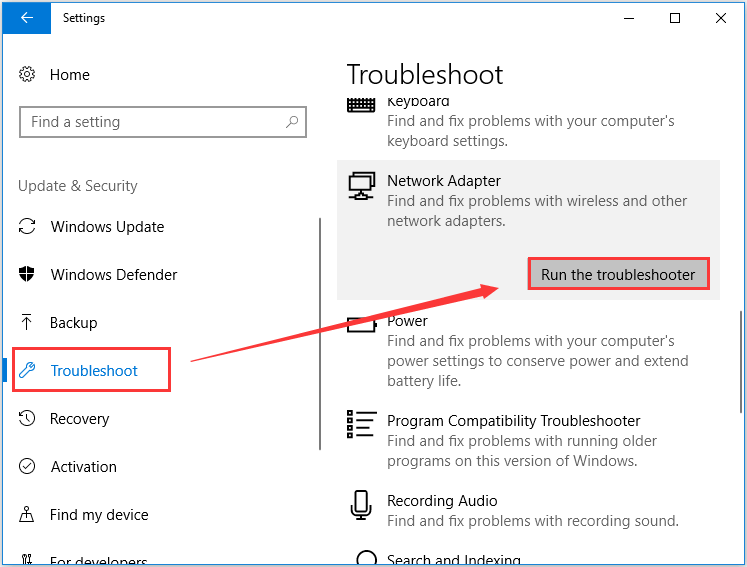
- Right-click Start and choose Settings from the menu.
- Select Update & security
- Click Troubleshoot from the left panel, scroll down to locate and click Network Adapter.
- Then click Run the troubleshooter.
- Troubleshoot will start detecting problems and you need to wait until it finishes
Method 2: Use Google DNS
Using Google Public DNS means you are changing your DNS “switchboard” operator from your ISP to Google Public DNS. So follow the steps given-below in order to use it
- Go to search bar type Control Panel and click on it to open
- Open Control Panel and click on Network and Sharing Center option
- In the left-side of the window click on Change Adapter Settings
- Select your Wi-fi then double-click on it and choose Properties
- Now select Internet Protocol Version 4(TCP/Ipv4) and click on Properties
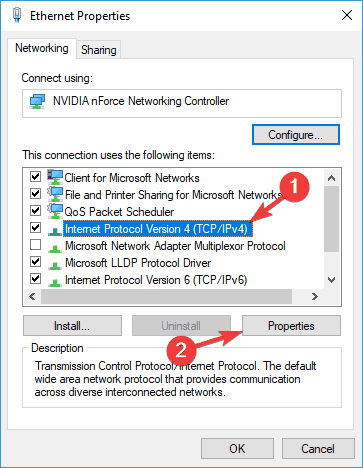
- Tick on “Use the following DNS server address” and type the following
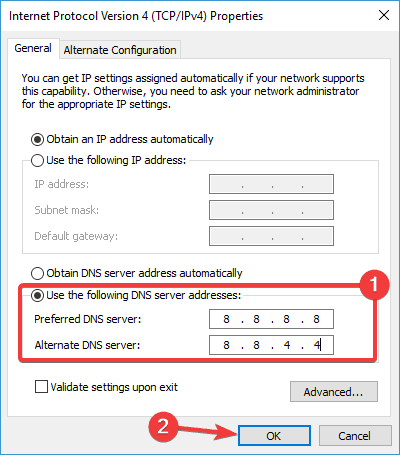
- Preferred DNS server: 8.8.8.8
- Alternate DNS server: 8.8.4.4
- Lastly, close everything and click on OK
Method 3: Reset TCP/IP Configuration
Resetting TCP or IP settings for WIFI into the default settings will be very helpful to fix the wireless network drops out randomly. So follow the steps given below in order to do it
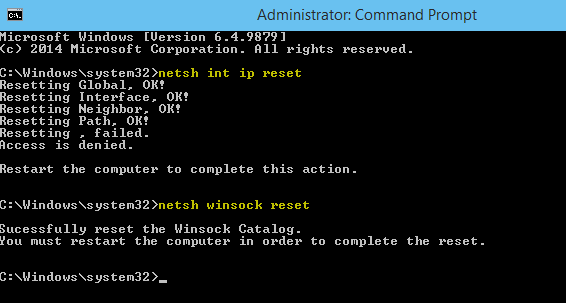
- Press Windows Key and type cmd
- Right-click on the Command Prompt and click on Run as administrator
- Then type command below one after one and press enter key
- netsh winsock reset
- netsh int ip reset c:\resetlog.txt
- Once done close the Command Prompt and Restart your computer.
- Now check if this resolves the problem.
Method 4 : Configure Power Management
Our wireless network issue may occur because your system turns off your wireless network adapter to save power. You should disable this setting to see if this fixes your issue.
- Press Windows + R Hotkey to open Run
- Write ncpa.cpl in it and click OK.
- Right-click on your WiFi Adapter and select Properties.
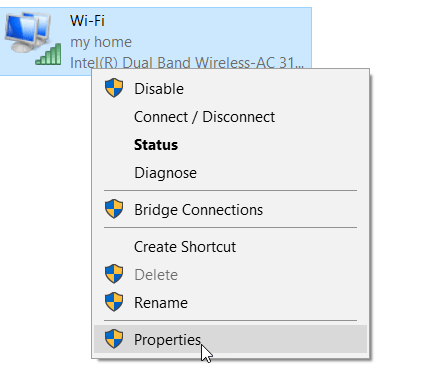
- Click on Configure.
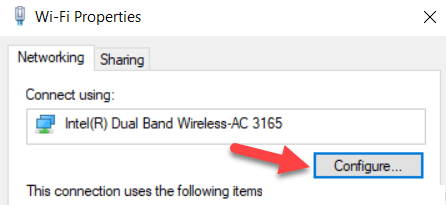
- Click on the Power Management Tab.
- Now, Uncheck Option saying Allow the computer to turn off this device to save power
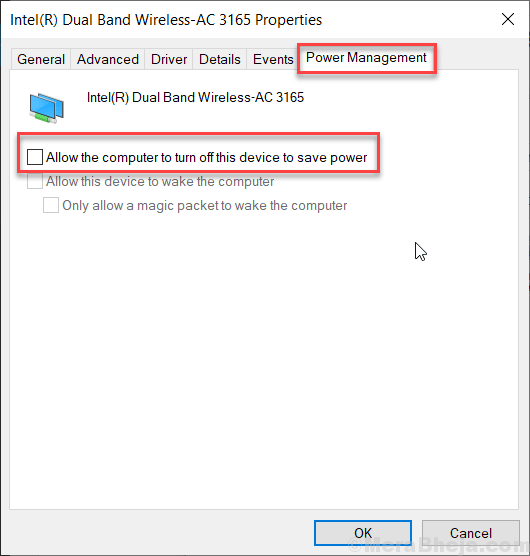
- Click on OK.
Method 5: Restart your Laptop and Router
When your laptop keeps disconnecting from wifi, the first thing you should try is to restart your laptop and router/modem. This helps you reset your network settings and fix your network issues.
So follow the steps given below to restart your laptop or router
- Shut down your laptop, then disconnect the power cable from it.
- Turn off your router/modem, and then unplug the power cable from them.
- Leave all your devices for about one minute.
- Plug the power cables to your laptop and your router/modem.
- Turn on your router/modem, then your laptop.
- Now try connecting your laptop to your wireless network.
Conclusion
I hope these 5 fixed will help you to solve your laptop keeps disconnecting from wifi issue. So try these fixes in Microsoft Windows one by one and if you have any queries then feel free to comment below.