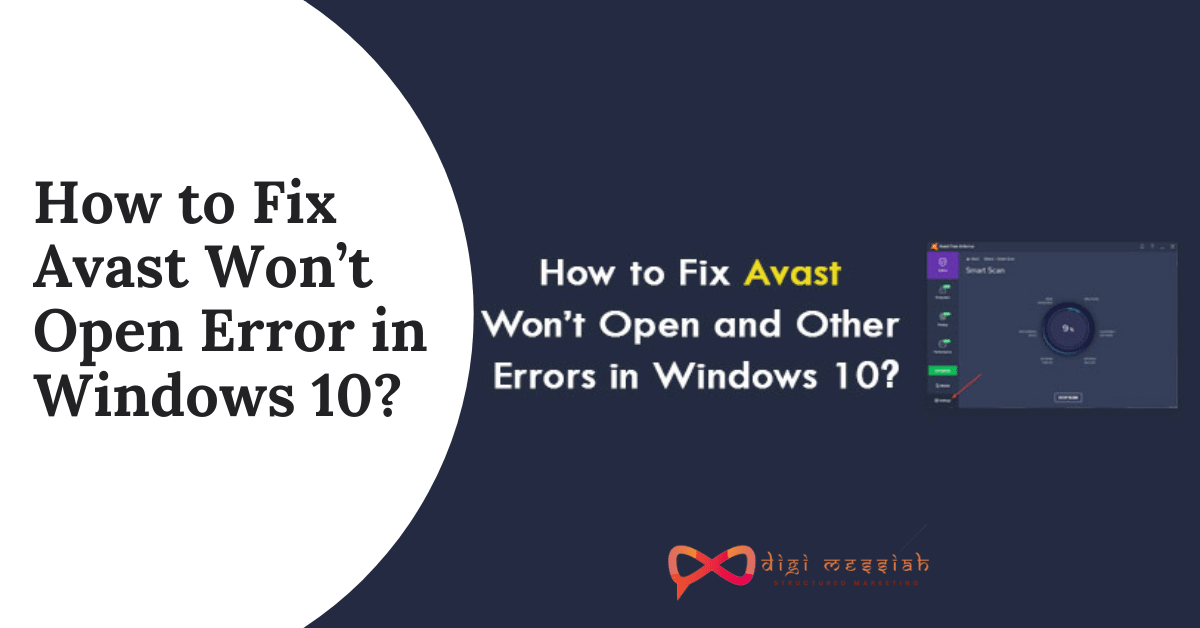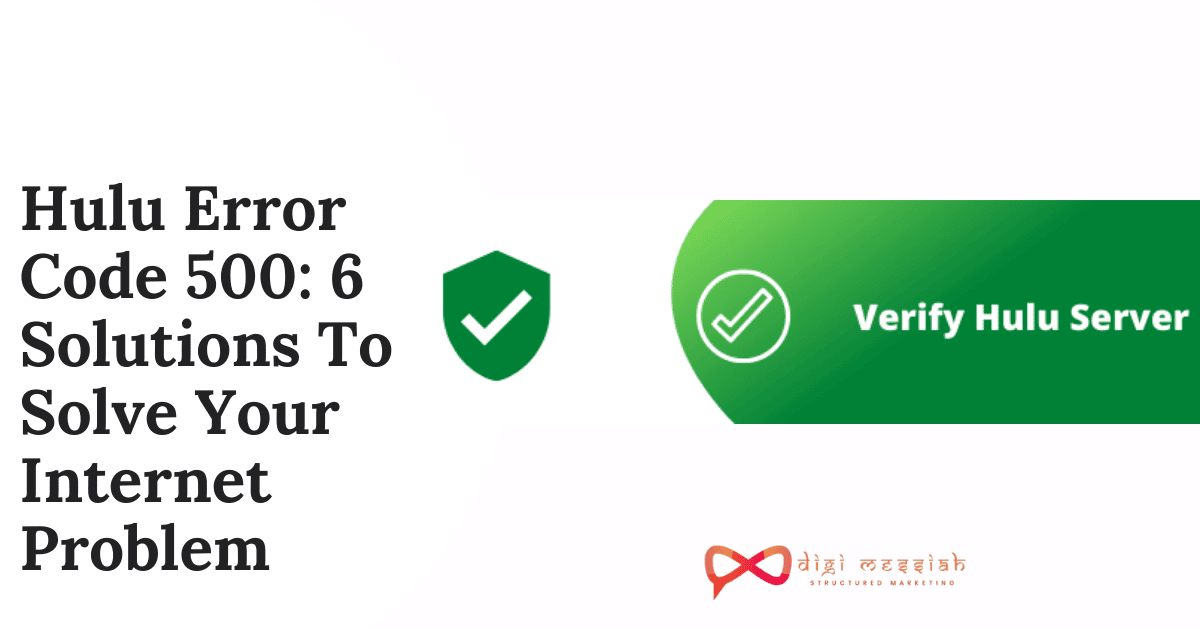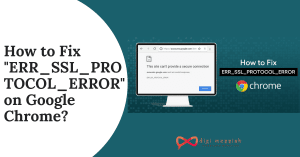Avast Antivirus is one of the most popular and best free antiviruses to protect your computer from viruses, spyware, and many more. Updating your computer through Antivirus on a regular basis is the best solution to keep your computer free from errors but some users are getting an error like “Avast won’t open” or “Avast Antivirus not opening”
So in this article, you will read how to fix Avast won’t open issue so that your computer starts on Windows 10 again without any trouble
What are the reasons for Avast won’t open error in Windows?
Well, there are 2 possible reasons that likely to cause Avast won’t appear in Windows and they are:
1. Avast Antivirus Services in not working properly
This can be the major reason for Avast not opening in Windows. However, if the main service has a problem then you can simply restart your PC and check if the issue is solved or not
2. Broken Avast Installation
The Avast installation might be broken because of this you are unable to open Avast in Windows. So all you can do is fix this by performing a clean installation or fixing the installation.
Well, if you want to know How to Fix “Avast won’t open in Windows then scroll down to find effective solutions to your error
How to Fix “Avast won’t open in Windows?
To fix Avast not opening in Windows we have 2 troubleshoot methods given below:
Note - Follow each and every step as missing the step will not prevent the error from causing on Windows 10 to appear
Method 1 : Restart the Avast Antivirus
If you are thinking that Avast wont open error is appearing due to the Avast Antivirus Services then all you can do is restart the service to fix this error. Here’ how to do it:
- Locate to the start menu and type “Control Panel’ and open it
- In the upper right select the view by too large icons
- Click on “administrative tools” and locate the “services” and click on it as well
- On the list locate “Avast Antivirus” and right-click and select properties
- If the service is started stop it by clicking the stop button in the window and leave it stopped until we proceed
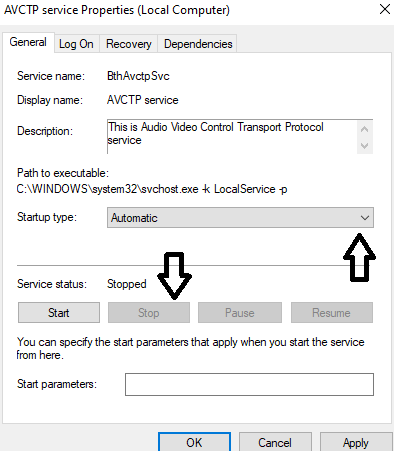
- Now make sure that Startup type under Services Properties Windows is set to Automatic
- Click on Start button in the middle of the window before exiting
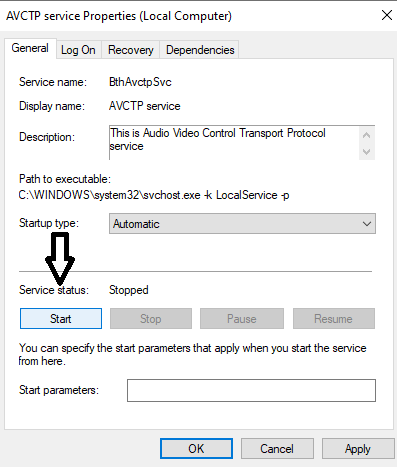
Now when you click Start you may receive an error containing the following message like this
Windows could not start the Avast Antivirus service on Local Computer. Error 1079: The account specified for this service differs from the account specified for other services running in the same process.
If this is happening then follow the steps given below in order to fix it:
- Follow from Step 1 to Step 4 in order to open Service Properties Windows
- Go to the Log on Tab and click on Browse
- Under the “Enter the object name to select” entry box, type in your account’s name, click on Check Names and wait for the name to become available.
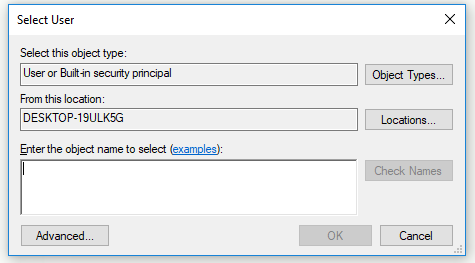
- Click OK and type in the password in the Password box when you are prompted with it if you have set up a password. Your print should now work properly!
Method 2: Repair Avast Antivirus
This is the best solution to repair your Avast won’t open error just by navigating to the Control Panel and using the Repair Wizard. The solution worked for many people, so follow the steps in order to repair it
Note - You may need to readjust certain settings you may have changed in the Antivirus
- Firstly make sure that you are logged in with Administrator account and if you are using another account then you won’t be able to delete other programs
- Go to the Start menu and type “Control Panel” and open it
- In the upper right select the view by too Category
- Under the Programs section click on “Uninstall a Program“
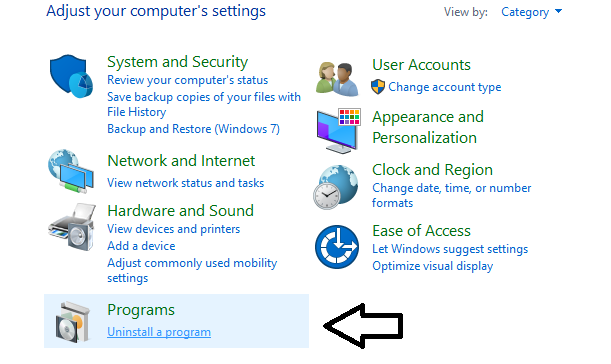
- Locate Avast in Control Panel and click on Uninstall/Repair
- Select Repair and click on Next to fix the process
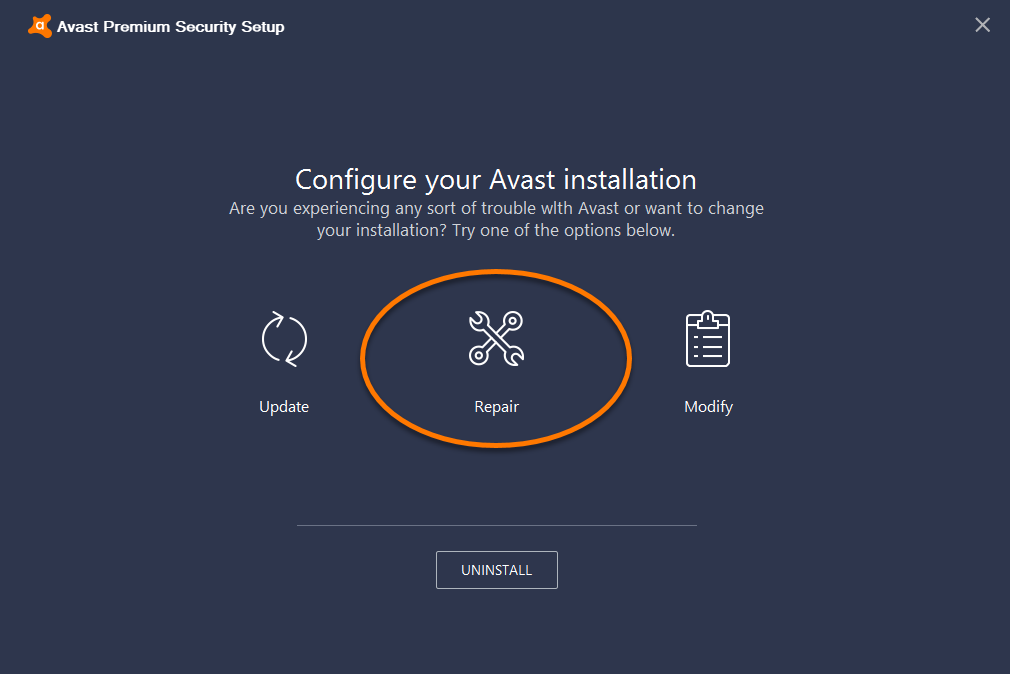
- A message will pop up asking you to confirm the process click on Finish
- Lastly, restart your computer to see whether Avast is opening properly or not.
Conclusion
Try these 2 effective methods and your “Avast won’t open ” error will b solved in your Windows 10 and you can completely stream on your computer without any trouble.