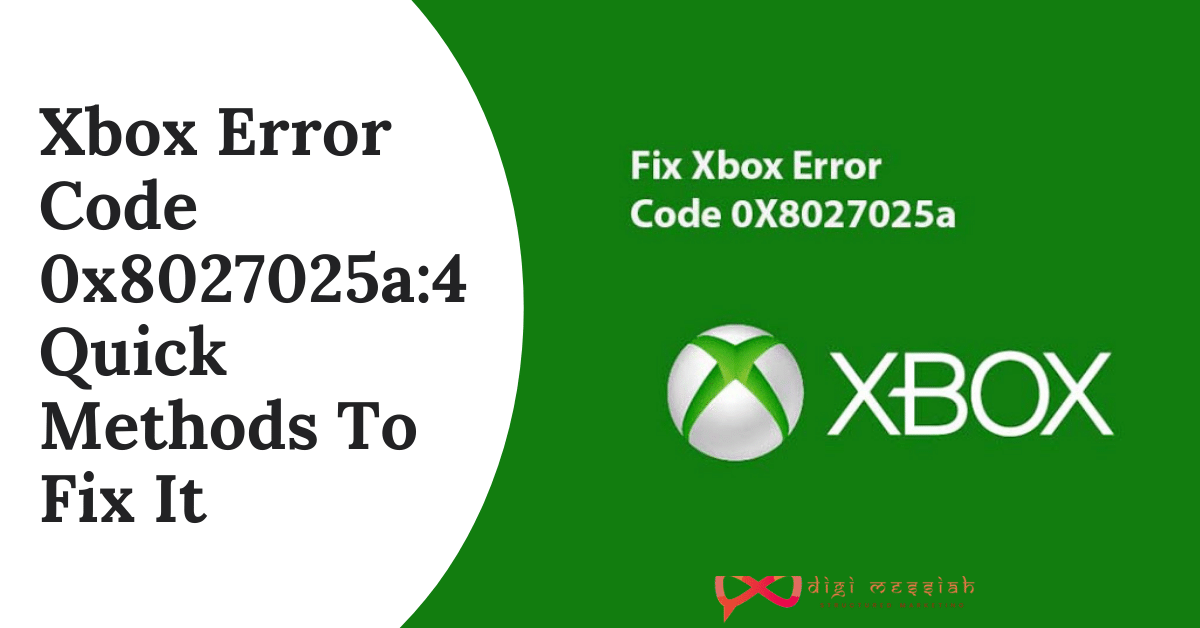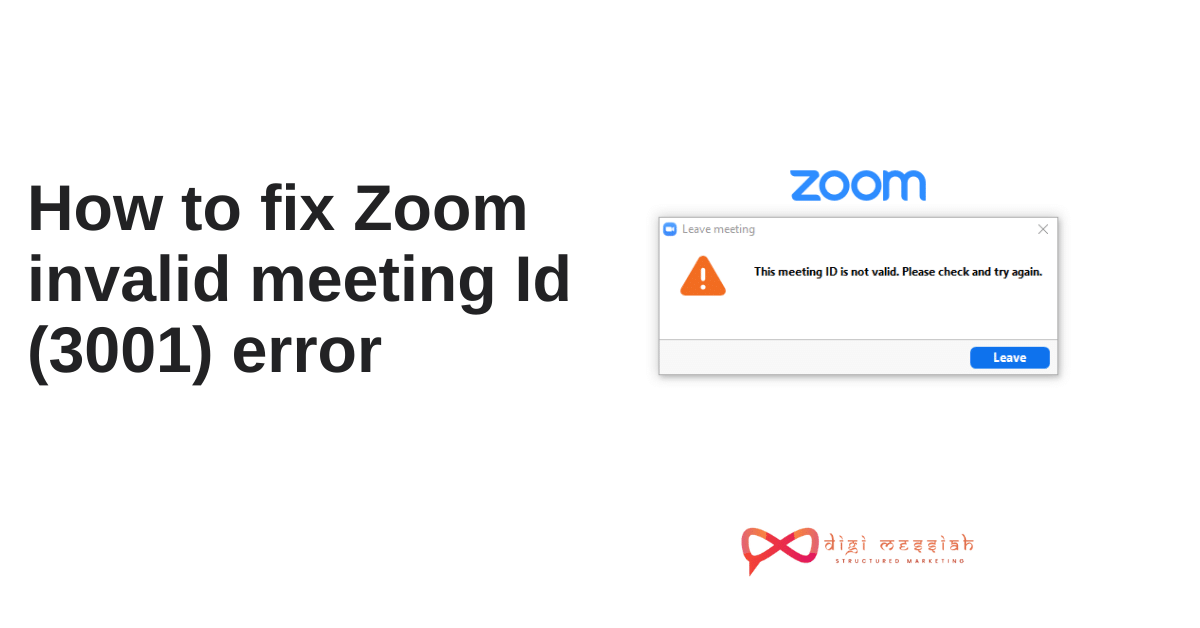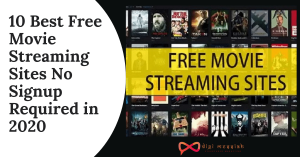Many users failed while trying to signing in or starting the Xbox One app and runs into an Xbox Error Code 0x8027025a. This error is caused due to a temporary problem it may usually indicate the following 3 situations:
- It can mean there is a temporary problem with your Xbox Live Core service, which will prevent you from signing in.
- There may be a sign-in issue with your profile while starting an Xbox One app.
- Well, probably error 0x8027025a occurs just because the affected Xbox app doesn’t load in the expected amount of time.
Related Posts
- How to Fix io.netty.channel.AbstractChannel$AnnotatedConnectException: Connection refused: no further information Error?
- How To Fix Call of Duty Dev Error 6068?
- Borderlands 2 Weapon Codes: [Complete Weapon Codes List]
- Disney Plus Error Code 83: How To Fix It?
How To Fix Xbox Error Code 0x8027025a ?
To Fix Xbox Error Code 0x8027025a we have 4 troubleshooting methods given below:
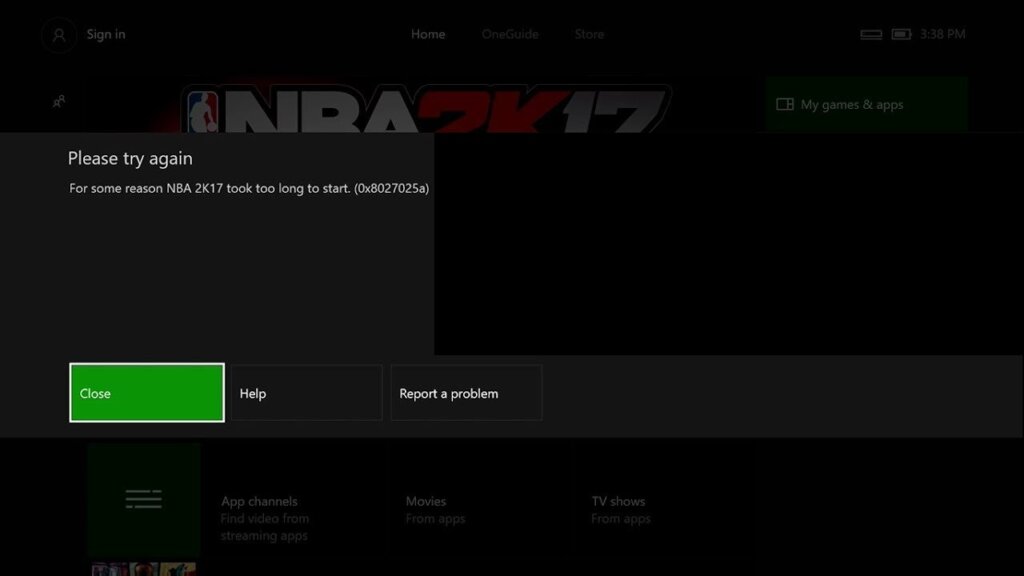
Method 1: Hard Reset your Xbox One Console and Cache
Hard Resetting your Xbox One Console will clear all your Cache stored in it. Many users have been able to resolve the error Xbox Error Code 0x8027025a by hard resetting it. So follow the steps given below to do it:
- Press and hold the Xbox button on your Xbox One console for 10 seconds, at which point it will shut down.
- Unplug the power supply from your console.
- Wait for 3 minutes.
- Plug the power supply back into your console.
- Press the Xbox button on your Xbox One console to turn it on.
Method 2: Check the status of Xbox Live Core Services
If Xbox Live Core Services are down then you will not be able to sign in on your Xbox One and may run into error 0x8027025A while trying to. To see if Xbox Live Core Services are down, you need to:
- Firstly, go to Xbox Live Core Services
- Check the status of Xbox Live Core Services.
- If the status of Xbox Live Core Services shows up as normal, everything with the services is OK
However, if the status of these services shows up as anything other than normal, you’ve found the culprit behind Xbox error code 0x8027025A.
Unfortunately, if an issue with Xbox Live Core Services then the only thing you can do is wait for Xbox Live Core Services to be restored back to normal.
Method 3: Try Starting The Affected App Again
There’s a chance in which case simply starting the affected app again should get it to load up. To start the app again, though, you first need to completely stop the instance you attempted to previously load up. So follow the steps given below to do it:
- Press the Xbox button on your controller to open the guide, and select Home.
- Highlight the tile for the affected app, and with it highlighted press the Menu button.
- Select Quit.
- Once the Xbox One app in question has been completely closed down, wait for 10 seconds and then try starting it up again to see if it loads up successfully.
Method 4: Reinstall the Affected App on External Hardrive
When trying to load a game or app you installed with an external hard drive instead of an internal hard drive, you may encounter the Xbox error code 0x8027025a.
Although an external hard drive may help you preserve your storage space when installing a game, you may encounter some certain errors like Xbox One installation stopped error, etc.
To get rid of this error, you need to completely uninstall the affected game or app from your Xbox One on the external hard drive. Then reinstall the app on an internal hard drive.