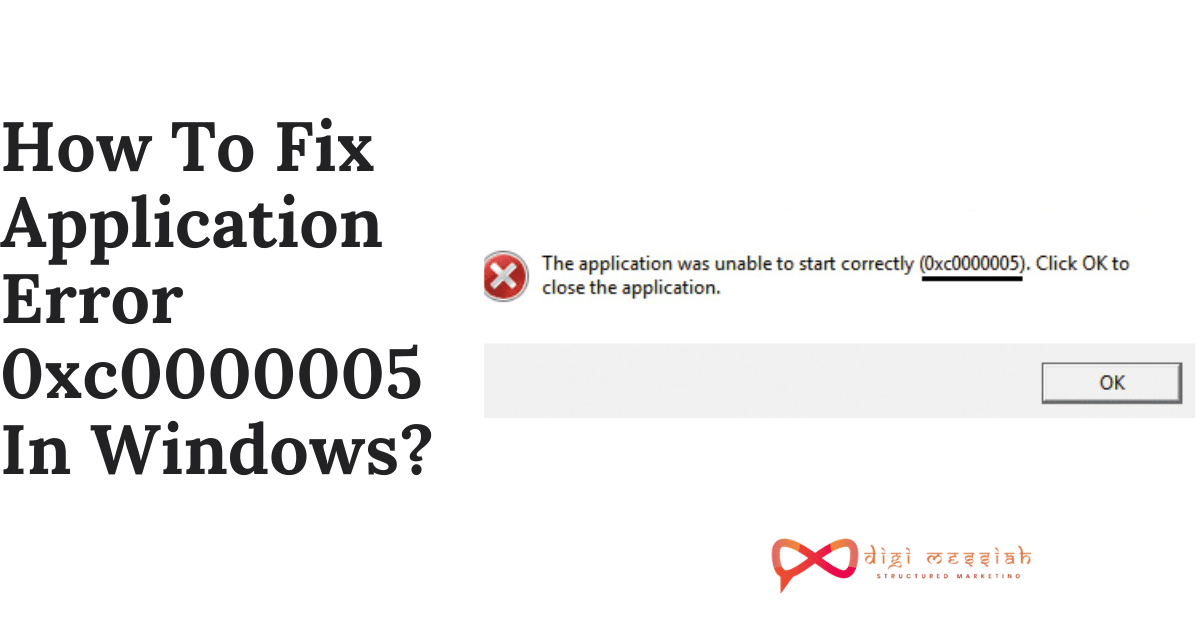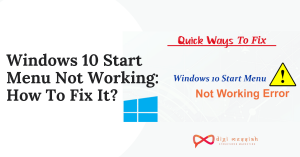The Trust Browser is a flexible and easy-to-use Web3 browser that comes with an amazing approach to working with decentralized apps. This tool is incredibly designed to help you to establish a secure connection between you and your desired app. The Trust browser has an integrated interface with a well-designed and responsive design. It provides a complete solution for those who are looking for a convenient way for getting an innovative software ecosystem for themselves which is secure, safe, and resilient all at the same time. So, let us see how to activate the dapp browser on trust wallet.
How to Enable or activate DApp browser on Trust Wallet on Your Android Phone:-
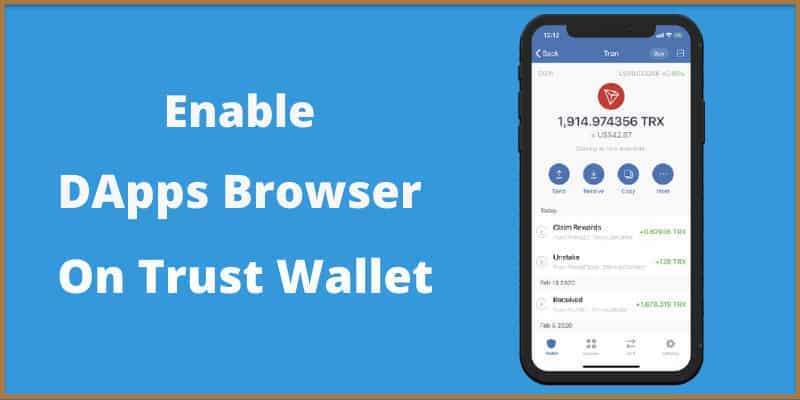
If you’re confused about how to enable DApp Browser on the Trust Wallet App on your Android devices then don’t worry! We are here to help you. It’s really easy to do so only you have to toggle some options in the “Preference Settings’ ‘ of the Trust App as soon as you download it.
Here are quick steps to Enable DApp Browser on your Android smartphone:
- Of course, the first thing you should do is to download and install the Trust Wallet App on your smartphone.
- As soon as you have downloaded the app, you need to launch it.
- Now find the setting option in the bottom right corner and tap on it.
- Then after you need to navigate to the ‘Preferences” option and then tap on it.
- Now, from the most recent top-up screen, you have to select ‘DApp Browser.‘
- Here you’ll see two options to choose from, the first is “Enable” and the second one is “Clear Browser cache” click on the first option and toggle “ON” the switch next to it.
After completing all these steps, you’re pretty much done with enabling the DApp browser on Trust Wallet. Now for using it, you need to click on the “Browser” icon which is located on the bottom navigation bar. And it’s all done!
These steps only work if you’re using an Android device but in the case of an iOS device, the scenes are a bit different.
Enabling Trust Wallet DApp Browser on iOS device
For enabling the Trust wallet DApp browser on your iOS phone you need to follow a few easy steps which are listed below:-
- First, you have to open the Safari browser on the iOS device.
- Now in the next step, you need to type trust://browser_enable on the browser then click Go.
- After that, you’ll get to see a pop-up window, Click Open.
- This will redirect to the Trust Wallet app and here you will see a DApp browser is enabled.
How to access DApps using the trust wallet?
Here are four quick steps to access DApps with the trust wallet which you have to follow to access DApp:
- Firstly, you’ve to open the download page for the desired trust wallet app.
- In the next step, download the trust wallet app.
- As soon as the app has been downloaded onto your smartphone, back it up. Now you have to write down the 12-word recovery seed phrase. Do not forget to save it for use in the future.
- And it’s done, you’re now all set to start using the wallet and the DApp browser.
If you still have problems on understanding it you can also watch this video, for help:-
Most Common errors i.e Http Error 403. If you are facing an issue on your chrome browser, then you must checkout this blog on how to fix Http Error 403 | You Don’t have Authorization to View this Page (FIXED)
We hope this article helped you to enable and access Trust Wallet DApp. We have compiled the steps that are straightforward and easy to follow.
Frequently Asked Questions:-
1. How would I empower trust in my program?
You can empower the DApp browser on Android by exploring Trust Wallet > Settings > Preferences > DApp browser > Enable. Then, at that point, you can utilize it by tapping on the “browser” symbol on the base route bar of the application.
2. How would I open Trust Wallet in Chrome?
You can’t open Trust Wallet on Chrome. It is because Trust Wallet isn’t accessible as a Chrome extension. You can download the application on the App Store and Google Play Store. In any case, on the off chance that you have the MetaMask Chrome extension, you can import Trust Wallet to it with no exchange expenses.
3. How would I set up a Trust Wallet?
To get the most recent Trust Wallet App, you ought to follow one of the downloads joined on our site trustwallet.com. Stage 2. Whenever you have downloaded and introduced the application, open Trust Wallet and tap on “Make another wallet”. In the subsequent stage, you will accept your 12-word recuperation express, which goes about as a reinforcement for your reserves.
4. How would I look at my trust wallet?
Would you be able to see your Trust Wallet transaction history?
1. Open Trust Wallet App,
2. Click on your preferred Cryptocurrency in the symbolic area,
3. View the transaction utilizing that money,
4. To see more, click on a transaction of your decision.
You May Also Like:-
1. How To Cancel Adobe Subscription Without Paying Any Fee?
2. How To Fix ERR_CERT_COMMON_NAME_INVALID Error In Google Chrome?
3. How to Fix ERR_NETWORK_CHANGED Error in Google Chrome?
4. How to Fix WiFi Doesn’t Have a Valid IP Configuration?