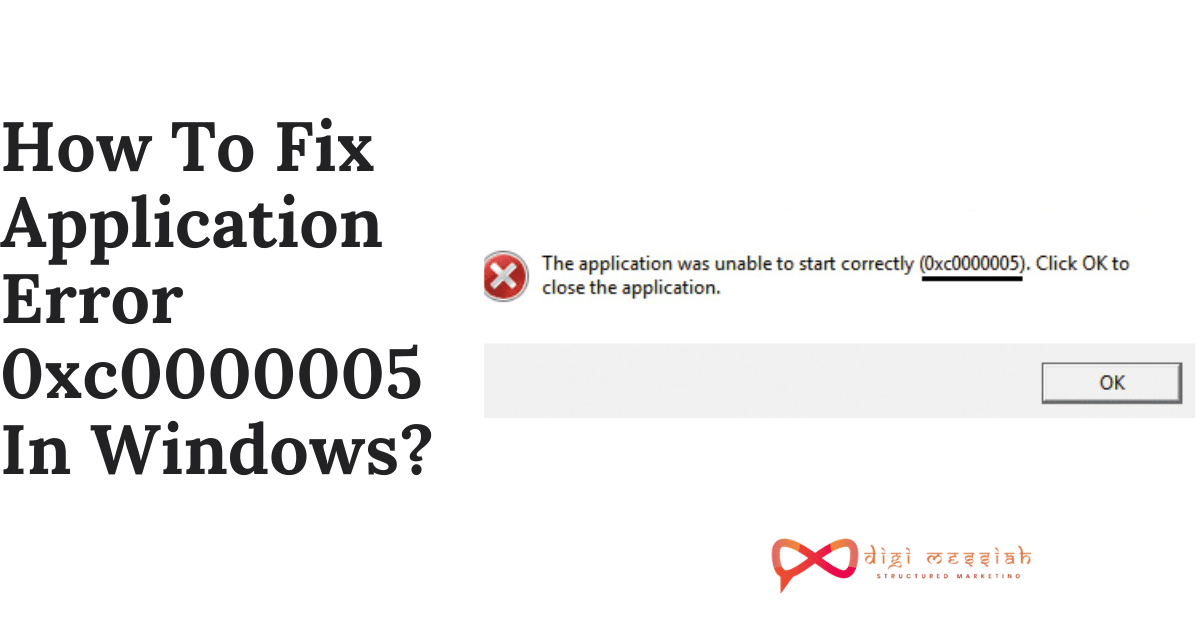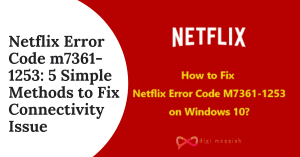You may have encountered Application Error code 0xc0000005, also known as Access Violation error. This is a common problem experienced by Windows users, regardless of the operating system version. Application Error 0xc0000005 is broad and can be caused by a number of different problems.
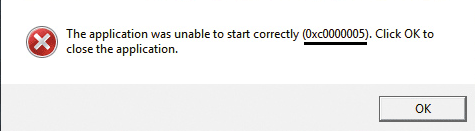
The error usually appears when trying to run a program or application. It prevents users from starting various applications and programs and states that the application was unable to start correctly.
Related Posts
- 0x80070422: How To Fix Windows This Update Error Code?
- 0xc000007b: (SOLVED) Fix Application Was Unable To Start Correctly Error
- How To Fix Application Error 0xc0000142
How To Fix Application Error code 0xc0000005?
To Fix Application Error code 0xc0000005 we have 4 troubleshooting methods given below:
Method 1: Run System File Checker (SFC) Scan
System File Checker (SFC) is a built-in Windows feature that helps scan your system files and repair missing or corrupted system files. So to run the SFC scan follow the steps given below :
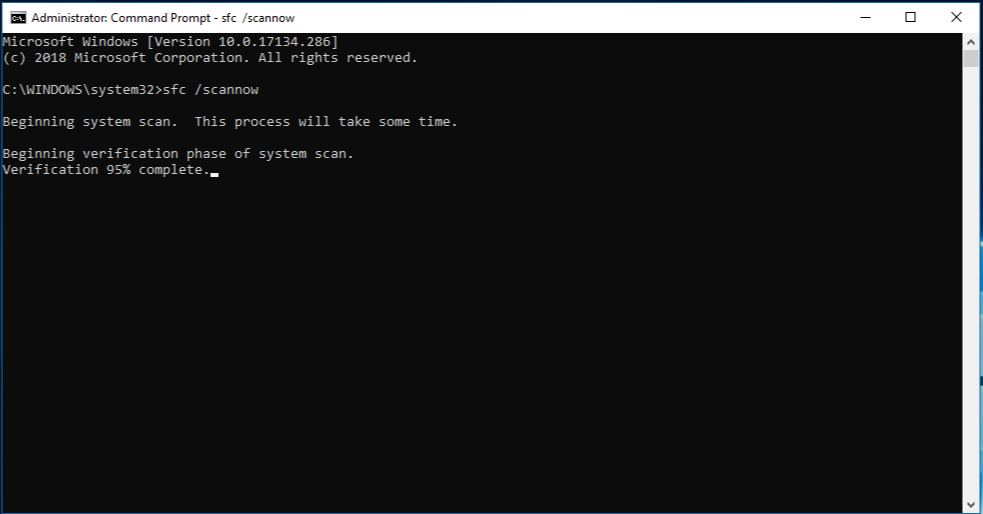
- Press the Windows logo key and type “cmd“
- Right-click on Command Prompt and click on Run as Administrator
- Then click YES if it is prompted for the confirmation
- In the Command Prompt Window. type sfc/scannow and press Enter
- Wait for 15-20 minutes to replace the corrupted file systems with the new one
- Lastly, restart your computer
Method 2: Run Hardware Troubleshooter
Hardware errors can also cause error 0xc0000005 to appear, so you can try running the Troubleshooter to check if there is a problem with your hardware.
- Firstly click Settings from the Start menu to continue.
- Then click Update & security on the Settings page to continue.

- Click Troubleshoot and choose Hardware and Devices in the right to continue.
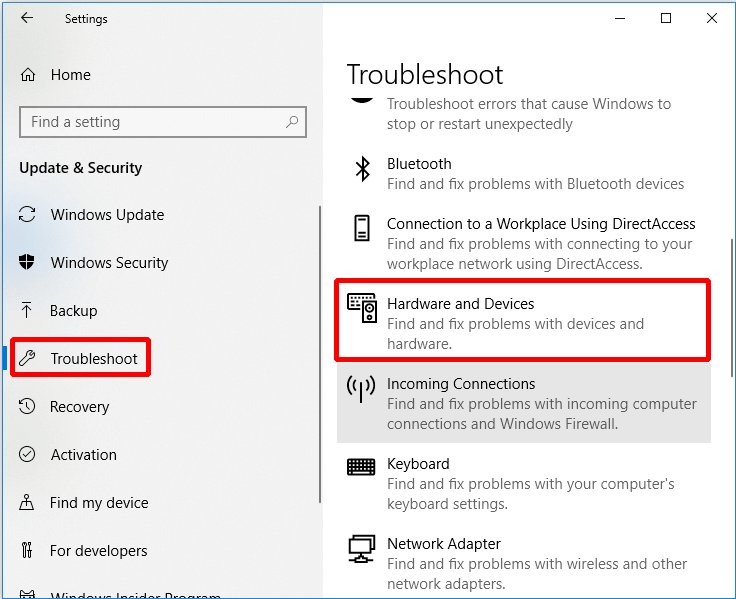
- Click Run the troubleshooter to continue
- Now you just have to wait for the computer to detect the problems. After the scanning process is completed, if there is an error, it will be displayed. And then please select the problem you want to fix.
- If the computer does not detect any problems, then it may not be a hardware problem
Method 3: Update Driver
When the drive is incompatible, it is possible that a drive has not been upgraded to the latest version, causing a conflict between the drives and a blue screen. So it is a good idea to update the driver by following the steps given below:
- Open File Explorer and right-click This PC to continue.
- Choose Manage to continue.
- Then choose Device Manager under System Tools option to continue.
- Right-click the disk device under Disk Drives, then please choose Update driver.
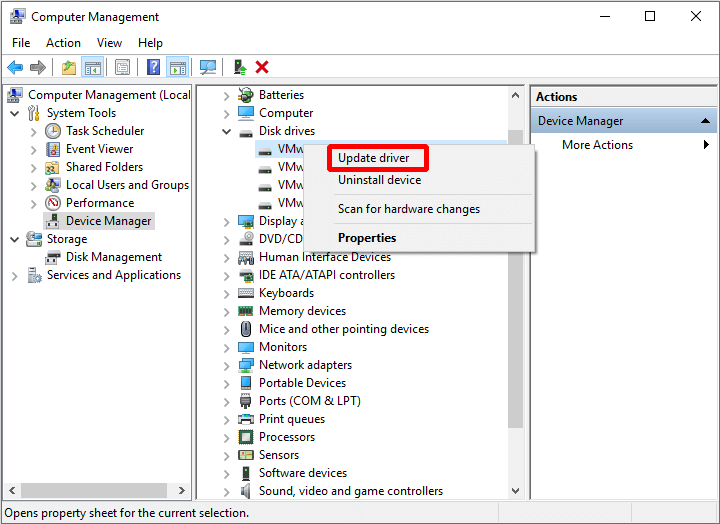
- When the process is finished, reboot your computer to check if the error is solved or not
Method 4: Run Windows Memory Diagnostic Tool
There may be a problem with the RAM which is causing the error to appear so you will need to check the RAM by running the Windows Memory Diagnostics. Follow the steps given below to run it:
- Type memory diagnostic in the search box and click on Windows Memory Diagnostic to continue.
- Click Restart now and check for problems (recommended).
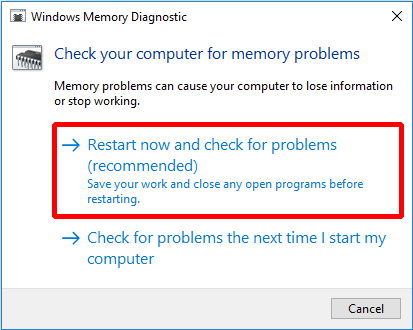
- You need to wait for the computer to find the problems for a period of time.
- After the search is completed, the computer will display the detected problem on the screen.
Conclusion
Thus, all the above-given solutions are very effective and after applying them you can easily deal with Application Error 0xc0000005 error. Also if the problem still persists then contact Microsoft Support to resolve your error.