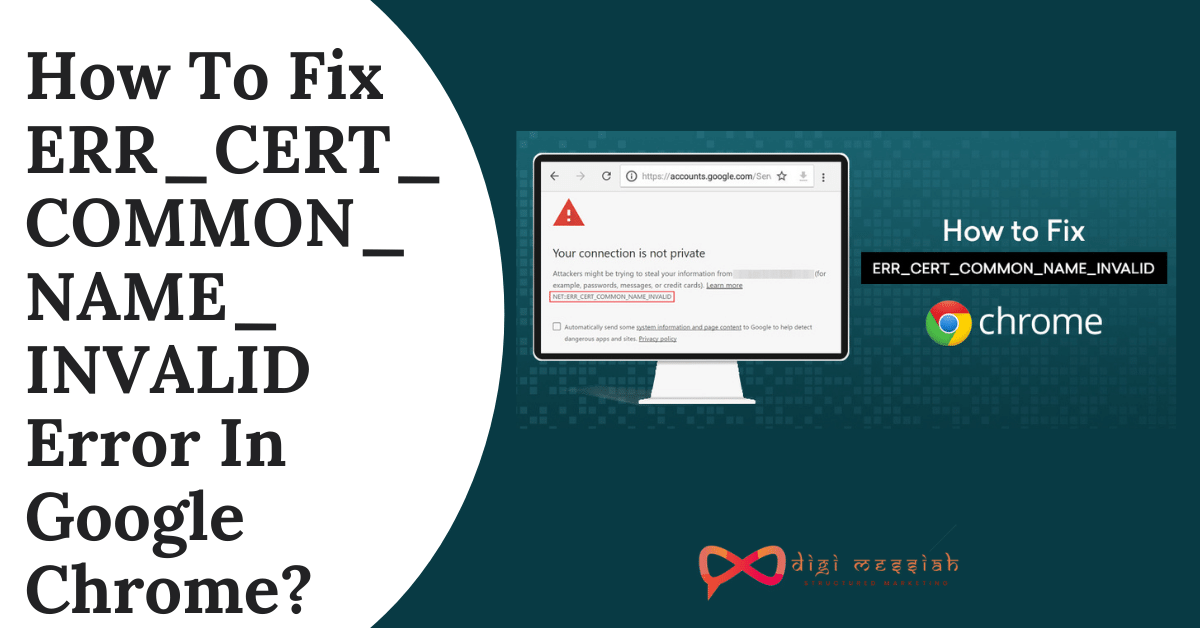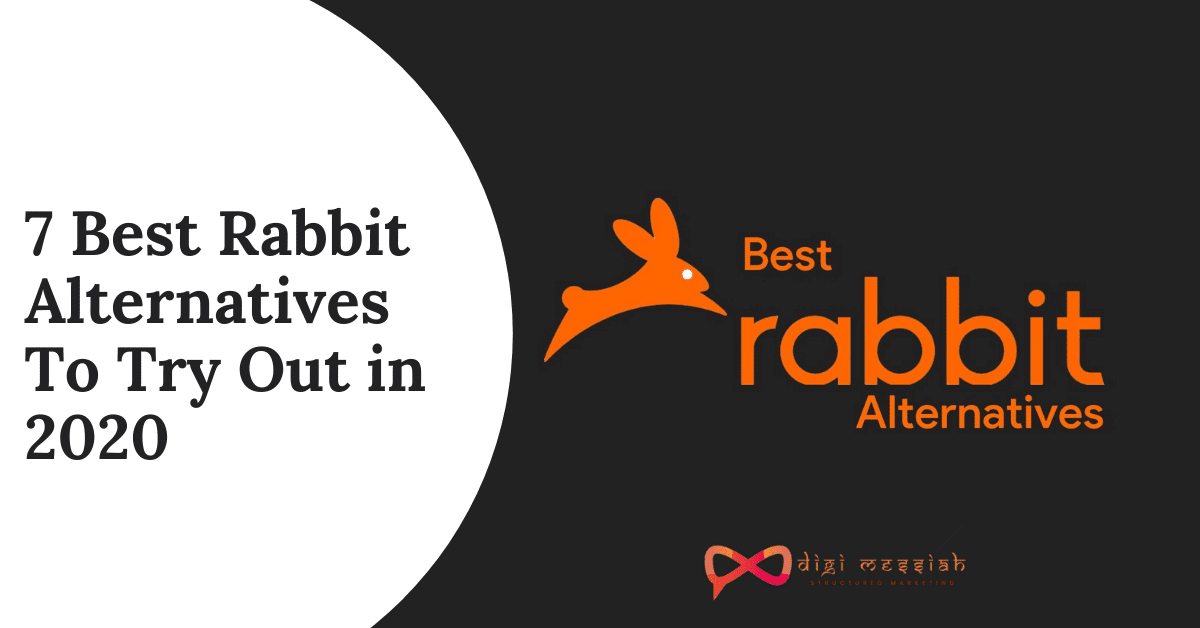ERR_CERT_COMMON_NAME_INVALID is an SSL error that appears when you are loading the website. In most cases, the issue is due to certificate misconfiguration on a server. However, it may appear due to antivirus and firewall or another third-party extension
The browser displays the “NET_ERR_CERT_COMMON_NAME_INVALID” warning when the name on the SSL certificate does not match the one in the address bar, or if there is a Chrome browser error.
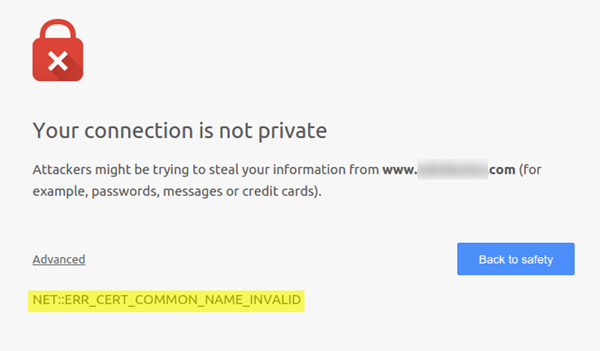
Before we begin, make sure that the date, time, region settings are set up correctly. If they aren’t, they can create issues of their own.
Related Posts
How to Fix ERR_CERT_COMMON_NAME_INVALID Error in Google Chrome?
To fix ERR_CERT_COMMON_NAME_INVALID in Google Chrome we have 4 troubleshooting methods given below:
Method 1. Clear your SSL state
In some cases, there might be a chance that cached information in the SSL cache might be responsible to cause the error. So follow the steps to clear your SSL cache and solve the error:
- Firstly, go to Start Menu > Control Panel > Network and Internet > Network and Sharing Center.
- In the bottom left corner click on the “Internet Options“
- After clicking you will see the “Internet Properties” tab. Now, what you will do is:
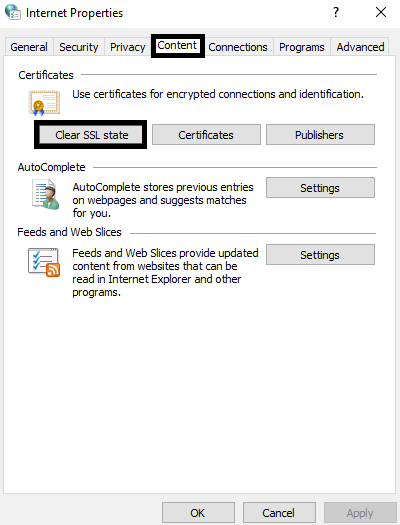
- Go to the “Content” section
- Click on the “Clear SSL State” button
- Lastly, click on “OK“
Note – Clearing your SSL certificate will eliminate the problem of caching certificates since it wipes out the cache
Method 2: Set your Proxy Settings to Automatically Detect Settings
The proxy settings will determine your browsing environment. Any misconfiguration can limit you to browse any websites. So set your proxy setting to Automatically detect settings by following the steps given below:
- Open Run window and type inetcpl.cpl
- Press Enter to run Internet Properties.
- Switch to the Connections tab and click LAN settings.
- In the pop-up window, make sure that Automatically Detect Settings box is checked
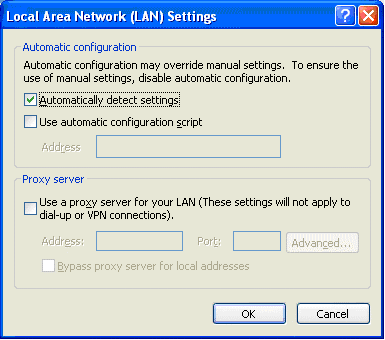
- Lastly, once the box is checked click on OK
Method 2: Disable All Browser Extensions
Some Chrome Extensions can contain harmful codes or features that interfere with the websites you are visiting. So disabling your extensions you have installed can solve your error. Here’s how to do it

- Open your Google Chrome Browser
- Click on 3 vertical dots in the upper right corner of the screen
- Click on More Tools and click on Extensions
- Now click on all the blue toggle buttons on the extension
- Lastly, turn off all your browser extensions
Method 4: Clear Your Browser Cookies and Cache
Sometimes, it’s a corrupt cache that’s causing the error. In such situations, the best solution is to clear cookies and browser cache in Google Chrome. So follow the steps to clear it
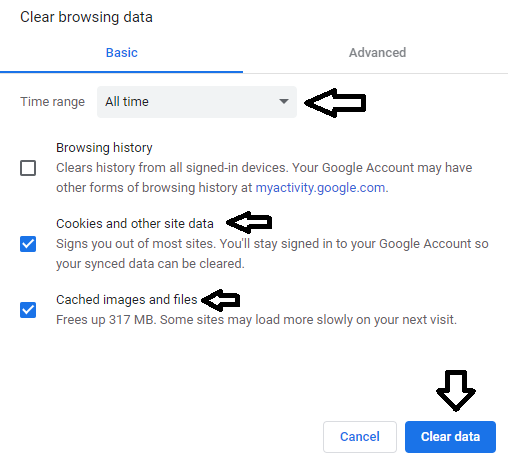
- Open your Google Chrome Browser
- Press Ctrl + Shift + Delete
- Set the time range to All time
- Now select the cookies and other sites data and cached and image files options
- Click on the Clear Data button to clear your browsers cookies and cache
- Lastly, try access to check if the issue is solved or not
Method 5: Update Your Operating System and Google Chrome
If you are using an older version of Chrome or an outdated operating system, it is only normal that you are facing the “ERR_CERT_COMMON_NAME_INVALID” error. So Update your Windows or any other Operating System and also your Chrome browser to get rid of this error.
Conclusion
So these are 5 troubleshooting methods to solve your ERR_CERT_COMMON_NAME_INVALID error in Google Chrome. Try these methods and if the problems still persist then contact Google Support to resolve your error