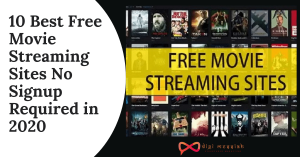Nowadays the popularity of Android phones is quite high because of its features that Google is upgrading in Android OS. Due to this, there is an extreme usage among many people.
As many people are using, the problem of getting the error is quite high. So no matter in which Android Phone you have got this error we will show How to Fix “This Device was Reset To Continue Sign in with Google Account Bypass” Error with several solutions
What is “This Device was Reset To Continue Sign in with Google Account Bypass” Error?
Google has a Fast Reset Protection [FRP] which is also known as Google Verification for Lollipop and Android 5.1 users and above. It automatically gets on whenever you do Factory Reset on your Android phone to verify your account.
In recent times Google has come with an amazing feature where users have to verify their account before doing Factory Reset on their account.
So there will be an FRP lock to protect your data from getting stolen. So whenever other users are trying to access your device they will receive an error saying “this device was reset to continue, sign in with a google account that was previously synced bypass“.
What is the problem behind “This Device was Reset To Continue Sign in with Google Account Bypass” Error?
After the release of Android 5.0, the Protection feature automatically gets activated due to 2 main reasons:
- Screen Security is set either by Pattern or Password other than Swipe or None
- Your device is logged in to Google Account
So when the above 2 reasons do not match exactly with the Android Protection Feature it instantly turns off.
How to Solve “This Device was Reset To Continue Sign in with Google Account Bypass” Error?
There are 2 Easy Methods we have given below to Fix the Factory Reset Protection Feature and Bypass Sign in With Google Account
- Method 1 – Use FRP Bypass APK to Fix Google Account Verification
- Method 2 – Reset the Device
Method 1 – Use FRP Bypass APK to Fix Google Account Verification
You can use a third-party app such as FRP Bypass to Bypass the Google Sign in. I will show you the steps to perform Bypass with the FRP Bypass APK Tool.
- Click here to select the FRP Bypass app
- Then Download the FRP Bypass Tool to a USB Drive
- After the download is complete, connect the USB Device to your mobile device using a [OTG] Cable
- Search and Install the APK from the USB Device
- After the installation is complete go to Settings and you can delete everything along with Google Account
Note – You can use this method on PC also but it would be a straight forward and easy method if you will do it on your Android Device
You may also like
Method 2 – Reset the Device
If the above method doesn’t work you have to reset your phone to Factory Default and I will show you the simple steps to Reset the Device
- When you go to the Google Account Verification Process, then go through the Device Reset Process
- Click on the Back option to get back to the Wireless Network Screen
- Click on the ‘Add Network’ section
- In the Network, name enter any number of words you wish to write
- Press and hold what you have written and when Menu appears ‘Tap on the Share’ option
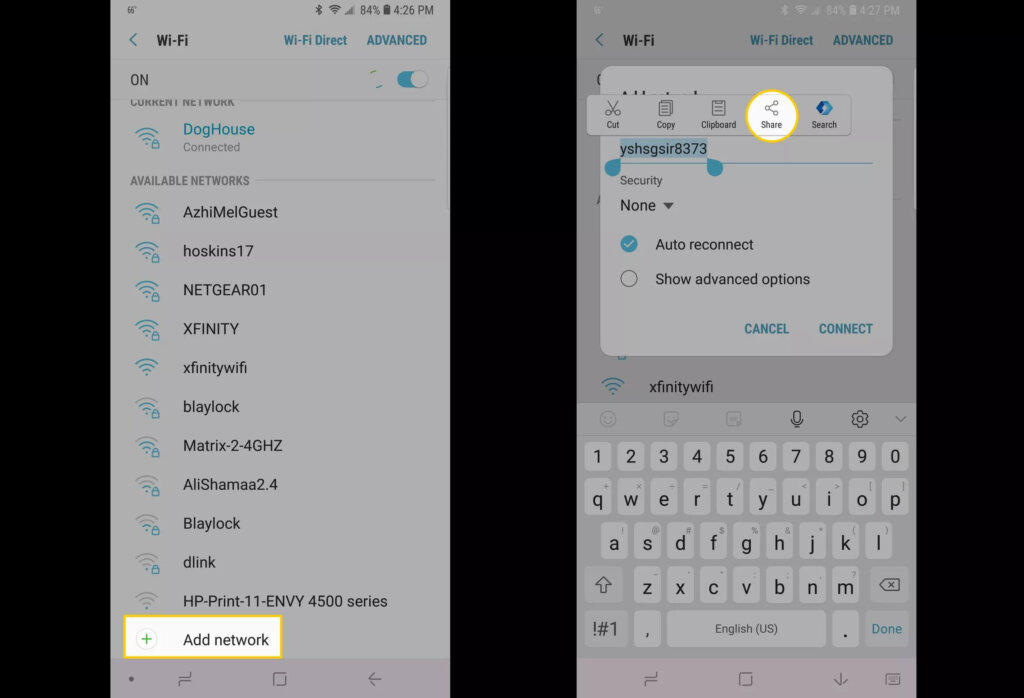
- From the list of Sharing options click on ‘Gmail’ option
- Then Tap on Notification>App Settings
- In the upper right corner click on the three-dot menu and select Account
- Now Choose Continue if prompted for verification
- In settings Choose Backup and Reset and then choose Factory Data Reset
![This device was reset error by resetting the device[1]](https://www.digimessiah.com/wp-content/uploads/This-device-was-reset-error-by-resetting-the-device1-1024x698.jpg)
- Your account will be removed during the process along with the FRP Lock
How to Disable FRP to Bypass Google Account Verification?
This method is one of the easiest methods to avoid being locked with FRP again and also to Bypass Google Account Verification
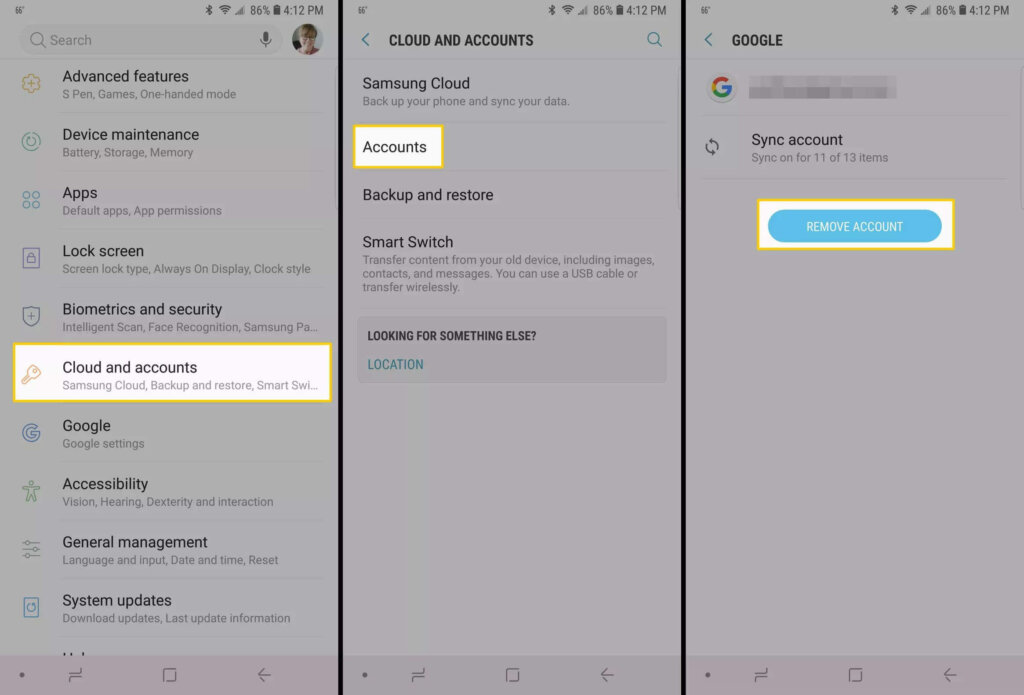
- Go to Settings
- Select Cloud Accounts [ On some devices this may be written as Accounts so just skip the next step]
- Click on Accounts
- Find and click on your Google Account
- Tap Remove Account
- Your Account will be removed
Note – This method will remove completely from your Google Account from your Android Device including the apps that are associated with this account like Google Assistant, Gmail, and many more
How to Avoid From FRP Lock Again?
If you are getting the same error repeatedly and don’t want to face this error again then you should know how to remove a previously synced google account from Android that is linked with your phone. Here are simple steps to do it:
- Navigate to Settings
- Go to Cloud Accounts and click on Accounts
- Lastly, tap on “Remove Account” to remove from Gmail account
You can also use Find My Device to remove Gmail Account
- Go to com/find and then sign in to your Gmail Account
- You will see a list of devices that are linked with Google Account
- Select the device which is yours and click on “Erase” to remove it
How to Fix “This Device was Reset To Continue Sign in with Google Account Bypass Samsung” Error?
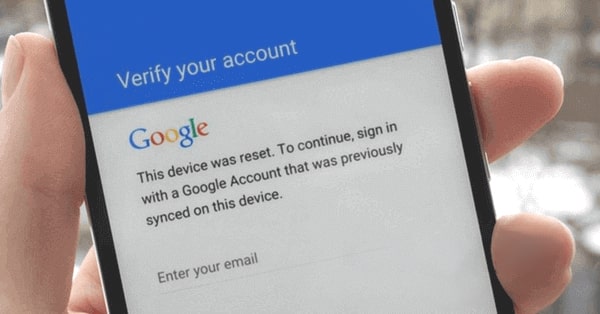
If you are facing ‘This device was reset ‘ error in your Samsung Phone then the best thing you can do is you can Bypass Factory Reset Protection Lock through OTG Cable or through USB Drive. SO just follow the given below steps to remove the error in your Samsung Tablet
- Firstly Check your Samsung Phones that support OTG Cable
- Then click here to download APK
- Lastly, Save it on OTG connected Micro SD Card or Pen-drive
Note – OTG Cable should support Micro SD Card or Pen-drive
FAQ
1. What is the reason behind “this device was reset to continue sign in with google account bypass” error?
– There are two main reasons behind this error which are:
- Screen Security is set either by Pattern or Password other than Swipe or None
- Your device is logged in to Google Account
2. How to avoid from FRP lock again?
To avoid being locked from FRP again, follow the steps given below:
- Go to com/find and then sign in to your Gmail Account
- You will see a list of devices that are linked with Google Account
- Select the device which is yours and click on “Erase” to remove it
3. How to bypass this device was reset to continue sign in with a google account?
When you get such an error, the best method is to contact the seller and ask him to log in with his account. Once he is logged in, you can add your own google account and later delete your seller’s account.
Conclusion
So by the above-given methods, you can easily fix “this device was reset. to continue sign in with a google account bypass? error in your Android Device
I hope these methods will solve your ‘This Device was Reset Error’ as we have provided the best solutions in an understandable manner.

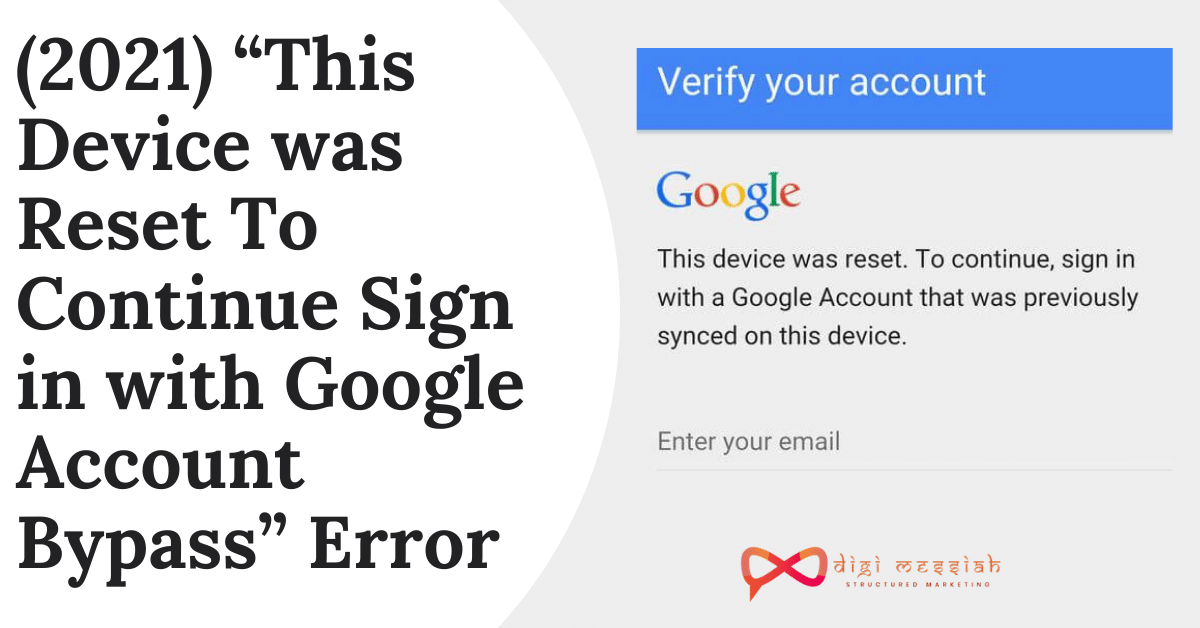









![[pii_email_654fbfc0ac64aec32e9c] Error Code [100% Solution]](https://www.digimessiah.com/wp-content/uploads/pii_email_654fbfc0ac64aec32e9c-Error-Code-100-Solution.png)