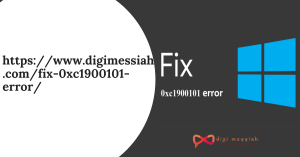One of the most common issues on Windows is The Default gateway is not available” issue. Users who suffered from this problem would either have their internet connection dropped every now or have no access to the internet at all and a Limited or no connectivity status symbol on the network icon in their system tray.
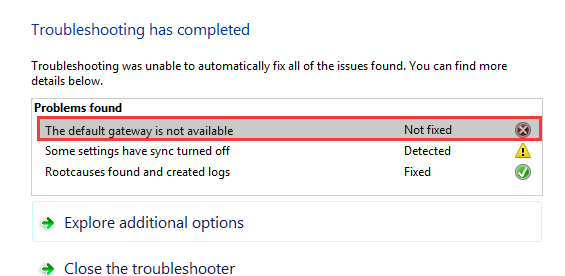
The “Default gateway is not available” issue can be caused by anything from a McAfee product or the Windows 8 auto-login feature to outdated network adapter drivers. Since this problem messes with your internet connection you can already think how painful this issue can be
So in this article, I will be sharing you some effective and simple methods to solve your Internet Connection problem.
If you are facing similar errors on Windows then click on the error to find the solution
- How to Fix Error 0x80004005 in your Windows?
- How to Fix WiFi Doesn’t Have a Valid IP Configuration?
- How To Fix Application Error 0xc0000142
How to Fix The Default gateway is not available Error?
To fix this error we have 4 troubleshooting methods given below:
Method 1 : Reinstall Network Adapters Driver
If you have faulty network driver in your Windows then your network connection won’t function well. So reinstalling your Network Adapters Driver will fix your error. Here’s how to do it:
- Press the Windows + X Hotkey and click on Device Manager
- Click on your Network Adapters List and expand it
- Now Right-Click on your Network Adapter and click on Uninstall
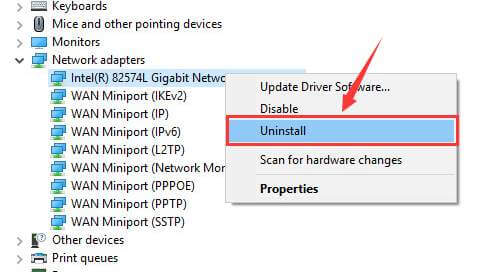
- An Uninstall Confirmation will pop up click on OK
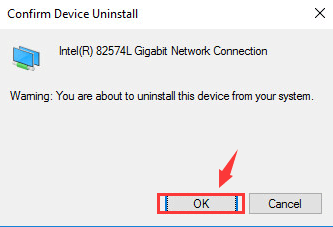
- Restart your computer after the installation process is completed
- Lastly, Windows will help you reinstall the network adapter device driver automatically.
Method 2: Change Network Adapters Driver
If you haven’t installed the correct driver in your Windows then you are likely to have problems with your Network Connection too. So follow the steps in order to fix it:
- Press the Windows + X Hotkey and click on Device Manager
- Click on your Network Adapters List and expand it
- Now Right-Click on your Network Adapter and click on Update Driver Software
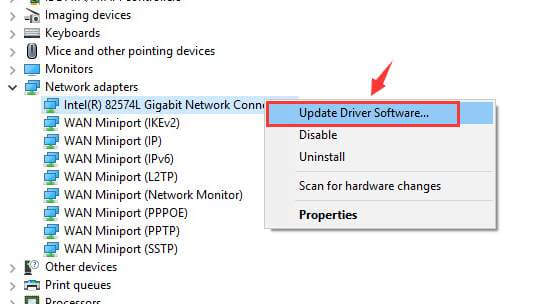
- Click on Browse my computer for driver software
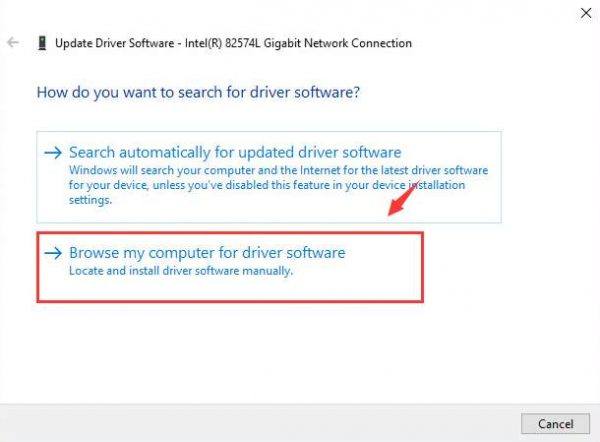
- Then click on Let me pick from a list of device drivers on my computer.
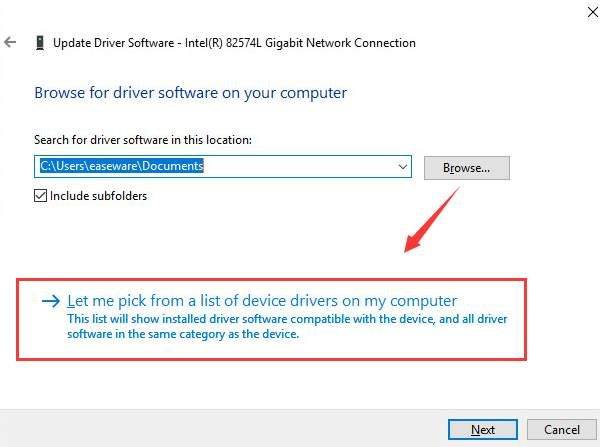
- Now follow the steps given below:
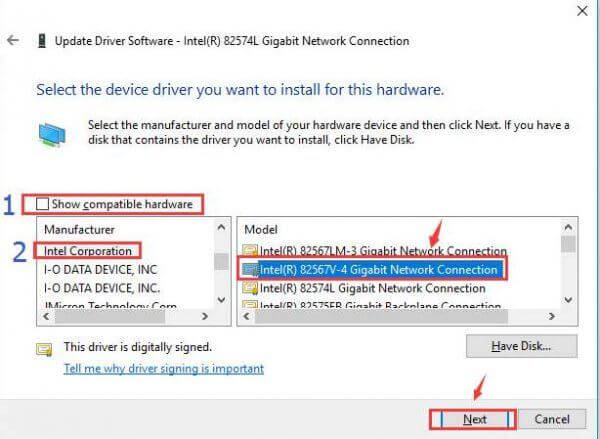
- Un-tick-Show Compatible hardware
- Then click on Intel Corporation
- Click a network adapter driver different from what you have now.
- Click Next.
Method 3: Use Netshell Reset Command
Users reported that you can fix The default gateway is not available error by resetting TCP/IP. So follow the steps given below in order to reset the command
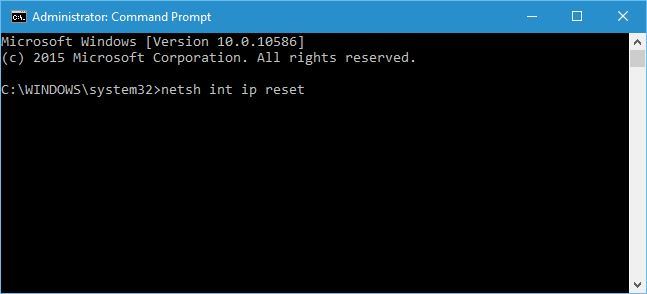
- Press the Windows + X Hotkey
- Select the Command Prompt Admin from the menu
- Now type netsh ip reset and press enter
- After the process is completed restart your PC
Method 4 : Change the Power Saving Mode of your Wireless Adapter
Some users claim that by changing the power saving mode helped them to solve the default gateway error. So if you are not able to solve from the above-given methods then try this method to solve your error
- Press Windows + S hotkey and type Power Options and select power options from the menu
- When the Power Options window opens locate your current plan and click Change plan settings.
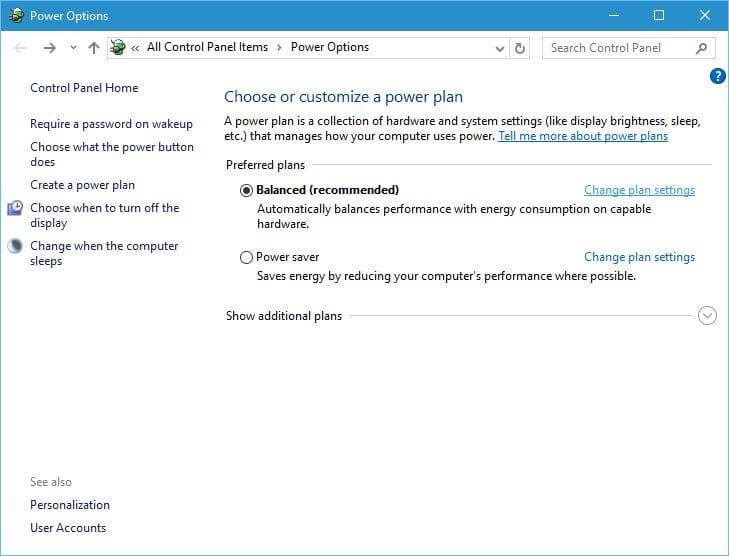
- Now click on Change advanced power settings
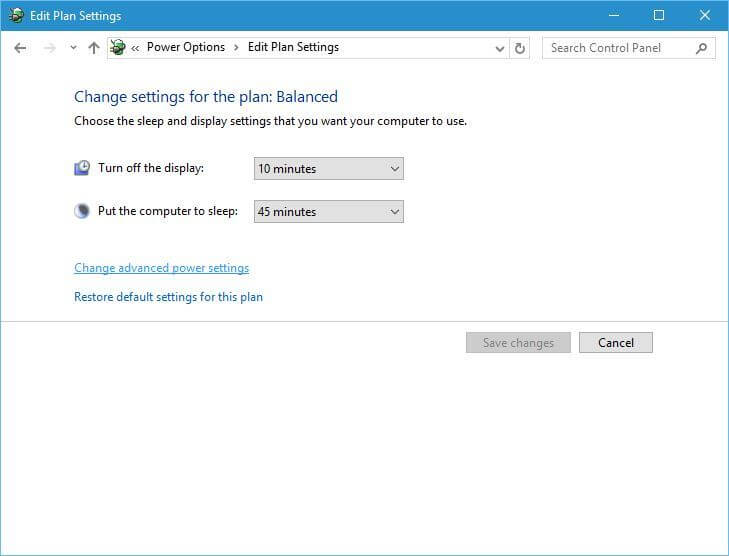
- Locate Wireless Adapter Settings and set it to Maximum Performance.
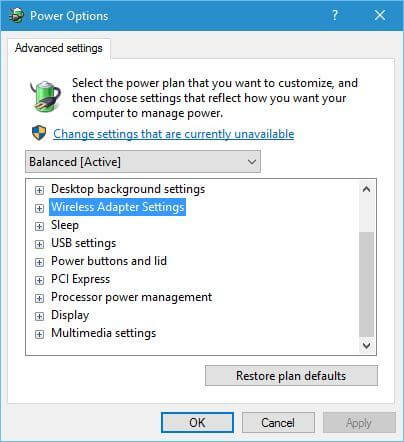
- Click Apply and OK to save changes.
Conclusion
I hope these above-given solutions will solve your “The Default gateway is not available” error Also if the problem still persists then contact Microsoft Support to resolve your error.