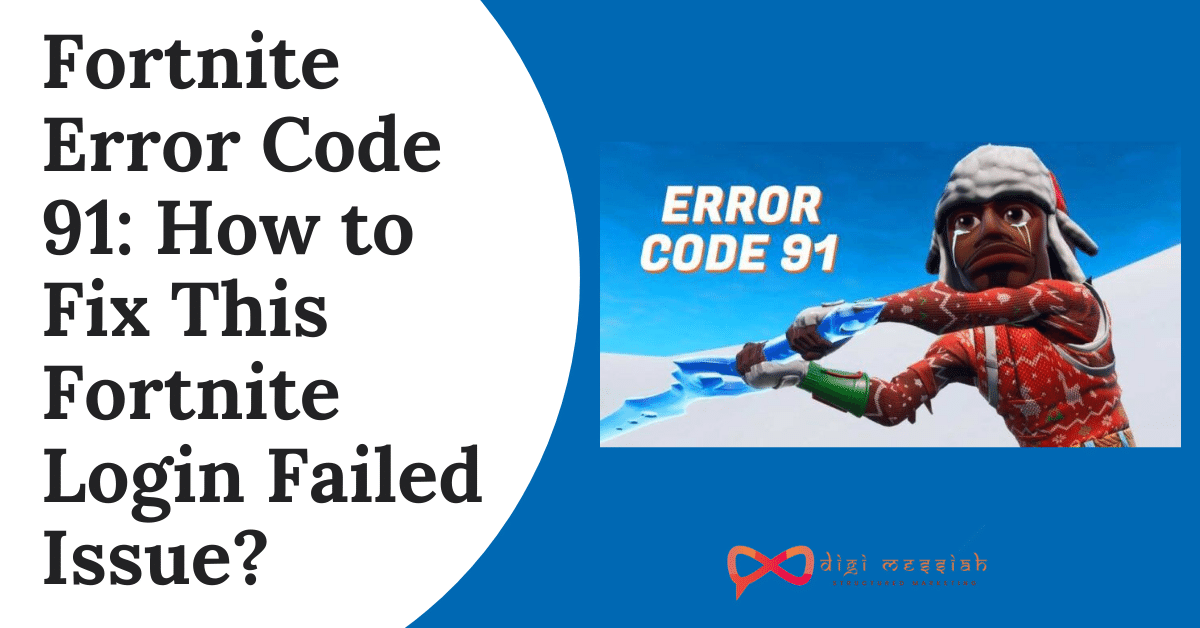Fortnite Error Code 91 usually appears due to connectivity issues on a gaming platform (XBOX One, Nintendo Switch, PC, Mac, PS4). This error comes in a form of two messages
The party is currently not responding to join requests. Please try again later” OR “Party services are currently experiencing technical difficulties.”
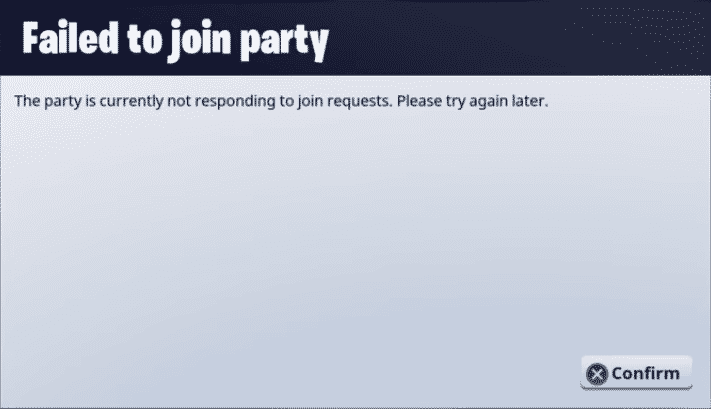
Fortnite Error Code 91 may be caused due to a local network problem, temporary bugs by an application, or the game is having some server issues
How to Fix Fortnite Error Code 91?
To Fix Fortnite Error Code 91 we have 4 troubleshooting methods given below:
Method 1: Reboot your Modem/Router
Your Internet connection speed may be back to normal if you reboot your network. So rebooting can help you to fix fortnite error code 91. Follow the steps given below to do it:
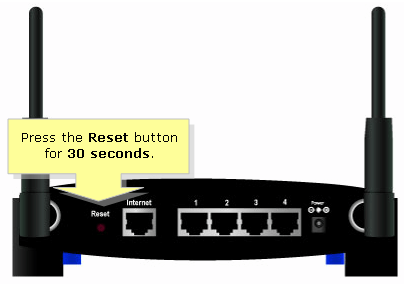
- Unplug your modem (and your wireless router, if it’s a separate device) from power for 30 seconds.
- Plug in your network devices again and wait until the indicator lights are back to its normal state.
- Try launching Fortnite again
Method 2: Reset Winsock Data
Winsock is a programming interface and supporting program in Windows operating system that defines how Windows network software should access network services. Resetting Winsock data may be helpful for your connection issues. Follow the steps given below to reset it
- Press the Windows Logo key and type cmd in search bar
- Right-click on Command Prompt and click on Run as an administrator
- Click Yes if you are prompted for permission to run Command Prompt
- In Command Prompt, type netsh winsock reset and press Enter.
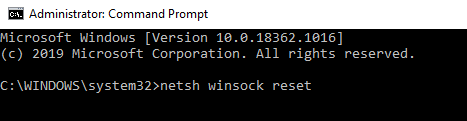
- Restart your PC to complete the reset.
- LastlyLaunch Fortnite after you restart your PC to see if you can log in or not
Method 3: Install the Latest Fortnite Patch
The developers of Fortnite release regular game patches to fix bugs. It’s possible that a recent patch has stopped you from logging into the game, and that a new patch is required to fix it.
If you run Fortnite from Epic Games Launcher, you can follow the instructions below to check for the latest Fortnite patch:
- Run Epic Games Launcher.
- On the left panel, click Library. On the right, click the gear button on the lower-right corner of Fortnite.
- Turn on the toggle next to Auto update.
- Restart Epic Games Launcher.
- If a patch is available, it will be detected by the Epic Games Launcher and the latest Fortnite patch will be automatically downloaded and installed when you launch Fortnite.
Method 4: Disable Proxy Server
If you’re using a proxy server, it may also cause the connection problem. Follow the steps below to disable your proxy server to see if this issue reappears:
- Press the Windows Logo Key and R at the same time to open run dialog
- Type inetcpl.cpl and press Enter
- Go to the Connections tab. Select Never dial a connection if you see it (somewhere below Choose Settings if you need…).
- Then click on LAN settings.
- Now do the following things given below:
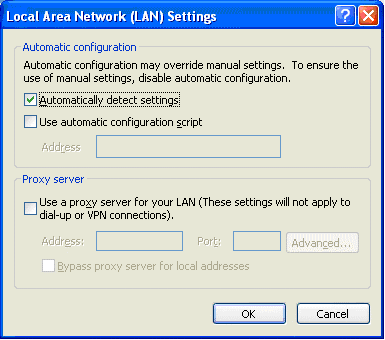
- Uncheck the Use a Proxy Server for your LAN option
- Check the Automatically Detect Settings
- Lastly, click on OK
- If you’re using a VPN or a third-party proxy sever, disable it.
Most Common errors i.e Http Error 403. If you are facing an issue on your chrome browser, then you must checkout this blog on how to fix Http Error 403 | You Don’t have Authorization to View this Page (FIXED)
Conclusion
These are 4 troubleshooting methods to solve your Fortnite Error Code 91. Try these fixes one by one and if the problem still persist then contact Fortnite Support to further resolve your error
Frequently Asked Questions:-
1. What is the reason behind that I can’t join a Fortnite Party?
This issue can be caused, because of several reasons such as server or association issues. Run a power cycle on your organization gadget or check in the event that the servers are down.
2. How can I fix Error Code 91 in Fortnite?
1. Check whether the servers are down or not. 2. Restart the Fortnite game. 3. Run Power Cycle. 4. Shut the VPN. 5. Confirm Fortnite Files. 6. Change to a private party. 7. Reinstall Fortnite.
3. How can I fix fortnite party neglected to associate?
Run a power cycle and check in the event that there is a steady network connection. Restart your Internet Router and the gaming gadget (PS, PC, Xbox, Mobile, Nintendo)
TOP SEARCHES –
Lastpass Password Generator | Omegle Error Connecting To Server | Emojily | Start Watchown Tv Activate | Error 0Xc1900223 | E-82106O4A | Removeddit Not Working | Kutools For Excel | Deleted Reddit Comments | Hulu Error Code P-Ts207 | How To Change Valorant Installation Folder | Netflix Error Code Nw-3-6 | Twitch Dark Mode | Download Shutterstock Images For Free Without Watermark |