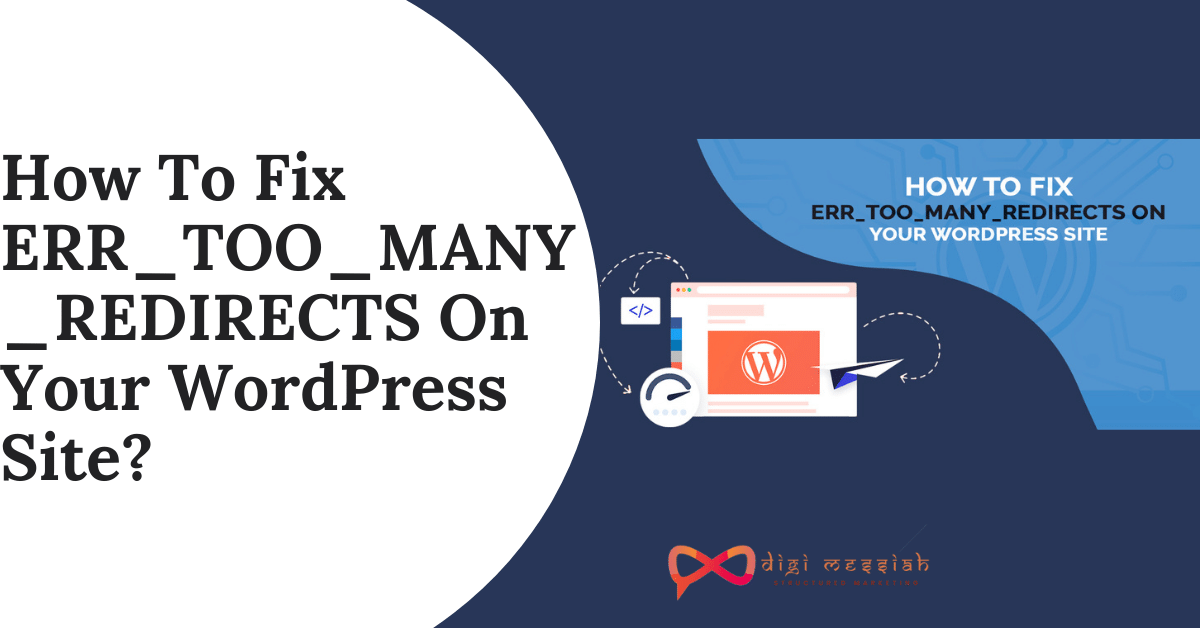If you are surfing on your WordPress site and see the ERR_TOO_MANY_REDIRECTS error then don’t get frustrated! This error just says that your website is stuck in an infinite redirection loop.
In other words, ERR_TOO_MANY_REDIRECTS in your Chrome Browser tells us that the page you’re trying to visit is caught in a “Redirect loop”. The Phase “redirect loop” means that the site you are visiting can’t stop the server to try and send your browser to a different location.
This could be due to several reasons such as an issue with Third Party Services, Misconfigured WordPress settings, Misconfigured HTTPS settings, Conflicting WordPress Plugin Settings, and many more. So now you have learned the causes let’s learn how to fix it.
Related Posts
How To Fix ERR_TOO_MANY_REDIRECTS Error ?
To Fix ERR_TOO_MANY_REDIRECTS Error we have some troubleshooting methods given below. So take a look at each methods and try until it fixes your issue.
Method 1: Delete Your Browsing Data
Browser data can sometimes store corrupted or outdated cookies and cache, which may cause the err_too_many_redirects error. So deleting the data from your browser will fix your isuse. Here’s how to do it:
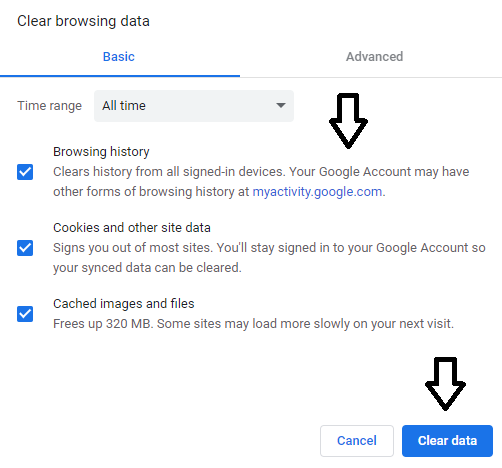
- Open your Google Chrome Browser
- Press Ctrl + Shift + Delete
- Set the time range to All time
- Now select the cookies and other sites data and cached and image files options
- Click on the Clear Data button to clear your browsers cookies and cache
Method 2: Change your URL Settings From the Admin Dashboard
to change your URL settings from the admin area you have to login to your WordPress dashboard, then follow these steps to Fix it :
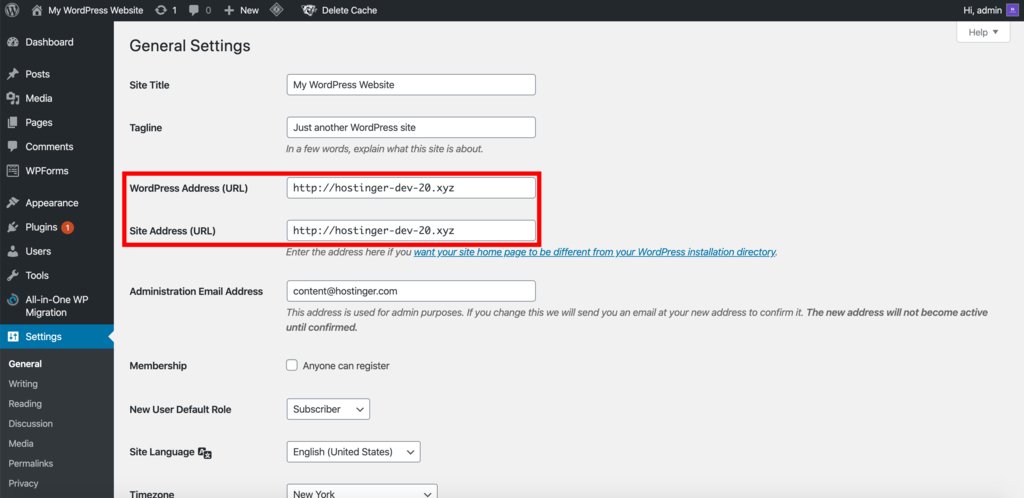
- From your WordPress dashboard, go to Settings.
- In the General Settings page, check your WordPress Address (URL) and Site Address (URL).
- Make sure the URLs you see are configured correctly.
- If you’ve edited anything, make sure to save your changes.
Method 3: Deleting WordPress Cache
In some cases the error can appear because of cache stored on your WordPress so deleting this WordPress Cache will help you to resolve your issue. Follow the steps-given below in order to delete it:
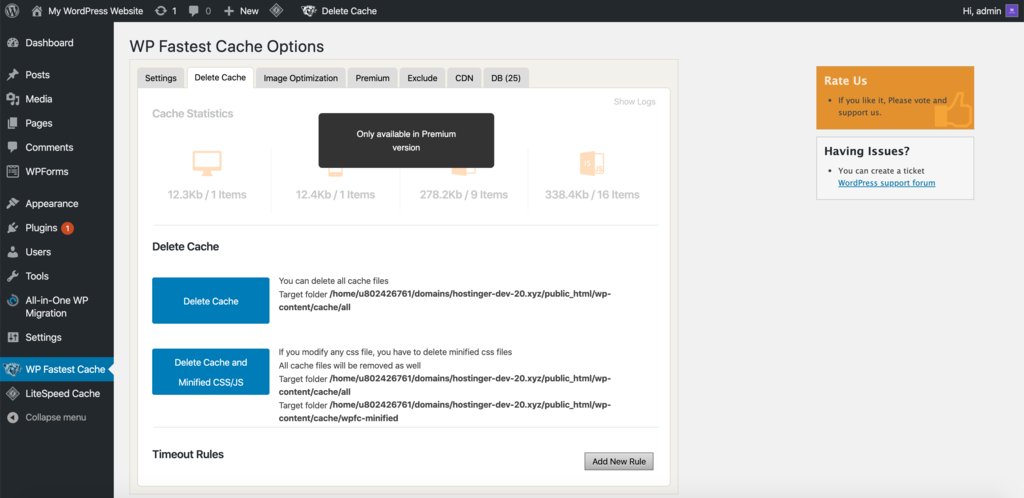
- Login to your WordPress dashboard.
- Head to Plugins -> Add New.
- Search for WP Fastest Cache using the search bar and click on Install Now to set up the plugin
- Look for the WP Fastest Cache option under Settings.
- On the Delete Cache tab, choose which option suits your needs best.
- If all goes well, you’ll get a confirmation message at the top of the page.
Method 4: Checking and Changing URL Settings Manually
When your website is experiencing this error then you have to change the URL settings with the help of your wp-config.php file. So in this example, we will show you how to edit the file via NameCheap File Manager:
- Login to CPanel and head to File Manager
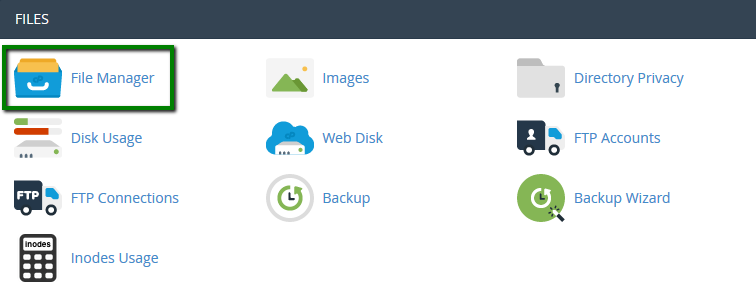
- In the public_html directory, find your wp-config.php file and right-click to Edit.
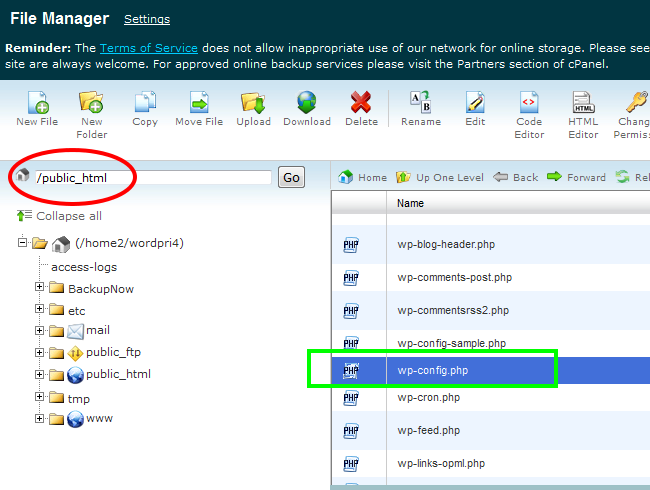
- Add the following lines to the file. In this case, http://example.com is your domain name:
- define(‘WP_HOME’,’http://example.com’);
- define(‘WP_SITEURL’,’http://example.com’);
- Save your changes. Visit your website to check whether the URL change fixed the error
Conclusion
So these are 4 troubleshooting methods to solve your ERR_TOO_MANY_REDIRECTS error on your WordPress site. Try these fixes and let us know which methods worked best for you.