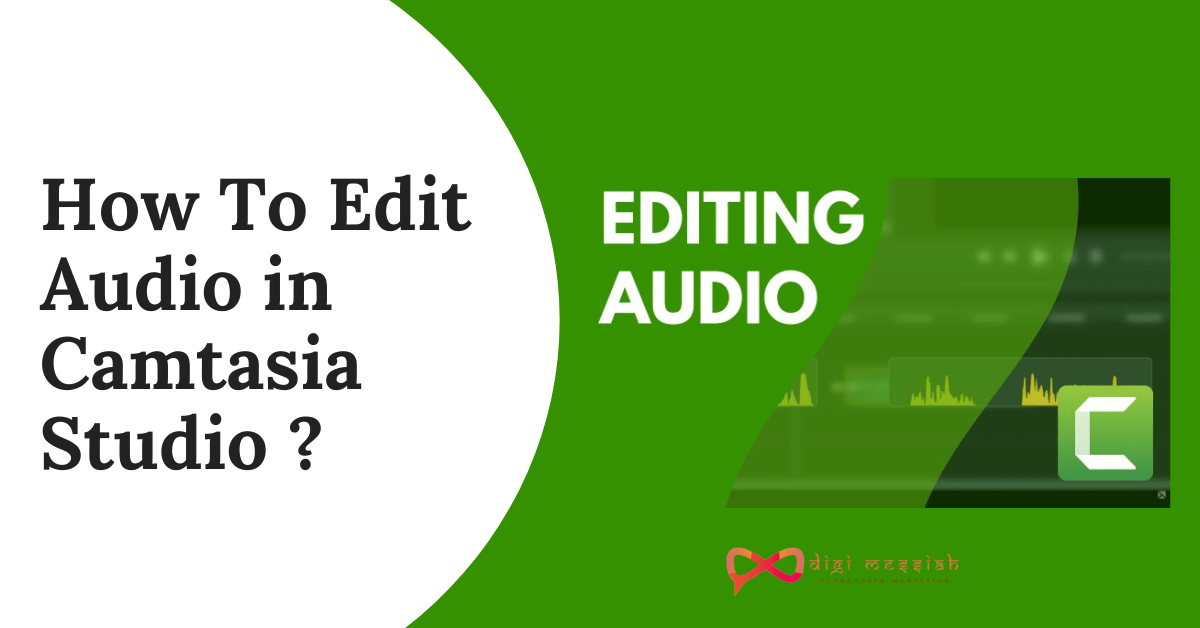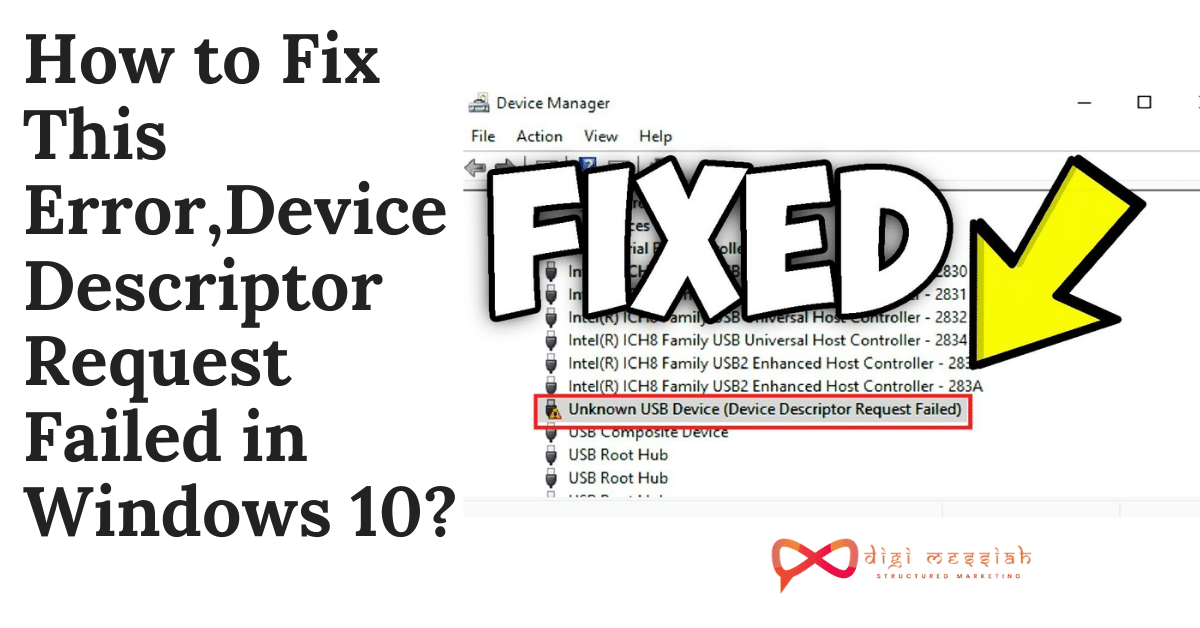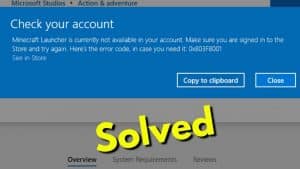Welcome back! In this, article we will be focusing on How to Edit Audio in Camtasia Studio?. As you all know the audio is the most important thing to listen to and understand the video.Its the major part of any video and by learning the editing audio in Camtasia Studio you will get a clear understanding with the basics of editing audio also you can export and share in Camtasia Studio. Talking about sharing your audio to other than SHAREit is the best application to use it for sharing. So walk with me As I will tell you the easy steps on How to Edit Audio in Camtasia Studio which will be easily understood and you will get a clear idea in your mind. So let’s get started.
Steps On How To Edit Audio in Camtasia Studio :
- In Camtasia, audio is edited on the timeline the same way you edit video clips.
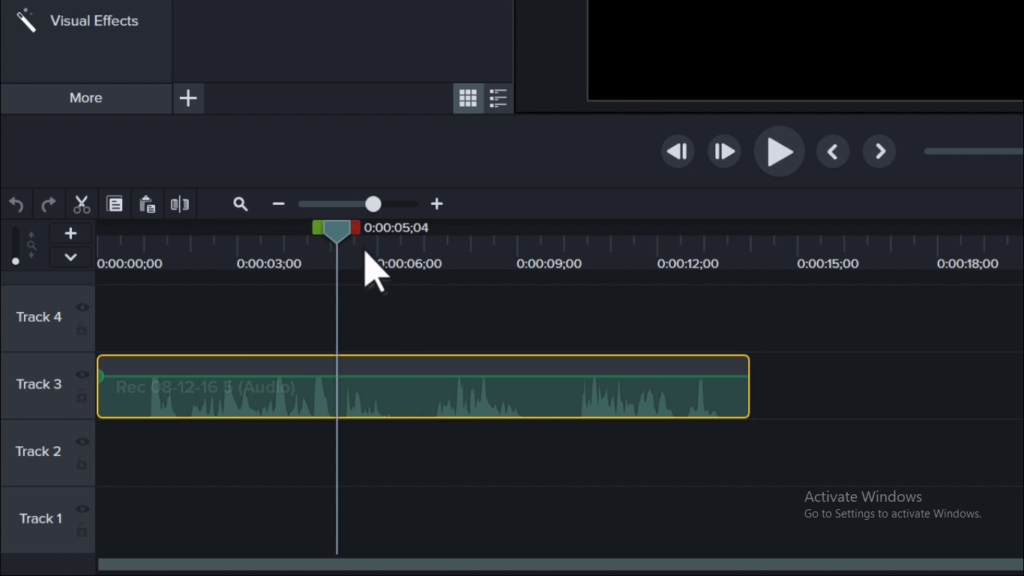
- Click and drag to positions clips, select mistakes with the play head, then cut them out.
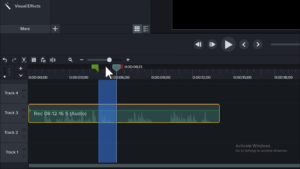
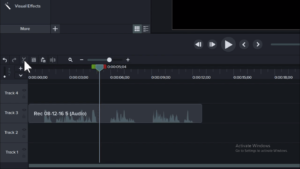
- Split clips, then click and drag to create space on the timeline, trim, un-trim, and even add effects.
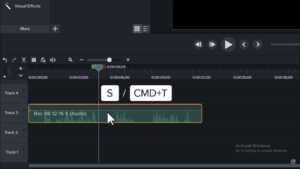
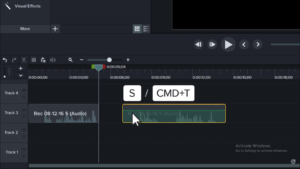
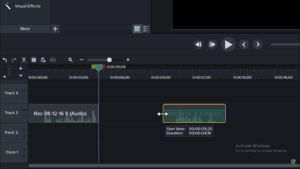
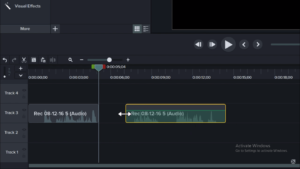
- Displayed across each audio track is a waveform. This is a visual representation of the recorded audio that makes it easy to see changes in volume.
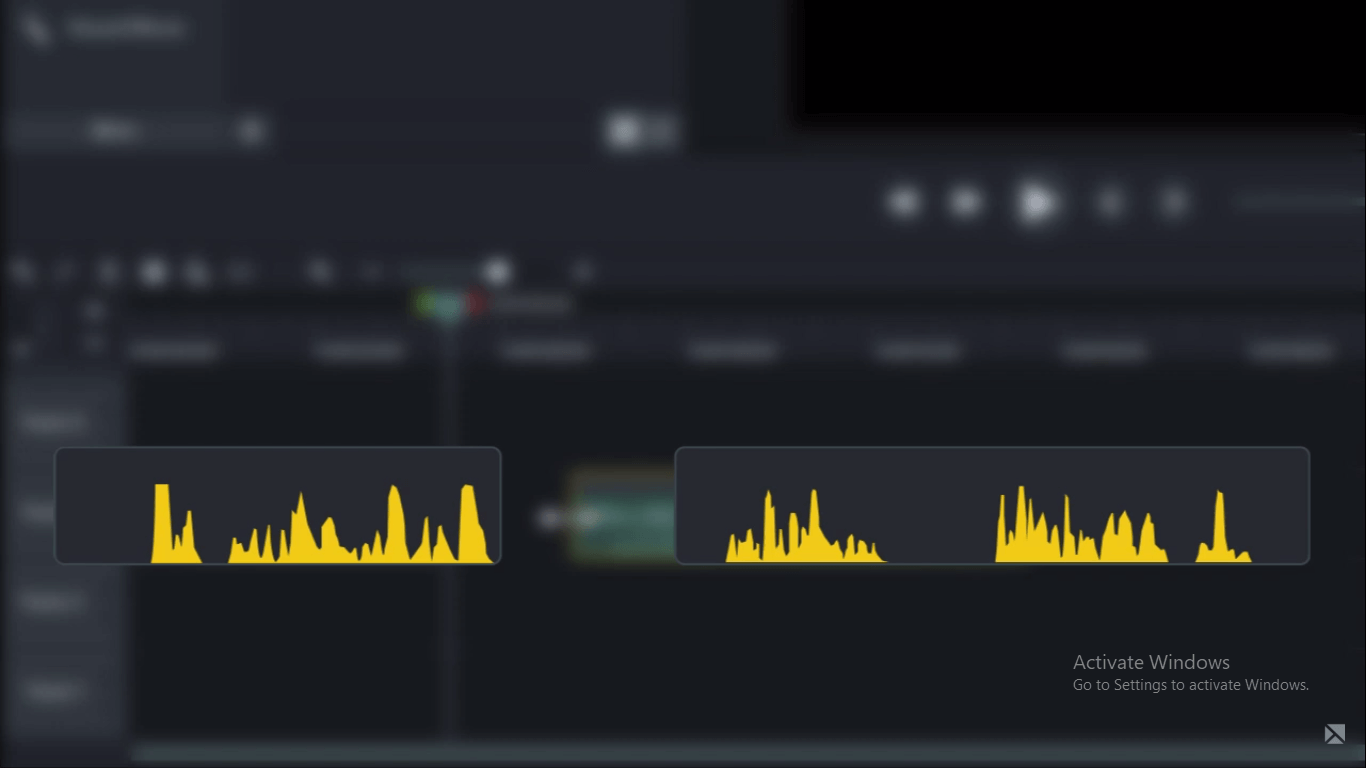
- Let’s walk through an example. On the bottom track of this project, is an audio clip I want to use as background music. I’d like the music to be loud at the beginning of the video and soft during the narration.
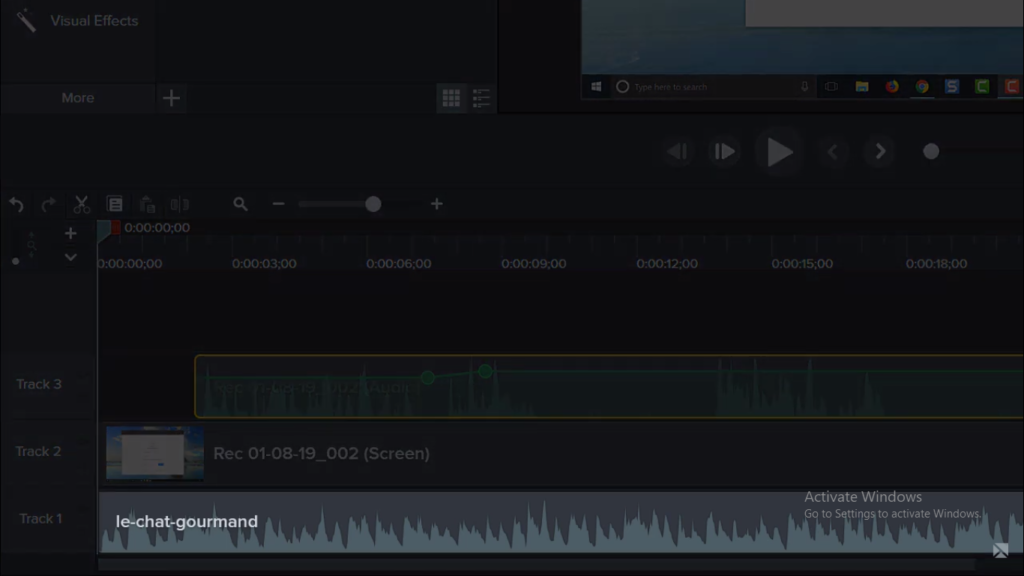
- To do this, zoom in on the timeline to see more detail. Then, add an audio point a second or two before the narration begins and another a second or two into the narration. Then click and drag to adjust the volume.
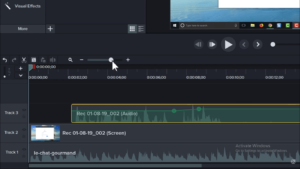
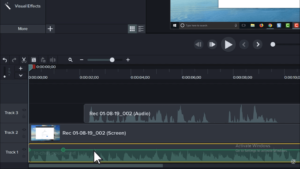
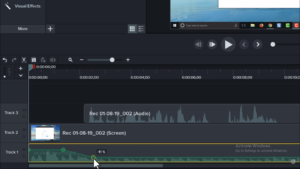
- Another way to adjust the audio of a clip is to use the built-in audio effects. For example, drag the Fade Out effect to the music clip on the timeline. This adds audio points to the end of the clip that fades out the music.
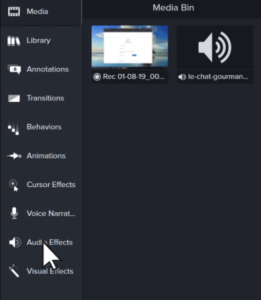
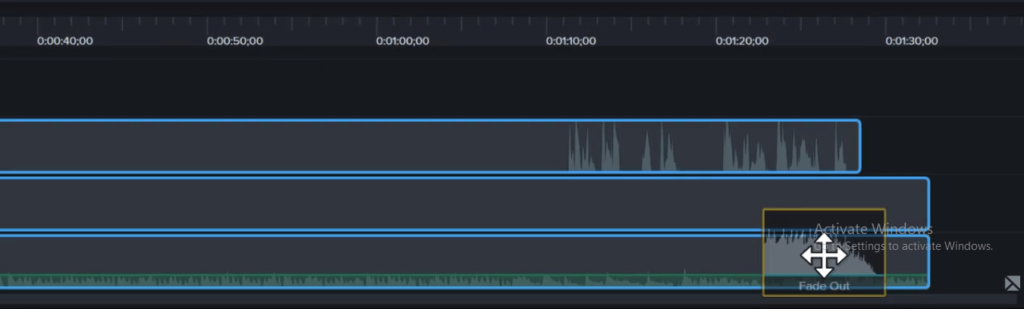
- As you work with audio, sometimes it’s best to focus on one track at a time. Click this icon to temporarily disable or re-enable a track.
![]()
- In this project, we’ve looked at the voice narration and music, but it’s important to note there’s a third audio track. Combined together with the screen video is a recording of the system audio. These are the sounds that come from your computer, such as alerts, music and more.
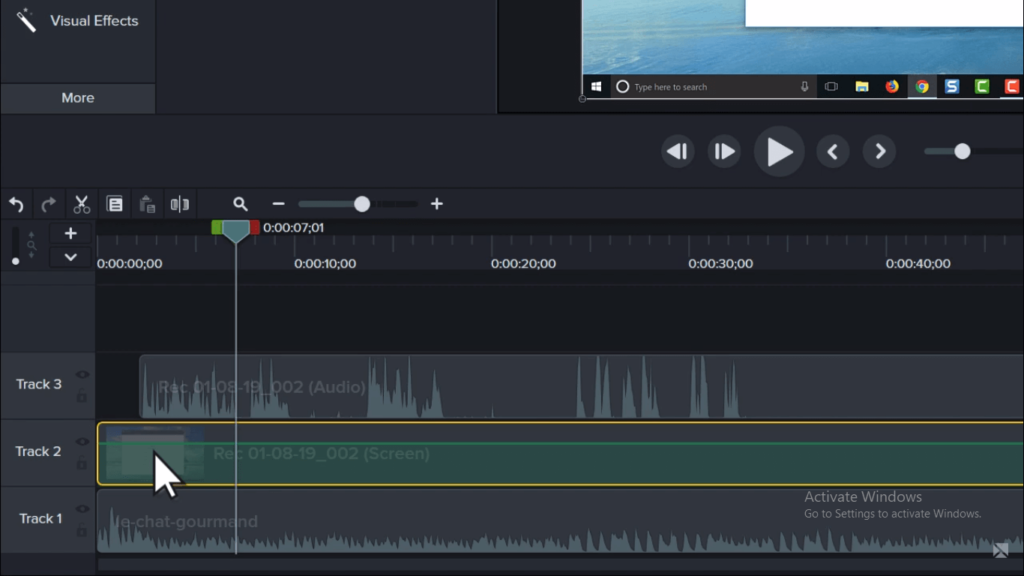
- To edit the system audio, I recommend you right-click the clip and select separate audio and video.
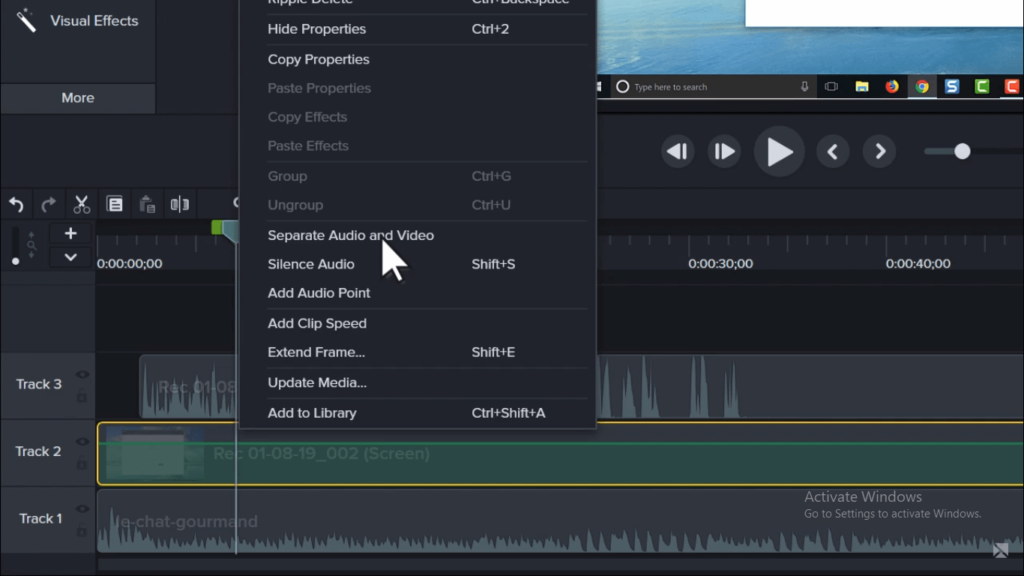
- This makes the system audio its own clip on the timeline. Lastly, as you add audio to a project, Camtasia automatically adjusts the loudness to an industry-standard level. This means all audio clips in a project start at the same loudness before editing.
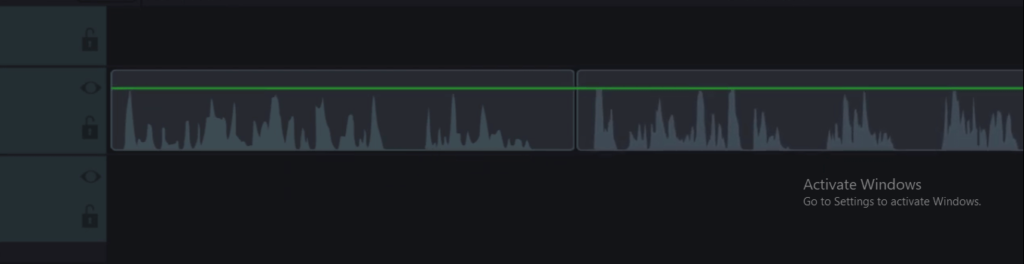
Important Note :
- To get a better look at the waveform, expand the track up.
- Adjust the volume of a clip, select it, then drag the audio line up or down.
- To adjust the volume for only part of a clip, use audio points
- Add audio points, double click the audio line, then click and drag to change the volume.
Conclusion :
Well, that’s all for now. I hope you all have clear your minds on How To Edit Audio in Camtasia Studio. Also, Editing Video In Camtasia Studio and exporting your video is also an important thing as audio is. Be sure to watch our other articles on Camtasia Studio as you will understand What is Camtasia Studio all about. So stay tuned and thanks for reading!